Apple's NameDrop feature in iOS 17 makes it easy to share contact details, but it does also come with safeguards to protect you from harassment.
Usually we can be fine with how ads and videos speed up a process to show us the result, we're fine when they say "sequences shortened." But in the case of NameDrop, just showing us the start and end can leave you concerned about exactly how safe the feature is.
All Apple showed in its WWDC demonstration was two people putting their iPhones close to each other, and then their contact details being exchanged. The concern is therefore that if someone you don't want or you can't stop puts their iPhone next to yours, they get your personal information.
This is not what happens and you are in control of what does — to the extent that you can very readily turn off the entire NameDrop feature.
What really happens in NameDrop
First, in theory, you and the other person have to hold the tops of their iPhones next to each other. In practice, it depends on just how you hold it and how you hold the two devices close to each other.
NameDrop can well start when two iPhones are side by side, though they have to be so close that they're practically touching. So it is possible for someone to sneakily slip their iPhone next to yours, but it will be so close that you'll see it — and even if NameDrop does automatically start, it doesn't end without your explicit choice.
What happens when NameDrop starts is that you and the owner of the other iPhone see a glow and rippling effect on screen to say a NameDrop connection is starting. If you see that glow and you don't want NameDrop, you can just pull your iPhone away and it stops.
If you keep the iPhones together, both users then get the NameDrop options, which are:
- Receive Only
- Share
If you choose Receive Only then you solely get the other person's contact details — assuming they don't also choose the same option. If they do, neither of you get anything.
For both of you to swap details, you have to both choose Share.
Again, if you decide you don't want to do this, you can move your iPhone away before the process completes.
There are two more important points:
- You can choose what contact information gets shared
- This solely works with a new contact, it doesn't update or add to an existing one
How to turn off NameDrop entirely
It's a shame to have a convenient new feature and then just disable it, but you can do so.
- Open Settings
- Choose General
- Scroll down to AirDrop
- Turn off Bringing Devices Together
It may not be practical to do that in the moment, when you are being pressured to NameDrop. So if you have any suspicion that you will be put in this situation, turn off NameDrop now.
This won't stop someone who is abusing you and also knows how iOS 17 works. It also won't stop anybody who is able to take your iPhone from you.
However, it will stop anyone harassing or stalking, and where there is any risk with NameDrop, this is where it is. An abuser is typically a partner or family member who already has your details, while a stalker will not.
It's not surprising that Apple chose to focus on the benefits of NameDrop instead of any dangers. But it's important to know that there are these safeguards.
 William Gallagher
William Gallagher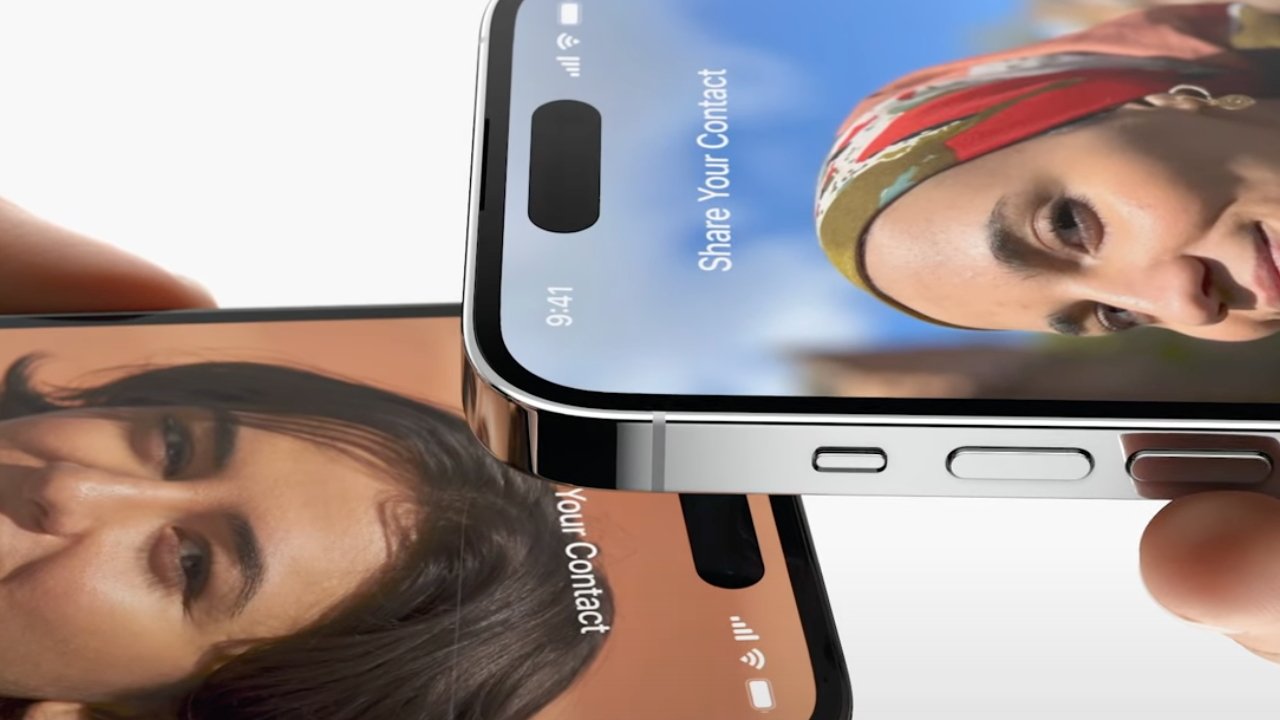
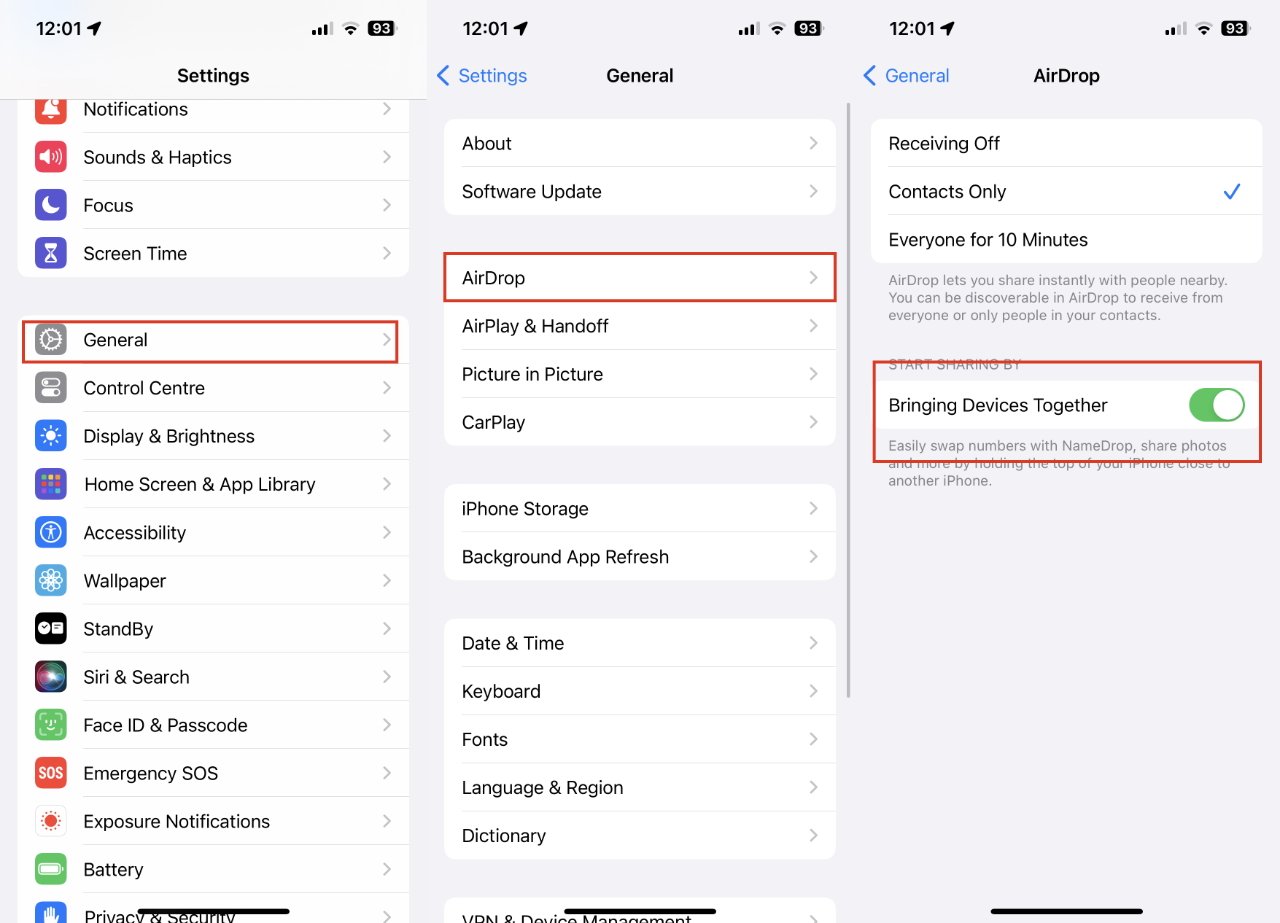








 Christine McKee
Christine McKee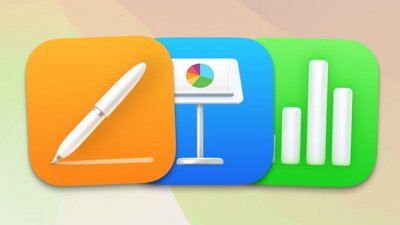
 Amber Neely
Amber Neely
 Andrew Orr
Andrew Orr
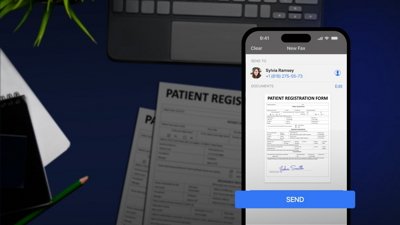
 Sponsored Content
Sponsored Content










