Check In is a new safety feature introduced in iOS 17 that automatically informs your selected contacts about your location when you arrive at a specified place. Here's how to use it in the Messages app.
Check In is a safety feature. It's designed to inform your loved ones about your whereabouts, when you want them to.
Instead of manually sending a message to inform someone that you've reached a destination, "Check In" makes the process easier by including location data, ensuring that your iPhone communicates essential details on your behalf.
One of the primary benefits of "Check In" is the safety assurance it provides. Personal safety is paramount, whether navigating the streets late at night, venturing into unfamiliar territory, or heading home, "Check In" serves as a digital guardian. It offers security, letting your contacts know you've safely arrived at your intended destination.
The feature can trace your route in real-time and send alerts to your contacts if there are any deviations or delays. It ensures that your loved ones are always informed, even if your journey doesn't go as planned.
However, the recipient will also need to be running iOS 17 for the feature to work.
How to Check In with Contacts in iOS 17
- Open the Messages app. Tap on the conversation where you want to use Check In.
- Next, tap the plus (+) button, choose More, and select Check In.
- If it's your first time, follow the on-screen instructions. You must decide between "Limited" or "Full" data-sharing access. These options give you control over the level of location access.
- Tap the Continue button as you read through the on-screen explanations until you see the Send a Check In button.
After that, if you don't reach your destination within the set time or place an Emergency SOS Call, your iPhone will prompt you to check if everything's okay. If you don't respond within 15 minutes, "Check In" will alert your contact.
As technology continues to evolve, it's nice to see features like "Check In" that prioritize personal safety, along with other features in Apple's products.
 Andrew Orr
Andrew Orr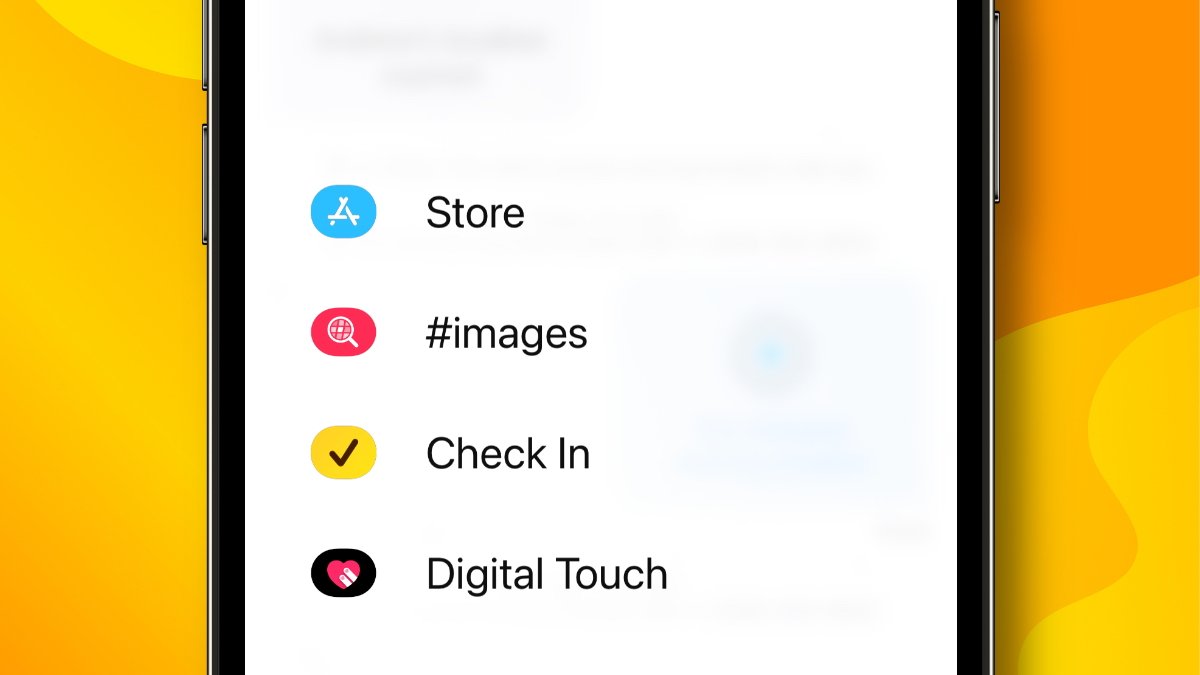
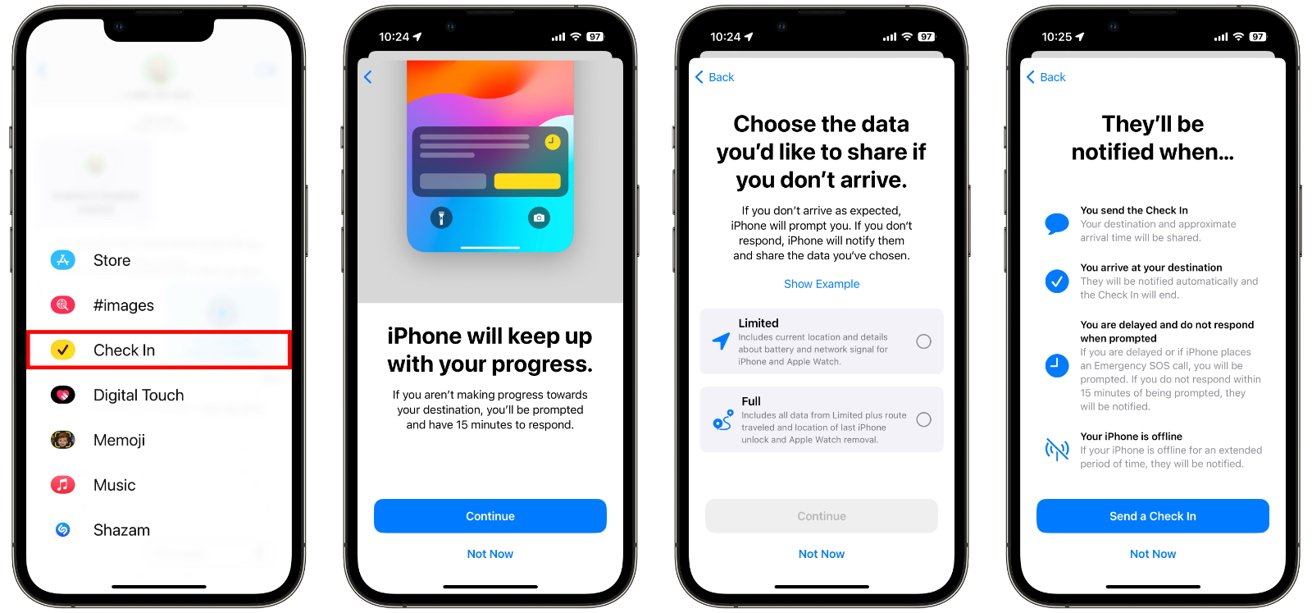




-xl-m.jpg)


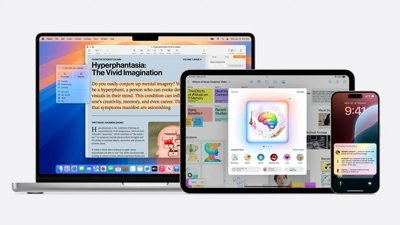
 Malcolm Owen
Malcolm Owen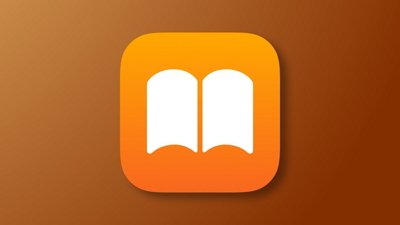
 William Gallagher
William Gallagher

 Amber Neely
Amber Neely










