Auto-generated podcast transcripts are now available in the Apple Podcasts app, and is one of the most useful features of the recent iOS and iPadOS 17.4 update. Here's how to try it out for yourself.
The release of iOS 17.4 brought a number of new features to Apple device users, including one for podcast listeners. Starting with iOS and iPadOS 17.4, as well as macOS Sonoma 14.4, listeners to the Apple Podcasts app can access auto-generated transcripts of the shows they enjoy.
Initially, only English-, French-, Spanish-, and German-language shows will get auto-generated transcripts, but Apple will likely expand the number of languages supported over time.
How to use the transcript feature on iOS/iPadOS
Once your device is updated to iOS or iPadOS 17.4, open the Apple Podcasts app and pick a podcast to play. Once it is playing, you'll see a "Now Playing" screen on the device that features the artwork or logo of the podcast at the top, and play/pause controls at the bottom.
New is a "speech bubble" icon at the bottom left of the screen.
If you don't see it, you may be on an older iPhone, and this is because a banner with the play controls is blocking it. You can either tap the banner to bring it up fullscreen or just tap the "three dots" button at the top right of the screen.
That will bring up the transcript, and each word will be highlighted as it is spoken. You can scroll up and down within the podcast transcript, and tapping on a word will "jump" the audio to that point.
There is also a "search" button on the bottom of the transcript page, and you can use that to search for a word, phrase, name, or other text. Using the search will jump you up to the first mention of your search term, and tell you how many times it appears in the transcript.
Next to the number of mentions in the search field are "up" and "down" carats to move to the next or previous instance of the search term. The audio will also jump to that point, and carry on playing from there unless you pause it.
This provides an easy way to search a podcast for a specific quote or term used by one of the speakers. This makes it easy to highlight and copy to use elsewhere, or to define a word unfamiliar to the listener.
How to use the transcript feature on Mac
Although Apple curiously doesn't mention it, the transcript feature is also available on the Podcast app for Mac once the machine has been updated to macOS Sonoma 14.4. You can find it by getting the chosen podcast playing, then clicking on the "three dots" menu to the right of the play/resume button for additional options.
Clicking on "View Transcript" shows the scrollable transcript, but at least so far does not highlight each word as it is said as it does on the iOS/iPadOS version. There is, however, a small search icon in the upper right, and unlike the mobile versions, websites mentioned are highlighted directly in the transcript and clickable to go right there, which isn't yet possible on the iOS/iPadOS version.
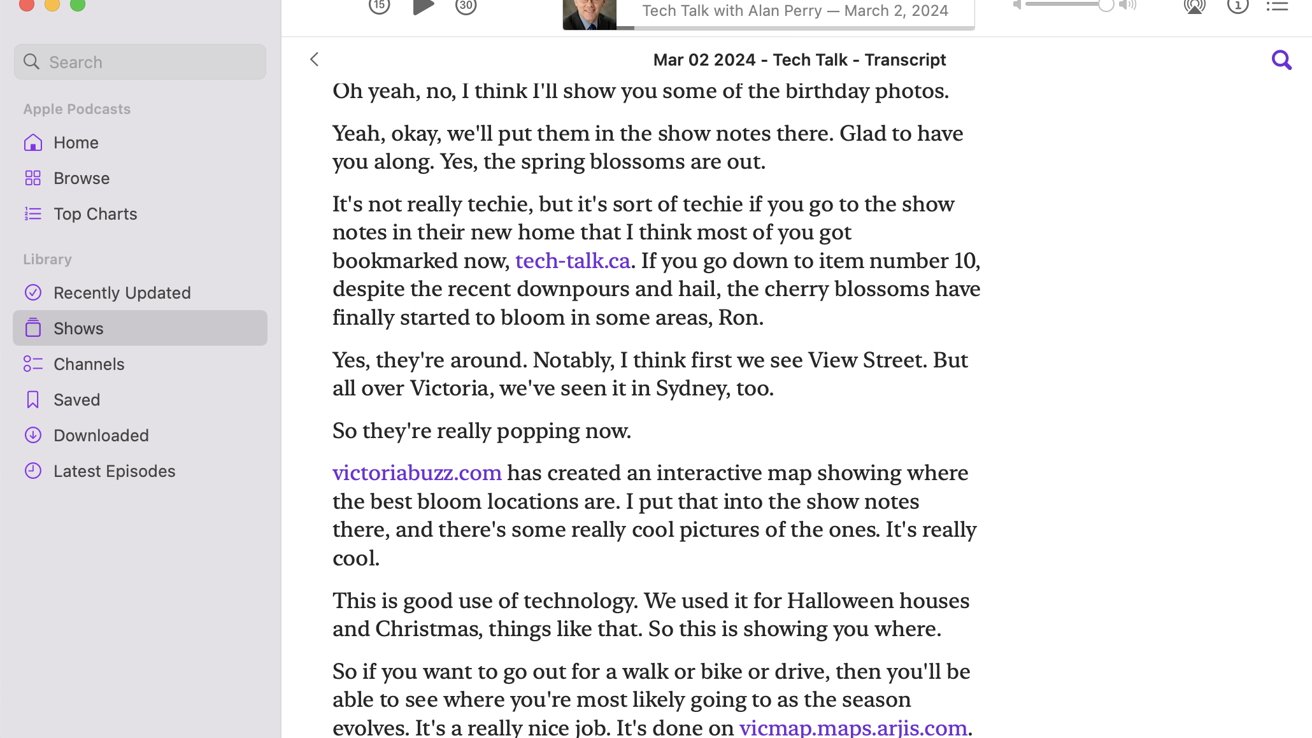 The Mac version of the Podcast app's transcription, with websites mentioned highlighted and clickable
The Mac version of the Podcast app's transcription, with websites mentioned highlighted and clickableHow creators can customize their transcripts
Podcast creators are still free to submit their own transcripts if they prefer, or can add a VTT file to the RSS feed of their podcasts to do things like distinguish different speakers. At present, the Apple-generated podcast transcript does not do that.
You can also download and edit the Apple-generated transcript and submit it by linking to the new file in your RSS feed. Be sure to check with your hosting provider to see if they support uploaded transcripts, otherwise you can just rely on the Apple-generated one.
That said, our sampling of transcripts shows that Apple's version is remarkably accurate, leaving out little annoyances like "uh ..." or coughs and similar unfinished utterances. While speaker names or separation are not yet available for most podcasts, paragraph breaks do a similar job — and also separate different subjects being spoken about.
Apple points out that transcripts can also help users learn new languages by both reading and hearing the pronunciations of words. Apple's transcripts are not presently able to convert from one language to another, however.
 Charles Martin
Charles Martin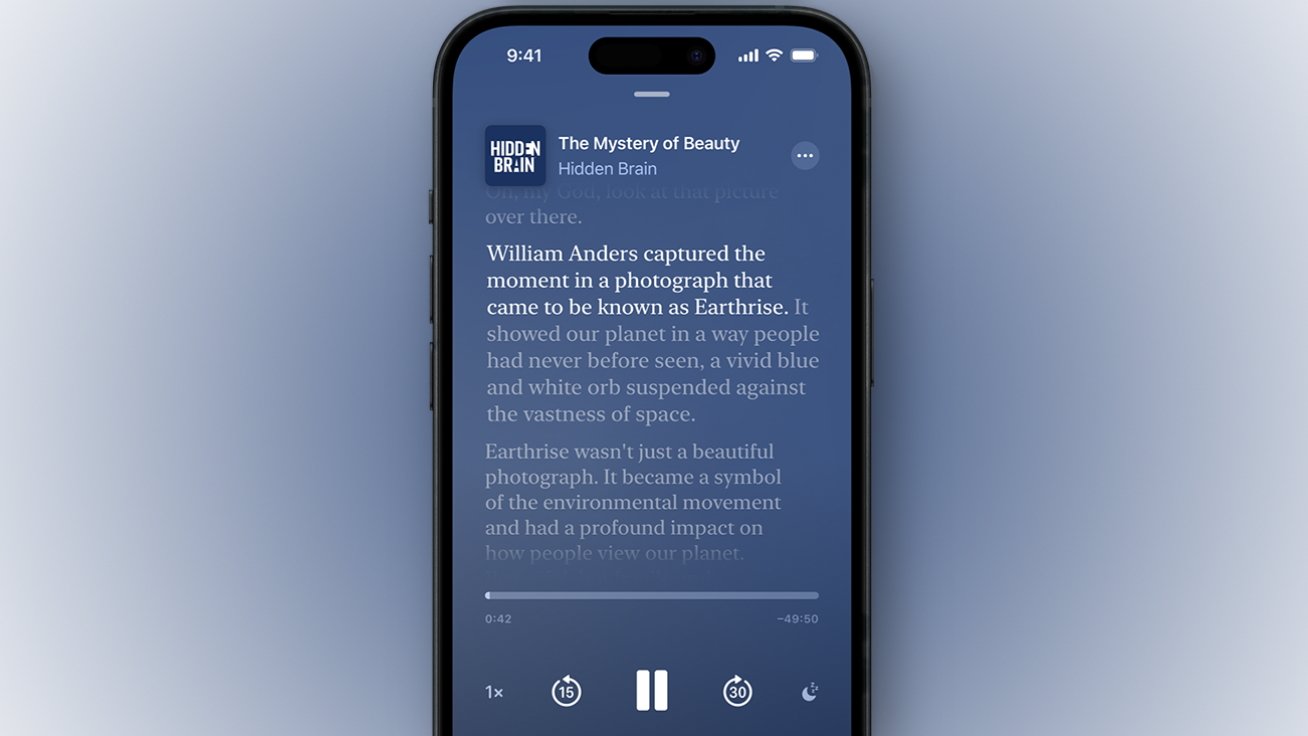
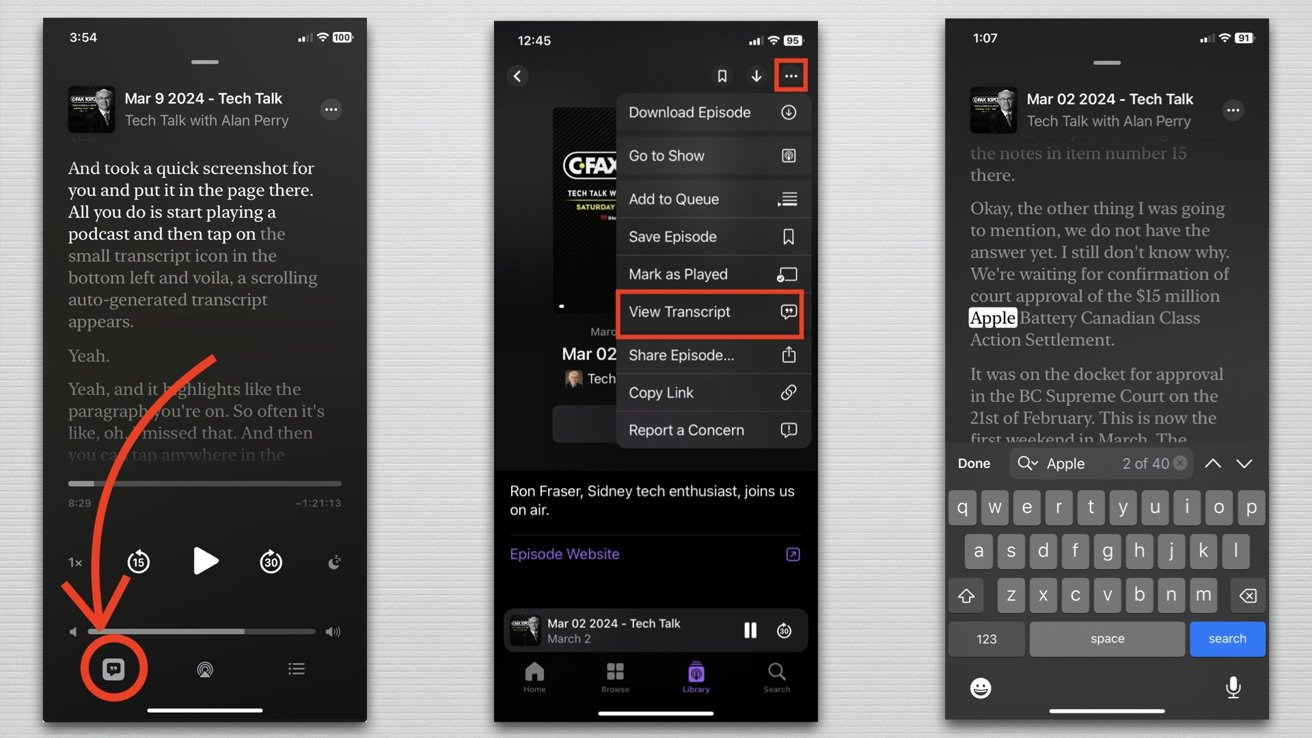




-xl-m.jpg)


-m.jpg)






 Malcolm Owen
Malcolm Owen
 William Gallagher
William Gallagher
 Mike Wuerthele
Mike Wuerthele


 Thomas Sibilly
Thomas Sibilly
 Wesley Hilliard
Wesley Hilliard
 Marko Zivkovic
Marko Zivkovic







4 Comments
This seems like a pretty remarkable technology. It would be nice to see it implemented on AppleTV as well, where the transcript could show onscreen with the playback much like lyrics do in Apple Music.
I love the new transcript feature, it is a vast improvement to the Apple Podcast app. Unless I'm missing it, they chose not to let us save the transcripts and only allow copying (to paste) a few paragraphs at a time. With many high-value, but information-dense episodes, it takes some serious concentration, and reading is often more effective for comprehension, and reading on the small screen where I need that level of comprehension isn't my preference. I really want to save the transcript, read it on my larger laptop or tablet, and often share it with a friend or colleague.
This is a good start; I hope they take the idea and enable saving transcripts.