Apple's latest iOS 18 update brings many new features, including scheduling messages. Here's how to use 'Send Later.'
Scheduling messages can be a game-changer for many users. Whether for business communication, personal reminders, or keeping in touch with loved ones at the right moment, the Send Later feature adds convenience and efficiency.
For instance, businesses can use it to send reminders to clients or colleagues at optimal times. At the same time, individuals can schedule birthday greetings or communicate with friends and family across different time zones.
With iOS 18, Apple has integrated this feature directly into the Messages app, making it accessible and easy to use. You can use the Send Later feature in one-on-one chats as well as in group chats.
How to schedule messages in iOS 18
Using an iPhone to schedule messages is more reliable than using a Mac or even an iPad. On a Mac, if the device is in sleep mode at the scheduled time, the message won't be sent.
That could cause delays or missed communications, which can be problematic for time-sensitive messages. Meanwhile, an iPhone is typically on and connected to the network all the time, ensuring that scheduled messages are sent precisely at the designated time without any interruptions.
It's important to note that the Send Later feature is currently limited to iMessage users, which means it only works with those who have iPhones. Scheduling messages to Android users via SMS is not possible at this time.
However, there's a possibility that this could change in the future once Apple adds the RCS protocol, which offers an iMessage-like experience when texting Android users.
Here's how to start scheduling messages using an iPhone running iOS 18.
- Open the Messages app.
- Write your message.
- Tap the circular plus button then select More.
- Next, select Send Later and choose the time to send your message.
It's also possible to tap on Send Later first and then write the message.
By default, the "Send Later" feature in iOS 18 is located under the "More" options in the Messages app. However, if you find yourself using this feature frequently, you can easily drag it up to the first page for quicker access.
The message scheduling feature in iOS 18 is a powerful tool that enhances productivity and ensures timely communication. By using Send Later, you can take full advantage of this feature and stay ahead in your personal and professional lives.
 Andrew Orr
Andrew Orr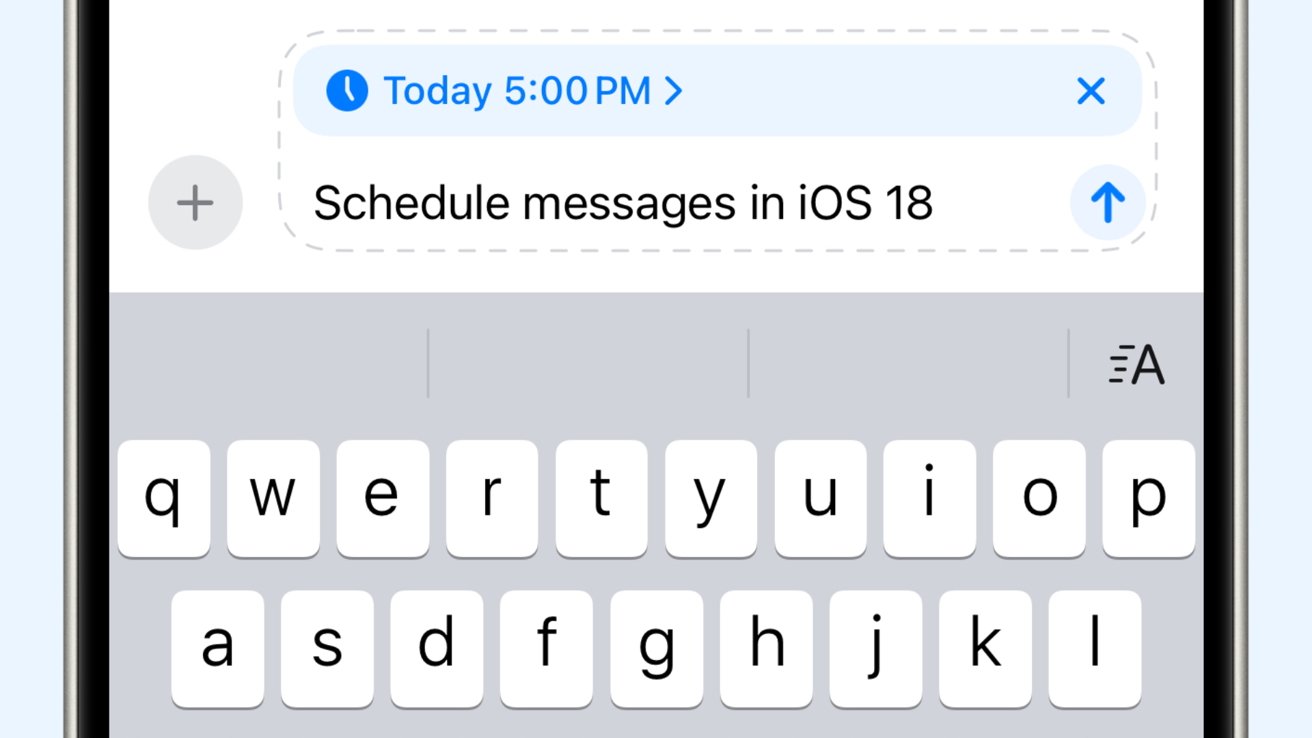
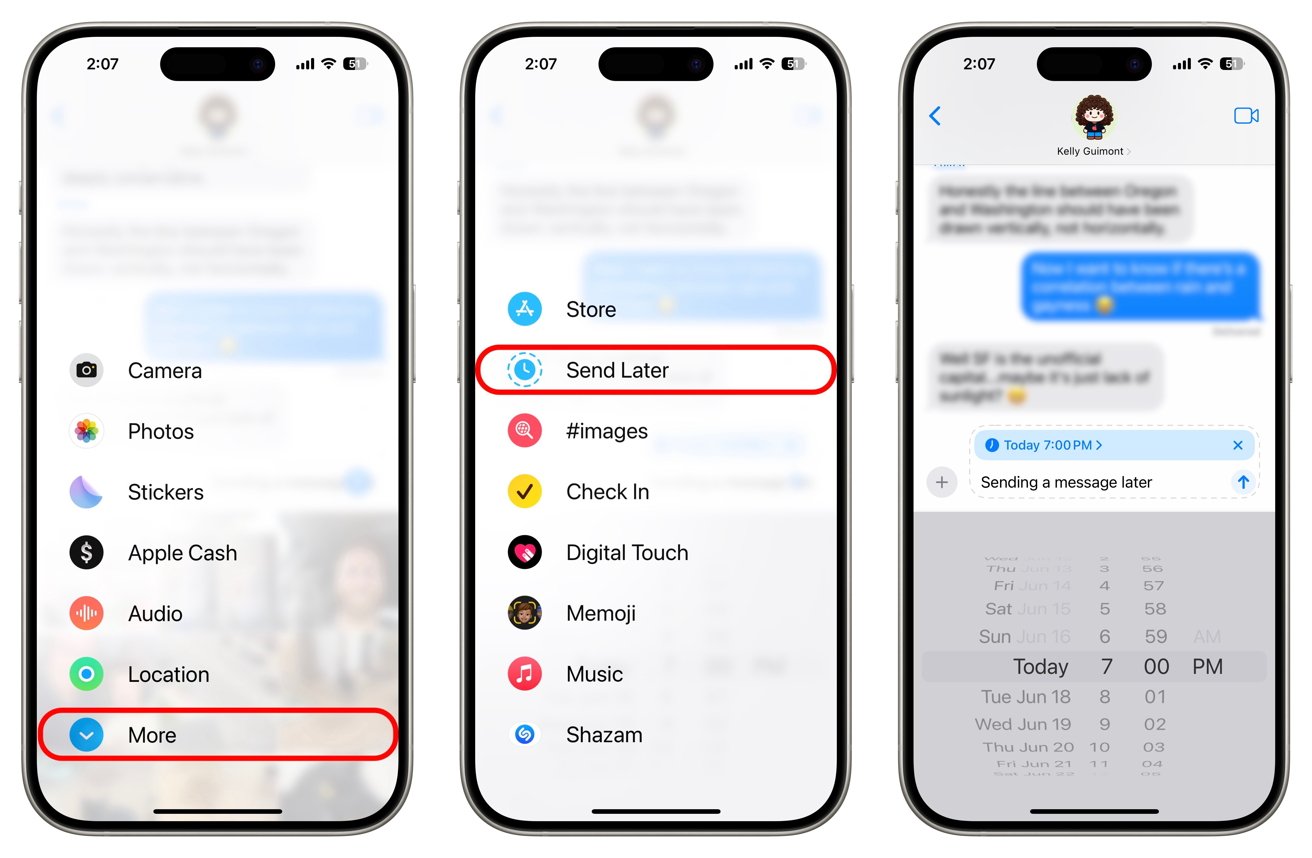







-m.jpg)






 Charles Martin
Charles Martin
 Marko Zivkovic
Marko Zivkovic

 Amber Neely
Amber Neely

 William Gallagher and Mike Wuerthele
William Gallagher and Mike Wuerthele











4 Comments
About time. Almost all of my many previous cell phones had send later until I got an iPhone.
I hope there’s a sever side way to distinguish if a messsge was “sent later” or sent in the moment. I can see possibilities for criminals to use this to their advantage. Perhaps murdering someone at 6pm and leaving their phone behind to send a message at 7pm as a way to show the victim was still alive, creating an alibi for the killer. Or a rapist sending themselves a messsge later saying ‘had a great time tonight, I love when we role play’.