It's very easy to delete an iPhone photo you don't want — but fortunately it's equally easy to undelete it when you change your mind. Here's how to do it.
Deleting an image from the Photos app on an iPhone is not really deleting it, not yet. Instead, unless you take positive steps to erase it right now, the photo stays on your phone for up to 40 days.
Don't trust that 40 day figure, though. That's what Apple says in your iPhone's Photos album, that permanent deletion "may take up to 40 days." But when you delete a photo, Photos labels it with how many days until it will be permanently erased — and usually you find that says "29 days."
Also, don't use this as a way to temporarily move photos out of an album, though, because you will forget to move them back within the 40 days. And after that, they are really, truly, gone for good.
Up until whenever the limit is, though, you can undelete your deleted photos.
How to undelete photos on iPhone
- In the Photos app, tap on Albums
- Scroll to the very bottom and select Recently Deleted
- If prompted, use Face ID to open this album
- Tap on the photo to open it
- Tap the Recover button at bottom right
- Tap on Recover Photo to confirm
That's it, you're done and the photo is undeleted. If you need to recover more than one photo, though, there is a slightly faster way than going through this separately for each one.
How to undelete multiple photos at once
- Once you're in the Recently Deleted album, tap Select at top right
- Tap on each photo you want
- Tap again on a photo to unselect it if you've made a mistake
- Tap the Recover button at bottom right
- Tap on Recover 10 Photos to confirm
The number in the final prompt, such as Recover 10 Photos, will be different each time.
Notice that there is also a Delete button. That's how you can definitely erase an image right now, if you need to.
 William Gallagher
William Gallagher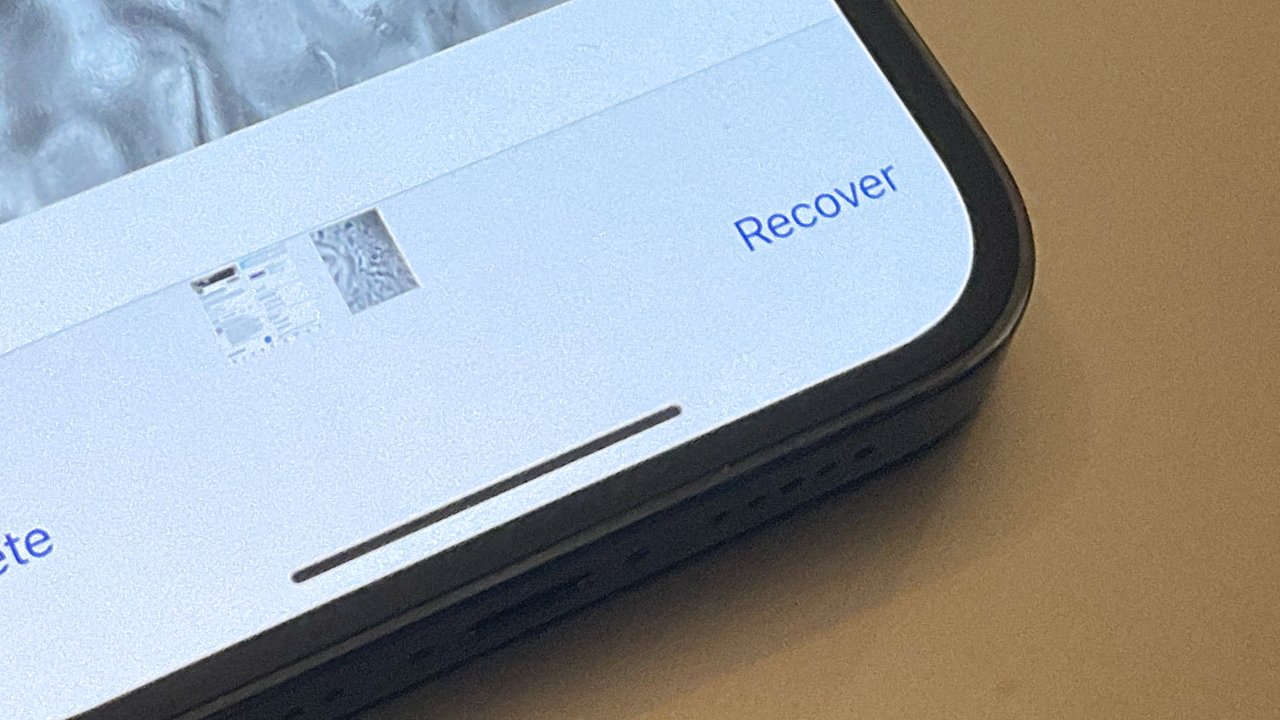
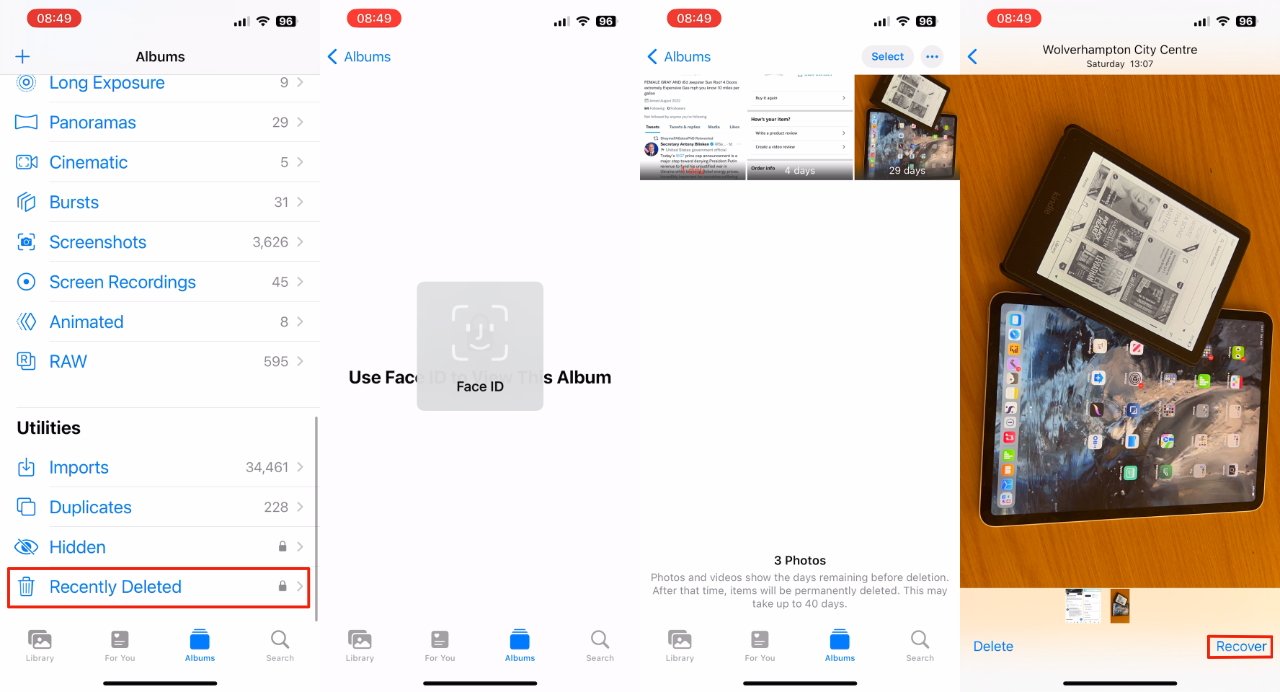








 Chip Loder
Chip Loder
 Marko Zivkovic
Marko Zivkovic
 Malcolm Owen
Malcolm Owen


 Christine McKee
Christine McKee
 Andrew O'Hara
Andrew O'Hara
 Andrew Orr
Andrew Orr
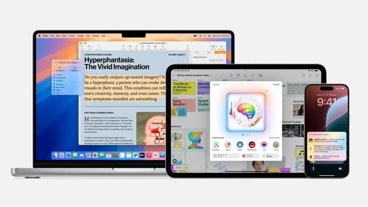
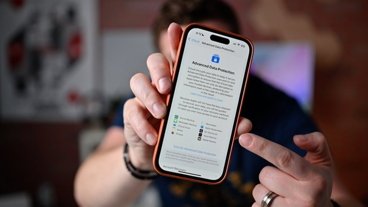


-m.jpg)



