Apple's ecosystem is famous for enabling work to move from Mac to iPad and vice versa, but you can still incorporate other platforms into your computing setup. Here's how to work as smoothly as possible when everything is spread across Windows, macOS, and iPadOS.
A typical computing environment usually involves one central workspace with other devices in the periphery. This could be a Mac or MacBook, which can connect to iPhones or iPads that happen to be in the local area, or for some users, working primarily from an iPad Pro.
How Apple has constructed its entire ecosystem enables almost seamless transitions between one workspace and another. If you're working on a MacBook but want to shift over to an iPad, Apple makes it possible to migrate what you're doing to the other screen.
In an ideal world, this would be as tough as it gets, but reality offers many more hurdles.
For example, a power user may end up with a MacBook Pro and a Windows PC as their primary workspaces. Or they may have a PC and an iPad that they divide their time between, with the latter serving as the more portable workspace.
This can also happen in the workplace, with some users on Windows systems and others on Macs, and the two user groups have to collaborate on tasks.
It may be daunting in this situation, but things have progressed over the years to make it reasonably easy to allow Windows PCs and Apple's ecosystem to get along. Here's what you need to know about Windows-Mac-iPad cross-platform working.
Apps without borders
The first thing to consider is the software used for your work, which may be less of a problem than you may realize.
For many types of work, you will find the same major work suites and collections being used most of the time. These are well-established tools that most people will have heard of within a particular industry or even across multiple sectors.
These suites can include all-encompassing items such as Microsoft Office or Adobe Creative Cloud, where many apps are available for various tasks. Then there are highly-used individual apps, like Slack and Zoom, which have become invaluable tools for many industries.
Most of these highly-used tools are developed to be multi-platform, with the same or similar tools that exist in macOS and Windows-compatible forms.
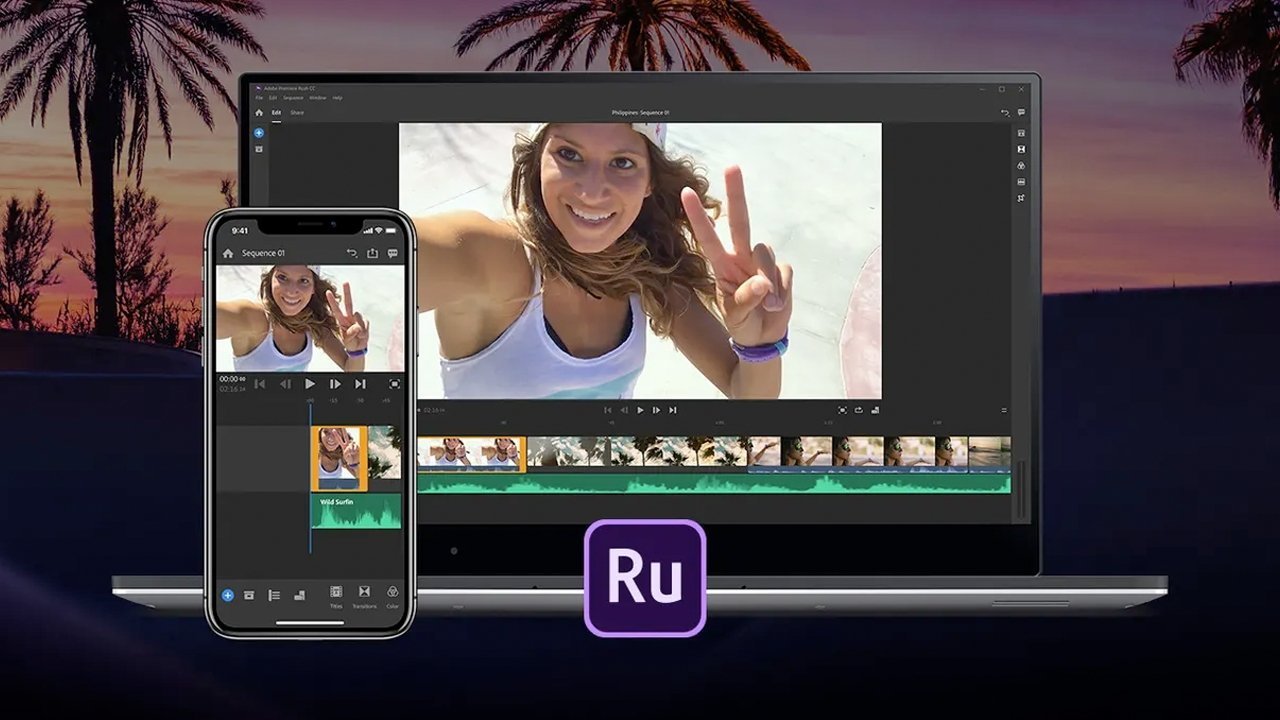 Adobe's Creative Cloud apps include Windows and macOS-compatible versions, and even work with mobile-specific apps.
Adobe's Creative Cloud apps include Windows and macOS-compatible versions, and even work with mobile-specific apps. The development team will also try to ensure that there is as much compatibility as possible between platforms so that you can complete tasks without any interference. Just as Slack users can talk to each other on different platforms, you could as easily open a Photoshop file generated on a PC on a Mac and know it will open fine.
Even in cases where there's an app for one platform but not the other, such as a tool on Windows that doesn't exist in macOS, you'll be able to find something similar with most of the capabilities you need. For example, while Photoshop does exist on macOS, the independent image editing app Pixelmator Pro is also capable of opening and saving documents as Photoshop-compatible files.
Then there are mobile apps, and since iOS is a major mobile platform, developers have been creating iPhone and iPad-compatible versions of their apps. You can truly work wherever you want, even from a smartphone or tablet, especially for many mainstream tools.
Years ago, compatibility would've been a problem. In 2022, it's barely an issue.
Cloud services
While on-device work is important and sometimes mandatory for tasks requiring lots of processing or complex actions, not everything needs to go through an app. In an ongoing bid to help users get work done wherever they choose, developers also have to turn to harness Internet access and cloud services as part of their offering.
To users, this means two things. Firstly, apps could have an always-on component where data is sent to and fetched from cloud services.
Such services, which can include messaging clients and tools with hefty amounts of communication elements, could use a lightweight app on the user's hardware, leaving the heavy lifting to be done online. This can benefit users by enabling server-side changes instead of pushing app updates, for example.
This also leads to users' data being online all the time, accessible from different platforms that the app is installed on. Creating a document on a PC could lead to that same document being immediately accessible and editable on the user's iPad.
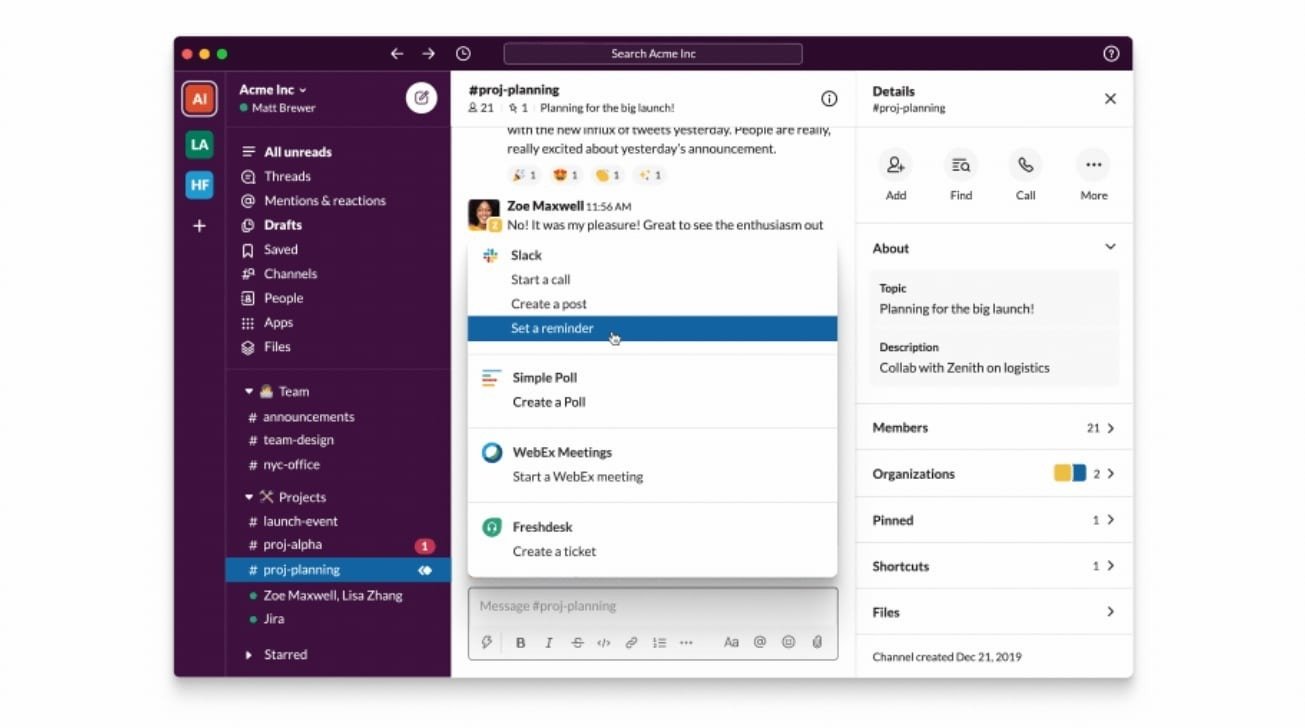 Slack works primarily as a cloud-based app, and works in a web browser as well as via mobile and desktop apps.
Slack works primarily as a cloud-based app, and works in a web browser as well as via mobile and desktop apps. The second thing is the development of web apps, or apps that exist within a browser. If you can access Safari, Chrome, Firefox, or any other browser and have your account credentials on hand, you can log into online accounts for some of your tools without needing to install a platform-specific app.
While you may not necessarily get all of the functionality in a browser version of an app over one with a dedicated app, you will probably get most of it. For communications tools, you may also be able to take advantage of a browser's access to the device's cameras and audio, enabling for calls and conferences to take place entirely within a browser.
There are other benefits to this approach, such as being an extremely lightweight method that doesn't consume much in the way of local storage or resources. It even allows users to sign in from a borrowed computer to complete an urgent task then log out, leaving no real trace of their activity on the hardware.
It may not necessarily be the best solution for some industries, such as those handling massive amounts of data or with higher security requirements than typical. Even so, cloud services have their place.
Sharing and accessing data
The big perceived problem with cross-platform working is the need to have data that can not only work across multiple devices, but move as well. With ample platform support from your tools, or from apps that support files generated by those tools, the first problem is basically solved, but the movement one isn't completely fixed.
In the case of tools that are heavily cloud-based and browser-based web apps, there is no issue, since the data is handled in the cloud by default. For apps that rely on storing files locally, or in a user-designated drive or folder, it becomes a bit trickier.
Using things like AirDrop may work well enough for transfers between a Mac and an iPad, but that still blocks Windows systems out of the equation. You still have a few options here, with some better than others.
The obvious way around it is to rely on cloud storage services as a central repository for your data. There are many different cloud storage providers out there, including Apple's own iCloud, which can work as an effective local drive for storing files that then get synchronized with cloud servers whenever changes are made.
This approach is good, but you will have to pay a monthly fee for that storage capacity. You also have to keep in mind that it isn't going to be the quickest storage to access, at least compared to more localized approaches, and it relies on you having enough bandwidth on hand for it to be viable.
For smaller data storage requirements, cloud storage is fine. If you're doing work on items requiring gigabytes of capacity, you'll need to look elsewhere.
The next thing would be to take advantage of local networking within your home or work, and having a data store on the network. With it accessible to all devices connected to the same network, that satisfies the accessible-by-all-hardware requirement.
This method is also going to be faster for you to access files than cloud storage, with most home networks operating at gigabit speeds. There's also no need to worry about any external bandwidth needs or even transfer caps for connections, since it's all handed away from the Internet.
If you're clever with setting up storage on your network, you may even be able to access the store away from home using your Internet connection.
Going down this route requires there to be some form of storage connected to the network. This could range from using storage on an old computer and turning it into a fileserver, or sharing folders from one computer to be viewed on others over the network.
If there's sufficient budget available, then acquiring a network-attached storage (NAS) device could be an option. Effectively a fileserver, it acts as a block of storage on the network accessible by everyone locally.
There are some pitfalls to this approach, such as the initial setup of getting either the Windows computer or your Mac to see shared folders on the other, or the relatively high cost of buying a NAS and storage for it. However, the relatively high speed of data transfers across the network and minimal ongoing costs will be enough of a payoff for most people.
Lastly, the most obvious and probably simplest way is to use external drives. A lot quicker than sending files over a potentially congested network, using external USB-C or Thunderbolt drives provide both capacity and speed, as well as physical portability.
This is a perfectly fine way of handling sufficiently large amounts of data as a one-person outfit or with a small group of people, especially for things like video projects or with highly sensitive data.
 The "sneakernet" still exists, but you probably don't want to rely too much on external drives for sharing data.
The "sneakernet" still exists, but you probably don't want to rely too much on external drives for sharing data. However, you still have to manually plug and mount, and unmount and detach, the drive on each system you want to use it on. There's also no ability to access the same data on two devices simultaneously.
Furthermore, if you don't have adequate backups available, you may lose your data if you lose that drive.
AppleInsider recommends the network storage or shared folders approach for those with higher data storage requirements. It may be more of an investment of time, resources, and funds, but it will be the better solution in the long run.
Work however you want
Over the last decade, the computing industry has pushed hard to make apps and services available on as many platforms as feasible. Instead of needing users to meet minimum requirements and specific hardware and software, those same apps are seeking out users wherever they happen to be working.
Workplaces have also seen a change in working styles, with a more widespread adoption of using apps that are multi-platform and not worrying too much about what platform is actually being used. This is especially true given the massive shift in technology to encourage work-from-home practices during the COVID-19 pandemic.
There has been an embrace of apps as a platform in its own right, making it less of a problem if the user is on Windows or Mac, or if they're at a desk or mobile. Since 2020, employers were forced to make monumental shifts to enable that way of thinking.
There's no reason that, in 2022, users can go the same way with their computing setups.
 Malcolm Owen
Malcolm Owen
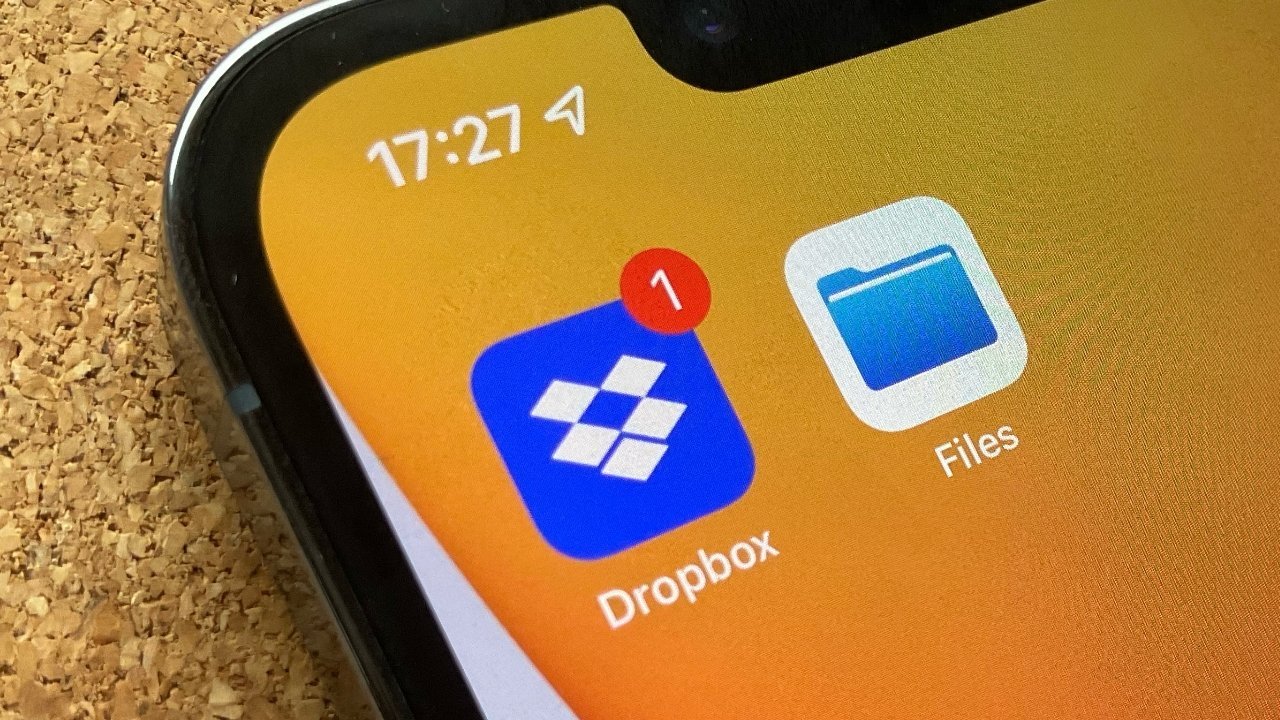









 Charles Martin
Charles Martin
 Marko Zivkovic
Marko Zivkovic
 Andrew Orr
Andrew Orr
 Amber Neely
Amber Neely

 William Gallagher and Mike Wuerthele
William Gallagher and Mike Wuerthele








