Whether you're one of the many MacBook users of the world, or you just prefer the Magic Trackpad to a traditional mouse, there are many ways to make the trackpad experience on a Mac even better.
One of the best features of any Apple device is multi-touch. With a MacBook or a Magic Trackpad, multi-touch can be used to speed up and simplify all sorts of processes across your daily Mac usage. However, there are a few ways you might want to customize your Mac's trackpad to get the most out of its multi-touch capabilities.
Modifying your trackpad's settings in System Settings
The simplest way to customize your Mac's trackpad is, of course, in the macOS System Settings. Doing so only requires a few clicks to find your way to the correct settings menu.
- Open System Settings.
- Search for or click on Trackpad.
Once you've made your to the trackpad settings menu, you'll be met with a range of options to modify your trackpad experience. These settings include sensitivity, haptic feedback, scroll direction, and enabling tap to click, as well as a list of extra multi-touch gestures that include:
- Zooming in and out
- Smart zoom
- Rotating
- Swiping between pages
- Swiping between full-screen applications
- Opening Notification Center
- Opening Mission Control
- Opening App Expose
- Opening Launchpad
- Showing the Desktop
With these settings alone, you can add a lot of extra utility to your trackpad. However, you don't have to stop at the settings offered in System Settings.
Customizing your trackpad with third-party apps
There are a few third-party apps that allow you to do a little more with your Mac's trackpad, but by and far the best out of the pack is BetterTouchTool. BTT is a paid app that allows you to add a range of custom inputs to your Mac's trackpad, as well as modify other input devices, such as the MacBook Pro Touch Bar.
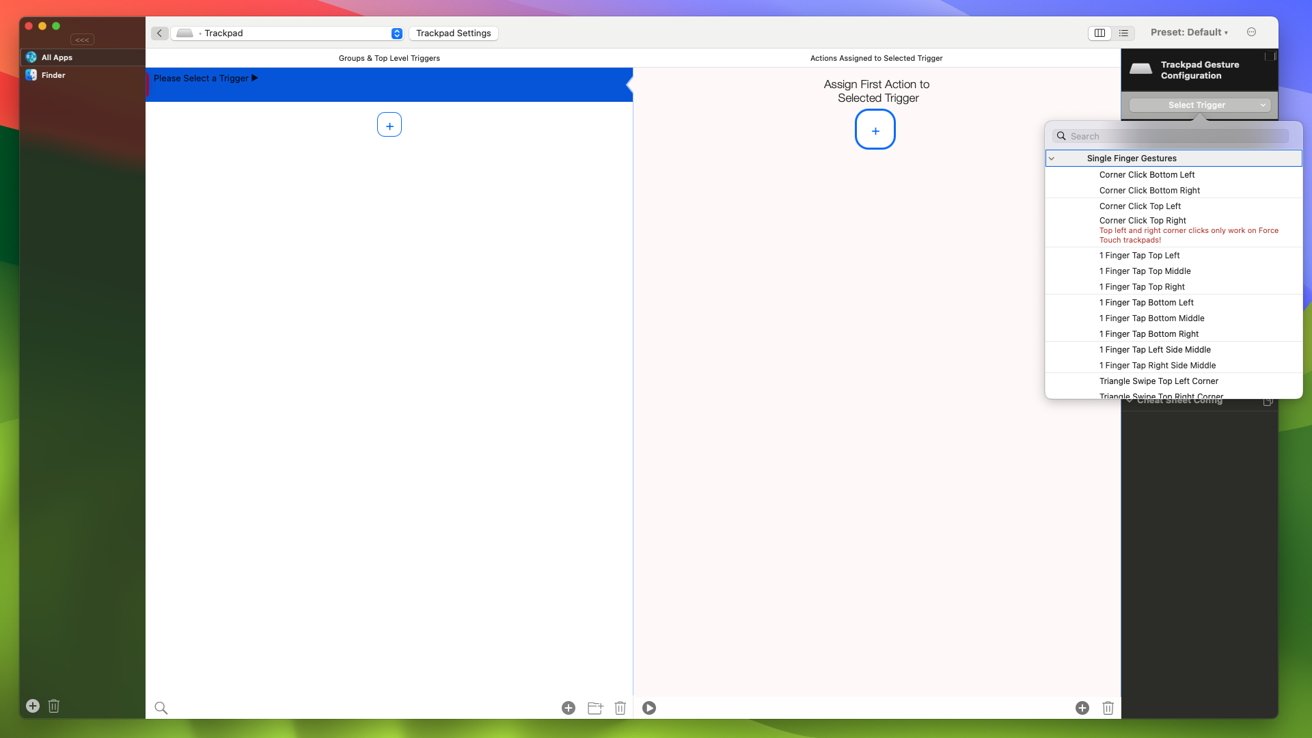 BetterTouchTool offers an array of customization options for users who want even more out of their trackpad.
BetterTouchTool offers an array of customization options for users who want even more out of their trackpad.Setting up inputs in BTT is as simple as selecting a gesture, and then selecting an action to go with that gesture. You can even go so far as to create custom gestures in BTT. With these custom inputs, you can truly add a whole new level of customization to your trackpad.
A BTT License starts at $10, but a generous 45-day trial period is offered for those who wish to try out the app before committing to a purchase.
By utilizing the Mac's built-in trackpad setting as well as third-party apps such as BTT, you can enhance the usefulness of your Mac's already useful trackpad.
 Bon Adamson
Bon Adamson
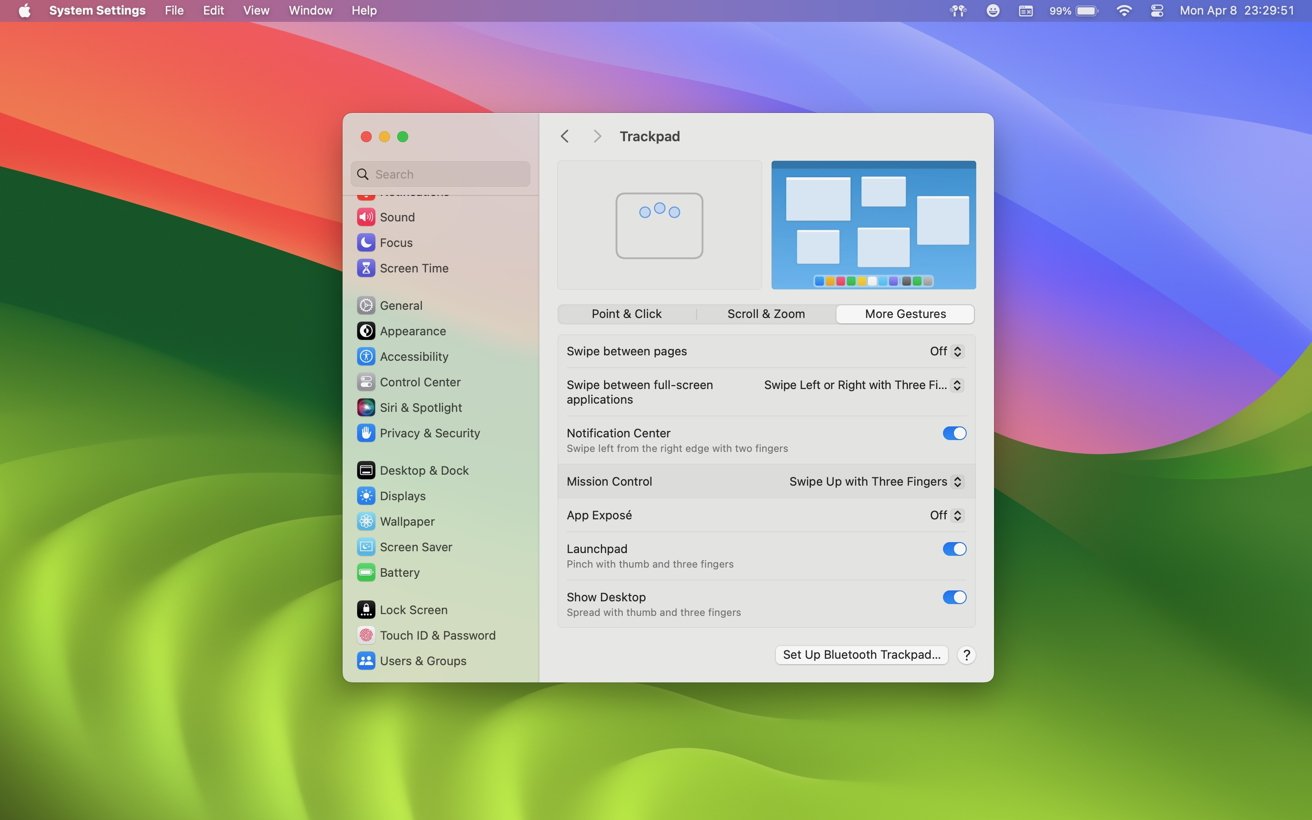

-m.jpg)






 Malcolm Owen
Malcolm Owen
 Amber Neely
Amber Neely
 Andrew Orr
Andrew Orr
 Wesley Hilliard
Wesley Hilliard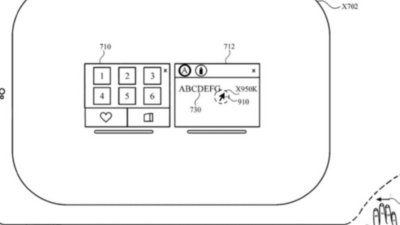
 William Gallagher
William Gallagher
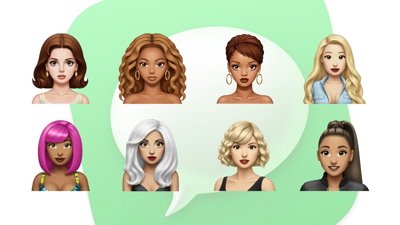

 Sponsored Content
Sponsored Content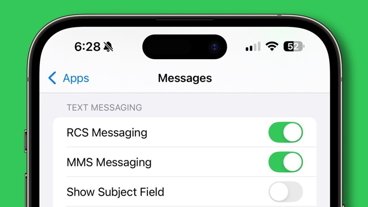









4 Comments
In Accessibility settings are a few other very useful Trackkad settings such as the super useful three finger drag that makes it so easy to drag items with a 3 finger touch rather than having to keep the pad pressed while dragging.
Better Touch Tool is outstanding - and also allows for custom keyboard shortcuts, and a clipboard manager.
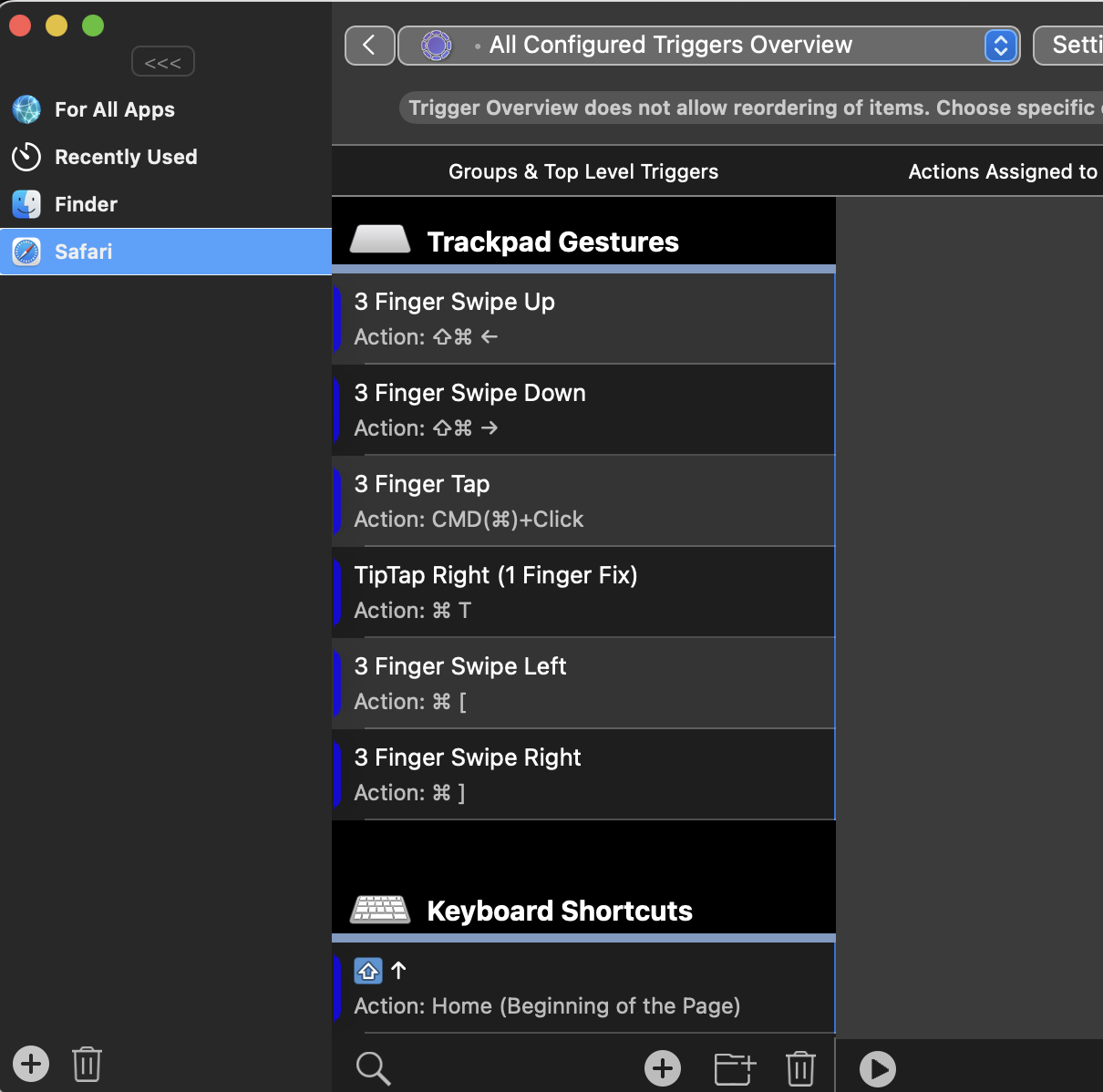
Here's my settings for Safari for easy trackpad switching between tabs, new tab, close tab, go to top of page, open link in new tab etc
If Apple had encouraged those who had the touch bar to give BTT a try, i suspect it would have been far more popular and appreciated.
Another BetterTouchTool fan here. It's the first app I install when I get a new Mac. BTT is the most regularly updated and feature added, and the developer is one of the most responsive, of any app I've ever used, and I've been using it for over a decade.
Rarely use my MacBook Pro’s TouchPad or keyboard. I use my wife’s MBP TouchPad sometimes, but really dislike it.
I think I tried Better Touch Tool at one point.
Since I have a dual monitor, wired keyboard and trackball setup, the rare times I do use the TouchPad is a real pain.
A trackball is so much faster, accurate and more efficient than a TouchPad.