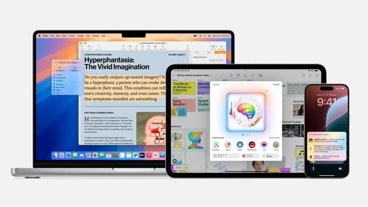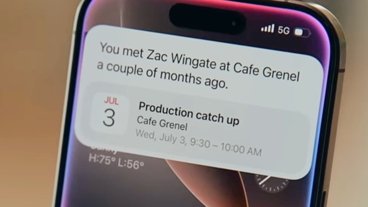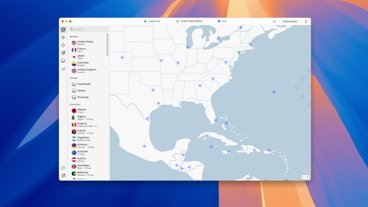Windows-centric keyboards can be awkward when using macOS. Here's how to make any keyboard work for a Mac by remapping the modifier keys.
If you've ever used a third-party keyboard, you've probably noticed that PC-based layouts don't translate over perfectly for Mac users. Fortunately, there's an easy fix — remapping your modifier buttons.
Here's how to get it done
How to remap your modifier keys in macOS
- Click on Apple Menu
- Click System Preferences
- Click Keyboard
- In the Keyboard tab, click the Modifier Keys button in the lower right of the control panel
- Set your Caps Lock, Control, Option, Command, and Globe modifier keys as you wish
Tip: If you're using a keyboard with a Windows layout, you'll want to swap the Command Key to Option and the Option Key to Command. This will mimic a macOS layout.
 Amber Neely
Amber Neely
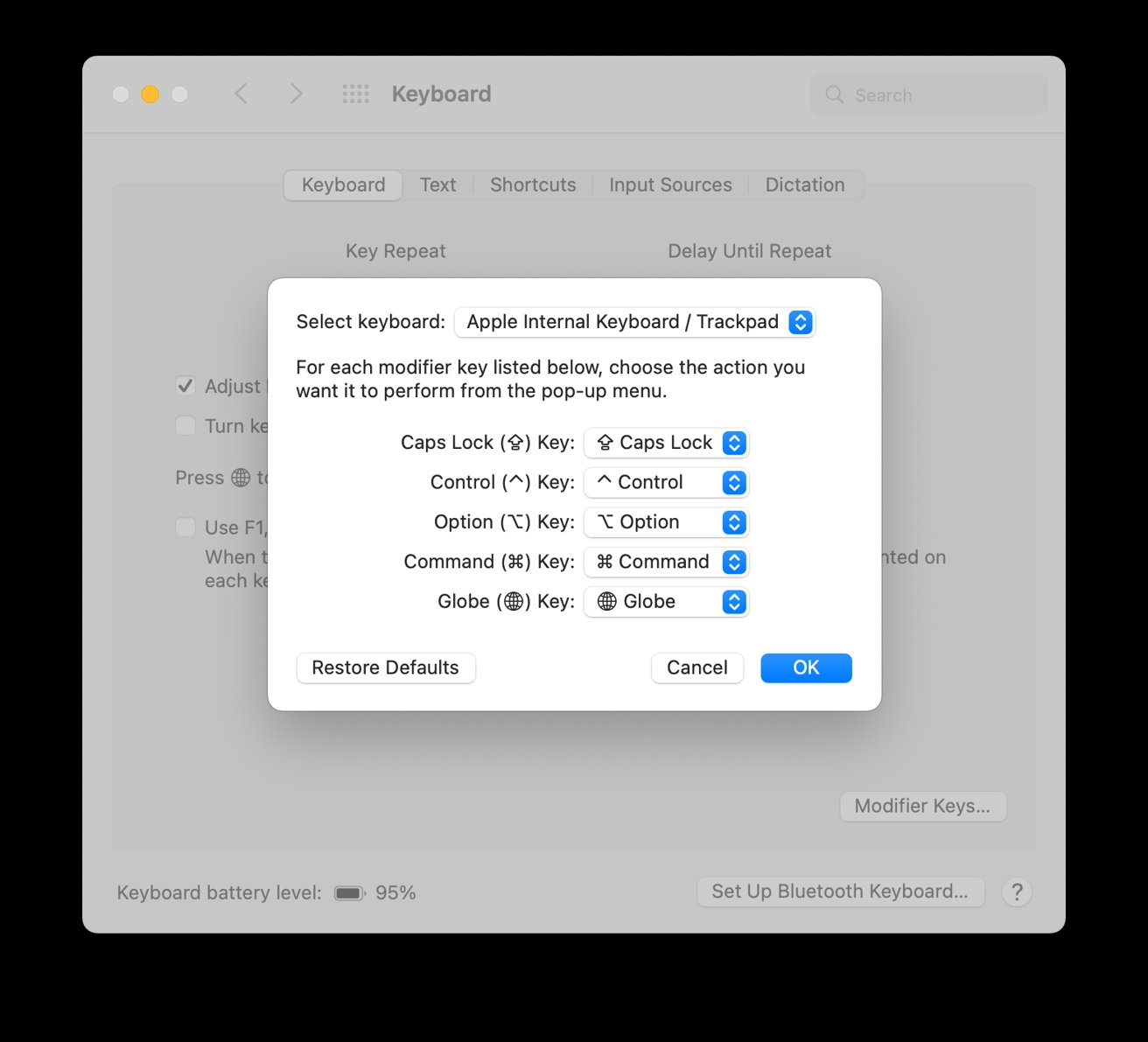




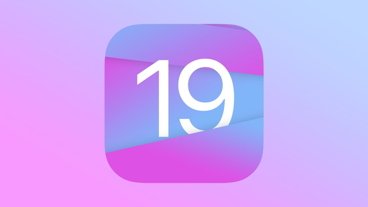



 William Gallagher
William Gallagher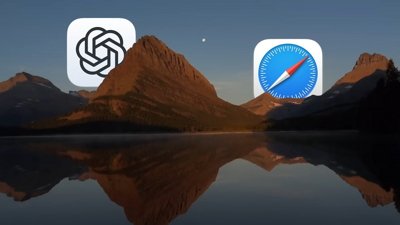
 Chip Loder
Chip Loder
 Wesley Hilliard
Wesley Hilliard
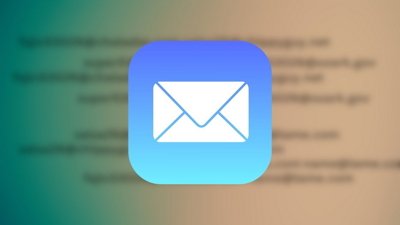
 Marko Zivkovic
Marko Zivkovic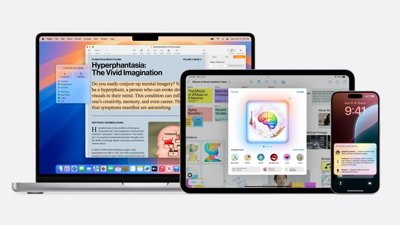
 Malcolm Owen
Malcolm Owen
 Andrew O'Hara
Andrew O'Hara
 Christine McKee
Christine McKee