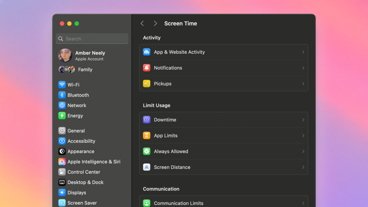Unlock the full potential of your Mac keyboard by mastering the use of special characters. Here are three easy methods to access myriad symbols in nearly every application.
Typing special characters on a Mac is straightforward once you understand the methods available. Whether it's accent marks, currency symbols, or mathematical notations, this guide will walk you through three primary techniques to access special characters on your Mac.
How to press and hold a key to type special characters on Mac
This method is good when you know the special character is a modified letter:
- Position your cursor where you want the character to appear.
- Press and hold the key corresponding to the character you want. For example, to type 'e' with an acute, press and hold the 'e' key.
- A small menu will pop up, showing different variations of the character.
- While still holding the key, either click the character you want or press the number corresponding to the character.
How to use the Option key to type special characters on Mac
This method is is the fastest when typing, but is limited to a single character per keyboard key:
- Position your cursor where you want the character to appear.
- Hold down the 'Option' key.
- While holding the 'Option' key, press another key to create a special character. For example, 'Option + a' will produce an 'a' with an overring.
- Release the keys.
How to access the Character Viewer to type special characters on Mac
The Character Viewer is a tool that provides a wide range of special characters:
- Position your cursor where you want the character to appear.
- Go to the 'Edit' menu on the application you are using.
- Select 'Emoji & Symbols' from the drop-down menu, or use the shortcut 'Control + Command + Space'.
- The Character Viewer will appear, displaying a variety of characters. Navigate through the viewer, select the character you want, and it will be inserted into your document.
Each of these methods offers a way to access special characters quickly and efficiently, making it easier to convey precise information in your documents, emails, or any other text on your Mac.
 Alex Baggott
Alex Baggott
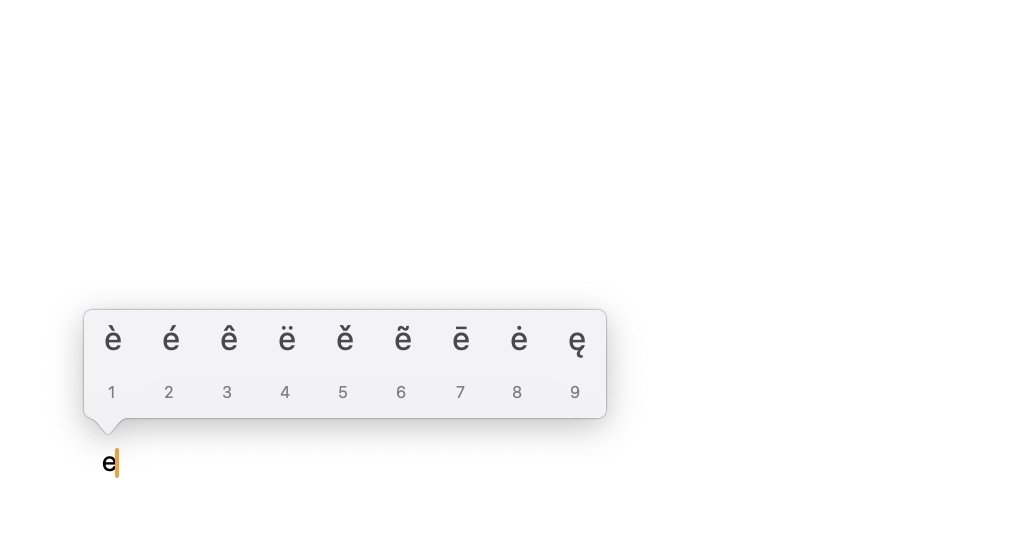
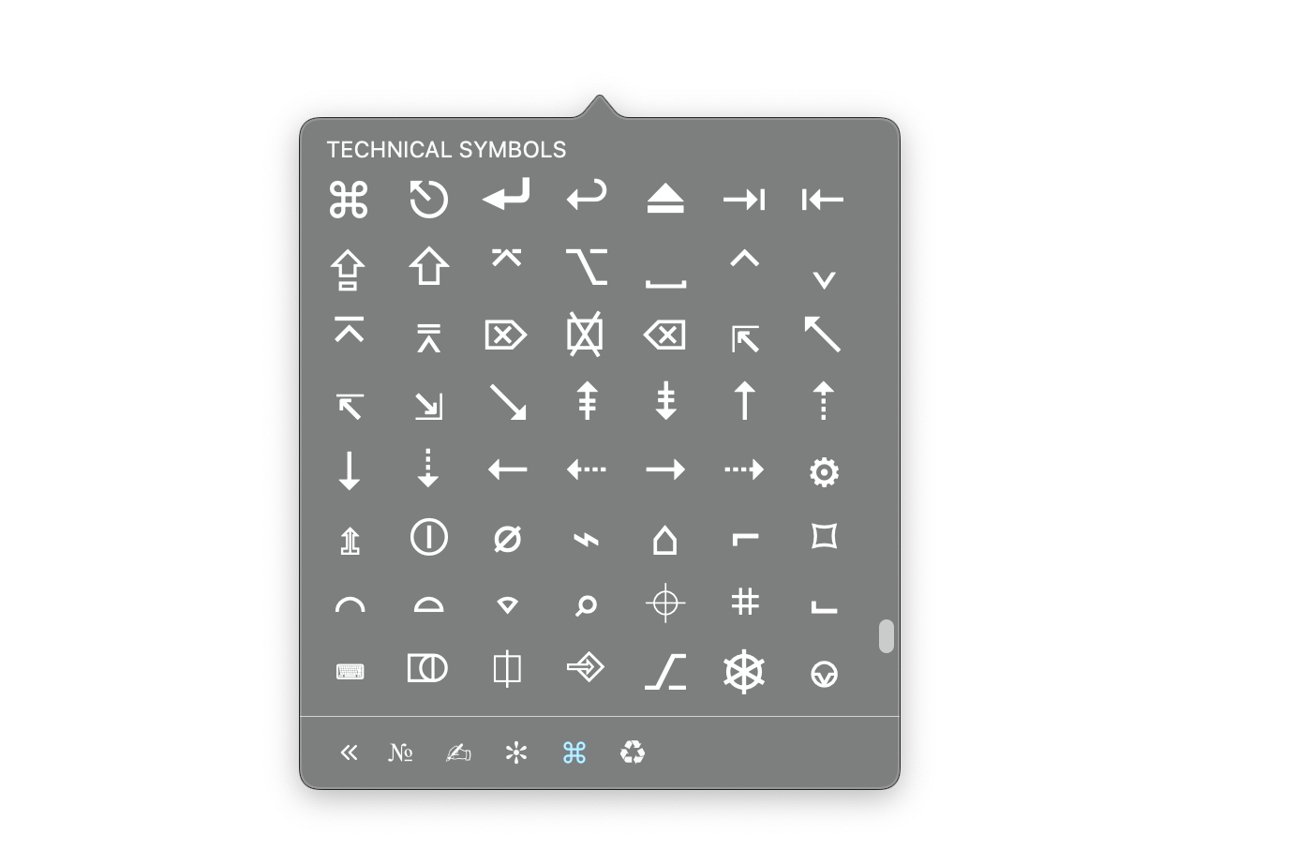








 Wesley Hilliard
Wesley Hilliard
 Malcolm Owen
Malcolm Owen
 Andrew Orr
Andrew Orr
 William Gallagher
William Gallagher
 Sponsored Content
Sponsored Content
 Christine McKee
Christine McKee

 Thomas Sibilly
Thomas Sibilly