Live transcription of speech or transcription of pre-existing audio files has become more and more advanced over time. Here are the best options on a Mac and how to use them.
Transcribing audio can be an absolute nightmare of work, having to pause, replay, rewind, and double-check every syllable of every word said in an audio recording. A live speech can be even worse, as you may not want or be able to ask someone to repeat themselves infinitely. Whatever your reasons may be, there are multiple options available to you for transcribing speech on a Mac.
Transcribe Audio with Siri
The option available to you right out of the box is Siri. You can use Siri on any Mac to transcribe a live stream of audio being fed through your microphone. However, you will need to enable the feature in the first place.
How to enable dictation with Siri:
- Open System Settings
- Enter the Keyboard settings menu
- Beneath Dictation, tick the option to enable dictation
- Set your preferred language
- Choose your shortcut for enabling dictation, which will be pressing the Control key twice by default.
With dictation through Siri enabled, in certain instances on your Mac where you can type, you can now press your shortcut and Siri will begin transcribing for you. Notable exceptions to where Siri may type for you include within certain web pages within non-Safari browsers, such as Google Docs in Google Chrome.
As accuracy goes, Siri can usually figure out what you're saying, and the dictation holds up well across multiple languages. Where Siri really falls behind here is in punctuation, as Siri will transcribe most speech as one continuous string of text. While using Siri can be convenient to avoid typing a large block of text, if you don't want to specify every piece of punctuation out loud, you may be better off using an AI-based transcription app.
AI-based transcription
Two AI-based transcription services you can use on your Mac are Otter.ai and Whisper Transcription. Both services allow users to record and transcribe audio themselves, or import audio files to be transcribed. Additionally, both services have paid, premium options that allow you to link certain apps, such as Slack or Zoom, to transcribe audio from calls.
With both applications, the clearer an audio file you provide, the better your results will be. With transcribing audio you input live, both apps do very well. Generally, both applications perform well in getting words exactly right and nailing punctuation. However, there are exclusive pros to each service.
Whisper, which is made by OpenAI, has the distinct advantage of allowing you to transcribe audio in almost any language you may ever need to. For the time being, Otter can only transcribe English. The benefits of better accuracy and accurate punctuation that the service already holds over Siri hold up across other languages as well. If you're looking to transcribe non-English audio accurately, Whisper is definitely the best option available on Mac. The Whisper Transcription app can be downloaded from Apple's App Store.
The key advantage Otter holds is its slant towards use in business. Audio recorded in Otter can differentiate speakers, in addition to timestamping a recording. Otter also offers a real-time feed of the transcription, which does come out surprisingly accurate. The transcription given after Otter has some time to crunch on the audio is even more accurate, especially with punctuation.
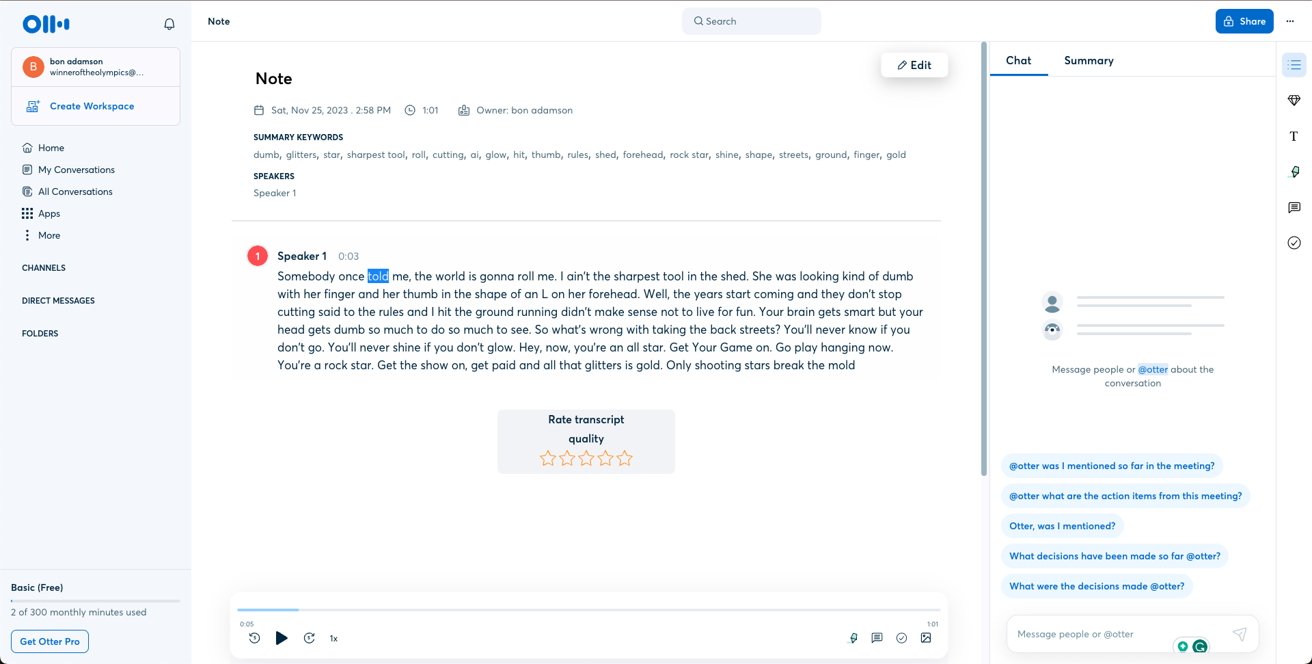 Otter's revised pass is very accurate, especially with the inclusion of timestamps and speaker labels.
Otter's revised pass is very accurate, especially with the inclusion of timestamps and speaker labels.Audio Hijack
One final option available to Mac Users for audio transcription is Audio Hijack. Audio Hijack is primarily an audio recording app, but it also has transcription functionality powered by OpenAI's Whisper Transcription. Audio Hijack can record and, in turn, transcribe any audio playing on your Mac.
Using OpenAI's Whisper, Audio Hijack is able to provide accurate transcriptions. The only issue some users may encounter using Audio Hijack is installing the app itself. Installation requires you to modify settings in your Mac's Recovery mode, which may be a tad far for some users.
No matter what your needs are for audio transcription, there are options out there that can fit your needs. Between accurate transcription outside of English, or transcribing a meeting with multiple speakers, your options are open.
 Bon Adamson
Bon Adamson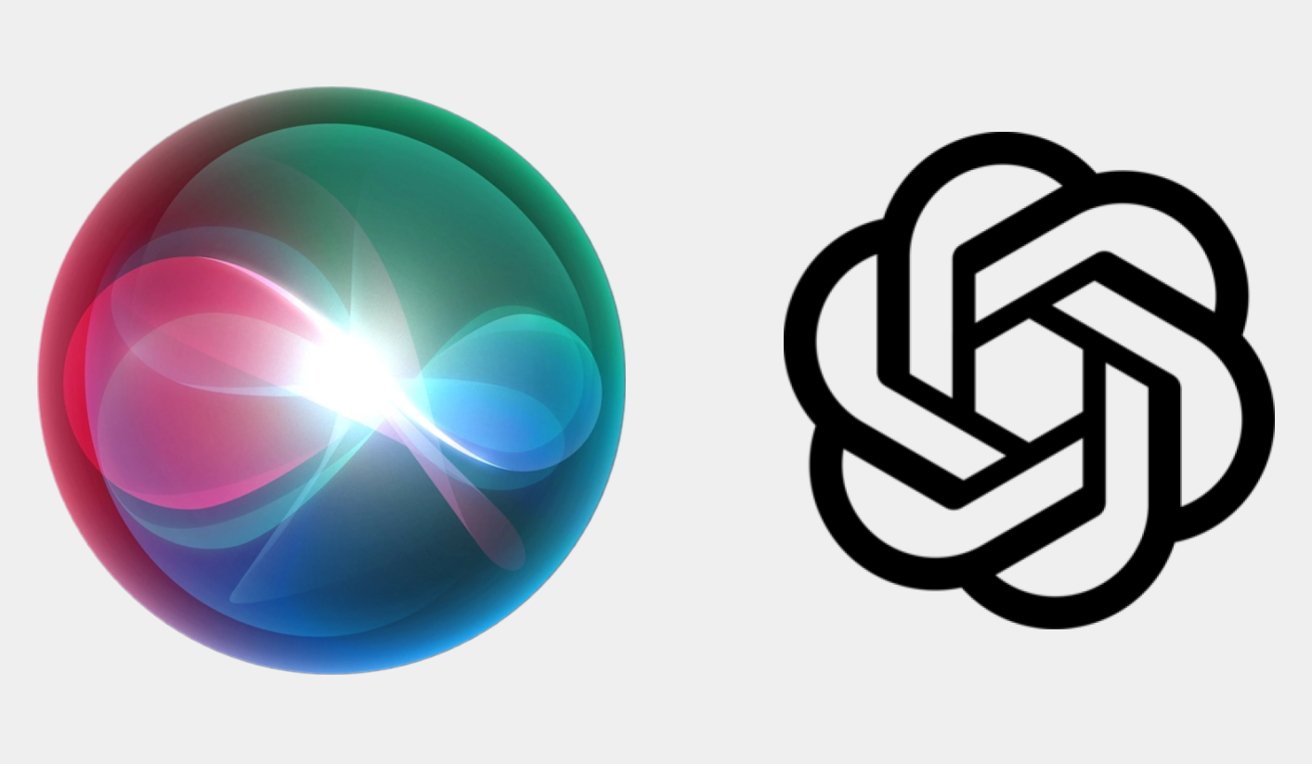
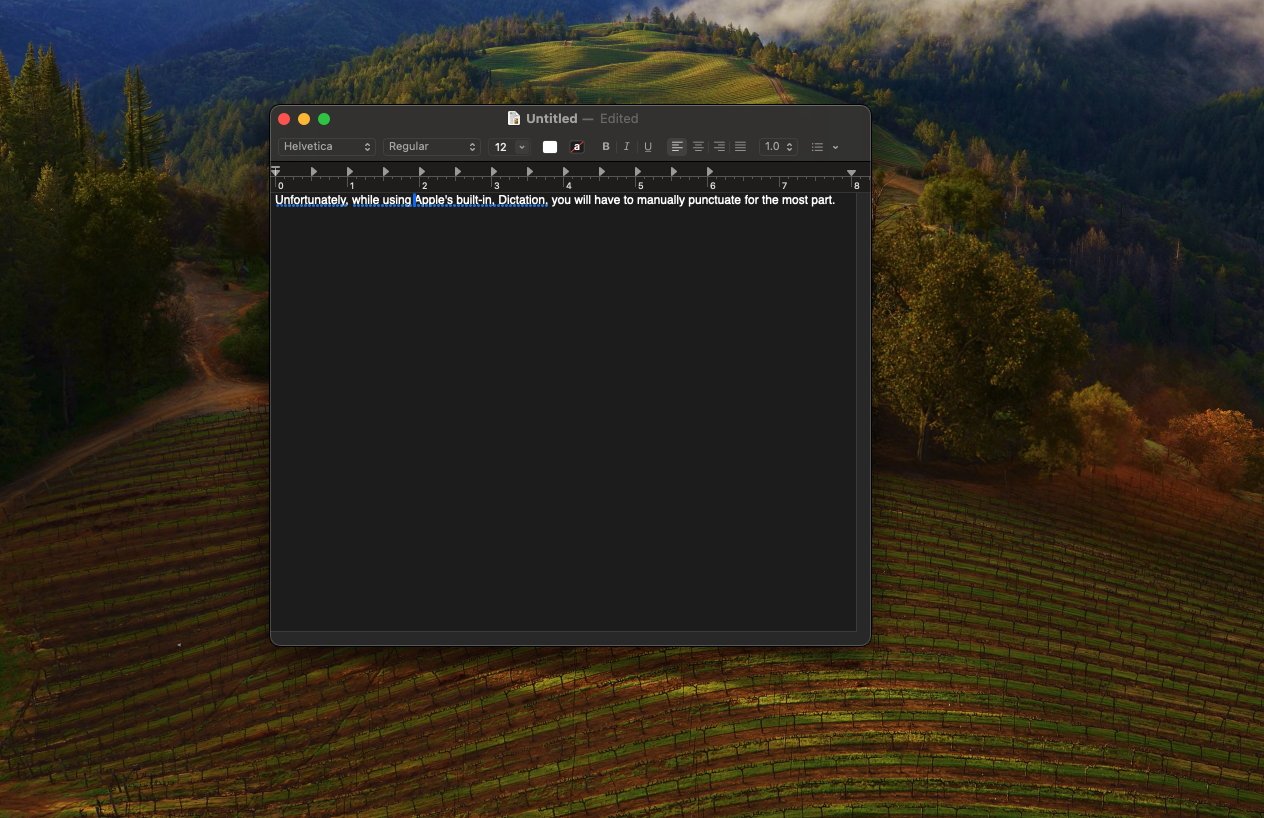
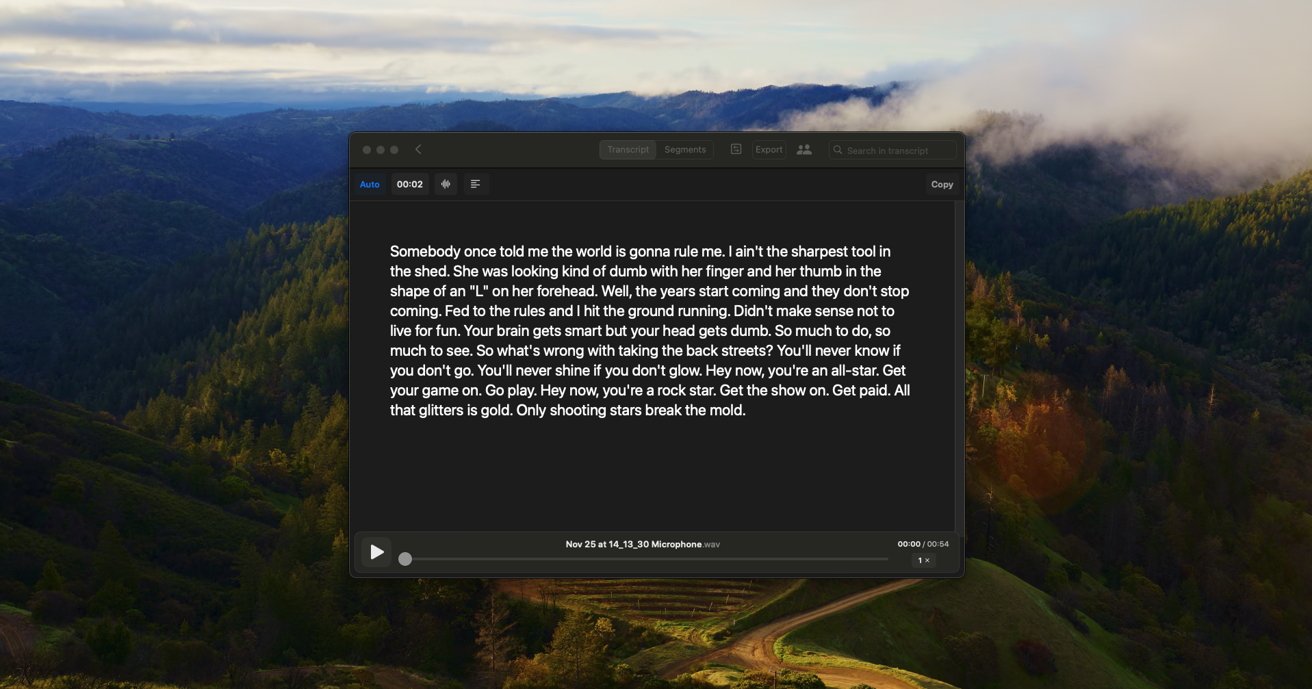
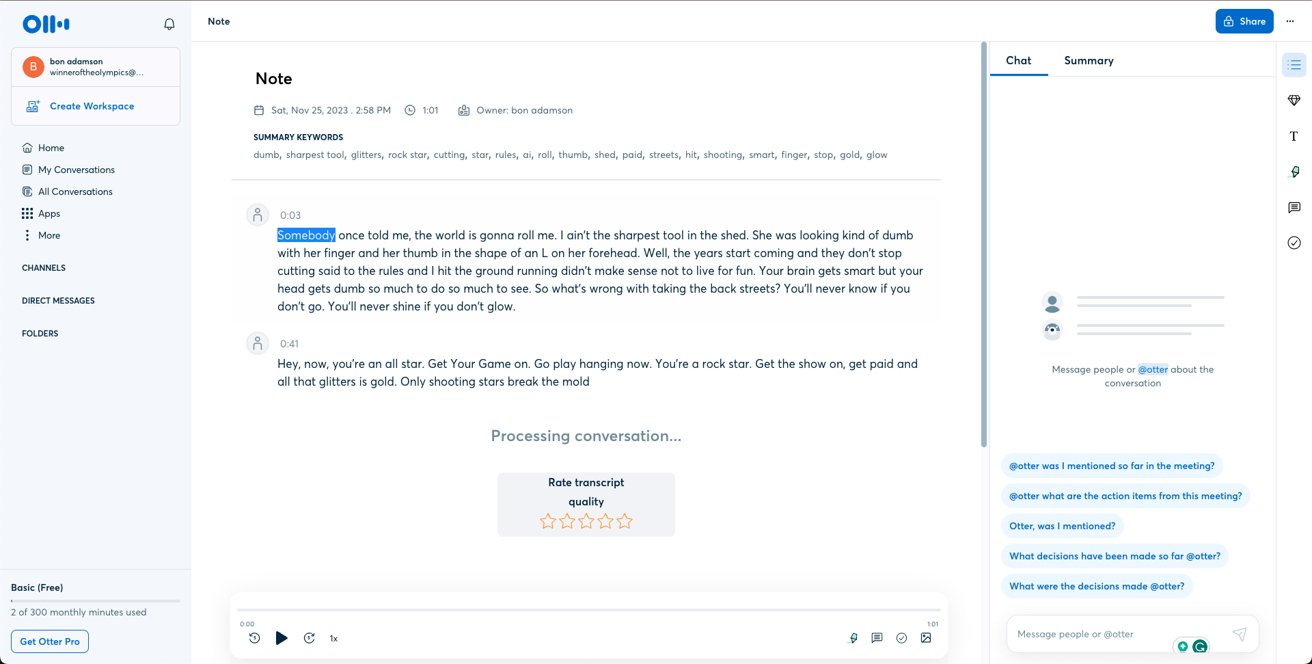


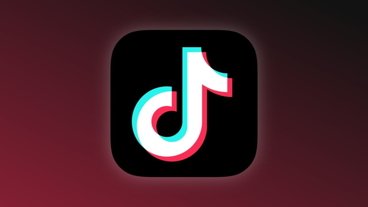



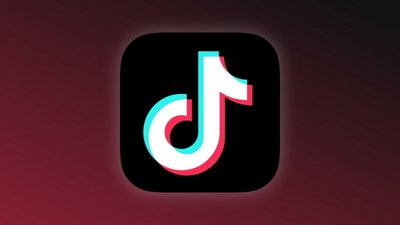
 Charles Martin
Charles Martin


 Wesley Hilliard
Wesley Hilliard
 Stephen Silver
Stephen Silver
 William Gallagher
William Gallagher

 Marko Zivkovic
Marko Zivkovic








