The three-finger tap is one of OS X's most overlooked multitouch features, but it can also be among the most useful. Here's a great way to use it to avoid tab overload in Safari.
In OS X Yosemite version 10.10.3, Quick Look's functionality — and its three-finger tap shortcut — has been extended to Safari. Now, using the three-finger tap on a link will open the page or video in a Quick Look popover, letting you see its contents before committing to a new tab.
Gone are the days of mindlessly opening dozens of new tabs in the background so you won't lose your place in your current page!
To use this feature, make sure you have "Look up" enabled in your trackpad preferences. You can check by opening System Preferences, the navigating to Trackpad -> Point & Click.
Once it's enabled, just open Safari and three-finger tap any link. You can also add that page to Reading List directly from the popover, and clicking anywhere inside the popover will automatically open the page in a new Safari tab.
Here's a video of the three-finger tap in action:
Note: This feature doesn't work with the Magic Mouse, though it does work with the Magic Trackpad.
 AppleInsider Staff
AppleInsider Staff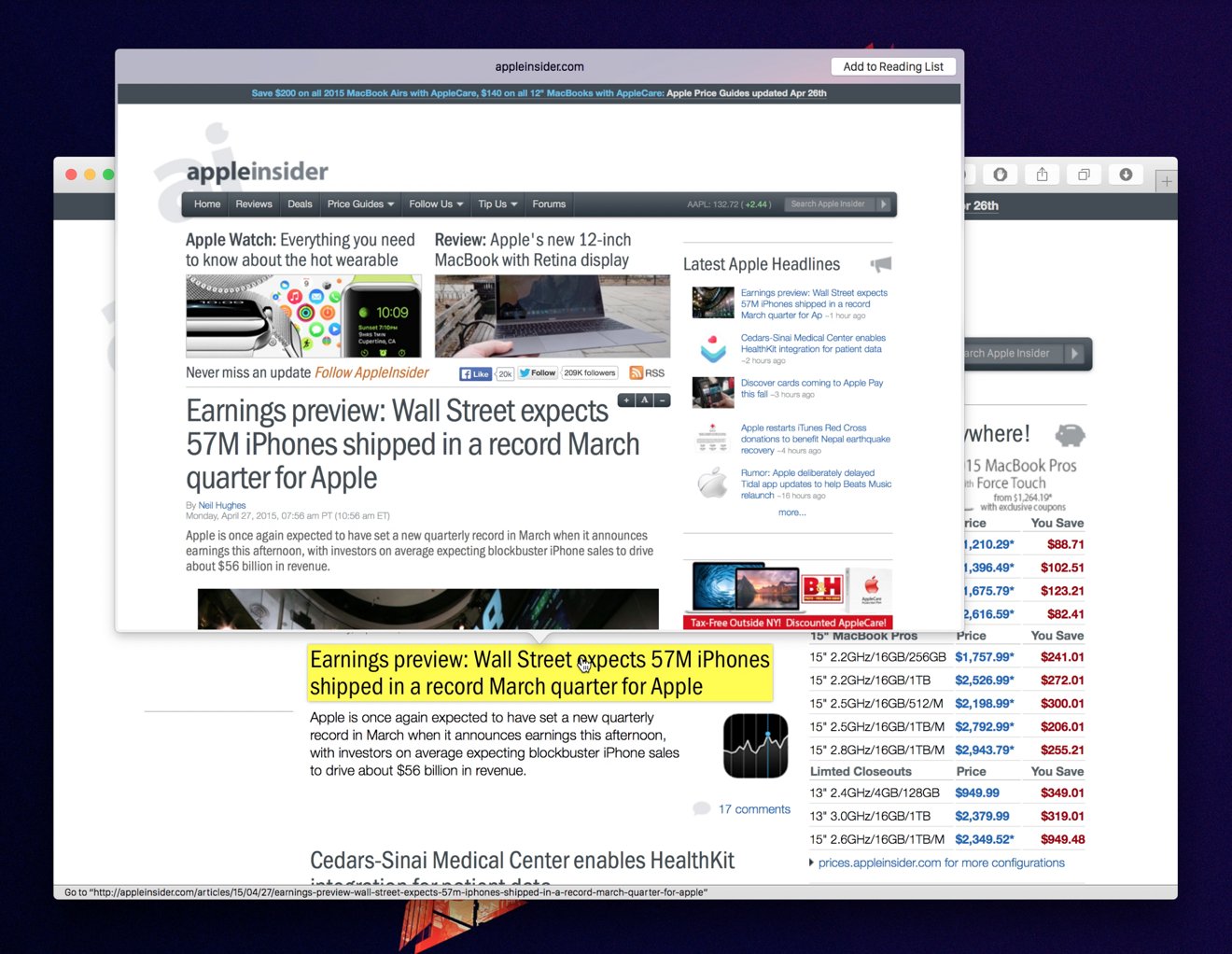








 Wesley Hilliard
Wesley Hilliard
 Oliver Haslam
Oliver Haslam
 Marko Zivkovic
Marko Zivkovic
 William Gallagher
William Gallagher
 Amber Neely
Amber Neely
 Sponsored Content
Sponsored Content
 Christine McKee
Christine McKee
 William Gallagher and Mike Wuerthele
William Gallagher and Mike Wuerthele









14 Comments
The three-finger tap is one of OS X's most overlooked multitouch features, but it can also be among the most useful. Here's a great way to use it to avoid tab overload in Safari.
In OS X Yosemite version 10.10.3, Quick Look's functionality -- and its three-finger tap shortcut -- has been extended to Safari. Now, using the three-finger tap on a link will open the page or video in a Quick Look popover, letting you see its contents before committing to a new tab.
Gone are the days of mindlessly opening dozens of new tabs in the background so you won't lose your place in your current page!
To use this feature, make sure you have "Look up" enabled in your trackpad preferences. You can check by opening System Preferences, the navigating to Trackpad ? Point & Click.
Once it's enabled, just open Safari and three-finger tap any link. You can also add that page to Reading List directly from the popover, and clicking anywhere inside the popover will automatically open the page in a new Safari tab.
Here's a video of the three-finger tap in action:
Looks like you can't view HTML5 video here - try loading up the original article at AppleInsider.com.
Note: This feature doesn't work with the Magic Mouse, though it does work with the Magic Trackpad.
This does not watch unles you have the one finger tap enabled above (which I usually don't cause I like the feedback 'click' and get spurious 'clicks' if I leave it checked). So it only seem to work on the Magic Track Pad and (I assume any laptop) and then only if you select both one-finger and 3-finger tap lookup.
The Video does not show up in Safari.
I having a bad morning or the video doesn't function?
This does not watch unles you have the one finger tap enabled above (which I usually don't cause I like the feedback 'click' and get spurious 'clicks' if I leave it checked). So it only seem to work on the Magic Track Pad and (I assume any laptop) and then only if you select both one-finger and 3-finger tap lookup.
The Video does not show up in Safari.
It works perfectly for me without tap-to-click enabled; maybe your system isn't up to date?
The video works if you load the original article, like it says. I guess Huddler doesn't do HTML5.
This works in Mail and Messages too! I imagine it should work in any application that allows for Look Up functionality.
Best solution for me Shift/Command/n - brings up a new window in Safari that allows private browsing!