The vastly improved Siri Remote that ships with the fourth-generation Apple TV includes dedicated volume buttons, which can be programmed to control volume levels on TVs and receivers, even via legacy infrared line-of-sight.
Some more modern HDTVs and receivers allow connected devices to control power and volume via the HDMI cable. Right out of the box, the new Apple TV is configured to support devices compatible with what is known as HDMI-CEC.
For older devices that don't support HDMI-CEC, users can program the Siri Remote to mimic their legacy remote and allow for volume control.
This can be set up by opening the tvOS Settings app, choosing Remotes and Devices and selecting Volume Control. From here, select Learn New Device...
Users can then grab their traditional TV or receiver remote control and point it at the Apple TV, and are instructed to hold the volume up and then volume down buttons. The infrared receiver built into the fourth-generation Apple TV will learn the remote commands for volume up and volume down.
After sending the proper commands, the Apple TV will ask the user to name their new remote for easy identification later.
Once the volume controls are programmed, the plus and minus buttons on the bottom right of the Siri Remote will now successfully adjust sound on a legacy TV or receiver, thanks to the infrared transmitter positioned on the front of the Apple TV remote.
For those with HDMI-CEC compatible TVs and receivers, control settings can also be customized through the "Remotes and Devices" menu under "Home Theater Control." There, users can enable or disable volume control and turning on and off of the TV when the Apple TV is put to sleep. If the connected accessory is not HDMI-CEC compatible, "Turn On Your TV with Your Remote" will be greyed out.
 Neil Hughes
Neil Hughes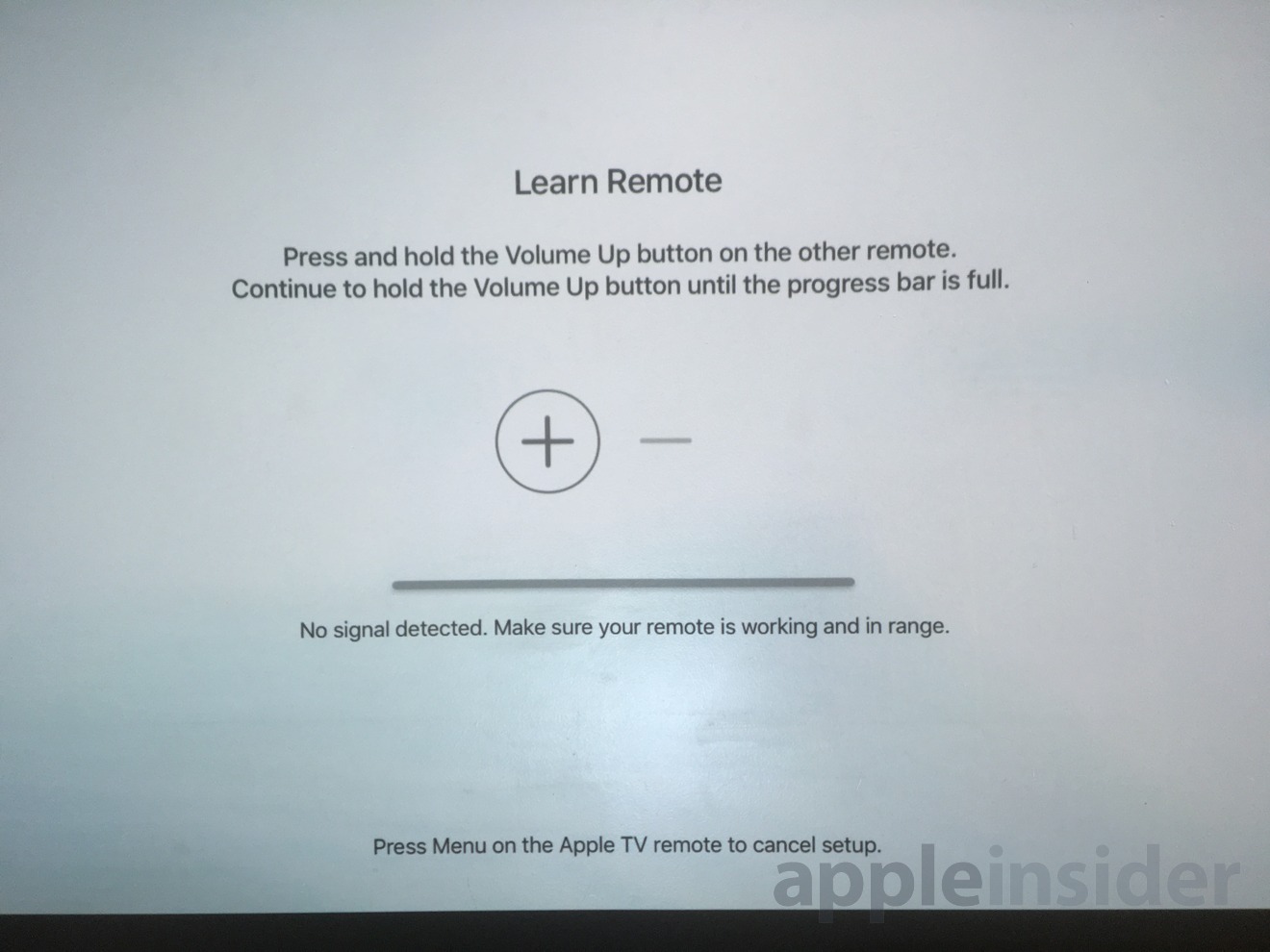
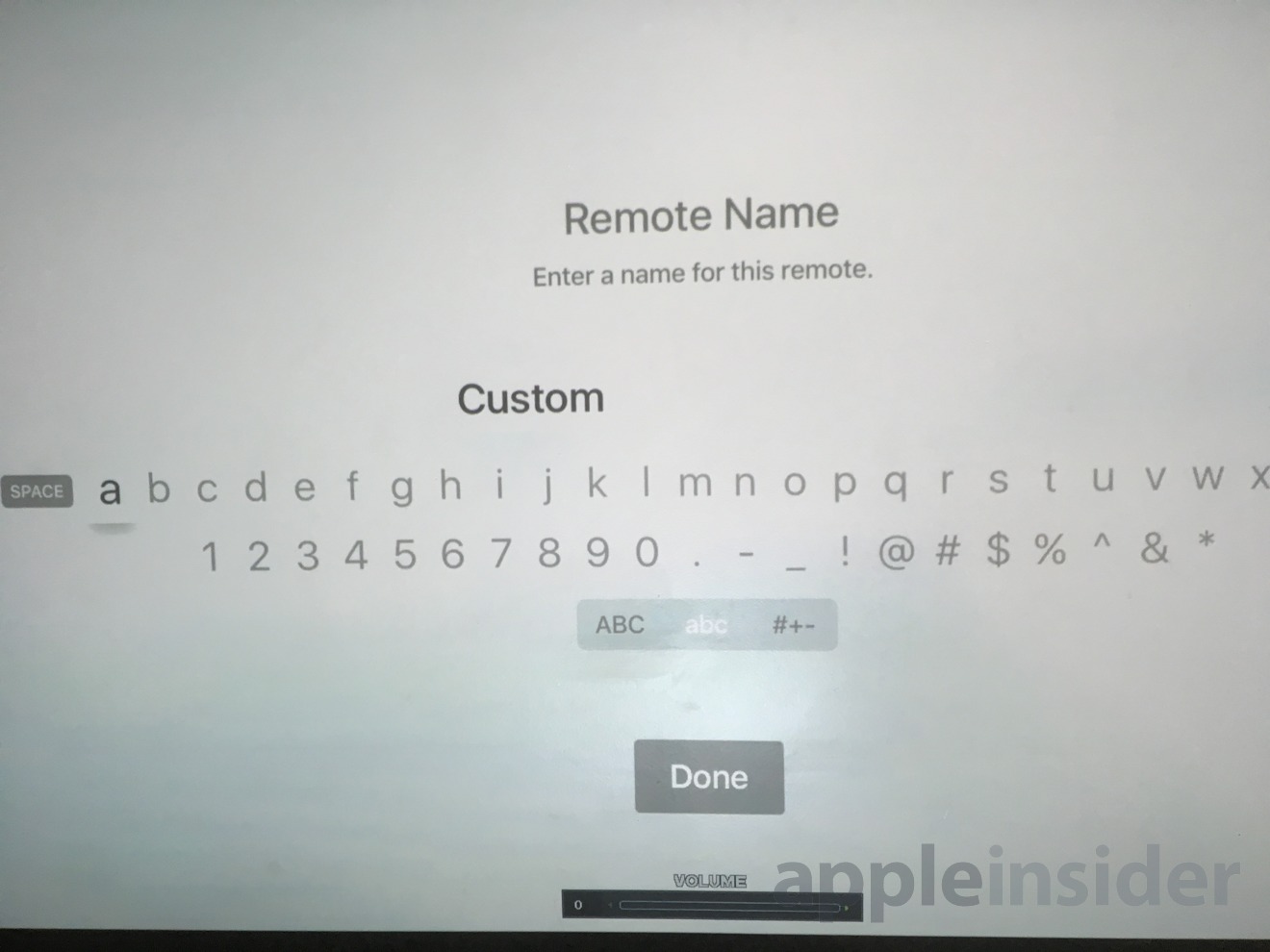
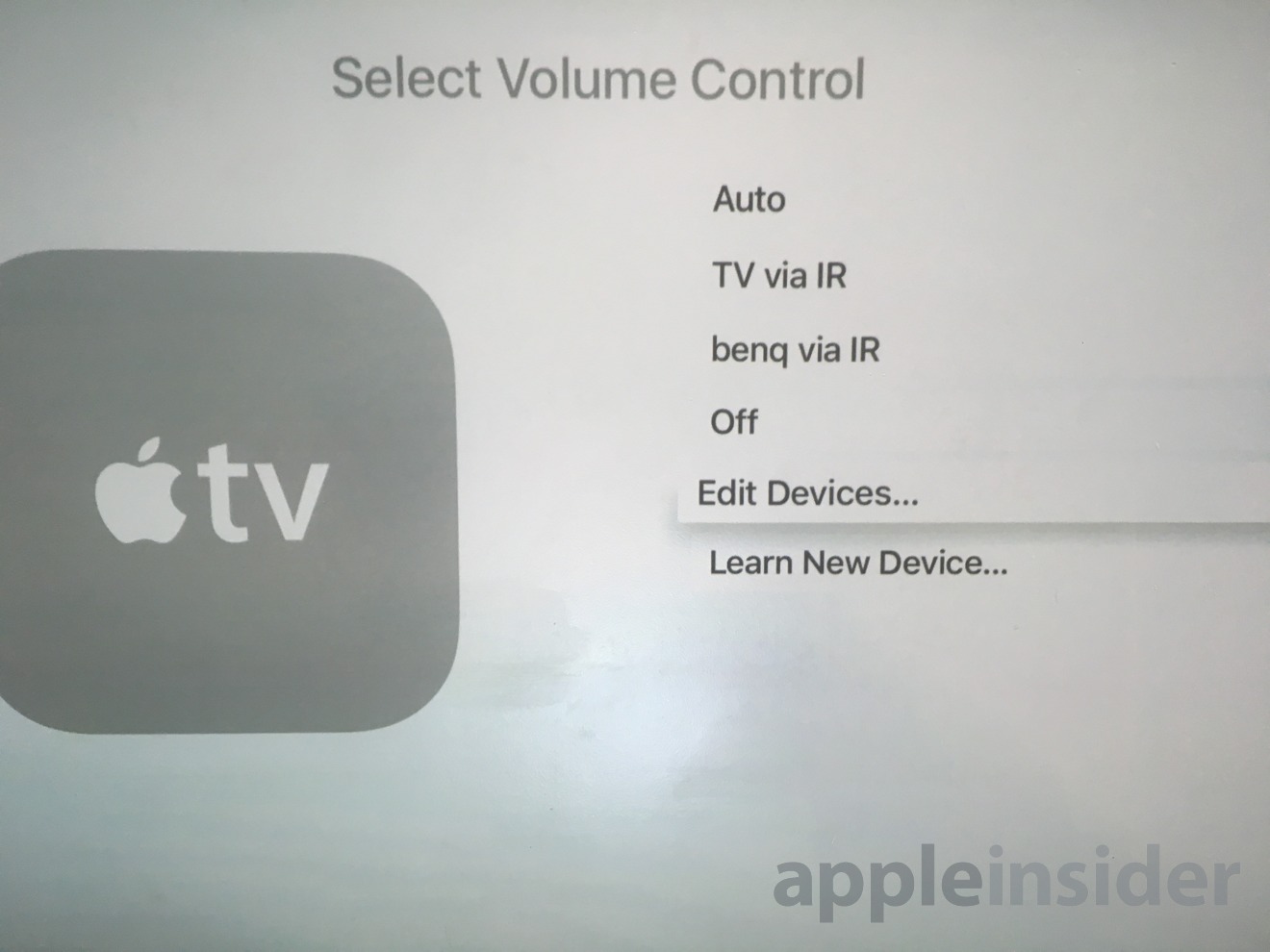



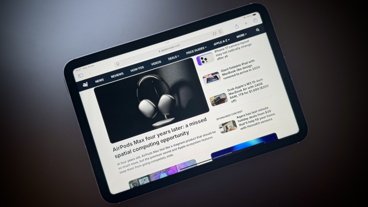
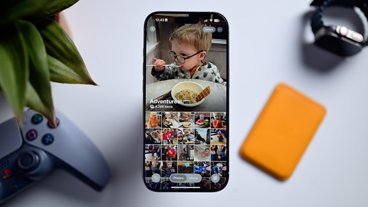



 William Gallagher
William Gallagher
 Christine McKee
Christine McKee
 Wesley Hilliard
Wesley Hilliard
 Andrew O'Hara
Andrew O'Hara
 Sponsored Content
Sponsored Content



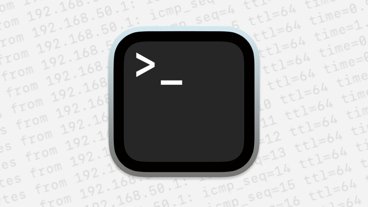





18 Comments
Will it only control the volume of legacy IR TV? Or will it also control power, channel and source selection too?
Is there a way to use HDMI-CEC for volume control if the TV Speakers are not in use? I normally have my TV Output to my Soundbar, with TV Speakers disabled. No way to pass that through is there?
Just the question I was asking. Thanks for this Tip.
is anyone having problems controlling a pioneer receiver?? before the new apple tv i was using a harmony...worked fine. now i can't get the new apple to to learn to volume buttons.
apple tv controls my sony tv but not my pioneer receivers...even had it learn to remote and still nothing!