macOS Sierra, revealed during Apple's WWDC keynote on Monday, will be the first Mac operating system to include Siri. Although many people are familiar with how the virtual assistant works in iOS, there will be quite a few differences on desktops and laptops.
On current Mac models, at least, the main way you'll trigger it is by clicking on a new Dock icon, although during the keynote, a keyboard shortcut also seemed to be available. In any case, there will be a Menu Bar icon in the upper right.
Macs will have access to just about every Siri function present on iOS devices, with the obvious exception of anything hardware-specific. Among options will be things like reminders, photo browsing, Apple Music, FaceTime calls, restaurant reservations, and finding movie times and sports scores.
Where the Mac will come into its own, though, is integration with Finder. Although opening the app itself may be easier for locating specific files, Siri will allow searches according to broad criteria like when files were last opened or who sent them. The system will moreover support contextual follow-up commands, which can narrow down results.
People will also be able to export Siri content for the first time. When searching the Web for an image or a Maps location for instance, that content can be dragged and dropped directly into another application. Siri results can additionally be pinned to the Today tab in the Notification Center, where they'll be updated automatically if there are any changes.
Apple has hinted at other Mac-specific commands as well, such as the ability to check how much free storage space is left.
Something that remains to be seen is how the Siri SDK might open up third-party app functionality. Apple concentrated on how it would improve iOS apps during its keynote, but the technology could become even more useful given the greater scope and power of desktop software.
 Roger Fingas
Roger Fingas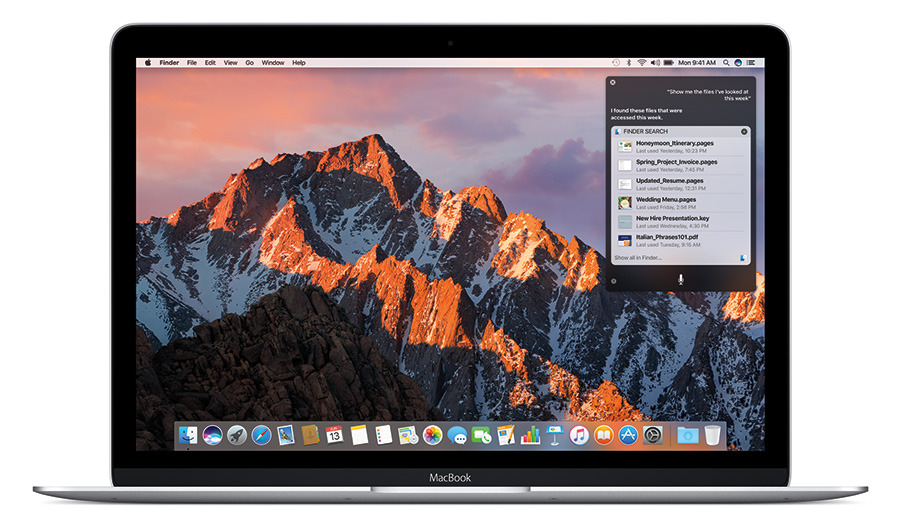
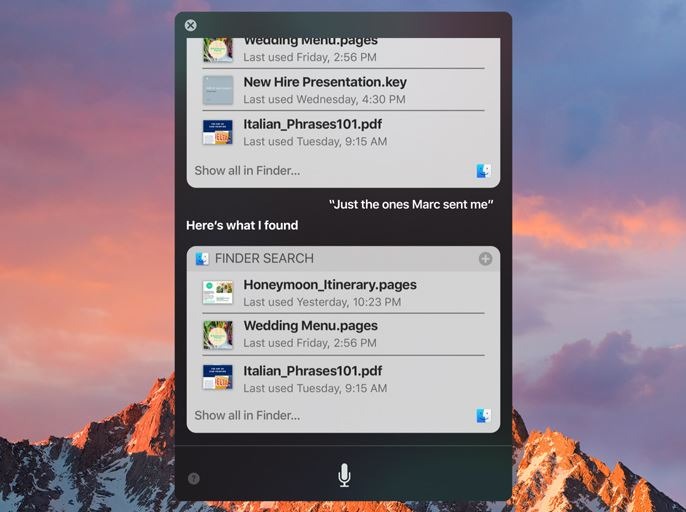
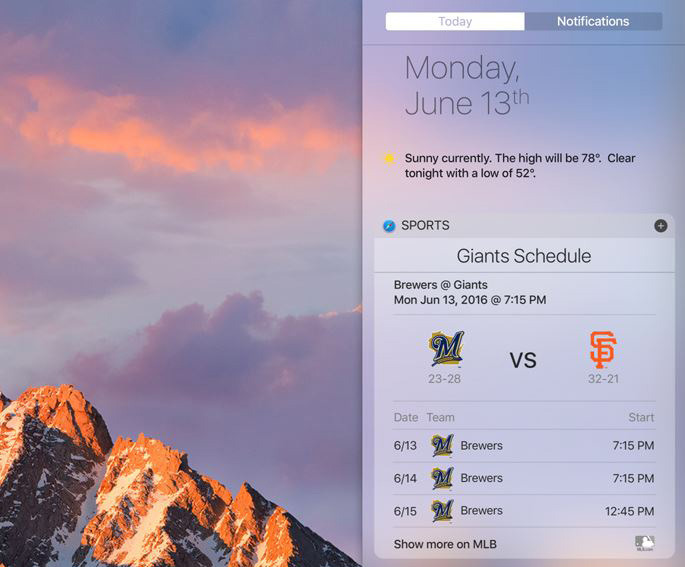








 Charles Martin
Charles Martin
 Christine McKee
Christine McKee
 Wesley Hilliard
Wesley Hilliard
 Malcolm Owen
Malcolm Owen
 Andrew Orr
Andrew Orr
 William Gallagher
William Gallagher
 Sponsored Content
Sponsored Content








25 Comments
Can it be always on? This would make a big difference I think and make it more of an echo competitor. I have an Echo Dot sat next to my Mac which I use for music. The reason I use it is because I don't have to be at the desk to activate it. Siri on my iMac could only replace this if were always on.
this sounds really cool. working with the file system especially.
I don't see the point of it being always on, or even needing voice activation aka Hey Siri.
This is a Mac. You use a Mac with a keyboard and mouse/trackpad. Your hands are already on either if you are using the product. For me, the keyboard shortcut of Function Space just became part of my new routine. For others, one of the two icons on the screen will suffice.
Anything else is honestly slower, and unneeded.