Tips: How to remap command, control, escape, and other keys in macOS Sierra
macOS Sierra has ushered in a number of new changes for Mac users, including the ability to remap the modifier keys, like the escape, control, command, or option keys to another hardware button. Here's how to do it.
The remapping ability isn't necessarily new to macOS 10.12.1. You could previously remap the functions for the caps lock, control, option, or command keys. It is, however, the first time that you can remap the Escape key without using a third-party utility.
This could come in handy for users who would like to keep the hardware ability to map the escape key to a different, less used mechanical key, rather than a touch action, if the rumors about the OLED Magic Toolbar replacing the hardware F-keys on the new MacBook Pros are true.
How to remap the Escape to a hardware key in 4 Steps
To remap the Escape key to another hardware key:
- 1. Open System Preferences and find Keyboard.
- 2. Select the Modifier Keys option located in the bottom right corner.
- 3. Select the drop down box that is next to the hardware key that you'd like to remap. Then select Escape.
- 4. Finally, click OK then close System Preferences.
Remapping function keys can come in handy for a variety of reasons. Third-party keyboards often aren't oriented well for Mac users, and the ability to swap the Windows key and the alt key on the keyboard can be helpful. Also, if you never actually use the large caps lock key, you can now make it useful by making it an escape key.
 Ashley Wright
Ashley Wright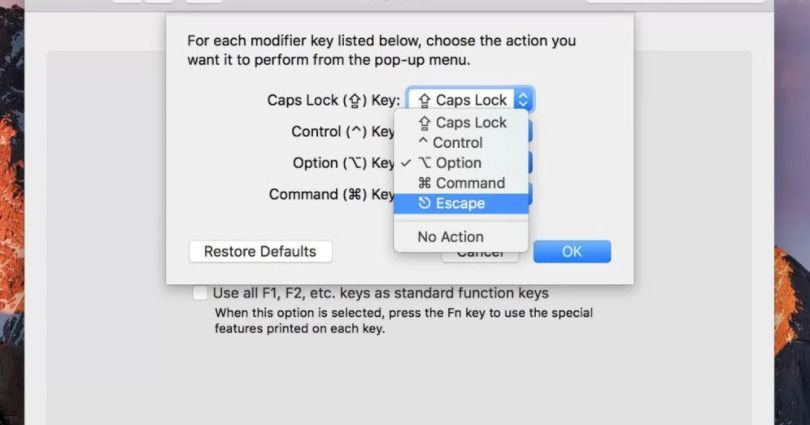
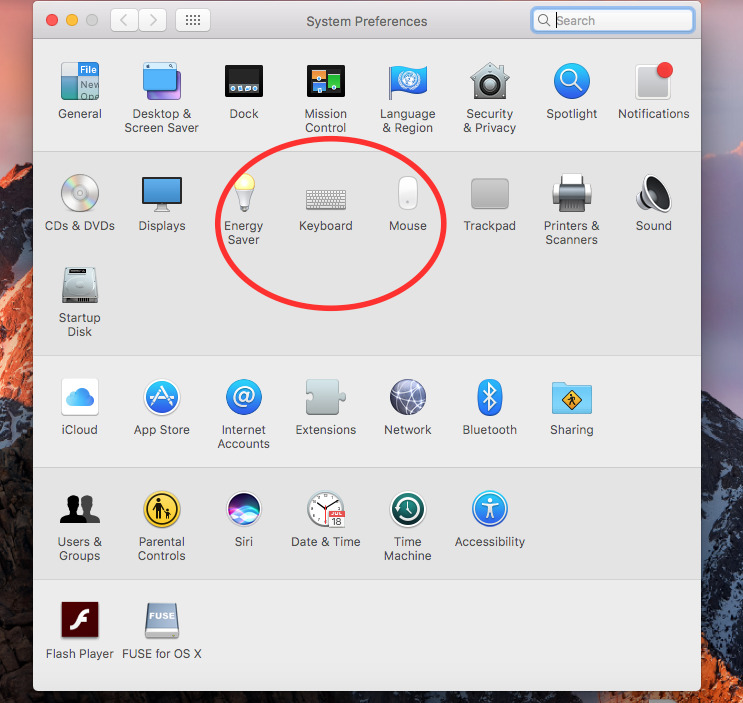
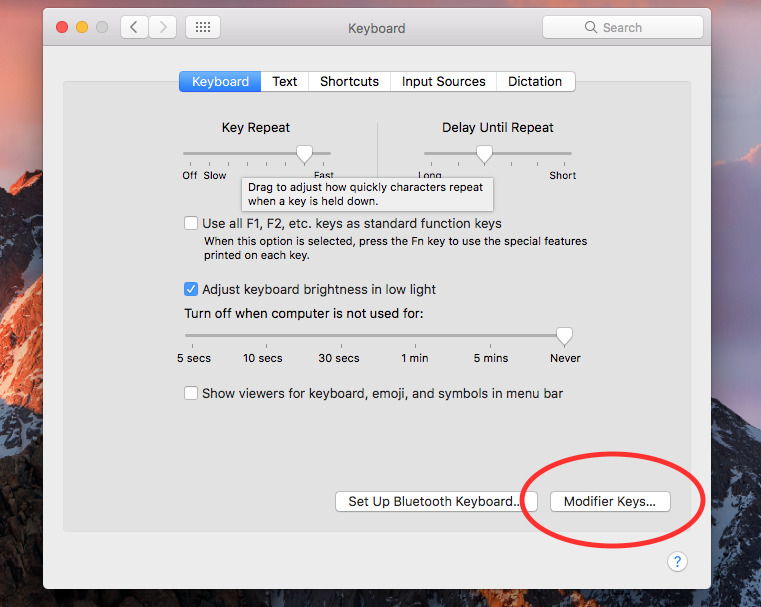















 Andrew Orr
Andrew Orr
 Malcolm Owen
Malcolm Owen
 Christine McKee
Christine McKee
 Chip Loder
Chip Loder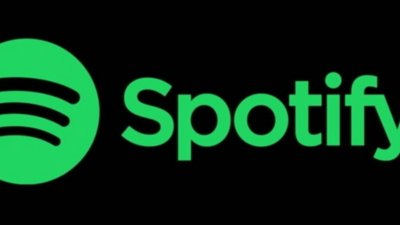


 William Gallagher
William Gallagher
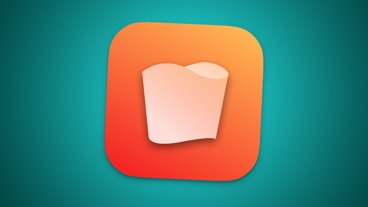

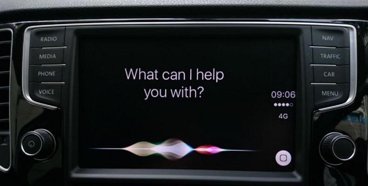






10 Comments
And of course if the new MacBook Pro announced tomorrow does away with the top row of the keyboard this would be a handy way to remap the Esc key....
Yeah, and why don't they have Insert, Home, Page Up, Page Down, Print Screen/SysRq, Scroll Lock, Num Lock, and Pause/Break keys either!?? Granted, the "[forward] delete" key is more useful than any of those, but it's still rather obscure. Apple had to draw the line somewhere (unlike sheep like Dell, etc.).
The wonderful Ukelele keyboard remapping app puts an Escape key where I want it. It does so by modifying a keyboard resource, not by patching macOS.