If you own an iPad, iPhone, iPod or Mac, your Apple ID is the gateway to accessing the App Store, iCloud and iTunes, making it a crucial part of your digital identity. If you ever need to change the email address associated with your Apple ID, AppleInsider shows you how.
First, a word of caution. When you do this, you risk disassociation of "unlock"-style in-app purchases from your account. Consumables don't seem to be affected, but in many cases, a one-time expense will be removed from the new account, never to return. Proceed with caution!
Before anything else, log out of utterly everything associated with the Apple ID that's going to get modified. If "Find my iPhone" is enabled, then turn that off too.
Next, head over to appleid.apple.com, then sign in using your existing Apple ID.
Once logged in, press the small Edit button located in the upper-right corner of the Account section, followed by Change Email Address.
Enter your new email address and click Continue.
You will now be asked to input a verification code that's been sent to your new email address. After you've entered the 6-digit number, press Continue, then hit Done to save your changes.
In most cases, your Apple ID will be transferred between devices. But if you ever change email addresses, you'll want to be sure to update the address associated with your Apple ID to maintain control going forward.
 Josh Levenson
Josh Levenson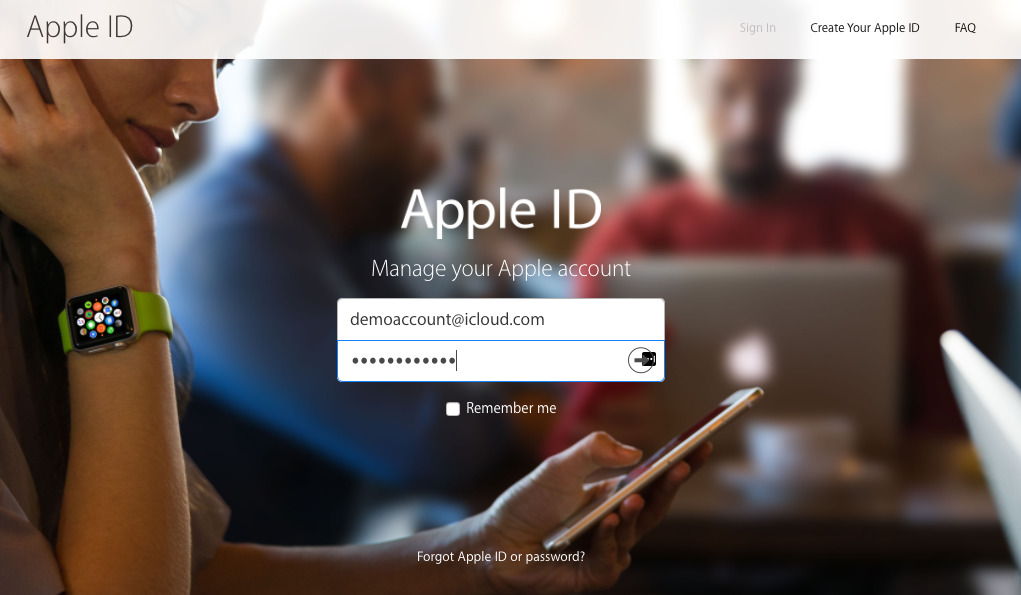
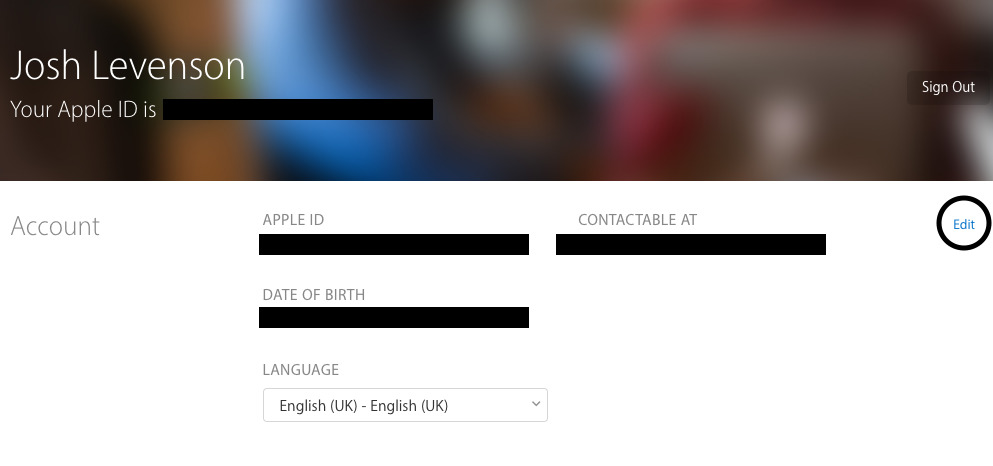
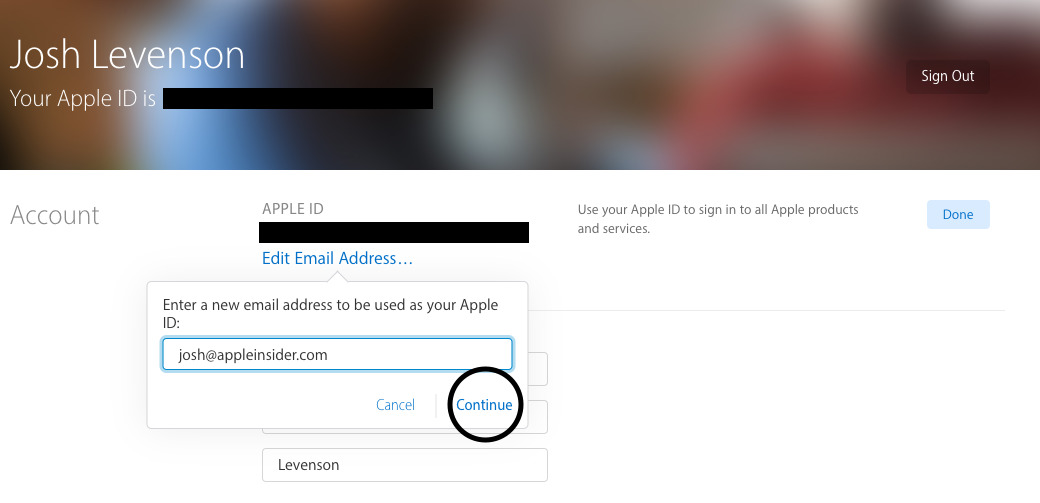






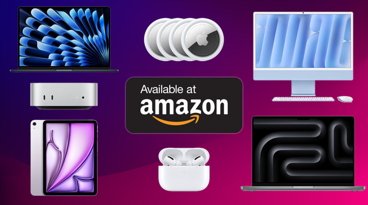

 Charles Martin
Charles Martin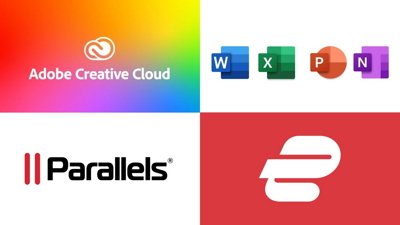
 Amber Neely
Amber Neely


 Sponsored Content
Sponsored Content
 AppleInsider Staff
AppleInsider Staff
 Malcolm Owen
Malcolm Owen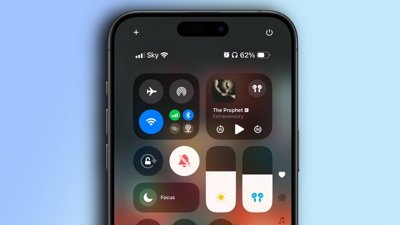
 Oliver Haslam
Oliver Haslam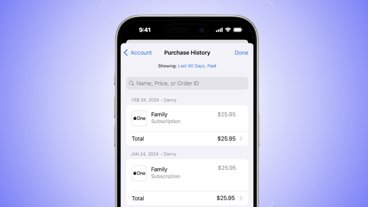

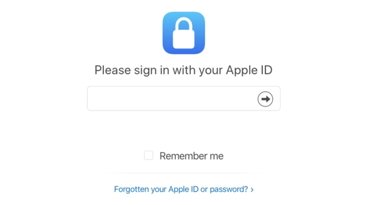

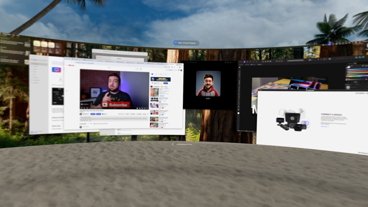




36 Comments
For some reason, when your original Apple ID is a .mac or .me address, you can't change your Apple ID or email. I clicked the edit button as suggested but I can't change my email. I would love to get rid of the .mac and .me addresses and just use the .icloud address but it won't allow me too. Any suggestions?
Can you merge Apple IDs using this or any other technique?
Any idea why an iCloud.com email address can't be used as an Apple ID? I ditched my long time internet providers' email and now I'm stuck with an old yahoo email as my Apple ID.
This is an improvement!
This happened a few years back but: I care for a friend's electronic gear and every two years her husband switched between Verizon cable and Comcast and changed her email address in the process. So, she was stuck with using an email address that no longer existed as her Apple ID. When I contacted Apple on how to change it, I was told you couldn't.
I don't know when they added the ability to change it, but it was a good change. Now, if they could just stop using email addresses as IDs! Why? An ID is an ID. It doesn't need an @ sign!