How to personalize Siri's voice response settings in iOS 11
There's a good chance that if got an iPhone or an iPad for Christmas, you've probably still using Siri's default voice settings — but as AppleInsider can show, there are a few ways to personalize Siri's sound and functions in iOS 11 [now with video].
Most of these options can be found under Siri & Search in the iOS Settings app. On a basic level, users can dictate how Siri is triggered — mainly whether to use the Home button or the "Hey Siri" voice command, the latter of which requires devices from the iPhone 6s onwards if you're not plugged into power.
Note that toggling both options off will prompt whether to turn off Siri altogether, and that enabling (or re-enabling) "Hey Siri" will require you to train iOS on your voice.
You can also choose whether or not to allow Siri when a device is locked. It's most convenient to leave it on, especially since Siri will usually prompt for authentication with anything sensitive, but there are exceptions.
Smart locks, for example, may need nothing more than "Hey Siri, unlock the front door" to let someone into your home if you've chosen to allow Siri access when an iPhone is locked, assuming of course they've successfully stolen it from you.
iOS 11 offers many different language options to choose from, including nine variants of English alone. Any language will work on any device, regardless of region settings, but it's probably best to stick to the default unless you have a non-native accent or dialect.
That doesn't necessarily mean you're stuck with a single response voice. There are generally male and female options for all available languages, and in some cases Apple will let you choose alternate accents for those genders. For U.S. English, you can choose from American, Australian, and British accents — iOS will need to download the appropriate voice pack whenever you switch.
An often overlooked feature is the ability to control when Siri speaks. The standard setting is "Always," but there are also two others, "Control with Ring Switch" and "Hands-Free Only." The first of those mutes Siri whenever the ring switch is off, with several exceptions: using CarPlay, "Hey Siri," headphones, or a Bluetooth speaker. The second ignores the ring switch, but limits voice feedback to the exceptions above.
On an iPhone, you can also have Siri announce incoming calls. This is normally off, since it's redundant for most people, but it exists nevertheless. Under the Settings app's Phone menu, select Announce Calls, and you'll be presented with "Always," "Headphones & Car," and "Headphones Only" options. By "Car," Apple means any Bluetooth-equipped vehicle.
Of course, a Siri voice you like is only part of setting up Apple's voice assistant. While Siri does learn about how you talk with time, you can speed this along a little by choosing what you say to it, and how you say it. We'll be talking about that shortly.
 Roger Fingas
Roger Fingas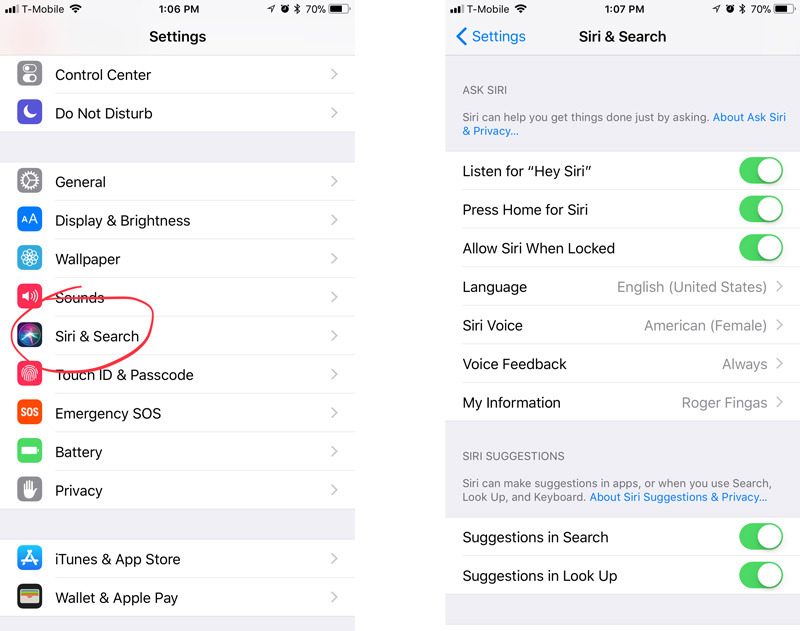
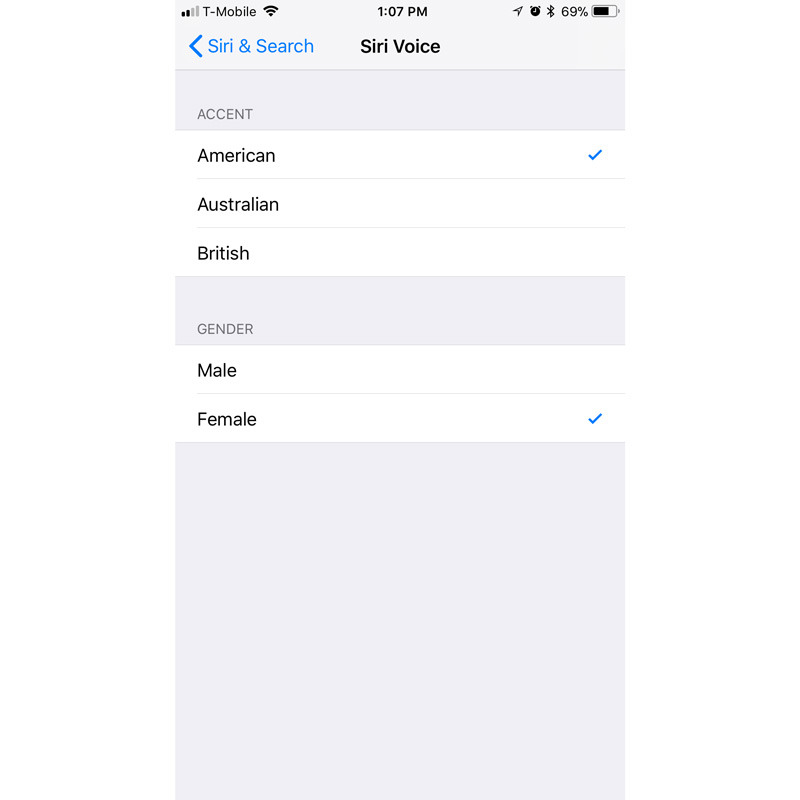
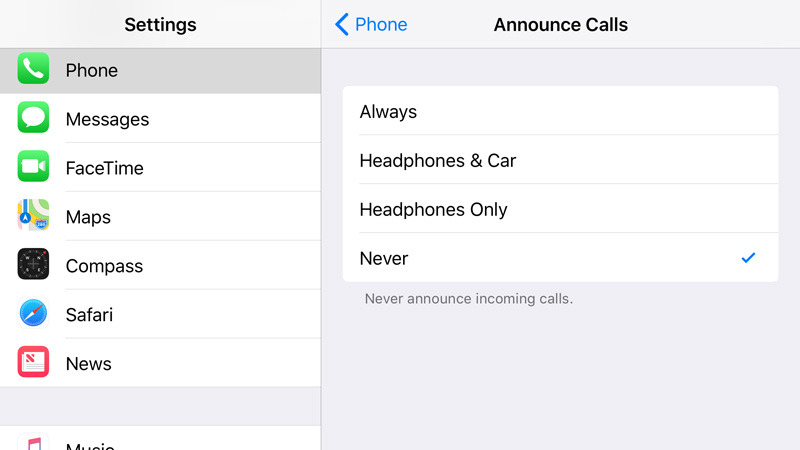











 Charles Martin
Charles Martin
 Christine McKee
Christine McKee
 Malcolm Owen
Malcolm Owen
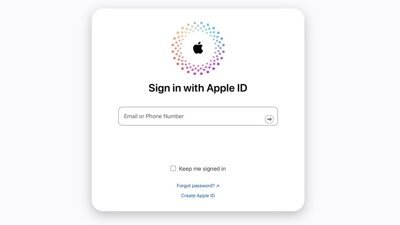
 Mike Wuerthele
Mike Wuerthele


 Chip Loder
Chip Loder








24 Comments
Don't forget that you can also train Siri to pronounce names correctly. I've since taught Siri the correct pronunciation of many contacts.
None of this is new to iOS 11.
I wish we could do the same thing with other words and not just names.
For example, I can't get Siri to properly pronounce, or understand when I pronounce, my home town. It completely misunderstands my town when I speak it. It's very frustrating.
For some reason, the British female voice can pronounce my first name correctly, but not the American!
Weird...