Apple added the ability to record Spatial Video to the iPhone 15 Pro and iPhone 15 Pro Max as part of iOS 17.2. Here's how to record video to be viewed on the Apple Vision Pro.
The Apple Vision Pro headset, due in early 2024, will give users the ability to record and view Spatial Video, a format that can be viewed with a 3D effect. On the headset itself, this will be recorded using Apple's first three-dimensional camera.
Ahead of the Apple Vision Pro's release, Apple is providing potential owners the opportunity to create Spatial Video recordings in advance, using the iPhone 15 Pro and iPhone 15 Pro Max. Part of the 17.2 update, iPhone owners now have the option to capture video using the format on their devices.
What is Spatial Video?
For all intents and purposes, Spatial Video is stereoscopic video captured using multiple sensors. For the iPhone 15 Pro and iPhone 15 Pro Max, this involves the iPhone using both the Main and Ultra Wide cameras on the rear.
The footage is then treated with various advanced computational photography techniques and HEVC compression, which turns it into a Spatial Video.
These videos can then be watched on an Apple Vision Pro headset, complete with a depth effect as users move their head around in relation to the playing video. This gives the appearance of it being recorded in 3D.
They are recorded on the iPhones at 1080p at 30 frames per second in standard dynamic range. One minute of Spatial Video recording is claimed by Apple to consume approximately 130MB of storage.
While recording can be performed on an iPhone, the resulting Spatial Video cannot be watched in 3D using the smartphone, as it is only possible using the Apple Vision Pro. Spatial Video can still be viewed in 2D using the iPhone display, and shared with others just like normal video clips.
How to enable Spatial Video recording on the iPhone 15 Pro and Pro Max
- Open Settings.
- Select Camera.
- Tap Formats.
- Enable the toggle next to Spatial Video for Apple Vision Pro.
How to record Spatial Video recording on the iPhone 15 Pro and Pro Max
- With Spatial Video recording enabled, open the Camera app.
- Select Video.
- Tap the icon at the bottom of the screen that looks like an Apple Vision Pro headset viewed from the front. When it is selected, it turns yellow.
- Tap record as you would for a normal video. A red icon displaying the Apple Vision Pro headset icon will appear next to the timer.
- To finish the recording, tap the record button once again.
The recorded video will appear in Photos, just like any other 2D video, and can be viewed immediately in 2D. It will also synchronize across your hardware using iCloud, including the Apple Vision Pro on its release.
Spatial Video filming tips
While typical 2D recording is straightforward, the technical limitations of Spatial Video means they have to be recorded in a certain way.
Apple's tips for recording Spatial Video include keeping the iPhone steady and level in landscape orientation, as well as using lighting that is even and bright. It also advises to frame subjects between three and eight feet away from the cameras, to maximize the 3D effect.
 Malcolm Owen
Malcolm Owen
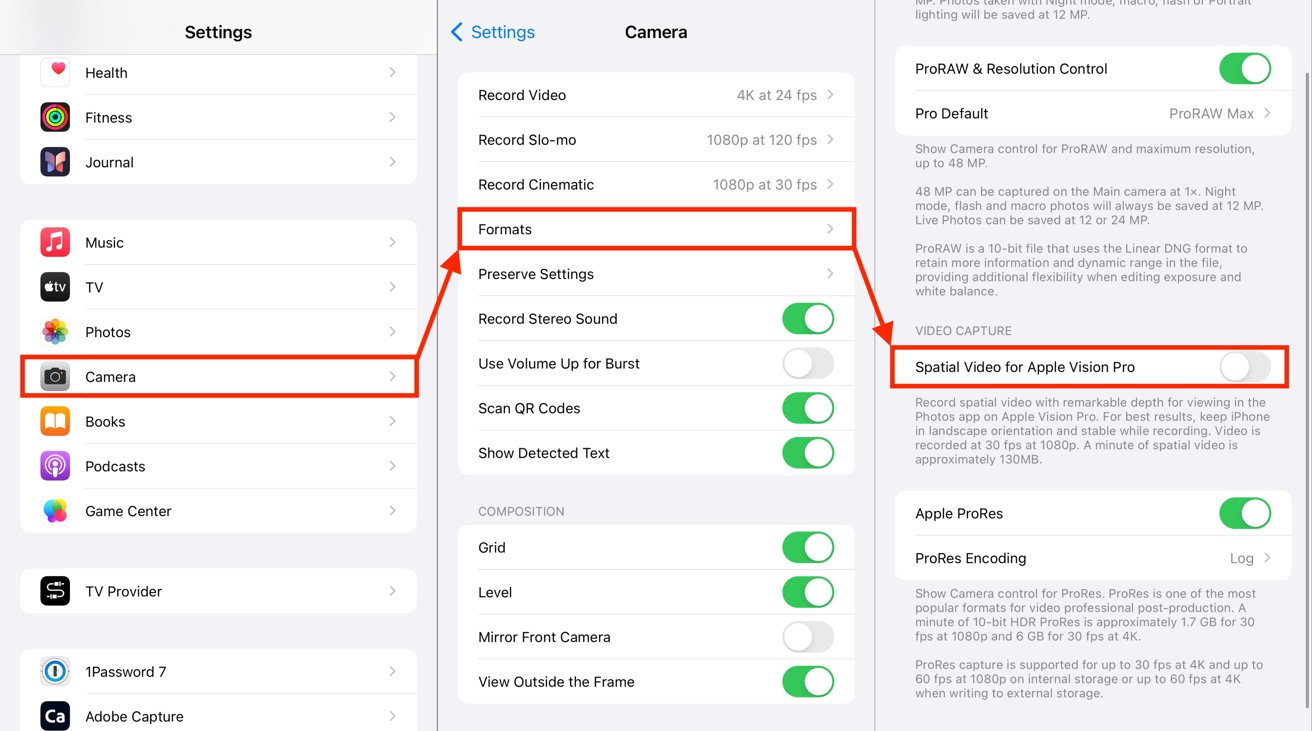








 Wesley Hilliard
Wesley Hilliard
 Marko Zivkovic
Marko Zivkovic



 Amber Neely
Amber Neely











There are no Comments Here, Yet
Be "First!" to Reply on Our Forums ->