Amplifi, a subsidiary brand of Ubiquiti, sells Wi-Fi mesh routing systems that target the same market Apple's AirPort routers were focused on: easy-to-manage networks with high performance and industrial design pleasant enough to put in the home.
What it is
Amplifi sells two kits, as well as separate routers and mesh nodes to extend routers. AppleInsider went hands-on with both a mesh node kit, consisting of a router and two mesh nodes, and a separate Teleport kit, made up of one router and one Teleport unit.
The Router HD is a cube with a circular touch-sensitive display on the front that cycles through IP address, throughput up and downstream, and which ports are connected around the back. The router has four gigabit Ethernet ports, USB-C for power, and a single USB-A port that is reserved for future use, but isn't functional at this time.
The mesh nodes are tall units that stand out from the wall a little. They're an interesting design: They're actually two units that are held together by magnets, with spring-loaded pogo pins applying power at the magnetic joint. This allows the top part to be repositioned, which can help with improving the signal.
The construction puts the power supply in the section that connects to the wall outlet, while the processor, memory, network interface and other similar components are in the upper portion. From a manufacturing standpoint, this makes it easy to build units for different power requirements around the world, even though the mesh nodes are 120v-240v, 50Hz-60Hz, even on the units equipped with North American style outlet prongs.
What it gets right
Focusing on the router-with-two-mesh-nodes kit first, the system is quite easy to install. Connect the router to power and Ethernet to the modem from your ISP, and install the app on your iOS or an Android device.
The router's initial configuration is available via web, but it only covers the barest amount of configuration there: any advanced features are available only from the app. This should satisfy both the people that liked used the AirPort Utility from iOS, and crusty old sysadmins and PC users that are accustomed to administering routers from a browser.
The app set up is quite smooth, with only a few pages to step through from initial discovery of the router to being up and running. This is important, as unlike some of the other systems we've tested, having a fast path to being up and connected to the Internet leads to a pleasing out-of-the-box experience.
The cube-shaped Router HD is nice to look at, and the touch-sensitive display is a nice feature. At rest, it's a clock, and with a tap, it shows what IP address it's assigned. The app allows it to turn off the display with start and end times for Night Mode.
The mesh nodes are not quite as elegant. Both households I've installed them in have called them "candles". They're tall, don't sit flush against the wall, and in American homes, outlets are low to the ground and liable to be kicked, or brushed up against. In European construction homes, outlets tend to be closer to waist height.
We put one in a kitchen outlet, and it wasn't exactly what we'd call "matching the decor."
Initial results
We installed Amplifi HD with mesh nodes in two homes with known signal blackspots. In both cases, the nodes restored signal to those portions of the home, bringing it up to an acceptable amount of signal strength coverage.
This is what a blackspot looks like. It's disappointing, and we had tried many solutions before using a mesh system: powerline-to-powerline, to link an iMac in the back room with the cable modem at the front of the house, or powerline to a powerline-Wi-Fi access point to try and do the same. They didn't work reliably.
For many people, that's all it has to do. If you can get signal where you couldn't before, and run a laptop, iPhone on Wi-Fi, or an AppleTV, most people consider this a job well done.
When we put the Amplifi HD Mesh Wi-Fi system with both nodes in place, that problem went away completely.
What didn't go to plan
Networking is complex. It's a monumental task to simplify it and still give the user in the home enough flexibility to somewhat custom configurations, whether those are things like parental device access restrictions, or other slightly boutique options.
The router hides many options routers commonly exposed to users, including options Apple Airport exposed to users, back when Apple made routers.
Notably, you can't set a specific DNS IP to be assigned to DHCP clients. We happen to run pi-hole.net DNS on the LAN and assign it automatically to client devices, but Amplifi's only means of making that work is to put their router in bridge mode, let some other device assign DHCP, which has the downside of disabling mesh routing with its nodes.
Fortunately, you can use the app to help check for node placement. The goal is to have a node close enough to the main router to get strong signal back and forth, and yet far enough away to spread coverage where you need it. The app gives some guidance on this when you look at node settings.
Hardware-wise, the mesh points are hardware locked to the router. This is clearly an edge case, and outside normal expectations, but we had the Teleport system and the regular Amplifi mesh kit.
What happens if we took a mesh node from the kit and tried to pair it with the Teleport kit Router HD? You can't. Even though the same router is sold as a part of the router - teleport kit, Amplifi's support explained in chat that it is impossible to add mesh points from one kit to the other.
The main problem we experienced with the mesh node system was it occasionally losing connection with its nodes, even when the app had said they were positioned well for great signal. The only way to tell that a node was offline was to suspect something was wrong, open the app to see one missing, and then power cycle the node. Most users may not suspect anything's wrong, and may not pursue it by investigating in the app.
Signal coverage did increase measurably while using the nodes, so they do appear to function, and empirically, devices were able to connect in areas that were formerly black holes for signal.
Additionally, Amplifi has some nice tools in the works, including a "Controller" web interface in beta. The interface allows you to draw a map of your building, specify the materials for the walls, and place the router and nodes on the map. It then shows you what coverage and reflections of the wireless signal look like in your environment, which is helpful if you're having difficulty planning placement of the routers and relying on the signal strength indicator in the app isn't clear enough.
In the course of this review, we updated the app whenever the app received a public update, and we updated the firmware regularly, starting from 1.5.9 all the way up to 2.7.1. We wanted to make sure that we gave the product every opportunity to perform its best.
It's difficult to force the client to connect to a specific node for testing, and as long as you get signal dispersion and speeds aren't too bad, you might be satisfied. If you're the sort of person who regularly runs speed tests, or notices when traffic feels slightly slow like a tingling Spidey-sense, you might not be satisfied with this kit.
The Amplifi Router HD has remote access as a feature in its app, requiring Google or Facebook accounts to sign in. Readers of AppleInsider are well aware of Facebook's mis-handling of user data and Apple's position on it.
A vocal number of our readers are also skeptical of placing trust in Google, especially with reports of Google permitting third parties to read Gmail contents. Amplifi support assured us that they have developers working on an alternate solution to requiring Google or Facebook.
When using Teleport, if Remote access has not been set up, it won't work. That's fine, except setting up Teleport doesn't seem to insist or require that remote access be set up.
The setup process is very clunky, requiring you to simulate being off-site for Teleport device setup. Practically, this means you have to connect the Teleport to a phone-as-hotspot or some other network to get it set up.
We set it up using both the phone-as-hotspot and joined it's Wi-Fi network with a Mac, and then alternately, we connected it via Ethernet to the ISP modem directly instead of to a router so that it would be set for using Ethernet when we traveled. This means, when you travel with Teleport, you have to predict how it will connect to Internet before your trip.
If you know where you're going has Ethernet, great. If you find as we have, that hotels that used to have Ethernet in rooms have remodeled and now only provide Wi-Fi, take that into account.
Disappointingly, we set Teleport up at home, had Remote Access enabled, had it working by all appearances, went on a 6000 mile trip to the home with the router and mesh node kit set up, and found we were unable to access the home network. After much communication with Amplifi Support, this was their advice:
"In order to see the router that's at home 6000 miles away, you should have enabled remote access. So this teleport can send a pairing request on your home router and using Remote access option, you can accept that request. This is how this Teleport will establish the connection to your home router's network.
As the remote access isn't set up and as there's no way to accept the pairing request on your home router, I'm sorry you will need to wait until you get home. Once you reach home, you can set up the remote access option and after that, you will be able to connect to it from outside the network using Teleport."
This was disappointing, considering that we did have it fully working at home. With all that said, Teleport is a neat idea. The notion that you can plug in a device and have a VPN come up configured to connect to your home network can be a very handy thing when traveling. It's a shame that it didn't work.
It is noted that Teleport is claimed to work with other routers as well. We didn't try this feature.
Teleport Score: 2 out of 5
But, the Amplifi Mesh Wi-Fi system has a lot going for it. The Router HD unit is a nice looking cube with a display that conveys useful information right up front, without over-complicating things. It's easy to set up. On its own, we're pretty pleased with the hardware aspect of it.
Amplifi HD Wi-Fi Mesh System Score: 3 out of 5
Unfortunately, the entire experience hasn't been as smooth as we hoped. The unpredictable disconnection of nodes, the inability to specify options like DNS for DHCP clients without disabling mesh networking, and the requirement of Facebook or Google sign-on to enable Remote Access leave us a little less enthused about this kit.
The Teleport Kit presented even more difficulties, with a difficult setup that, even when it seemed to be working correctly, it failed to work while away from home. Being advised to go home and try and set it up again for a future trip was not a satisfactory answer from the support team.
We recognize that networking is a complex subject, but the entire point of these products is to make the complex accessible to people who don't know much about networking. This package is not that.
 Victor Marks
Victor Marks
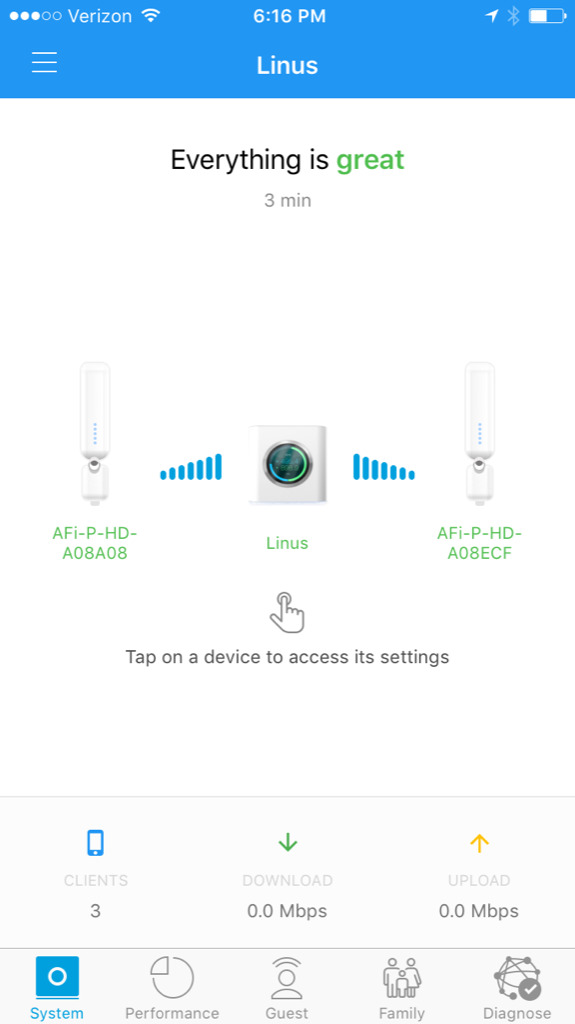
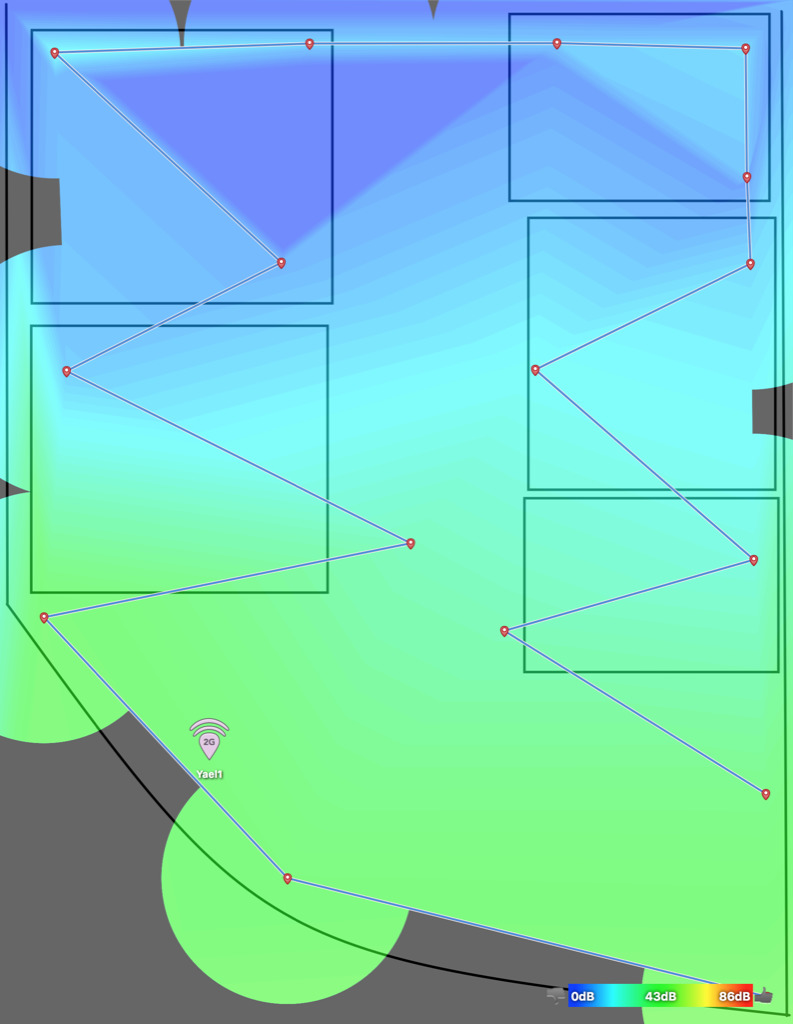
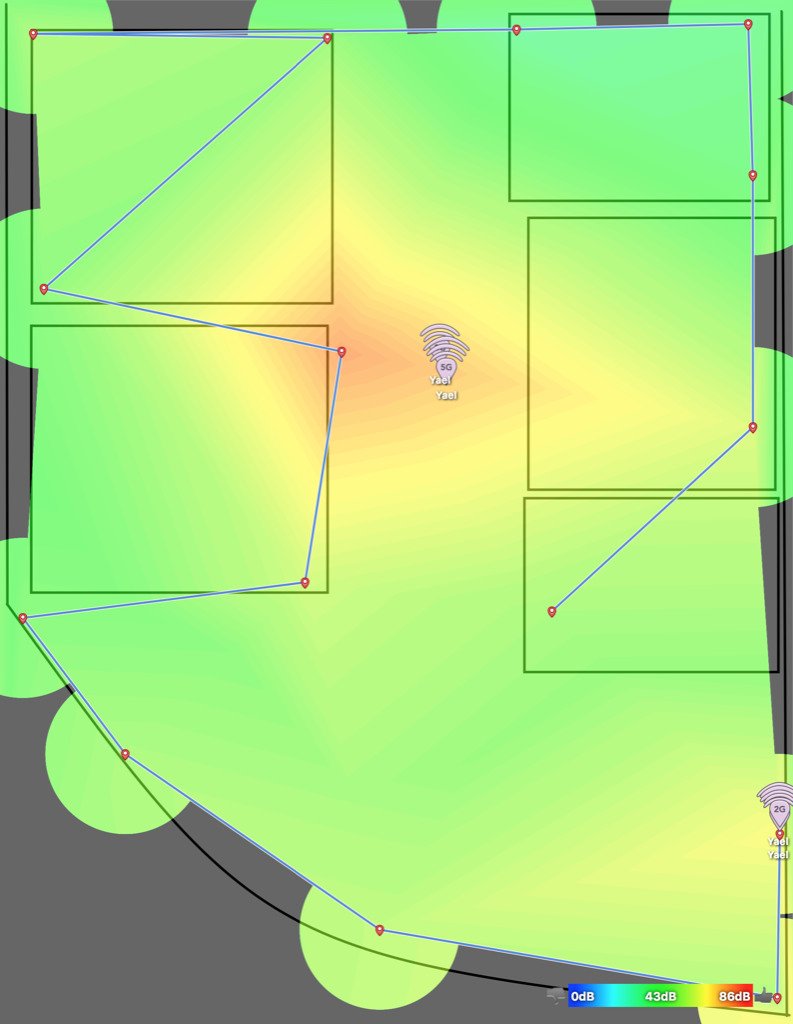


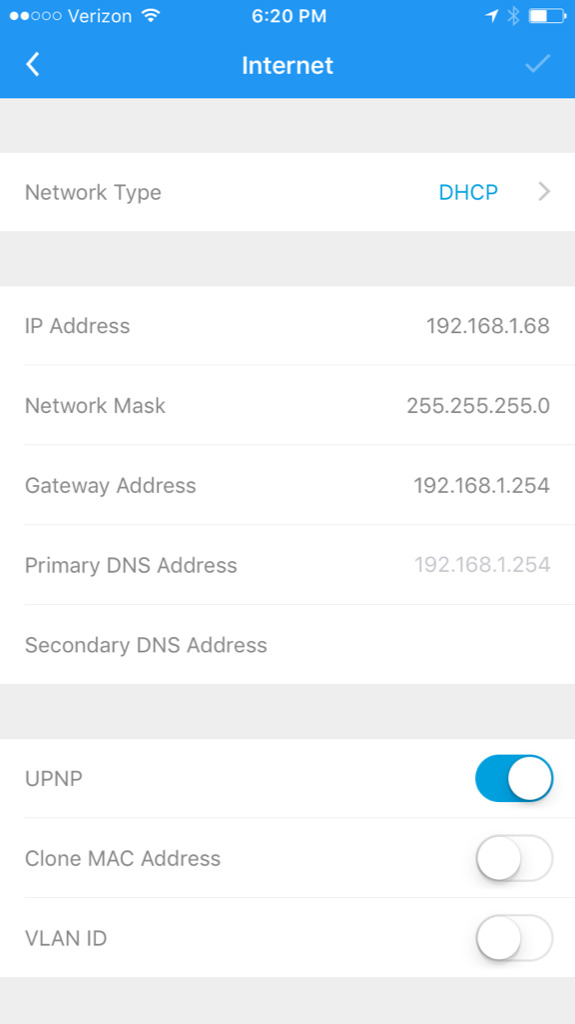
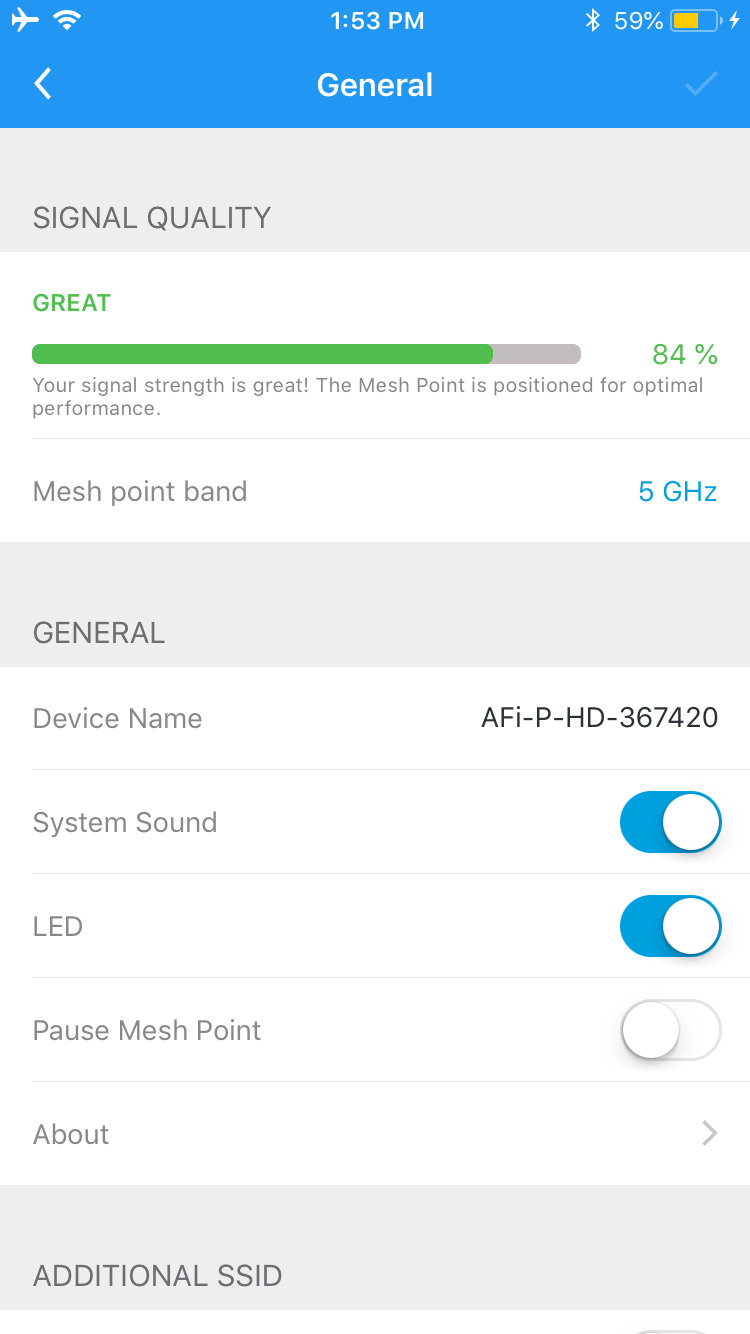
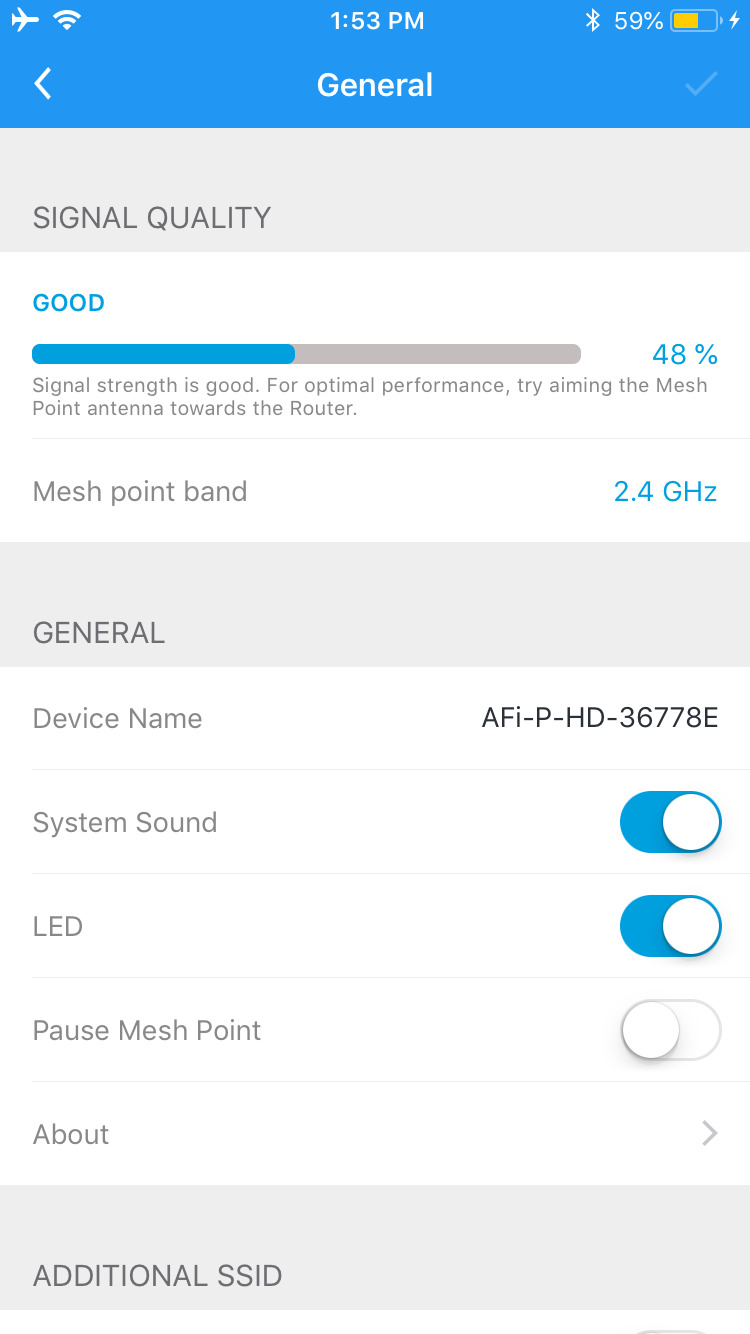
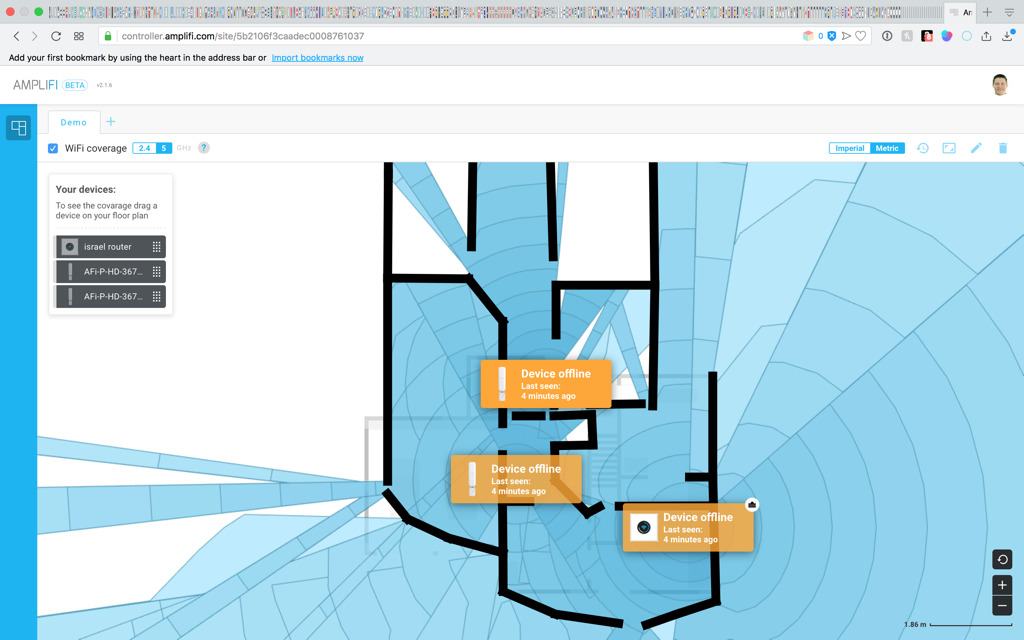
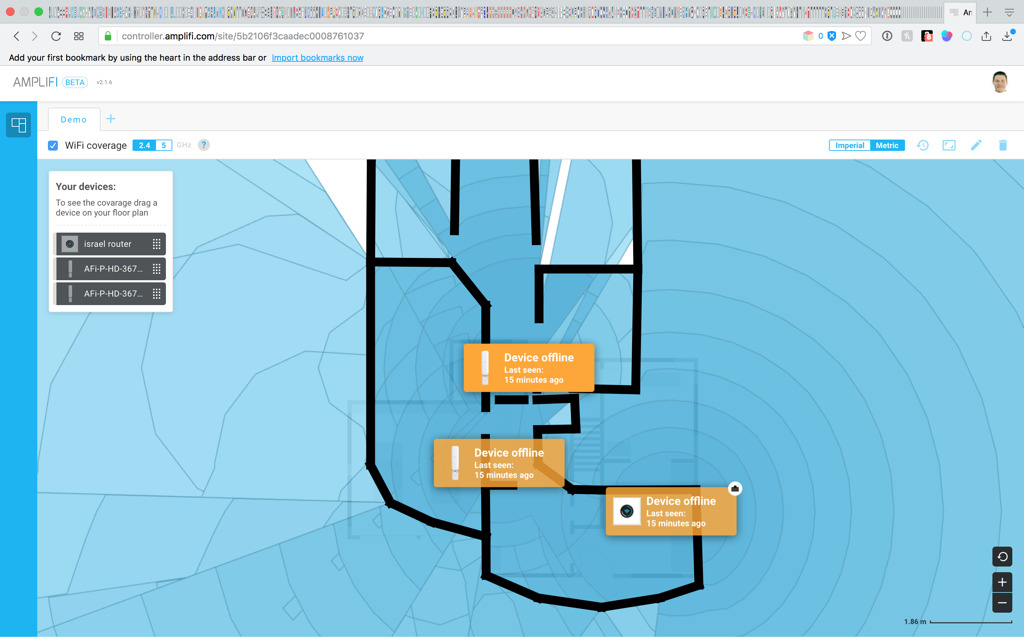
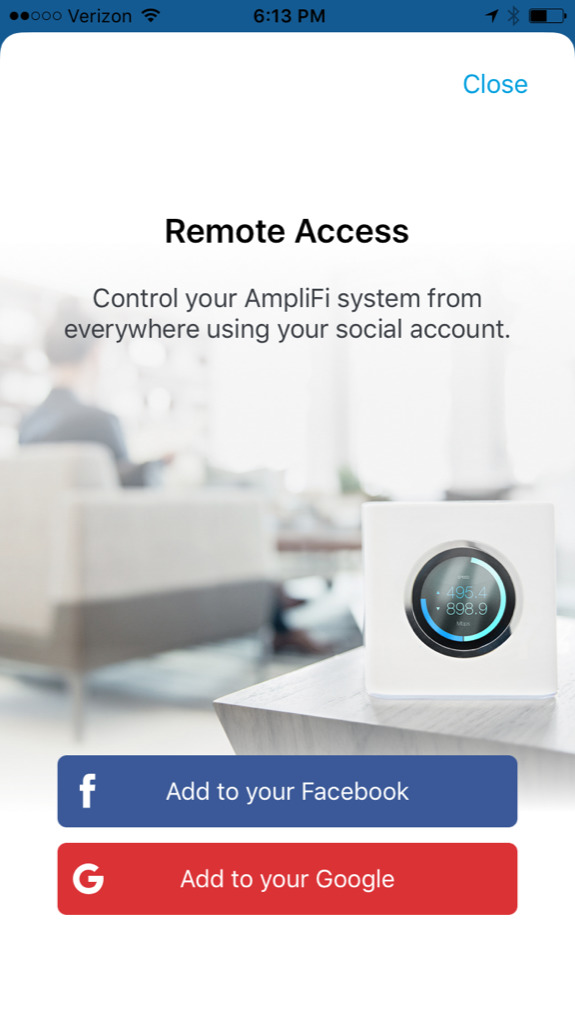


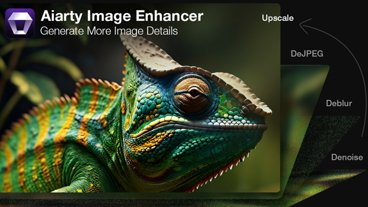





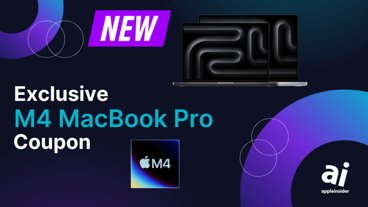






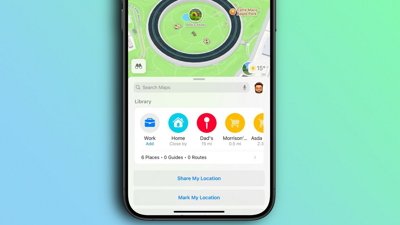
 Oliver Haslam
Oliver Haslam
 William Gallagher
William Gallagher
 Christine McKee
Christine McKee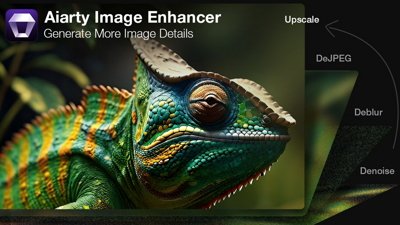
 Sponsored Content
Sponsored Content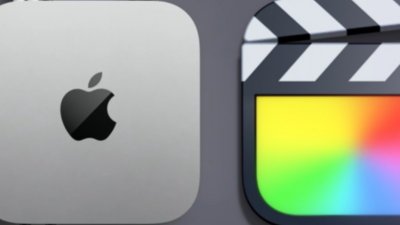

 Malcolm Owen
Malcolm Owen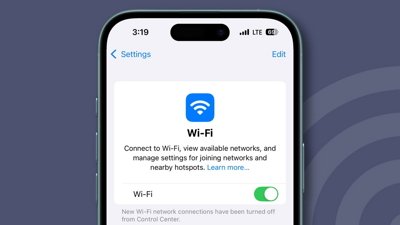
 Andrew Orr
Andrew Orr
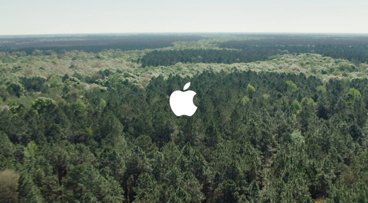



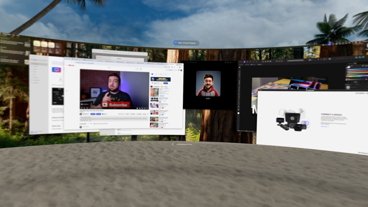


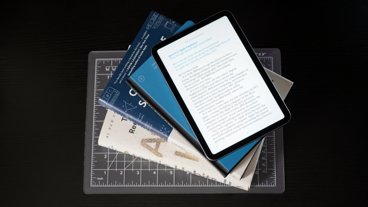

25 Comments
I never took a serious look at Amplifi when buying a mesh winter system because of the built-in display. Too gimmicky for a device that become invisible once setup. I went with Eero. Zero complaints.
I've installed dozens of these and dozens of Eero's - replaced 6 Eero's so far and 0 of these. Also why such a low score on edge cases like DNS for DHCP Clients when the average user doesn't even know what DHCP and they are safeguarded currently from not being able to connect to the internet. I also remember when Eero first came out it missed the same features but received a higher (albeit .5) star rating. Seems that the author doesn't take into account the average user and knocks Amplifi because it uses Facebook and/or Gmail (last time I checked they had 100's of Millions of users) and because of the DNS issue which is a shame because overall it seems like the heat maps were better then Eero.
I have the Amplifi.
Works great for mesh WiFi. Not super powerful as a PPPOE device. I was able to buy into CenturyLink Gigabit Fiber for $80/mo recently. I didn't want to lease/buy their modem/router. Saw the Amplifi can login to PPPOE (which I need to get my Fiber connection going) but saw my Gigabit speeds go down to 300Mbps speed. The Amplifi couldn't keep up. I guess PPPOE is computationally demanding? Not my area of expertise.
I eventually settled on a Unbiquity (the makers of Amplifi) EdgeRouter. It can keep up with the full-Gigabit-speed with PPPOE.
Turned off the Routing on the Amplifi. Works great.
Sent back the CenturyLink Technicolor monstrosity and save another $10/month.
If I ever switch ISPs, all my custom DHCP reservations & port forwards live in the EdgeRouter, which I won't need to replace until someone can deliver 10Gb to the house.
The problem I have with this home system is that you can't plug in the 2 smaller units into your Wired Network if you have one for better results like some of the others. I think you can with the Eero's.
We did install a Commercial Ubiquiti system here at work. So we have quite a few units all over the place. From the front offices, to the production area's, outside for the loading docks to even the large walk in freezers. Yes they are even in those. Not the Unit it's self which is mounted on the outside wall of the freezer, but the Antenna, at least one of them is mounted inside up high, sticks right ot, and an Antenna wire connecting the 2. Most of these rooms are Metal walls with insulation in between. Almost like a Faraday cage. Also good because when there is a single in there, it bounces all over and can in fact go quite a ways away. These things all only have a Ethernet connection ONLY. So they are getting PoE (Power Over Ethernet). Just a matter of running Ethernet Cables everywhere. Using PoE Routers of theirs. You can set them up and configure them in the web browser. They all show up on the same page.
There's only a few people access t this network besides myself. For everyone else, they're on a different Wifi Network up in the front office area Only. In the break room to the bathrooms. Those are on a couple cheap normal routers. Completely different network. I can have one of my AirPods in, so I can still hear around me and people, and stream Music all over the place now and not get any drop outs. That was completely impossible only a few months ago. I'd have Wifi in my Office in the middle of the factory, and Wifi the the other Warehouse office at the side, and Wifi in the front office area. It was all so so around those area's. Everywhere else was a Faraday Cage. Ok, not 100% True. A while back using a Cheap Router with Removable antenna's. I actually dropped 1 of the 2 antenna into the #1 Packaging Room. That way at times they could in the front office program the Box Printer in that room remotely. Well that 1 antenna works really good. A really strong signal in that room and it bounced around into the other larger room though the door openings with just curtains, and into a smaller Cooking room past that, though weaker. I was amazed with the results. In fact, this Ubiquiti Units with 2 antenna's on them, we actually removed those antenna's and using antenna extension wires, we spit those 2 antennas on each unit and dropped 1 into each room.
Doing this allowed us to use fewer Ubiquiti, yet get a strong, fast Wifi access everywhere. So we have 1 antenna going into each of our walk in freezers which are around -15, to the Refrigeration units. Some we didn't remove the antenna's, like the 2 we have on each end of out warehouse to the 2 mounted up high on the outside wall. We plan to add a bunch of Security Camera's to this system in the future. So they'll be IP PoE Camera's Wired is really the way to go, and getting it's power from the same Ethernet, Best yet. Trying to get power to all these devices would have been a ton of work. Running lower voltage Ethernet, not a big deal. Run the wires anywhere you want. Running Electrical power. That would have been a ton of work. I could have done it, but why? So we're using the UniFi® Mesh units. Which are $99 each. They're Indoor and Outdoor. The Antenna's are removable. Then we have a few of the UniFi® Switch 8-60W. Which are the PoE versions. So these things work over 2.4Ghz and 5Ghz. https://unifi-mesh.ubnt.com/#home It may be a good Home Solution for some people also.