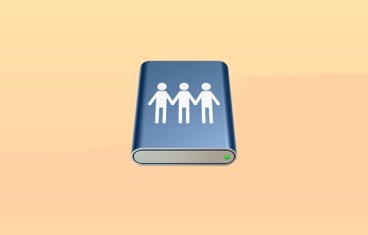These are the top five best Menubar apps for your Mac
Menubar apps are the unsung heroes of your Mac. After a decade of trying just about everything that's come down the pipeline, AppleInsider tells you about the very best ones ranging from tools you use every day to once in a blue moon lifesavers.
Everybody here at AppleInsider have been using Macs for a very long time, so it's high time that we compiled this list.
The only true condition placed on the menubar apps we've picked is that they must be currently updated, and able to run on the latest macOS. Other than that, we chose by stepping back to see which ones we relied upon so much that we forget there's any other way to achieve things.
There are definitely points to be awarded for the style and design skill of some of these, but it was straight usefulness that determined our list.
A little more ado
To be clear here, a menubar app is software that is designed to sit in your Mac's menubar at top right next to the clock and typically to be the main way you use it. If a menubar icon is really solely a shortcut to opening some main app then we ignored it.
Do feel free to disagree, of course. For example, though, we chose to exclude Default Folder X because while it is software that we relish using, it's available in every app you use including the Finder. The menubar option is handy but we never remember it's there.
So here's what we do remember, what we do use to excess, and what we recommend.
5. iStat Menus 6
There's using to excess and there's using to excess: it's probably three months since we needed iStat Menus last but then we really, really needed it.
It's a system monitoring app: iStat Menus shows you how full your hard drive is, how fast your internet connection is and how your Mac's CPU is being used. The short version is that if all the iStat Menus icons in your menubar are red, you need to do something about it.
It's also the case that if they're red — because your drive is full, your CPU is maxed out — then you've already noticed that your Mac is running very slowly. That's invariably what happens with us: we have a slow Mac so then we launch iStat Menus and watch to see where the problem might be.
What's particularly appealing about iStat Menus is that you can choose what to show in the menubar. We're never going to have lots of free space on our hard drive, for instance, so we can tell it to stop hassling us about that.
The latest iStat Menus 6 costs $17.99 on the Mac App Store or alternatively direct from the official site. That price includes six months subscription to weather data but it's just not what we use iStat Menus for.
4. Cardhop 1.1
This is a contacts app that we use perhaps half a dozen times a week. Tap the keystroke we've assigned to it and we can then start typing a name and Cardhop shows us all the matching details.
That's really good and useful: from wondering what so-and-so's email address is to seeing it on the screen in front of us is fast and handy.
Only, you could be pretty much that quick if you already had Apple's own Contacts app open.
Except Apple's and most contacts apps will quickly show you details, they won't quickly do anything else. As AppleInsider said in a full review, Cardhop lets you swiftly act on contact details you find. Whereas if you open Cardhop and type "Santa email" then, assuming you have the man's details, it will show and highlight his email. Hit Return and Cardhop bounces you to Mail, starts a new message and addresses it to Santa.
Or if someone asks you for an email address, you could open Cardhop and type "Copy Santa email". It doesn't matter if you have him as Santa Claus and someone else as Santa Claus Jr, Cardhop highlights the one you use most often and makes the others an arrow key away.
Cardhop is solely and exclusively a menubar app but when you're using a lot, you can detach it from the menubar. It still works exactly the same, you can call it up and dismiss it with the same keystroke, but it will stay floating on your Mac's screen.
Cardhop 1.1 for Mac costs $19.99 on the Mac App Store or direct from the makers Flexibits. Not to spoil any mounting tension here but you might want to check out that official site. For there's another menubar app from the same company in this list and there's a discount when you buy them both.
3. Evernote
The main Evernote app and service has had a tough time of it. Once it was just about the only place you would go to write and store all over your jottings and now it has competition from a dozen sources including Apple's own Notes.
Changes to the pricing and the service haven't helped, nor has the support problems we've had with the company. However, two things keep us using Evernote at least daily and only one of them is that we're stuck with more than 5,000 notes in it.
The other thing is that the Evernote menubar app is excellent. All it does is present you with a space to write things in. That's it. Click on the icon or tap a keystroke and you get a little window in which to write notes.
So if you phone us up and we need to jot down what you're telling us, we're in the Evernote menubar app typing before we even realise. More, if you phone us back again later, we can reopen that menubar app and the note is exactly as it was. We can add to that all day long.
We can also record audio into it, though that sometimes seems a bit flaky.
Whenever we're done with the note, we can hit a key and it is all saved into the main Evernote app where we can retrieve it later. Plus the menubar app reverts to a completely blank note, just waiting for the next time we need it.
Evernote is free on the Mac App Store and direct from the company up to a quite generous limit. You could and many people do use it forever without exceeding that limit. If you do then there are paid versions which start at $35/year.
2. 1Password 7
Not a single day goes by that we don't use 1Password and while there is a main app, it's nearly exclusively the menubar version that we turn to. When we check our online banking, for instance, we don't go to the bank's site and start typing in our password.
Instead, we open our web browser, click on the 1Password menubar icon or more often tap a keystroke, and that app opens. Without pausing after the keystroke, we start typing the name of our bank and there it is on the 1Password list. Hit return and watch as Safari jumps to the bank and most of our security information is entered automatically.
Not all of it. We're not daft. But a substantial part of the login process is now so automated by 1Password that it feels as soon as we think of our bank account, we're already in it.
If we do go to a site first and find it needs a login, we can get 1Password to fill it in for us. That's if we've logged in before: if we haven't then we can use 1Password to create us a strong password.
Currently we have 566 username and passwords in our copy of 1Password and we probably know by heart about 5 of them. We've used 1Password to create the rest and to remember them all for us. We've used its Watchtower feature whereby it alerts us if some site we use has been hacked and we need to change our passwords.
Also, we can't remember the last time we typed a credit card number. Whenever we're booking travel or ordering something from a new place, 1Password will enter all of our details as soon as we tell it to.
To be fair, not all sites play nice with 1Password and sometimes this automatic filling-in of details just doesn't work. However, we can always just copy and paste the detail from 1Password to it while we mutter about whoever designed this rubbish site.
Now 1Password is offered as a subscription starting at $2.99/month, when billed annually, and is available on the Mac App Store or direct from the makers. That gets you the 1Password software on iOS and Windows, if you should want that for some reason, plus this Mac version. It's also possible to pay more and get versions where you share your passwords with your family or colleagues and now you know why we don't have all of our banking details in it.
1. Fantastical
This is the other menubar app by Flexibits, the makers of Cardhop. There probably are days when we don't open it but they are few and it is specifically the menubar version that has transformed how we use our calendar.
That's any calendar. Before this we might know that BusyCal, for instance, is powerful and that Apple's own Calendar is fine, but they're not things you leave open all the time. So whenever you did want to add an appointment it was just enough of a chore that you put it off until later.
Whereas now, if you phone us up and ask our availability for a midnight feast two weeks on Tuesday, we can say yes or no immediately.
For Fantastical's menubar app is not some cut-down calendar, it is the full app. A keystroke and we're in it immediately seeing a view of the month with clear color markers showing how busy or not each day is. We're immediately seeing a straight text list of all our upcoming events.
If we're so busy that two weeks on Tuesday is off the bottom of the list then we can scroll down for the details. When we're looking for a particular event we can tab over to search and start typing.
It's when we're entering a new event, though, that Fantastical wins our hearts and minds. Like most calendars now, Fantastical has natural language entry but it is particularly well done. So rather than click on a date, tap a + button, write in times and notes, we just type something like "Midnight Feast two weeks from Tuesday" and it's done.
What's strongest about this feature is that it doesn't take that sentence and then parse it to work out all the details: it works on the details while you type. So when you write "Midnight" Fantastical immediately sets the time of the event to 00:00. You can see it pop that detail in. Then it knows what two weeks from Tuesday is so next it pops that specific date in.
You can also type venues, you can specify if this event is on your own main calendar or whether it's one for a shared calendar you've set up. You do all of this from the keyboard and Fantastical visibly works it all out in front of you so that you see it's doing what you intended. It's perhaps a little clearer when you do all this in the latest version of the full Fantastical macOS app as you see blocks of time moving around the calendar matching what you're typing. Yet the mini-calendar's equivalent is clearer than other calendar apps for this too.
Fantastical for macOS costs $49.99 on the App Store or direct from the makers. Note that if you buy from the makers you can get a bundle with Fantastical and Cardhop.
That $50 seems like a lot when Apple's own calendar is free and actually it's not the complete cost. Fantastical has separate versions for iPhone and for iPad and while you don't need them, you'll end up wanting them. That adds about another $30 to the price.
So there's no dodging that there are free alternatives. There's also no denying that there is a very powerful paid rival called BusyCal which is also $49.99 on the Mac App Store or direct from the makers.
However, BusyCal's menubar app is a cut-down calendar really only useful for checking what's coming up. As good as BusyCal is in so very many ways, Fantastical is equally strong and it being a full-function menubar app makes us fans who use it continually.
Exploit your menubar
Just being in the menu bar and especially being accessible through a keystroke makes these apps more useful, more powerful.
There is a small possibility that you might have your own pick of the best menubar apps but if you do, think about adding one or more of our set too. A word of caution, though: you can get carried away with menubar apps and have so many you can't fit them all on. If that's you, though, there is a sixth menubar app we recommend which handles other menubar apps: the excellent Bartender 3.
And, let us know what your favorite that you use is — but don't tell us what you're trying to sell.
 William Gallagher
William Gallagher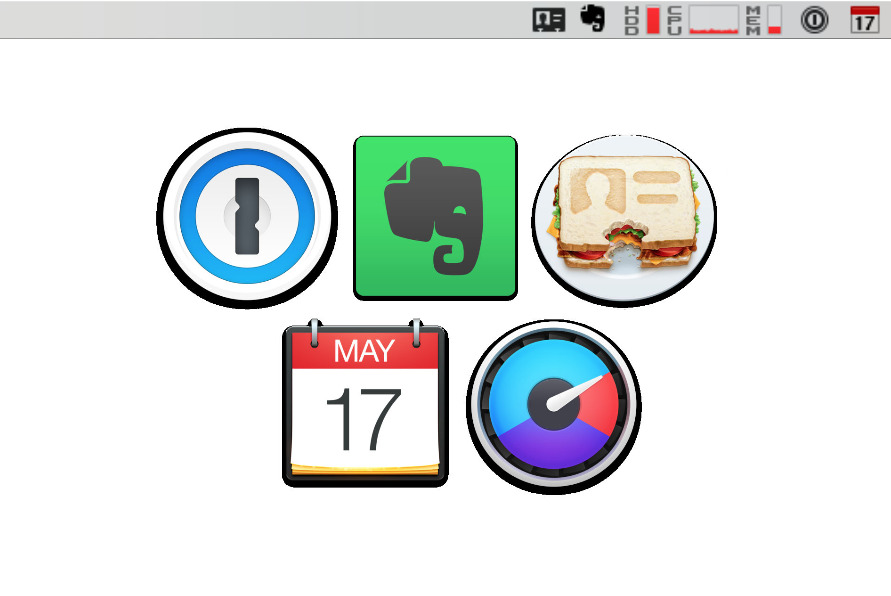
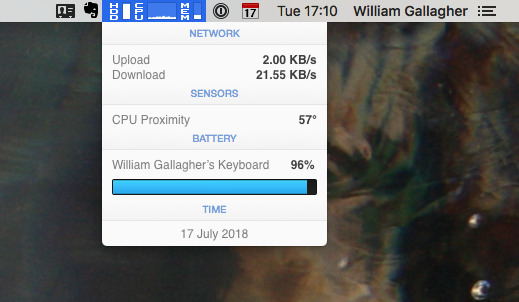
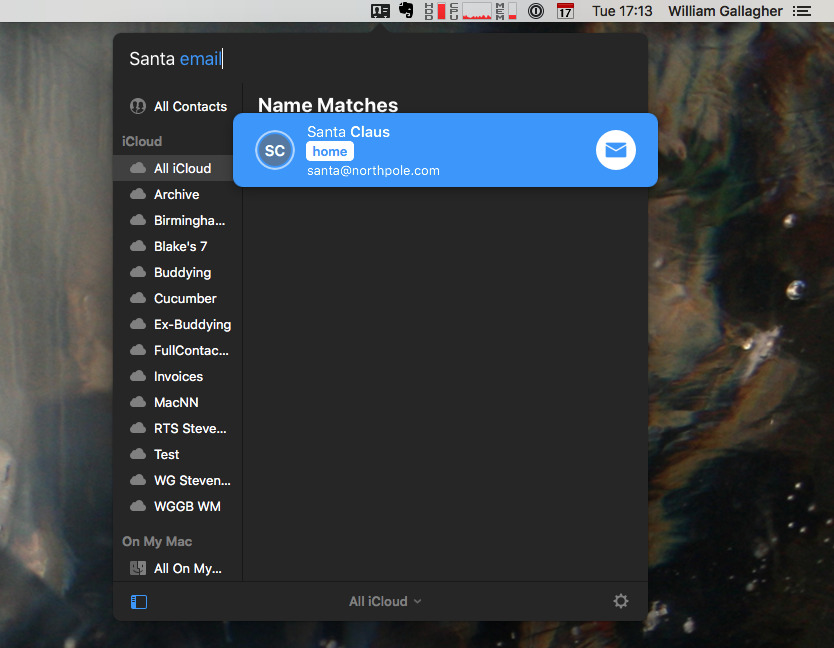
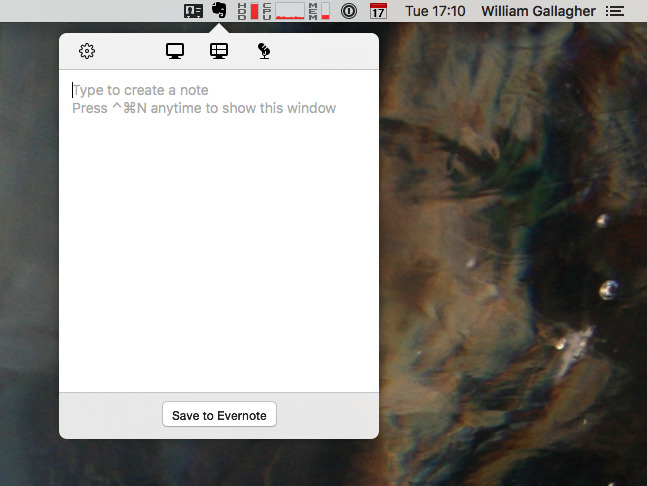
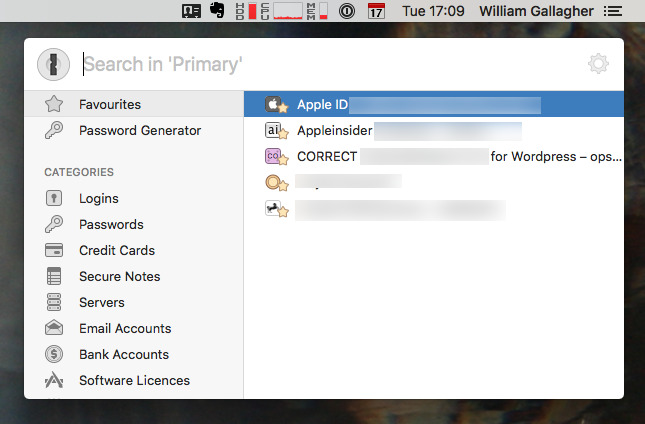
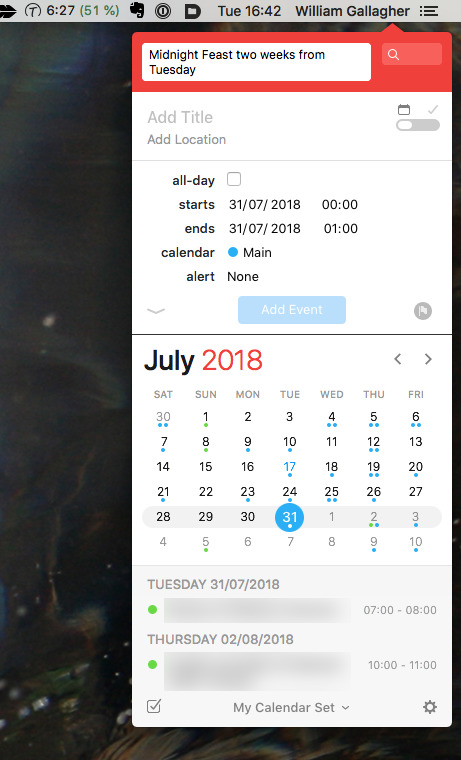











 Malcolm Owen
Malcolm Owen
 Chip Loder
Chip Loder


 Christine McKee
Christine McKee
 Michael Stroup
Michael Stroup
 William Gallagher and Mike Wuerthele
William Gallagher and Mike Wuerthele