How to turn off explicit content on Apple Music on iPhone and Mac
Our helpful guide will walk you through the steps needed to restrict explicit content from being played in Apple Music on your iPhone, iPad, iPod touch, and your Mac.
If you've got a young child who has their own Apple gear, you might be worried that they will stumble upon explicit content on Apple Music. Fortunately, Apple has a setting for that, and even though the option is somewhat tucked away, it only takes a few minutes to change.
Turn off explicit content in Apple Music on an iPhone, iPad, or iPod touch
- Open Settings
- Tap Screen Time
- Tap Content & Privacy Restrictions
- Toggle on Content & Privacy Restrictions
- Tap Content Restrictions
- Tap Music, Podcasts & News
- Tap Clean
Once enabled, the Apple Music, podcast, and Apple News content will be restricted to all-ages appropriate content only. You will need to enable this feature for every device that you wish to restrict content on — it is not bound to a user's AppleID.
This also only restricts properly-tagged explicit content across Apple-owned services. Children may still be able to access explicit material through Safari, or third-party apps, like YouTube.
If you wish to block explicit content in Apple Music on your Mac that is running Catalina, the process is much quicker.
Turn off explicit content in Apple Music on macOS Catalina
- Open Music
- In the menu bar at the top of the screen, click Music
- Click Preferences
- In the window that appears, click Restrictions
- In the Restrict section, select Music with explicit content
- Confirm your choice by clicking Restrict Explicit Content in the Window that appears.
 Amber Neely
Amber Neely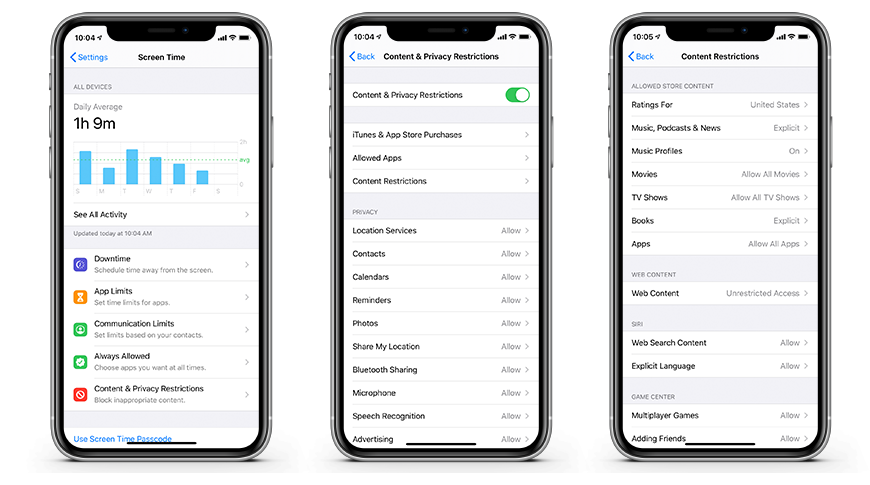




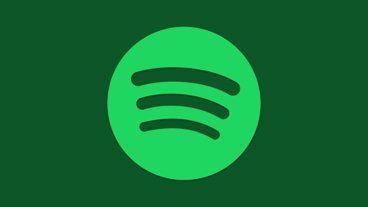







 Chip Loder
Chip Loder
 Andrew Orr
Andrew Orr
 Marko Zivkovic
Marko Zivkovic
 David Schloss
David Schloss

 Malcolm Owen
Malcolm Owen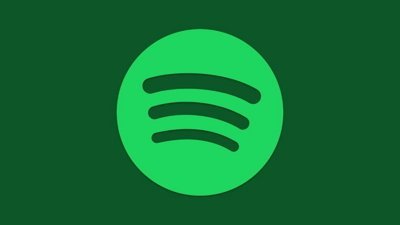

 William Gallagher
William Gallagher







