It's hard to believe a device like the the Nest Learning Thermostat wasn't invented earlier; it blends existing hardware technology with customized software to solve a number simple of problems many people deal with on a daily basis, and does so elegantly.
The Nest learning thermostat is the first product to come out of Nest Labs, a home automation company co-founded in 2010 by former Apple engineers Tony Fadell and Matt Rogers. Fadell is most well known for his work on the iPod and is sometimes referred to as "the godfather" of the iconic device. After successfully launching the thermostat in the Apple Store, the startup expanded its offerings to home improvement outlets, while broadening its device range with a second-generation Nest and a smart smoke and carbon monoxide detector.
Nest answers the question: "What would happen if former iPod engineers from Apple decided to fix the terrible devices in our home, the ones we though thought couldn't be made any better?"
Why Nest?
For us, there are three good reasons to buy the Nest Learning Thermostat: we can change the temperature in our upstairs bedroom without having to get out of bed on a cold night; the device's ability to "learn" our schedule and change temperatures based on usage history; and the fact that it's probably already paid for itself in energy savings.
We didn't purchase Nest for its potential energy savings, however. We bought it because we were tired of being kicked by our significant other in the middle of the night to go turn the heat up, the controls for which are located downstairs. Also, the programmable thermostat we already had on the wall when was a hassle to program.
Our original thermostat was a Robert Shaw 9600 unit that was so obnoxious to program, it was frequently left at 68 or 72 degrees and adjusted manually. Any energy savings it could have offered was moot because we simply didn't have time to re-learn how to properly set it each time we wished to make a change.
Thus, we first installed a first-generation Nest in March of 2012 and have lived with the device ever since, getting monthly reports on our energy consumption/conservation.
It should be noted that the the second-generation Nest has design tweaks and added support for low voltage heating and cooling systems, including second stage cooling, third stage heating, dual fuel, emergency heat, and whole-home humidifiers and dehumidifiers. The interface and installation of either version is essentially the same. Our use of a first generation model for this review means we've had it installed long enough to make meaningful observations about energy savings and the results of those savings in energy bills.
What's It Do?
Right away, there were benefits. Nest doesn't require us to program it intentionally, although it allows us to do so if we really wanted to. Instead, Nest tracks the changes we make to the temperature and uses that to form a schedule for each day of the week.
In reality, if you and your significant other were to fight over the temperature, you can see Nest's program bounce around a little, but it's easy to correct this the same way you'd create a manual program.
In the app, select the thermostat, settings, schedule, select a temperature and adjust it. As it is, our schedule started out with 72 degrees at 7 a.m., 68 degrees at 10 p.m., and somewhere along the way the family adjusted it to 69 degrees at 10 a.m., so it's 69 degrees throughout the day.
A nice touch to the manual scheduling is that it's possible to copy and paste from one day to the next including pasting a whole day's schedule.
Nest is strongly focused around energy efficiency, and displays a green leaf on the thermostat and in the application to let you know that it's saving energy.
Nest is strongly focused around energy efficiency, and displays a green leaf on the thermostat and in the application to let you know that it's saving energy. The app displays energy history, showing how long the heat or cooling ran for, and a leaf to serve as notice that it was efficient that day. Tapping on the day results in a detailed display of the temperature changes and whether or not the house was listed as "away."
Away can be invoked manually, or Nest places the house in "away" if no one has walked past the thermostat's proximity sensor in the last two hours. The temperatures will shift to the "away" settings, which we set at "heat to 50, cool to 78" so that the house isn't using energy when we're out. We could make it a little warmer when we're away but in practice the house doesn't lose that much heat in the time that we've left and come back. We can't recall the last time it was actually 50 in the house.
Nest also allows adjustment via the web browser, and they send out a monthly email detailing energy savings, including the number of times auto-away occurred versus manual away being invoked.
DIY Handy
Installing Nest was relatively easy, although we took our time to make sure it was done right. In our case, we have a furnace and an air conditioner to control. The previous thermostat used four wires. Nest would have worked just fine with those same four wires, charging its battery with small amounts of power leeched off the furnace lines, but the best way to do the install was to use a C wire that delivers 24V. The furnace had a C terminal that wasn't being used, so we connected Nest via an unused wire already in the wall.
Installation basically comprised of removing the old thermostat, using the screws provided by Nest to mount the new baseplate, connect the wires to Nest's convenient spring-loaded terminals and plug the unit onto its base. Setup was also easy, as Nest asked questions via its integrated LCD display about the type of heating system we used (gas, oil, electric). Connecting to our Wi-Fi network was similarly painless. We added our account created at Nest.com and were ready to start using the thermostat.
For those less confident, Nest support can locate a local installer to get the job done.
Because Nest is a so-called "learning thermostat," programming consisted of simply using it. Other options are available via settings or the iOS app, including convenience functions like getting temperatures to reach a certain level at a specific time, and energy-saving features like running the fan to push heat already in the ductwork without turning on the furnace.
One of the things Nest always presents was the ability to turn on heating and cooling. Additionally, we can set the unit to automatically stay within a temperature range - don't let the temperature drop below 70 degrees, don't let it rise above 73 degrees. Three degrees is as close a spread as Nest allows, although you can set it further apart. The notion is, by letting it decide when to turn on the heating or cooling within that range, you can be comfortable and save energy in the process.
Nest also has a proximity sensor used to turn on its display when someone walks past. The unit can put itself into an energy savings mode when it detects we are away for two or more hours. When we return, we simply walk past past it to bring the temperature back to our desired setting.
The Downside to App Dependence
Nest uses an app for remote temperature control, device settings, notifications and presentation of in-depth energy usage data, among other functions. This makes software an important part of the thermostat's platform, but the Nest app is a bit lacking.
When the app was originally released, temperature was adjusted by tapping on up and down arrows located above and below a readout of the device's current settings. Later, these arrows were removed in an app update, replaced by a circular UI meant to mimic the physical thermostat's control wheel. To change the temperature, drag your fingertip clockwise or counterclockwise in a around the number of degrees. This is both hard to do on a touchscreen and is very inexact. If you tap anywhere on the narrow outer circle, the degrees jump to predefined temperatures, meaning a stray tap takes changes the setting from 72 degrees to 50 degrees, something we almost never need to do in daily use.
Nest did leave the empty space above and below the degrees displayed as hot spots so you can still tap up or down for fine adjustments, but if you miss slightly and tap the circle, it will jump to a number very far from what you intended. If Nest had made it possible to trace anywhere on the screen in a circular gesture to adjust temperature and not just on the narrow circle that looks like the display of the thermostat, it would be better. If the tracing in a circular motion wasn't a one-to-one compass degree to temperature degree, the UI could have worked. One solution would be a system that needs a quarter or half revolution to initiate change, then accelerated motion to accelerate the adjustment, not unlike older iPods. As it is, the current app is too literal.
Touch screens are not tactile and users should not be forced to operate flat interfaces as if they were physical devices. After a good amount of time, we have cut down on errant settings, but the original implementation was much better and led to fewer accidental adjustments.
It is with great relief we can now say that Nest have come to their senses: in the latest version 4 of the app, the arrows are back. It is still possible to adjust temperature by dragging a finger on the outer ring. Tapping on the outer ring also doesn't result in absurd jumps, but changes the temperature in one-degree increments. Thank goodness for that.
Tapping on a Settings icon causes an overview of the inside temp, humidity, account settings, notifications, and settings of the thermostat itself to slide in from the right. Previously, the notifications menu was buried a little deeper in the app, not one tap away from the home screen.
There are some ups and downs to this settings interface. Formerly, you had to rotate to landscape, tap to prompt the menu of Heat, Cool, Heat-Cool range, or Off. Now you have to tap the settings icon, tap again on the temp to get the menu, and then select them. Also, they used to have text labels, and now they do not. It turns out, not everyone in my family knows the power icon.
We know it's only two taps instead of one and icons should suffice, but our family has asked out loud, "Why did they change this? It is now worse." To be clear, the family used to change the temperature with the app on their own. Now I hear about it as they speak their frustrations while attempting to do it. Or they ask me to do it.
Bills, Bills, Bills
The Nest Energy Reports have been coming in monthly. Year on Year, we're heating and cooling less, and our bills have dropped.
Let's review.
In July 2010, we used 2619 kWh and had a bill of $292.41 for total energy usage. The bulk of that is going to result from running the A/C. The high that month was 103 degrees Fahrenheit, with an average high at 93 degrees. Comfortable is usually around 72 degrees.
In July 2011, we still hadn't installed a Nest Learning Thermostat and used 2241 kWh for a bill of $241.91. The high for that month was 104 degrees with an average of 95 degrees. The billing cycle was two days shorter, which could account for the slightly lower kWh measure than the previous year, but wouldn't account for the $50 difference. These are very similar months and the only thing we can conclude is that we just didn't run the A/C as much or as hard.
In April 2012, we installed Nest.From a peak energy bill of $292.41 in 2010, Nest helped us get down to $202.18 as of this June.
In July 2012, Our kWh usage dropped dramatically to 1,907 kWh and resulted in a bill of $207.67. The max and average high temperatures that month remained about consistent, at 105 degrees and 95 degrees, respectively. So far, so good, right? This is already nearing $100 less than we paid for the same hottest summer month two years prior. Nest is saving us money, and this is awesome. But wait.
In July 2013, we still used less kWh than the year before, or 1,737 kWh, and the bill was $202.18. The high temperature for July in my area was 96 degrees with an average of 88 degrees. Using 170 kWh less than last year, the high and average temperatures in our area were as much as 9 degrees lower, and on average 7 degrees lower.
Two years after installing Nest, our bills are lower and usage is lower. As Nest updates make the thermostat more conservative, our bill is reflecting that, but it's not nearly as great a change as when we first installed it.
This Is Cool.
Even with disappointments in the app changes, Nest is still the best thermostat we've ever had the pleasure of using. Yes, there is a one- or two-degree variance as it adjusts for efficiency, but on the whole it's been a comfortable thing to have. We don't mind that it adjusts the temperature actively to find a balance between our desired temp and saving energy: the specific temperature number isn't as important as 'are we comfortable?' And we almost always are.
The second-generation Nest Learning Thermostat is available now and sells for $249
Score: 4 out of 5
Pros:
- Easy to install
- Don't have to get out of bed to adjust temperature
- Saves money
 Victor Marks
Victor Marks


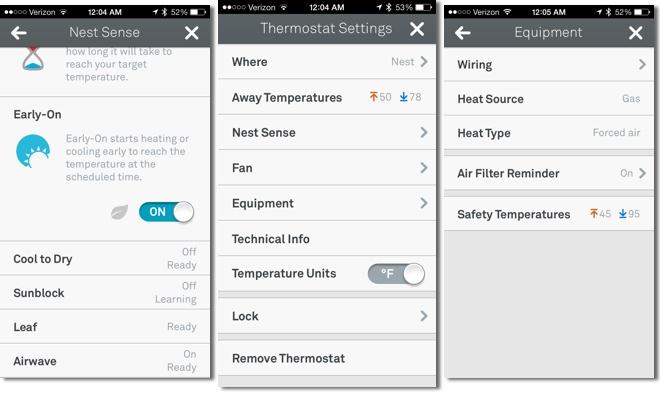
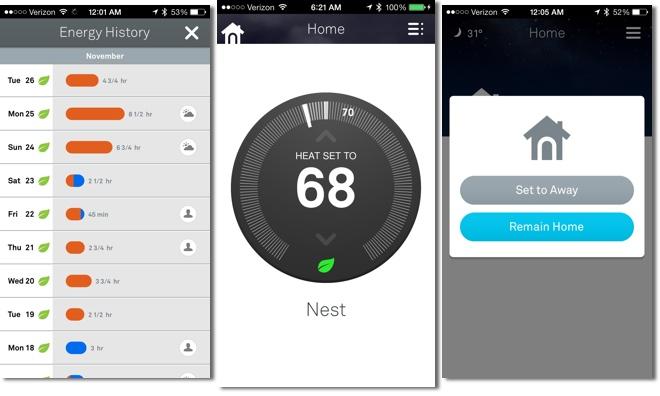
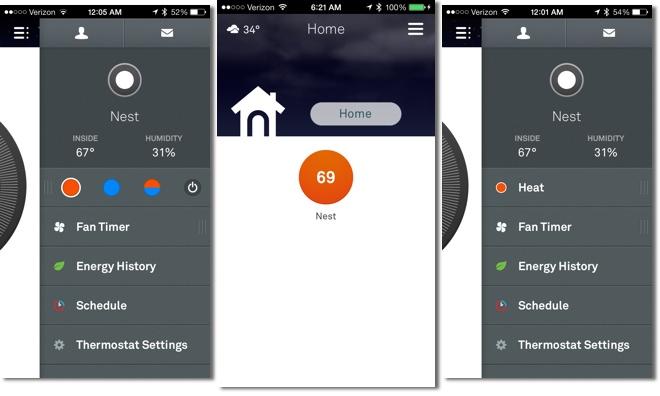
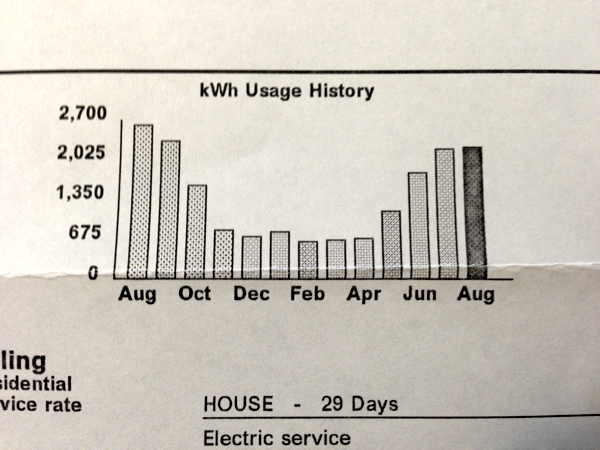
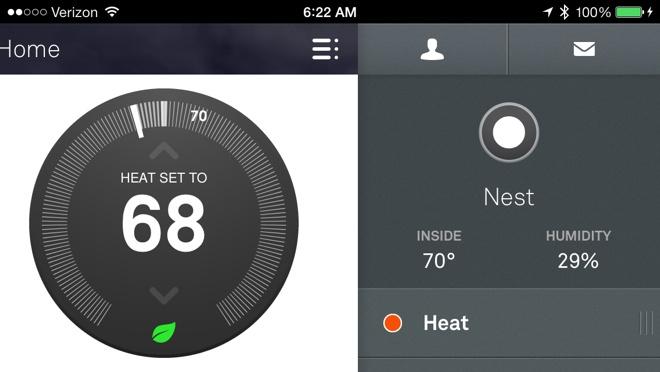








-m.jpg)





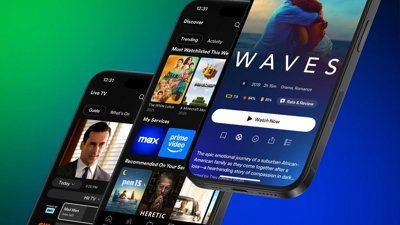
 Malcolm Owen
Malcolm Owen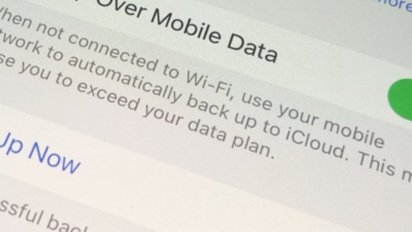
 William Gallagher
William Gallagher

 Andrew O'Hara
Andrew O'Hara
 Chip Loder
Chip Loder
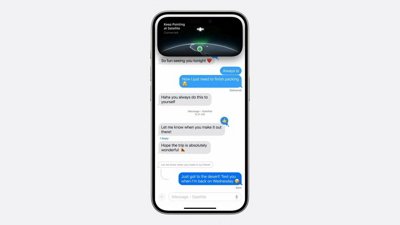
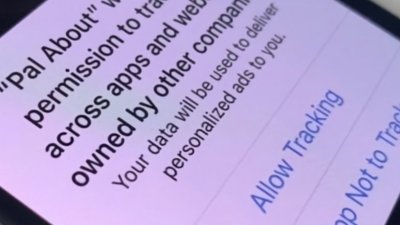
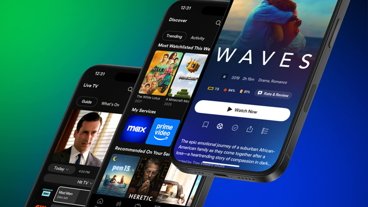








75 Comments
I have 4 Nest Thermostats with 2 already failed. The base plate has failed on both of them. The fan is locked on even with face unit removed. The worst part is the base unit heats up the ambient temp. According to Nest's forums this is a common problem. I'm trying to get hold of Nest to get replacement bases. This is a big disappointment for a $250 Thermostat. I have to use the old dumb cheap thermostats that have worked for years until I can get replacement bases. I love the Nest thermostat when it works but this failure rate is disappointing.
Can anyone add some comments about how Nest interacts in a two thermostat home? Do you still get the same benefits and is it designed to work with other Nests?
Incredible, in one month the same electric bill as I have in almost a year (and yes I am talking about a house (and not a small one), not an apartment). You must be doing something seriously wrong.
The Nest does not offer any multi-sensor or multiple-control features - no multi-thermostat features at all, and Nests in the same home don't interact. For a Nest-like system with multiple sensors and remote control, the much more capable Honeywell Prestige 2 series does a great job.
[quote name="knowitall" url="/t/160991/review-nest-learning-thermostat#post_2441871"]Incredible, in one month the same electric bill as I have in almost a year (and yes I am talking about a house (and not a small one), not an apartment). You must be doing something seriously wrong.[/quote] When you assert they are "doing something seriously wrong" after claiming to have "the same electric bill" are you referring to the energy utilized, the cost of the actual bill, or even considering that each month is rarely ever an exact calendar month which would need to be prorated against your bill? Furthermore, did you get with the author to fully consider the the size of their domicle, the temperature variances of their specific location, the age of their structure, the type of structure (including windows and ceiling height), and their ideal temperature ranges, among many other factors that have nothing to do with HVAC that contribute to power usage?