With preorders for Apple's next-generation iPhone beginning tonight, AppleInsider takes a look at the precautions iPhone owners planning to sell or trade their old handset for a brand-new iPhone 6 or iPhone 6 Plus need to take before divesting themselves of their passé device.
Backups
Before taking another step, you should ensure that you've backed up your data — there's no worse feeling than realizing your contacts, photos, or Angry Birds saves have disappeared into the ether. Most iPhone owners have likely enabled automatic backups via iCloud; If you aren't sure, you can check the status by navigating to Settings → iCloud → Storage & Backup.
If iCloud Backup is already enabled, look just below at the "Last Backup" timestamp. Since iPhones will only perform automatic backups when locked, plugged in, and connected to Wi-Fi, the latest backup could be as much as two weeks old, and you'll want to run a new one before proceeding by tapping "Back Up Now."
This week, Apple launched new, cheaper iCloud storage plans, so if your iPhone is too large to back up to a free 5-gigabyte account, you can add more space to ensure you won't lose any of your precious data.
Alternatively, users weary of uploading their data to the cloud can back up to their computer using iTunes. Connect your iPhone to your computer with the Lightning cable, then open iTunes — you can either sync the device, or open File → Devices → Back up to bring up the backup menu. To start a backup, right-click your iPhone and select Backup Now.
Data Destruction
Wiping your iPhone is fairly trivial. Once you've completed your backup, tap Settings → General → Reset, then tap "Erase All Content and Settings."
You'll be prompted to confirm that you really want to erase your device. Users who've upgraded to iOS 7 and enabled Find My iPhone will need to enter their Apple ID, thanks to iOS 7's anti-theft provisions — this will allow the phone to be removed from your account as part of the erasing process.
That's it. Once you've completed these steps, it's safe to sell off your old phone and get ready for your shiny new one.
 AppleInsider Staff
AppleInsider Staff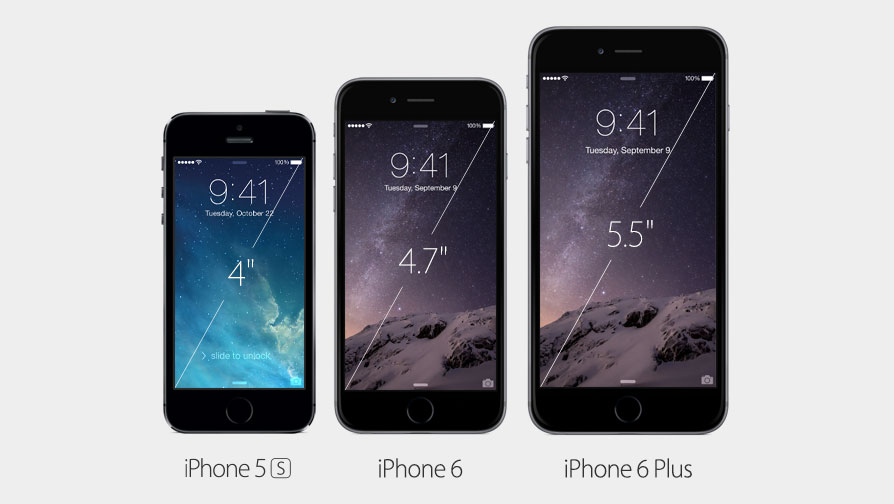
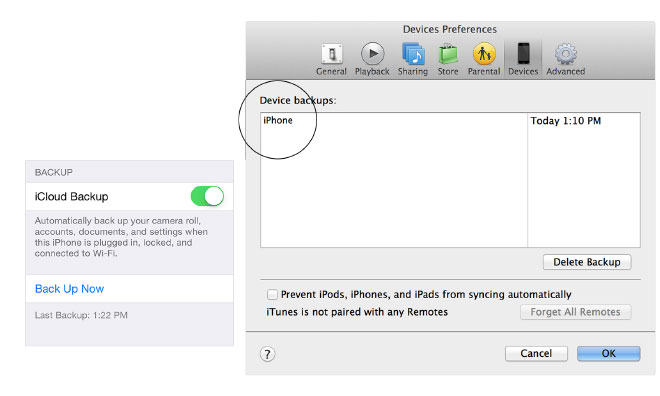







-m.jpg)






 Chip Loder
Chip Loder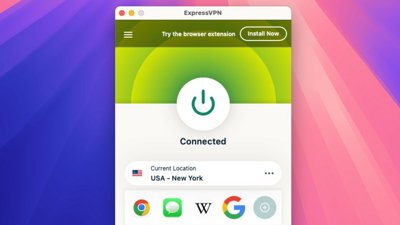
 Malcolm Owen
Malcolm Owen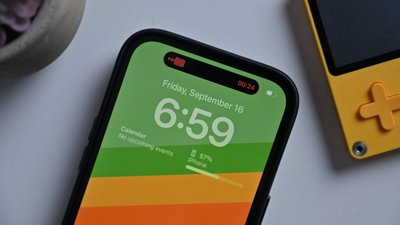
 Marko Zivkovic
Marko Zivkovic
 Wesley Hilliard
Wesley Hilliard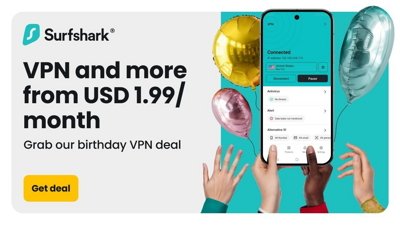
 Christine McKee
Christine McKee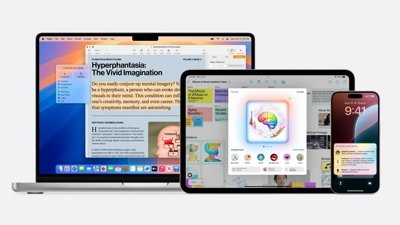


 William Gallagher
William Gallagher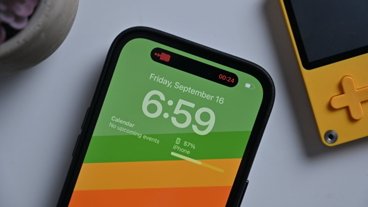




-m.jpg)
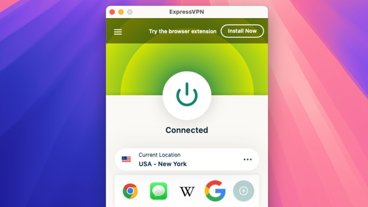



22 Comments
Uh....To Disable Activation Lock, you still need to login to iCloud > Find My iPhone > Remove the device from your list. Otherwise it cannot be activated by anyone else after trade/sale.
Uh....To Disable Activation Lock, you still need to login to iCloud > Find My iPhone > Remove the device from your list.
Otherwise it cannot be activated by anyone else after trade/sale.
Why do some people waste everybody else's time ...
Here is what Apple says in its help on Activation Lock -
Why do some people waste everybody else's time ...
Here is what Apple says in its help on Activation Lock -
So you're saying the On-Device Reset All Content and Settings takes care of Activation Lock? That is good to know!
Because....restoring the device in iTunes, which is how I've always reset devices, DOES NOT turn off Activation Lock.
The last thing you want to do is back up into any cloud. You've been warned. Back up to your own drive. It's faster too. If you don't believe me ask Kirsten Dunst.
Don't forget to take out your SIM card