Capturing photos isn't the only image-related process to get a boost in iOS 8. Apple's latest mobile operating system also makes postprocessing easier and more powerful, with a new Photos app and the addition of editing extensions.
The iOS Photos app has long had rudimentary editing tools, but they were just that — rudimentary. Most seasoned photographers turned to apps like VSCO Cam, Photoshop Touch, and Snapseed for their more advanced features and left the stock Photos app behind.
Apple has taken steps to change that in iOS 8, supercharging the Photos app's default editing suite and giving developers the ability to extend it with app extensions.
Built-in adjustments
After choosing a photo and dropping into edit mode, tapping the ![]() button on the left will bring up the newly-enhanced composition tools. In this mode, Photos will automatically try to straighten and crop images that aren't perfectly framed.
button on the left will bring up the newly-enhanced composition tools. In this mode, Photos will automatically try to straighten and crop images that aren't perfectly framed.
To alter the angle, grab the angle selector — the round, dotted semicircle — and drag up and down. If you don't like the changes, you can tap the blue "Reset" button that appears to the left of the angle selector, and it will return to the original state.
If you like the angle, but want to change the crop, just start dragging the white crop lines that surround the picture. Photos will automatically overlay a thirds grid, and taking your finger off of the display for one second will set the crop and reconfigure the editing view.
Photos in iOS 8 also includes new smart adjustments. Tapping the ![]() button presents three options: Light, Color, and B&W.
button presents three options: Light, Color, and B&W.
Adjustments are made using what Apple calls a "smart slider." The slider previews the image with a range of values, and you simply drag the slider side-to-side to alter the image.
In the background, Photos will intelligently adjust values like saturation, exposure, brightness, and contrast as you slide. You can also adjust each value individually by tapping the disclosure triangle on the right side of the list, then tapping the value you want to change.
Filters & Extensions
Apple has caved to the Instagram craze by adding a set of built-in filters to the Photos app. As with the other editing tools, tapping the ![]() button displays a scrollable list of nine Apple-designed filters; tap a filter to apply, and use the "None" option to remove them.
button displays a scrollable list of nine Apple-designed filters; tap a filter to apply, and use the "None" option to remove them.
You aren't limited to the default filters, either. With the new editing tools extensions, apps like Litely and Fragment can make their own editing interfaces and filters available directly within Photos, so users never need to leave the app.
Like iOS 8's other extensions, photo editing extensions can't be installed separately — Â they must have a parent app. To make them available for use in Photos, tap the ![]() icon in the lower right, then tap the "More" button and slide the on/off switch to enable them.
icon in the lower right, then tap the "More" button and slide the on/off switch to enable them.
You can then access the additional editing interfaces at any time using the more button. The editor will slide in over top of the default Photos user interface; make your adjustments, than tap the Done button to save or the Cancel button to discard your changes.
 AppleInsider Staff
AppleInsider Staff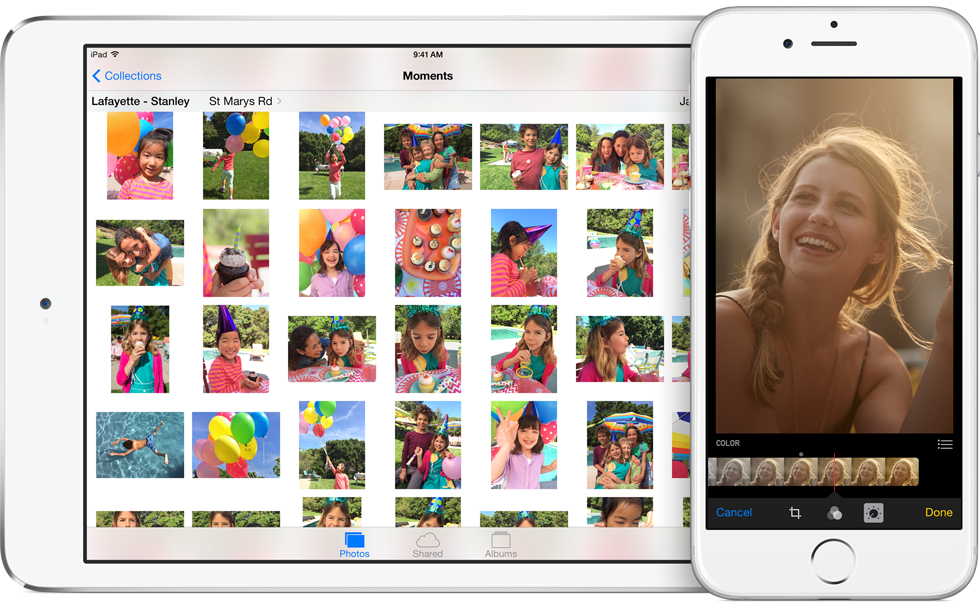







-m.jpg)






 Wesley Hilliard
Wesley Hilliard
 Oliver Haslam
Oliver Haslam
 Marko Zivkovic
Marko Zivkovic
 William Gallagher
William Gallagher
 Amber Neely
Amber Neely
 Sponsored Content
Sponsored Content
 Christine McKee
Christine McKee
 William Gallagher and Mike Wuerthele
William Gallagher and Mike Wuerthele







33 Comments
The loss of camera roll makes organization awful. Also, now I can't tell what photos are on Photostream. They're all mixed in with photos I synced from my computer. I tried to clear the camera, iPhoto didn't recognize the duplicates from photos I have already imported and reimported them anyways. Not being able to view my whole camera roll and the entire camera roll from within the Camera app is also a huge fail.
Too bad that VSCO and even Waterlogue, which was shown at WWDC, still don't support extensions.
The loss of camera roll makes organization awful. Also, now I can't tell what photos are on Photostream. They're all mixed in with photos I synced from my computer. I tried to clear the camera, iPhoto didn't recognize the duplicates from photos I have already imported and reimported them anyways. Not being able to view my whole camera roll and the entire camera roll from within the Camera app is also a huge fail.
Sigh.
You are missing iCloud Photo Library. It was pulled at the last minute. I don't know why. But it has royally ****ed users who don't understand what the Photos tab shows.
To be honest with you, I don't know what the Photos tab shows you, if you don't have iCloud Photo Library enabled. A confusing mess I imagine.
So, will iPhoto for iOS become one of those extension editors? Or is this the end of iPhoto for iOS, and Apple will rely on third-party editors to provide more advanced photo editing? Wasn't Apple going to discontinue iPhoto and Aperture for OS X in OS 10.10 Yosemite?
Is there an option to duplicate your pic before you start editing it? Or save the edited version as a separate image? Basically I want to be able to keep the original image separate from the edited version.