Managing and customizing notifications is key to having a great experience with the Apple Watch. By default, many of your apps will mirror the notification settings on your iPhone, but dealing with all those apps on your wrist can be a chore.
One of the first things you should do after pairing your Apple Watch is adjusting what notifications are received. This can Mirror your iPhone or users can choose only specific apps to appear on their wrist.
If there is an application you do want to enable notifications on the Watch, that app must have at least Banner notifications enabled. To check, go to the Settings on your iPhone and tap Notifications.
Scroll to the app you want to adjust and tap on it.
Make sure Allow Notifications is enabled at the top.
Then under Alert Style When Unlocked, make sure Banners are enabled.
Now switch to the Apple Watch app on your iPhone and tap Notifications here.
At the top, you can adjust whether or not a small red dot will appear on the clock face of your Watch when a notification is received. It appears like this:
Toggle the Notification Indicator to have this red dot appear. Here users can also choose whether or not to enable Notification Privacy. When enabled, notifications on the Watch will only display the sender's name until tapped.
The remaining options in the Notifications pane apply to the Watch's built-in apps and third party apps. For the built-in apps, users have the option to Mirror the kind of notifications they receive on their iPhone or customize what is sent to the Watch.
The Activity app has additional options, such as turning on/off stand reminders, achievements, etc.
For third party applications, there is only a toggle switch to receive notifications that mirror your iPhone or to turn them off completely.
If you do not see an application in this notification list that you would like to receive on the Watch, return to the Settings > Notifications option on your iPhone and be sure Allow Notifications and Banner alerts are both enabled.
 Stephen Robles
Stephen Robles
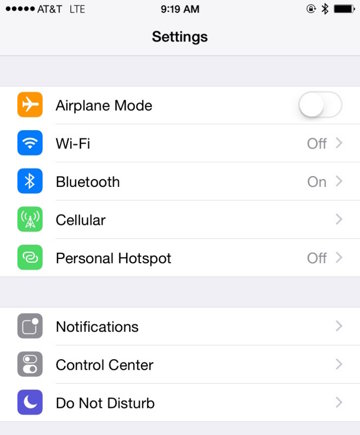
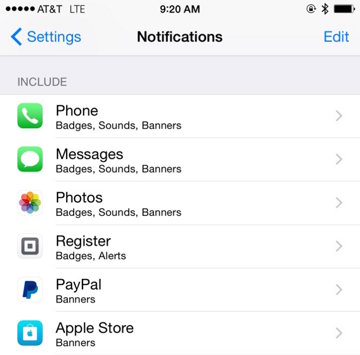
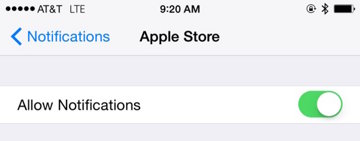
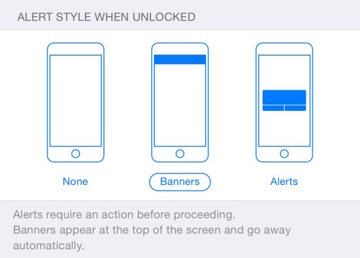
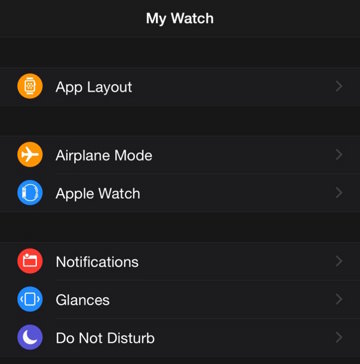
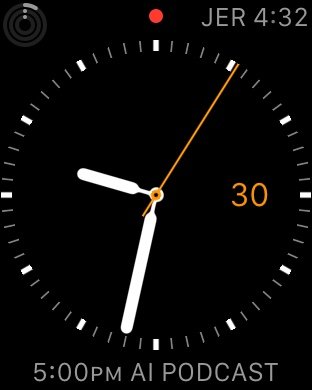
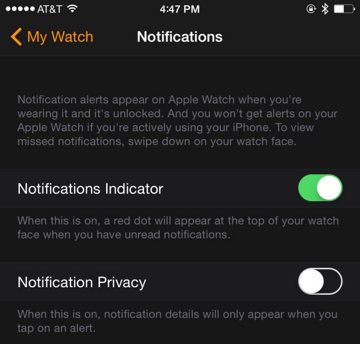
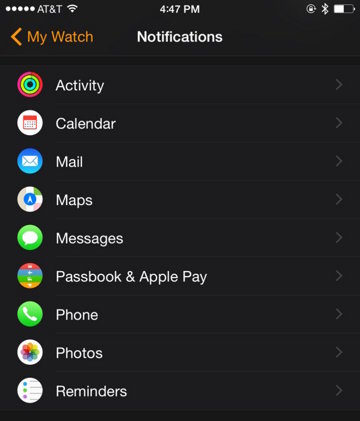
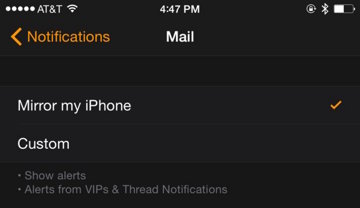
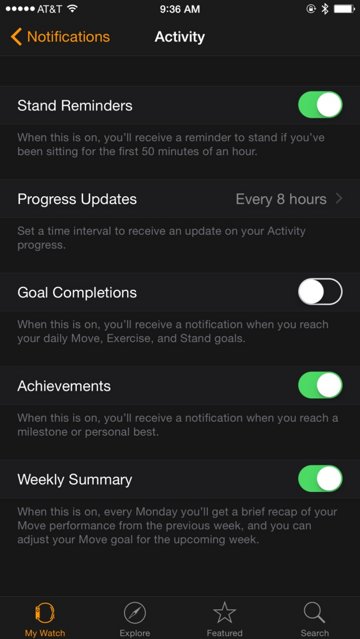
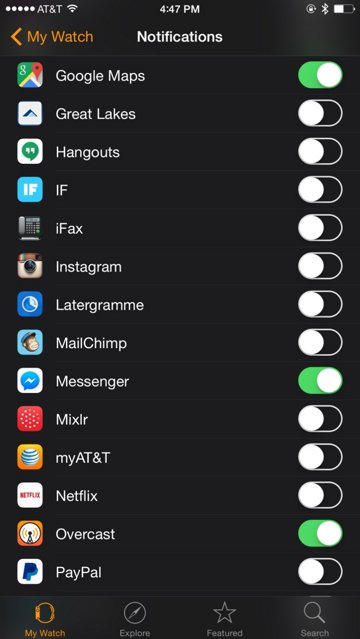







-m.jpg)






 Wesley Hilliard
Wesley Hilliard
 Oliver Haslam
Oliver Haslam
 Marko Zivkovic
Marko Zivkovic
 William Gallagher
William Gallagher
 Amber Neely
Amber Neely
 Sponsored Content
Sponsored Content
 Christine McKee
Christine McKee
 William Gallagher and Mike Wuerthele
William Gallagher and Mike Wuerthele
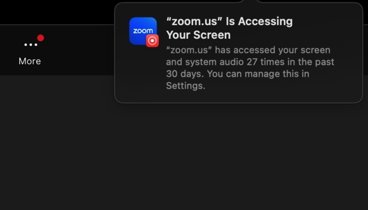
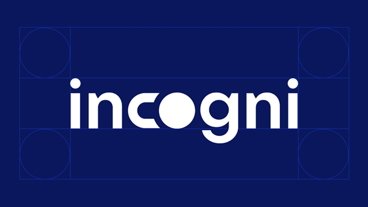







5 Comments
Are these "How-to"s being collected under one are in AI so I can come back once I've received my Apple Watch (expecting late May-June now)?
I can't find any screen called "Settings" and when I go to the screen "My Watch/Notifications" I don't see any toggle for "Allow Notifications" or "Banner Alerts." EDIT: Okay, they are referring to the Settings app on your iPhone.
Are these "How-to"s being collected under one are in AI so I can come back once I've received my Apple Watch (expecting late May-June now)?
You can find the how-to's at: http://appleinsider.com/topic/Apple+Watch+tips Also tweet at me @stephenrobles if you need any help!
Call me a troll, but this just seems so overly complicated and complex. Wish Apple would have stuck with more on the Pebble level. That is, you control everything from the watch. Yes, the watch would be limited, but that's not such a bad thing. The iPad is limited and people can use them the first time pretty intuitively.
Yes, it is my feeling that Steve J. would have kept the whole thing simple (and limited). Apple has always been about "limited" as opposed to a device having everything. Heck, the first MacBook, the beloved toilet set, had one speaker. Apple was about ease of use. Well, it generally still is.
[quote name="pfisher" url="/t/186069/how-to-manage-notification-alerts-on-your-new-apple-watch#post_2718885"]Call me a troll, but this just seems so overly complicated and complex. Wish Apple would have stuck with more on the Pebble level. That is, you control everything from the watch. Yes, the watch would be limited, but that's not such a bad thing. The iPad is limited and people can use them the first time pretty intuitively. Yes, it is my feeling that Steve J. would have kept the whole thing simple (and limited). Apple has always been about "limited" as opposed to a device having everything. Heck, the first MacBook, the beloved toilet set, had one speaker. Apple was about ease of use. Well, it generally still is.[/quote] So this explains why the iPhone can be used only for making phone calls? Good to know.