Deleting multiple backups can help conserve valuable storage space in Apple's iCloud. Here's how to free up space in iCloud to ensure that your iPhone and iPad backups are up-to-date in case the worst happens.
iCloud is Apple's cloud-based, content storage system for its Mac and iOS product lines. Apple provides 5GB of free storage with every iCloud account.
When a device is set to backup to iCloud, Apple automatically backs up data and settings stored locally on the particular device; it does not create a backup of data already stored in an iCloud account via Mac or iOS apps (as of iOS 8.1, that includes iCloud Photo Library, shared photo albums, My Photo Stream, documents, contacts, calendars, mail, bookmarks, and notes). iCloud backups include purchase history from the iTunes or App Store, app data, home screen and app organization, iMessage/SMS/MMS text messages, device settings, and visual voicemail on an iOS device.
The problem is, if users have multiple devices, old iCloud back-ups can quickly fill up their storage — Â particularly if they're on the free 5-gigabyte tier.
To delete an old iCloud backup from an iOS device, simply open the Settings app, and select iCloud.
Then select Storage.
Users will find a line graphic at the bottom of the following screen representing the amount of iCloud storage currently in use. Next, select the particular Backup to be deleted. Users with iCloud being used on multiple devices will have more than one.
After selecting the particular backup to delete, users can choose which apps to back up. Disabling any non-essential apps from a backup will free up space within iCloud storage.
At the bottom of the Backup Info screen, there is an option to Delete the particular backup. Once the backup is deleted, the amount of available iCloud storage will increase in proportion to the size of the deleted backup.
To delete an iCloud backup from a Mac, open System Preferences and select iCloud. Then, select the Manage button on the bottom right of the window.
Like an iOS device, users can see an overview of how much iCloud storage is currently being used. Next, select Backups from the menu.
Simply select the particular backup to be deleted.
Deleting iCloud backups can go a long way to ensuring the 5GB of free storage space is optimized.
 Jonathan Lace
Jonathan Lace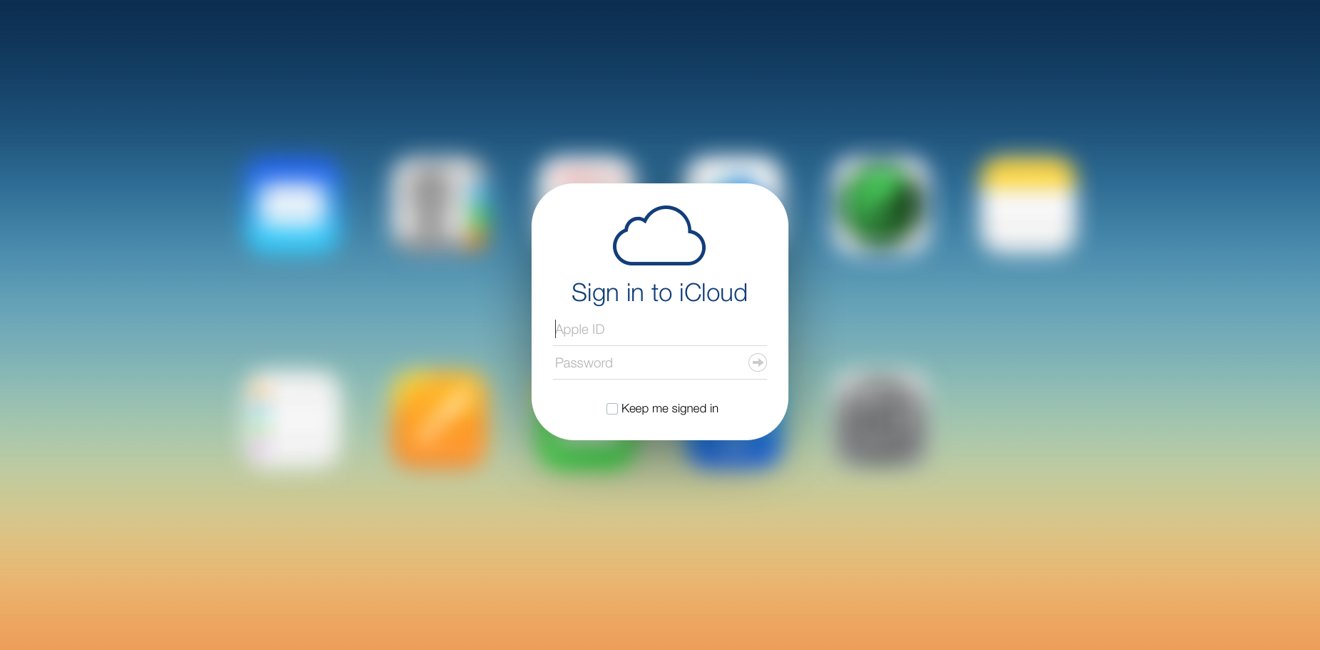
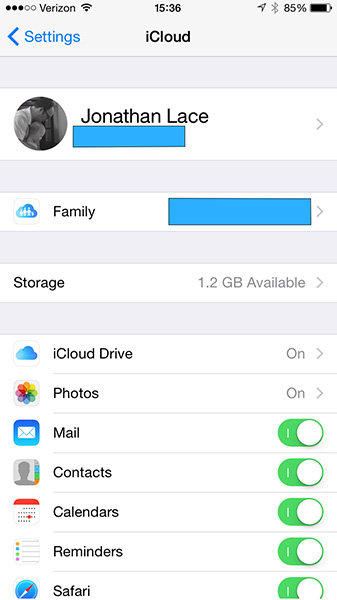


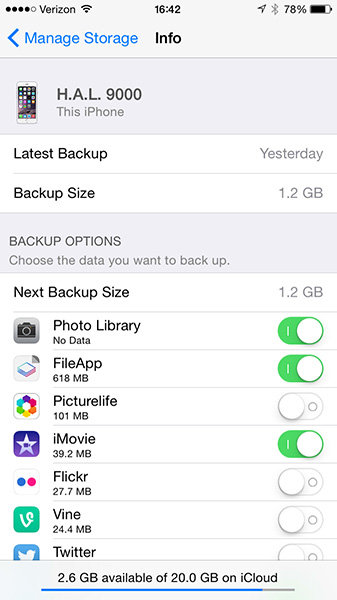
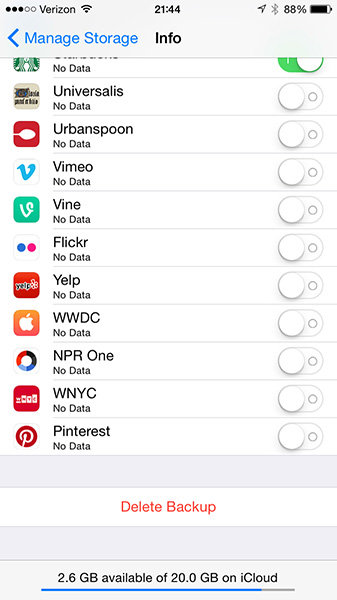
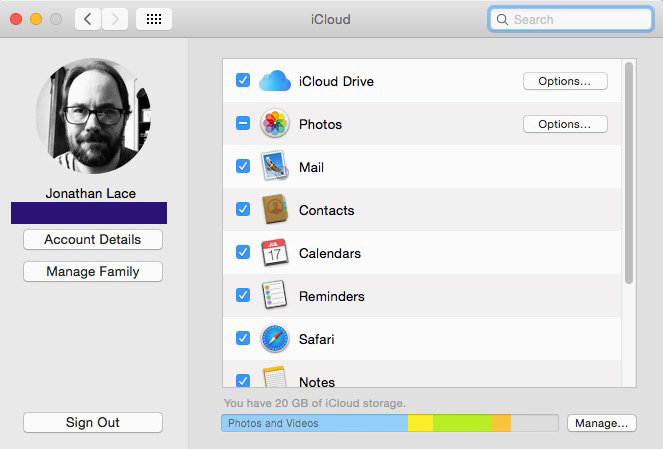
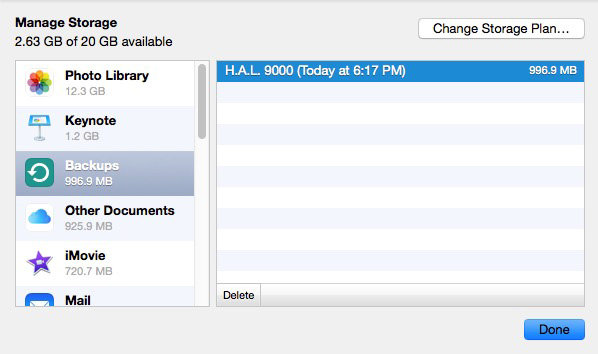







-m.jpg)





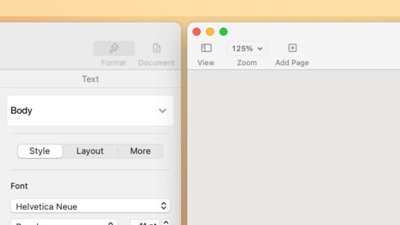
 William Gallagher
William Gallagher
 Wesley Hilliard
Wesley Hilliard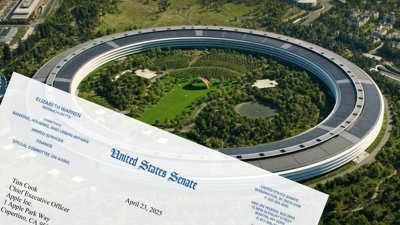

 Christine McKee
Christine McKee
 Malcolm Owen
Malcolm Owen

 Andrew Orr
Andrew Orr
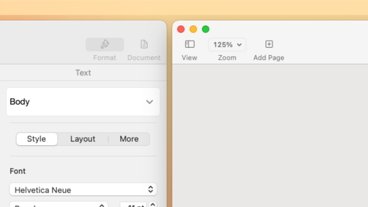
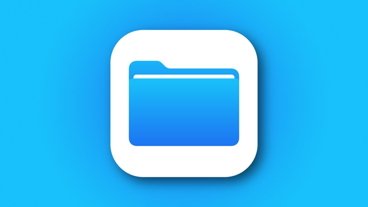



-m.jpg)




39 Comments
Question When you chose Delete in systems preferences it says: Backup will be turned of and all backup data will be deleted immediately for iCloud. You cannot undo this action. Does this me you cannot backup that device again. I don't mind losing the backup data but I would like to have one back up for each device
[quote name="sog35" url="/t/186502/how-to-delete-your-old-apple-icloud-backups-and-free-up-space#post_2729170"]This is a joke. Apple users should not have to climb through loops to insure they can fit 5 G[/quote] iPad and iPhone on 5GB, only time I have issues is when I have months of iMessage conversations with lots of pics inline. Really not an issue for me.
Apple should let users have one iCloud backup per device and exclude this from the 5GB data allowance. I also think that they should force every user to enable 2 step authentication too and not allow them to use any storage unless they do.
[quote name="sog35" url="/t/186502/how-to-delete-your-old-apple-icloud-backups-and-free-up-space#post_2729170"]This is a joke. Apple users should not have to climb through loops to insure they can fit 5 G[/quote] Given how much profit Apple rakes in every quarter, they should give all customers unlimited cloud storage.
Well they don’t, they charge for it so what are you going to do about it other than absolutely nothing.