Slide to unlock is gone in iOS 10, and isn't coming back. In its place is "press home to unlock" which works well for the iPhone 6s and newer, but isn't so smooth for older phones, requiring two button presses to open a phone. Here's how to only have to hit the home button once to unlock your older phone with Touch ID.
Phones with the M1 motion processor have "raise to wake" enabled by default in iOS 10, which senses when the user picks up the phone and wakes the phone. Older phones with Touch ID don't have that ability, requiring users to press either the power or home button, and then press the home button with a registered digit again to unlock the phone.
Here's how to turn "press home to unlock" off, and change Touch ID's iPhone unlock feature back to how it worked pre-iOS 10.
- 1: Open the "Settings" app.
2: Open "General."
3: Select "Accessibility."
4: Choose "Home Button."
5: Toggle "Rest Finger to Open" to on.
The text on the home screen doesn't change in iOS 10.0.2 after the procedure is completed, it says "press home to unlock" regardless of setting. However, after toggling the setting, a registered finger rest will in fact unlock the phone, regardless of the lock screen's directions for the user.
This tip is also useful to revert the Touch ID button back to its previous behavior under iOS 9 even with M1 iPhones.
 Mike Wuerthele
Mike Wuerthele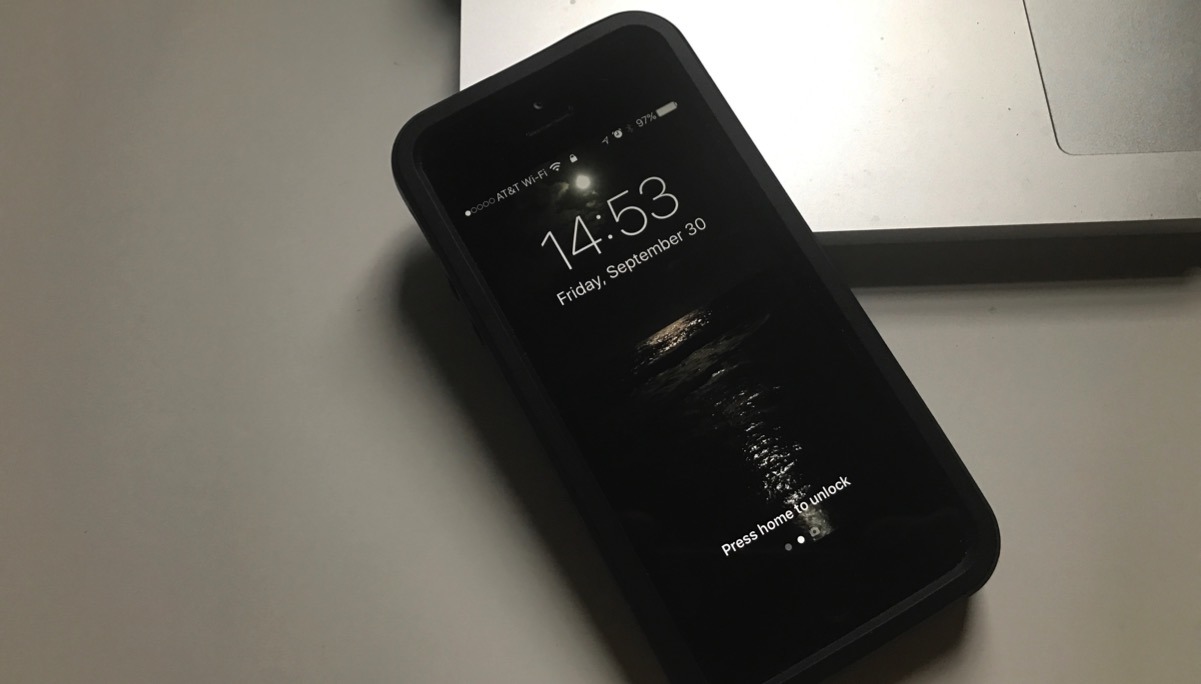
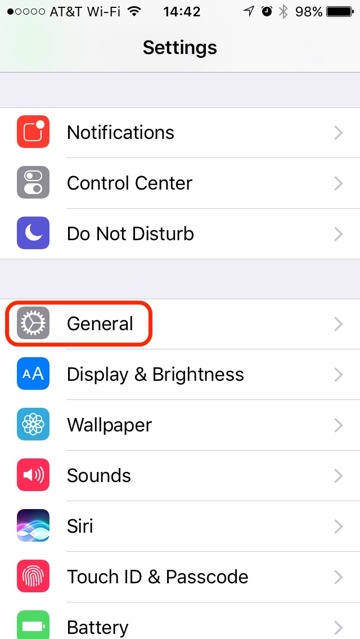
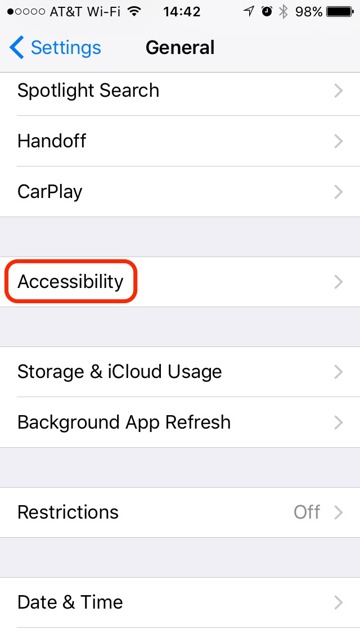
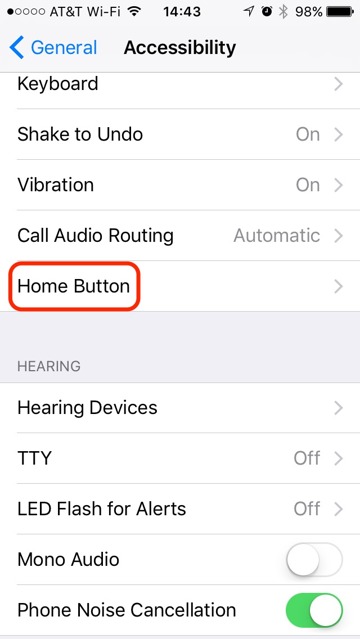
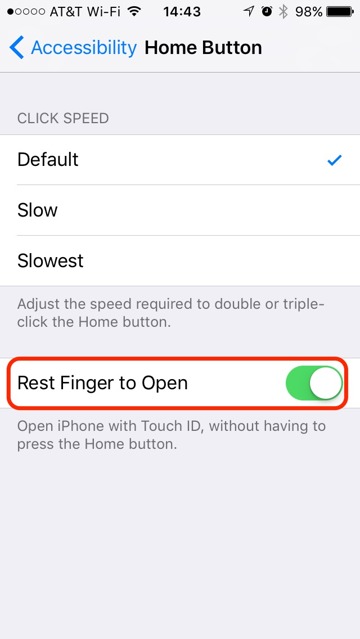








 Wesley Hilliard
Wesley Hilliard
 Oliver Haslam
Oliver Haslam
 Marko Zivkovic
Marko Zivkovic
 William Gallagher
William Gallagher
 Amber Neely
Amber Neely
 Sponsored Content
Sponsored Content
 Christine McKee
Christine McKee
 William Gallagher and Mike Wuerthele
William Gallagher and Mike Wuerthele
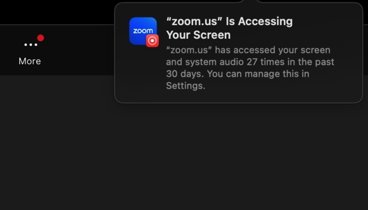
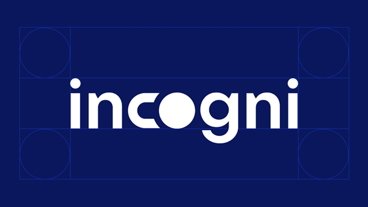







44 Comments
Definitely turning this on. Raise to wake has ruined my physical memory, and I keep finding myself resting my thumb on the home button expecting my 6S to unlock, before realising that I also need to press.
Very surprised that the need to press the home button is the default.
I already love it, much better this way. Though I notice that the tip on the Home screen still instructs to Press the Home button. Sloppy o:)
Certain occasions/situations requires the press. Minor bug.