If you're a purchaser of the new MacBook Pro, you're probably eager to customize the Touch Bar. AppleInsider shows you how.
First of all, not every app's Touch Bar can be customized — for instance, Apple's own iTunes has no options to change features on the bar at all. However, in apps that allow it, including the Finder, the "Customize Touch Bar..." menu option lives in the "View" menu.
After selecting "Customize Touch Bar," the macOS brings up menus of options that can be added to the Touch Bar. All you need to do is drag the option you want on the Touch Bar from the presented menu down off the bottom of the screen.
The touch pad arrow itself won't follow the user's movement down to the bar, but the item will still move, and shove aside other options if scrolled past an existing button.
To customize the default Control Strip, enter Customize Touch Bar in the Finder's View menu. The center app portion will be highlighted, but just take your finger and tap on the Control Strip and you can customize the mini view, or tap on the arrow to expand the full view and customize that.
 Mike Wuerthele
Mike Wuerthele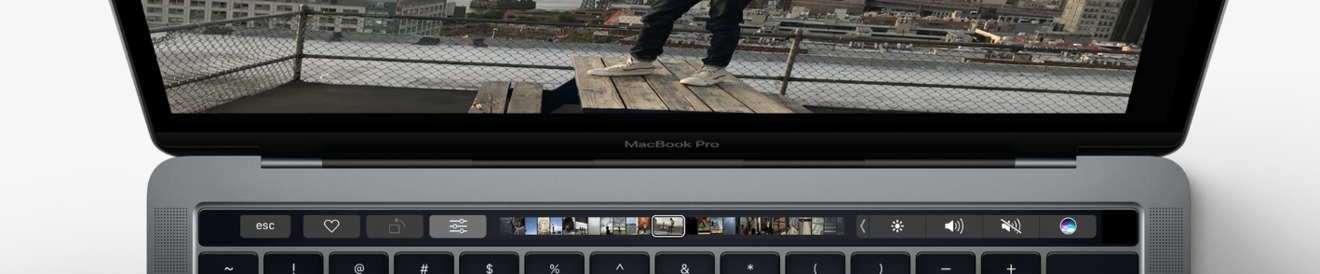
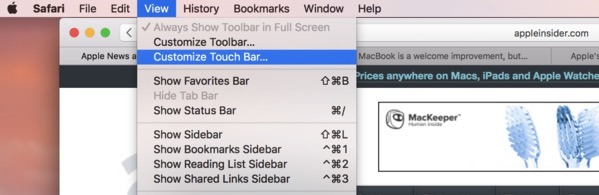
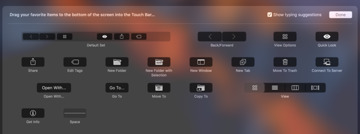
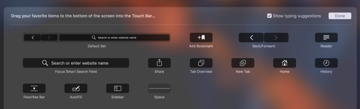
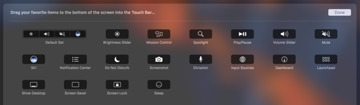
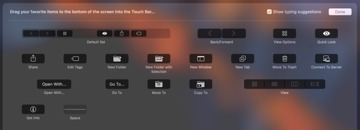


 Malcolm Owen
Malcolm Owen
 Andrew Orr
Andrew Orr


 William Gallagher
William Gallagher


 William Gallagher and Mike Wuerthele
William Gallagher and Mike Wuerthele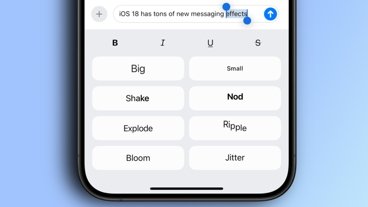
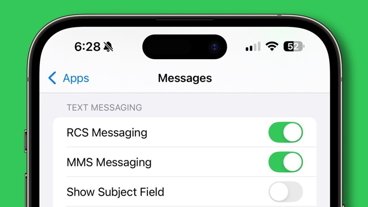

-m.jpg)






4 Comments
Thanks, very useful
I was a bit disappointed that I couldn't do this in Photos or Safari when i tried it... Ah well, perhaps soon...
Thank you, thank you. I was prematurely sending emails in Apple Mail because by default the send button is in the touchbar - I removed it by opening / composing a new email and then editing the touchbar and was able to remove it. This helped restore my sanity, thanks again!