Apple's iOS 18 software update brought plenty of new features, including to the Messages app. The addition of cool new text effects gives iPhone owners new ways to communicate and they're surprisingly easy to use.
Text effects offer the option to animate words in ways that can help convey a message, whether you want something to pop by having it explode or hint at your nerves by having a word jitter.
There are eight new text effects on offer and they're available to everyone using iOS 18 or later. Your recipient will also need to be using iOS 18, iPadOS 18, or macOS 15 Sequoia for them to be able to see the effect of course, so keep that in mind as well. The feature also only works with messages sent via iMessage rather than SMS or RCS, too.
How to use text effects in Messages
Adding a new text effect to a word — or several — is easy, and you can do it either as you type or after you've composed your whole message — you can always go back and add the effect at the end. Here's how.
- Type out your message.
- Double tap the word or words that you want to add an effect to.
- Tap the A icon to the right of the suggestions bar above the keyboard.
- Tap the animated effect that you want to add to the selected word you.
Rather than the A icon, you can also get to this feature by tapping on Text Effects in the popup that appears when you've selected some words. This is the popup that includes Copy, for instance, and you may have to > arrow on the far right to move along to find Text Effects.
Whichever way you enter the list of animated effects, it can look as if you're stuck unless you choose one. If you change your mind or just don't want any of the effects offered, you can tap back on the words in your message to get back to regular typing.
That's all there is to it. If you do choose an effect, you'll see a preview of the new animation before you send your message so you can make sure you're getting the look you want.
The iOS 18 software update was released in September 2024 and includes new Home Screen customization options, a completely redesigned Control Center, and an all-new Photos app. The update also laid the foundations for iOS 18.1, an additional update that brings the much-vaunted Apple Intelligence features to the iPhone.
 Oliver Haslam
Oliver Haslam






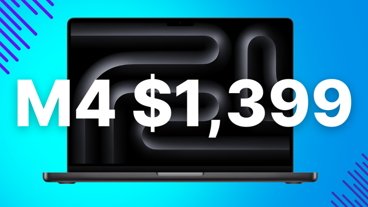

 Malcolm Owen
Malcolm Owen
 William Gallagher
William Gallagher
 Charles Martin
Charles Martin

 Amber Neely
Amber Neely
 Andrew Orr
Andrew Orr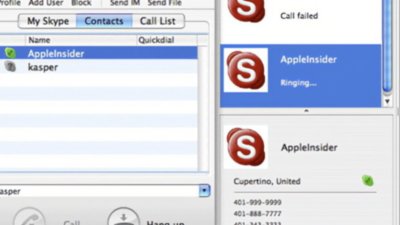

 Christine McKee
Christine McKee






1 Comment
Before this story disappears, could the author or AppleInsider staff add screenshots for the ways to invoke the effects and screen recordings of what the effects look like.
strike-through, shown on the only screenshot, will work with RCS. It seems very unlike Apple to have a panel that’s part RCS and part iMessage only—especially without some sort of labeling. Most Apple users I know, exchange text messages with many Android friends, associates, customers, vendors and/or relatives—not exclusively with Apple users.4.) What does an Android recipient with RCS see of my styled text?—Android screenshot?
5.) Would it be wise to wait to use bold or italics or other two styles until a later date?
Thank you in advance if you can expand the article to offer much more information.