Whether you closed one by accident or simply remembered something else you wanted to look at, reopening a closed tab is an essential task in any modern Web browser. Here's how to do it in Safari for iOS 10 and macOS Sierra.
iOS 10
In iOS 10, how you do it depends on whether you're using an iPad or an iPhone/iPod touch. For iPad owners, the process is dead simple — make sure you've scrolled up far enough to reveal the top bar, then press and hold on the "plus" symbol in the upper right to reveal the Recently Closed Tabs menu. Tapping on a link will reopen the page in a new tab.
The same process applies when using Safari on an iPhone or iPod in landscape mode, but in portrait view is less intuitive. Here you have to scroll up until a menu bar appears at the bottom of the screen, then tap on the tab/history selector in the lower right. A "plus" symbol will now appear bottom-center, which can be tapped and held as with an iPad.
macOS Sierra
One of the most straightforward — if not convenient — ways of reopening a tab in Sierra is to click on the History button in the top-level menu bar, hover over "Recent Closed," and then click on one of the displayed links.
As an alternative though, you can right-click on Sierra's version of the "plus" icon, which will jump straight to a "Recently Closed Tabs" menu.
Mac owners have another advantage over (most) iPad owners in the form of a keyboard shortcuts. Shift-Command-T will reopen the last opened tab — not so handy if you closed multiple tabs, but it can at least undo immediate mistakes.
 Roger Fingas
Roger Fingas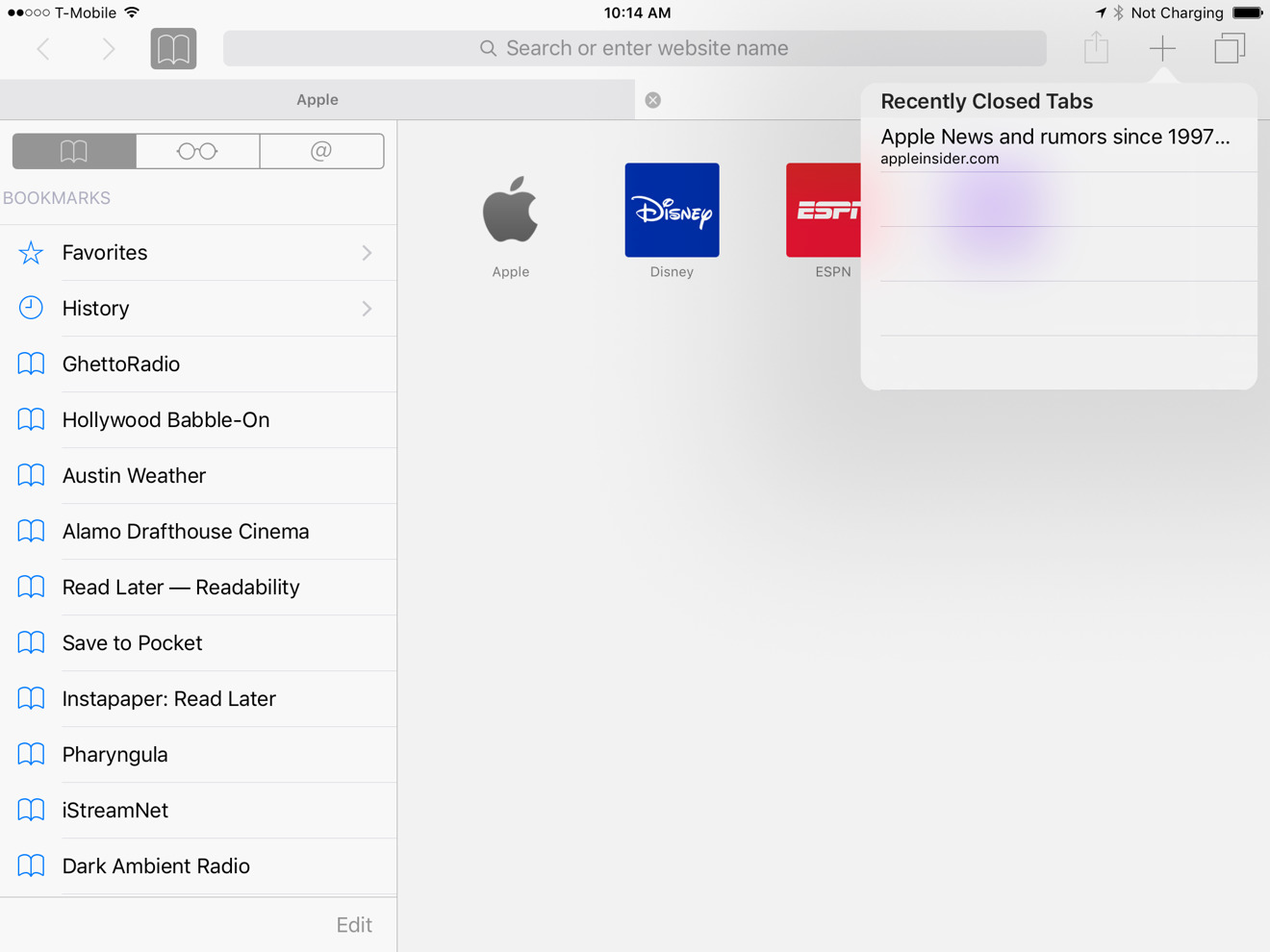
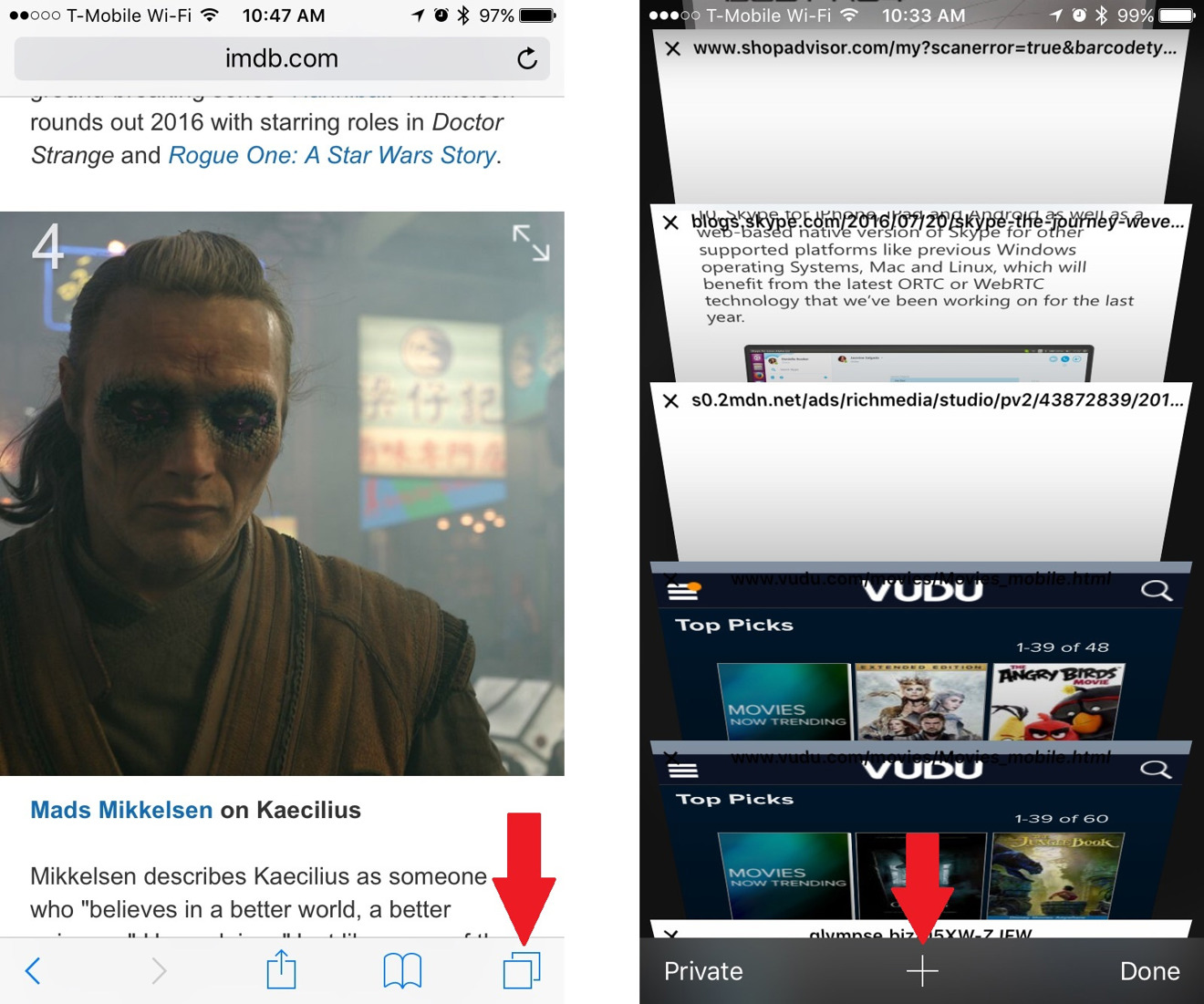
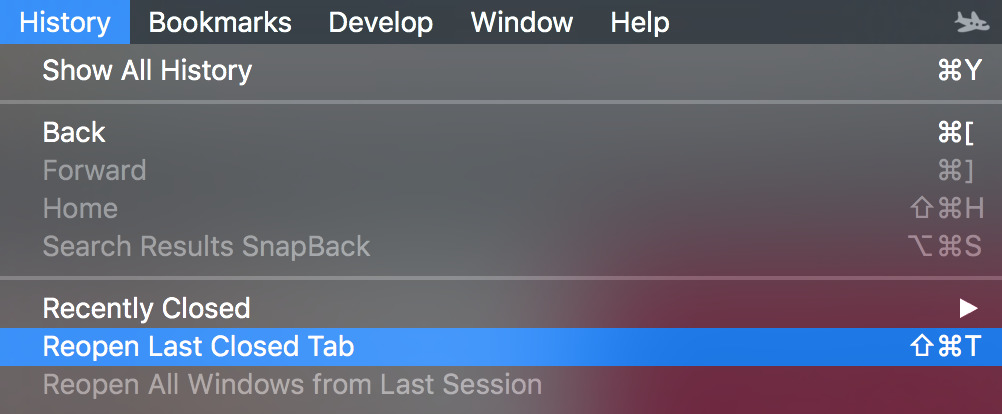
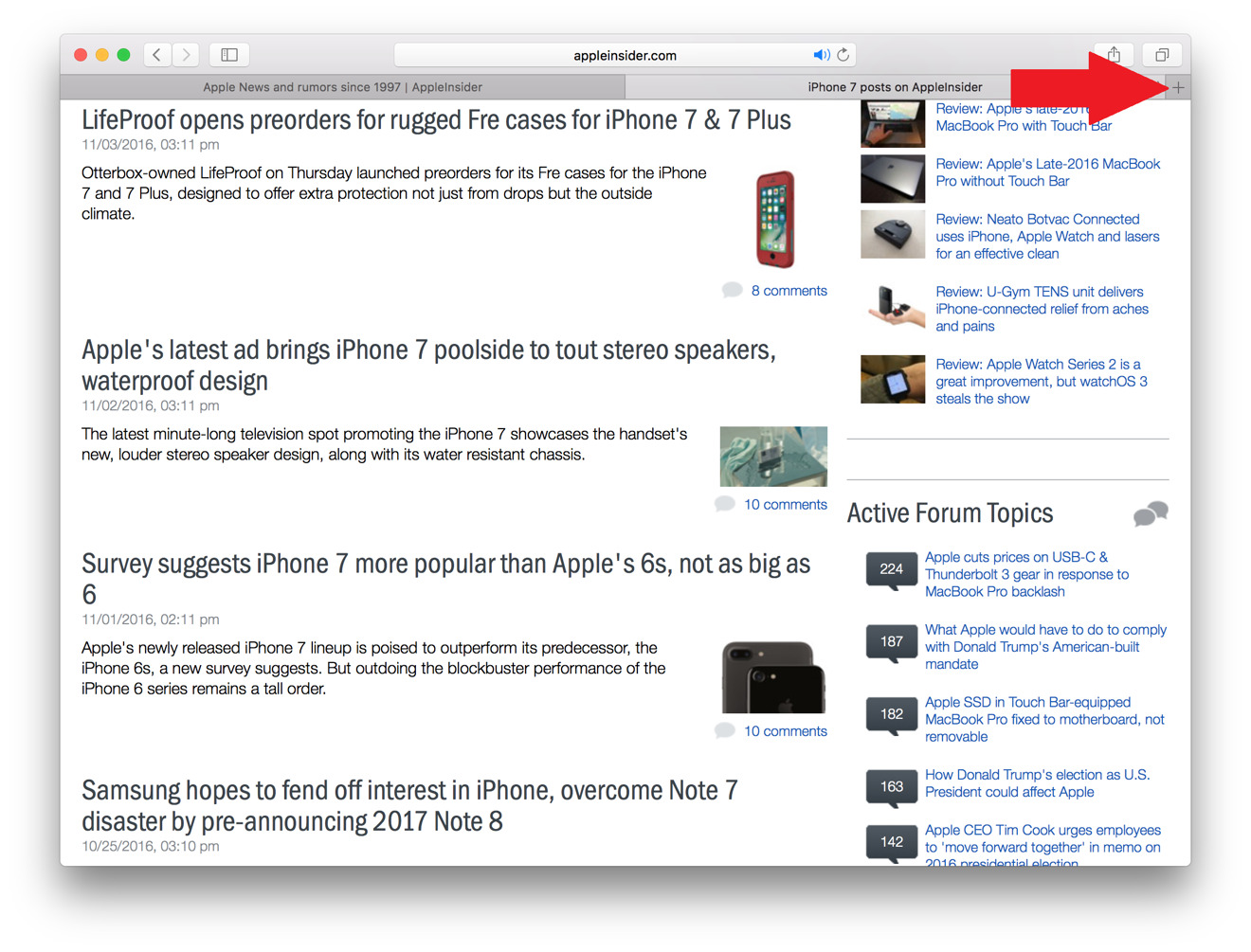








 Wesley Hilliard
Wesley Hilliard
 Oliver Haslam
Oliver Haslam
 Marko Zivkovic
Marko Zivkovic
 William Gallagher
William Gallagher
 Amber Neely
Amber Neely
 Sponsored Content
Sponsored Content
 Christine McKee
Christine McKee
 William Gallagher and Mike Wuerthele
William Gallagher and Mike Wuerthele
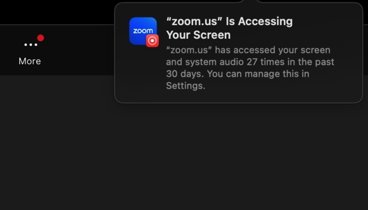
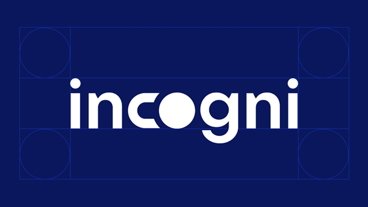







4 Comments
CMD-Z (undo) also works to undo an accidental tab closure on Mac Safari.
Command-Shift-T also works in Chrome.
When using Safari on an iPhone in portrait view (and on an iPod, I guess) there is no need to scroll the page to show up the menu.
Just tap the bottom edge of the screen.
Safari should bring back a warning when you try to close more than one tab, as other web browsers do.