One of the smaller but still significant changes in Monday's iOS 10.3 update is easier, centralized access to all the info related to an Apple ID account, directly from the top of the Settings menu. Here's how to take advantage of it.
Previously scattered through several submenus, the info is now gathered under a single link with your name and profile photo. At the top of the Settings menu, it's the first thing many users will see when they open the app.
Under Name, Phone Numbers, Email, for example, users can edit their name and contact info, as well as what kind of email marketing you're willing to receive from Apple if any.
The Password & Security menu lets users change their password and assign a trusted phone number for verfication purposes. A verification code can also be provided for signing into other devices, but crucially, two-step verification cannot be turned on from an iOS device — that requires going to appleid.apple.com.
From Payment & Shipping, users can assign a card to pay for purchases from iTunes, iCloud, the App Store, and Apple's main online store, as well as a shipping address for physical goods.
The iCloud section provides a quick glance at how much iCloud space an account using and for what content, and lets users choose which apps can sync. Toggles are also available for iCloud Drive, Find My iPhone, iCloud Keychain, and enabling online backups. There are also controls for who has access to location through Messages and Find My Friends.
iTunes & App Stores only really lets users control automatic downloads of music, books, apps, and app updates, and whether or not cellular data can be used.
Other options include the ability to sign out, set up Family Sharing, or manage individual devices associated with an Apple ID. This, actually, is another way of toggling Find My iPhone or iCloud backups, but is mainly useful for seeing device details and removing products users no longer want associated with their account.
The iOS 10.3 update ushered in a number of other changes to iOS, including the Apple File System, Find My AirPods, and a new reviews system. It also fixed a Safari bug associated with a ransomware campaign.
 Roger Fingas
Roger Fingas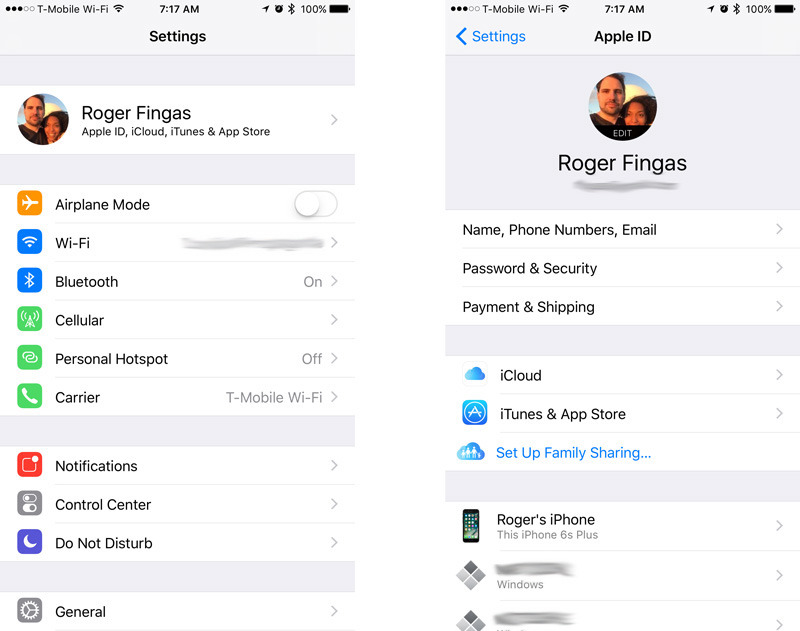
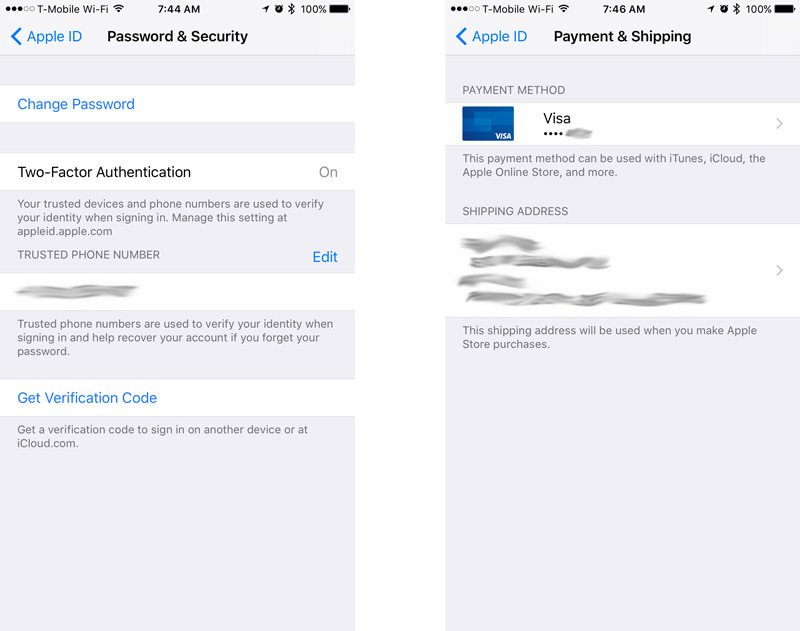
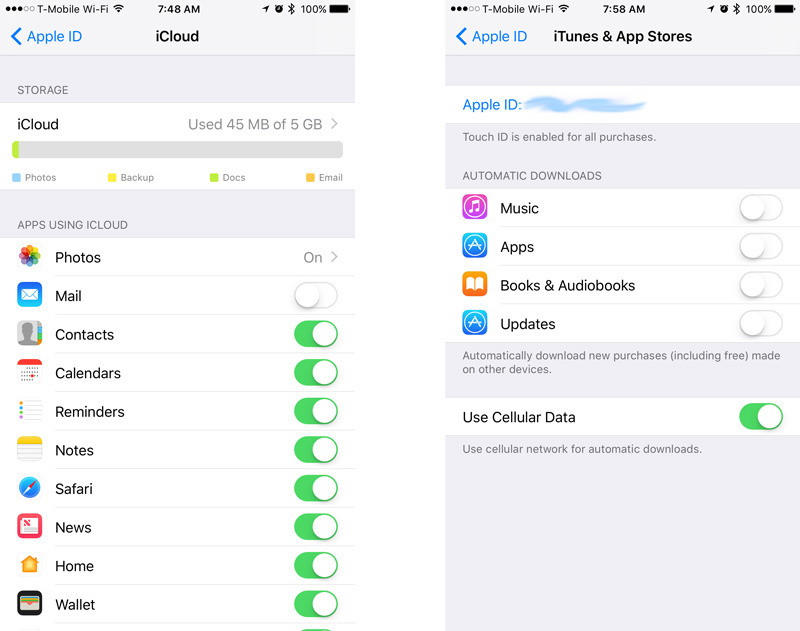

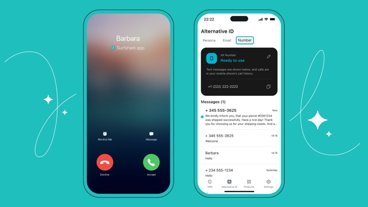





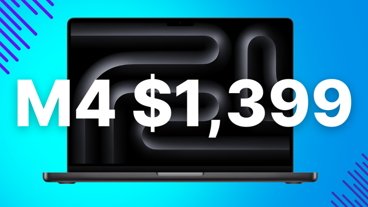
-m.jpg)





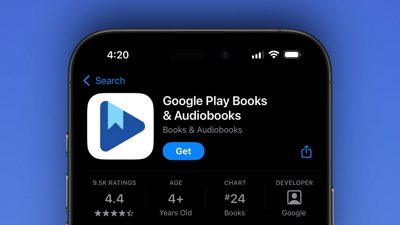
 Wesley Hilliard
Wesley Hilliard
 Malcolm Owen
Malcolm Owen
 Amber Neely
Amber Neely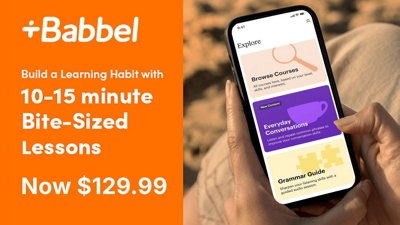
 Christine McKee
Christine McKee
 Andrew Orr
Andrew Orr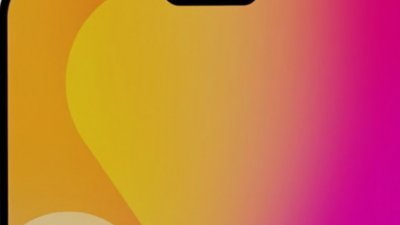

 Mike Wuerthele and Malcolm Owen
Mike Wuerthele and Malcolm Owen
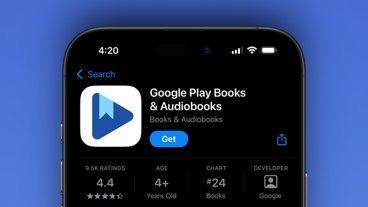

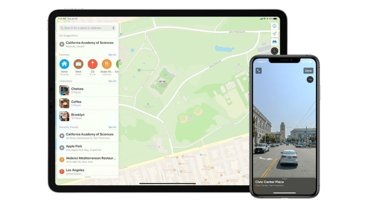







9 Comments
What if you have multiple Apple IDs (because there is no good way to combine them)? On the iTunes screen shot it appears you might be able the change the Apple ID for that and have it separate from the iCloud Apple ID...but then the payment info screen seems to only be associated to the iCloud Apple ID.
I haven't installed the update yet...gonna let the rest of ya'll be the guinae pigs for the new file system for awhile first. ;) But I'll be curious how it all shakes out.
I have two Apple IDs (one for iTunes / App Store and a separate one for iCloud. After the update both are properly reflected. The iCloud ID appears to be the primary account in new Settings screen.
I have two Apple IDs (one for iTunes / App Store and a separate one for iCloud. After the update both are properly reflected. The iCloud ID appears to be the primary account in new Settings screen.probably as most of the functionality relates to the iCloud account. Update was smooth and is working well. Slight speed bump for the better seen.