A lesser-known but theoretically life-saving feature of Apple's iOS Health app is Medical ID — a quick guide for nurses, doctors, ambulance crews and others in an emergency. Here's how to set it up on an iPhone running iOS 10.
Within the Health app, tap on the Medical ID tab in the bottom right. On an iPhone 6s or 7, 3D Touch can be used to jump straight to the tab from the app's homescreen icon.
The first thing visible is the heart of Medical ID — a card of vital information and contacts. To actually add anything to it, you'll have to find and tap the Edit button, which may be further down the page if some fields are already populated.
Once opened, the Edit option displays a particularly important toggle up top: "Show When Locked." Unless you keep your iPhone permanently unlocked, without a passcode or Touch ID, this setting should always be switched on. In case of an emergency, medical crews can check your card by tapping "Emergency" from the lockscreen's passcode menu, and then hitting "Medical ID."
As far as data goes, basics include making sure your name, photo, and date of birth are in order, as well as height, weight, and blood type. Note that even with a smartscale, weight isn't automatically updated.
You can also specify whether you're an organ donor. In the U.S., in fact, the bottom of the main Medical ID screen — before hitting Edit — includes an option to register with Donate Life America.
Back on the Edit page, the next important step is to add emergency contacts medics can call. These are limited to people from the iOS Contacts app, but you can additionally specify their relationship, such as "spouse" or "friend."
By this point, you've probably noticed several other data fields: Medical Conditions, Medical Notes, Allergies & Reactions, and Medications. These are simple text fields, so you'll have to manually enter any information. A good use for Medical Notes is specifying who to contact first, so that your spouse for instance is notified before your parents in another country.
That's about it for Medical ID, but there are a couple of points to make about privacy. Note that while no one can edit your card from the lock screen, you may want to be careful about what you add to it — even a curious friend or coworker could learn deep personal secrets. If you change your mind about Medical ID, the Edit screen includes a "Delete Medical ID" option at the very bottom.
For tips on using the Health app in general, be sure to check out our recent starter guide.
 Roger Fingas
Roger Fingas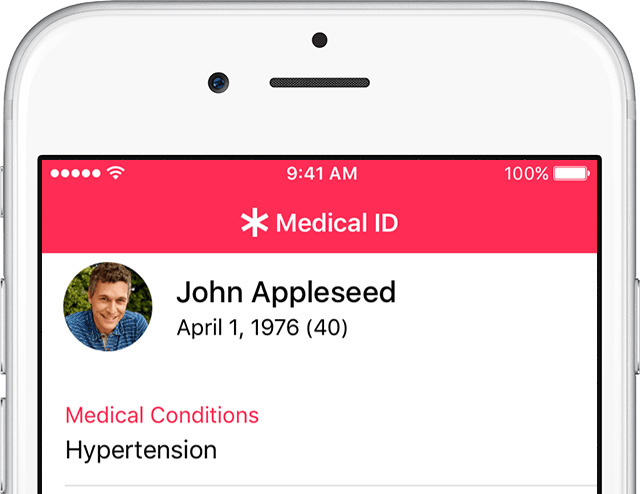
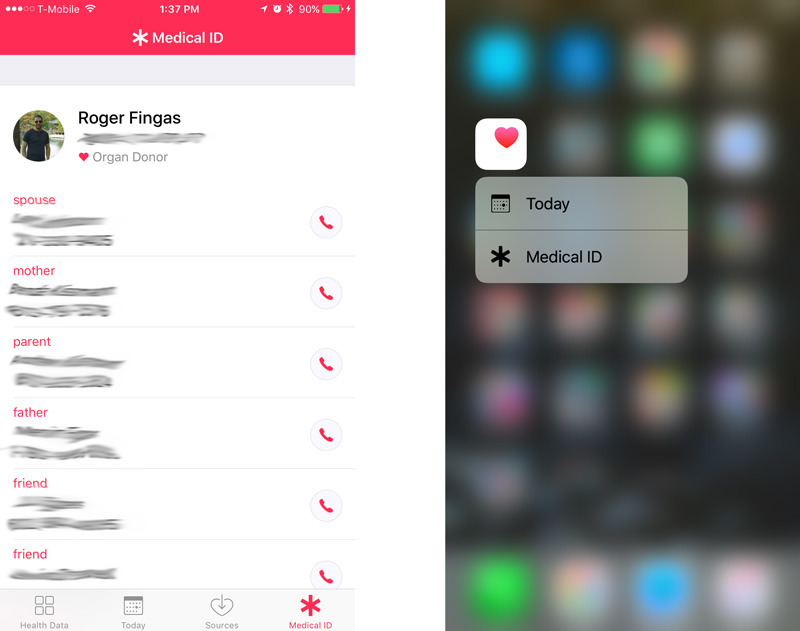
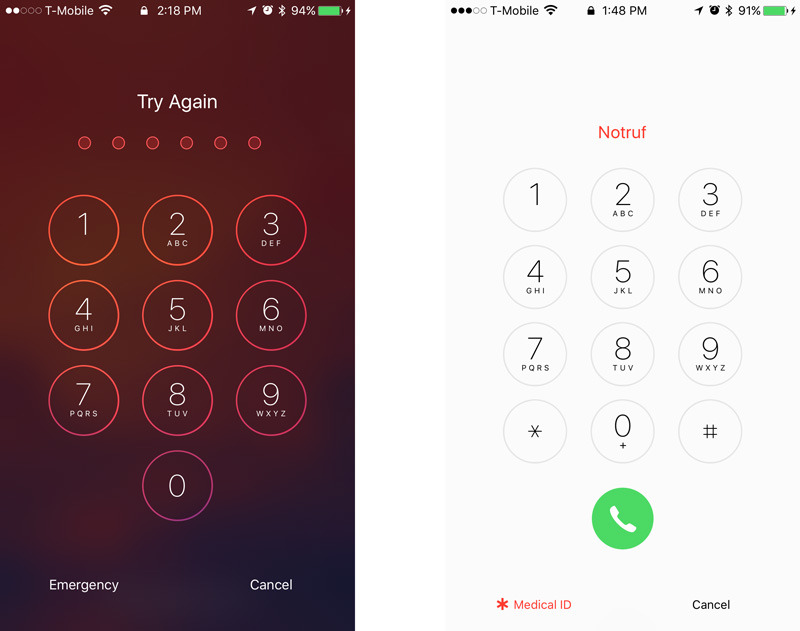
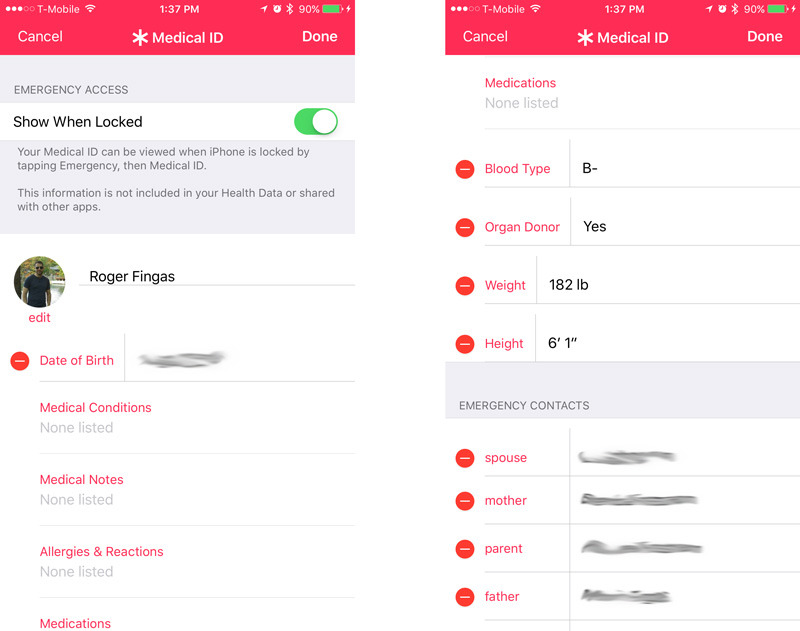







-m.jpg)






 Wesley Hilliard
Wesley Hilliard
 Oliver Haslam
Oliver Haslam
 Marko Zivkovic
Marko Zivkovic
 William Gallagher
William Gallagher
 Amber Neely
Amber Neely
 Sponsored Content
Sponsored Content
 Christine McKee
Christine McKee
 William Gallagher and Mike Wuerthele
William Gallagher and Mike Wuerthele
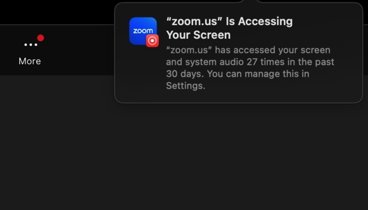
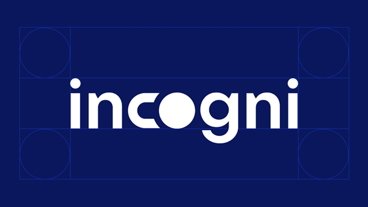







7 Comments
It seems odd that despite specifying my height and weight in cm and kg, the emergency page insists on using inches and pounds. Additionally, the weight on the emergency page has to be manually updated, even though I have more current weight data synced into Health from my quardiobase scale. It seems to me that it would make more sense for Apple to have a permissions slider for height and weight within Health, so that the user can simply present the already existing data from Health to the emergency page.
As with Apple Pay, CarPlay, and HomeKit, Health appears to be a work in progress. Additionally, not exactly marketed with gusto nor with a lot of consumer guidance.
Even if you don't have any health issues, you should be sure to enter the emergency contact details and make it available to be viewed from your lock screen. Don't just show your spouse, but also show other close relatives in case you and your spouse are both injured in one accident.
If you're involved in an accident and unable to communicate, first responders check the emergency contact details stored on an iPhone and are then able to rapidly contact your spouse or family. My neighbour worked as a paramedic and regularly had to comfort relatives who were unable to be with accident victims before they passed away, but would have been able to get there if they could have been contacted immediately. It wouldn't make much difference to you, but it could make a massive difference to your loved ones.