A refresh of the long-time Mac drawing app from the Omni Group now pulls in images and text from other apps.
Like its fellow Omni Group apps OmniFocus and OmniPlan, the drawing and charting software OmniGraffle 3.2 has been updated for iOS 11. All three now take advantage of the new operating system's drag and drop features to change and improve how you work with the apps.
If you're an AppleInsider reader, you're already aware that The Omni Group's software dates back to the dawn of the PowerPC era. More than 20 years later, the company is still updating its suite of software, with OmniGraffle getting a new iOS version for iOS 11.
It's a drawing application but not for art or sketching. Rather, it's for making illustrations specifically to explain things. So OmniGraffle is often used for organization charts or for floor plans. You can get very elaborate and detailed, so much so that app designers can mock up in OmniGraffle how their software will look.
OmniGraffle is also meant for just explaining things quickly so it has tools and features to make drawing fast. It's also got an extremely dedicated following among its users who share and sell collections of templates called Stencils.
If you've used MacDraw II, or LucidChart, you've got a pretty good handle on what OmniGraffle can do for you. What it can do for you now with iOS 11 is speed up how you can compile a drawing from other people's Stencils or your own previous documents.
This is done by iOS 11's drag and drop. It's the same new drag and drop that has been added to the OmniFocus To Do app where it's made a significant improvement. It's the same feature that's been added to OmniPlan and fixed an issue there that's been dogging that project management software from the start.
Drag and drop doesn't make as big a change to OmniGraffle, though. It's a nice addition and one that when you've tried it, you won't want to go back yet it doesn't dramatically transform the app.
There are three aspects to how OmniGraffle exploits this new feature. You can now drag items in to your drawing, for instance, and you can drag elements between your drawings. Say you've got a floor plan for your house and are now doing one for your office: that sofa shape you spent ages drawing would work fine as a couch in the office plan so you just drag it over.
Similarly, if you're planning out a bigger office with lots of cubicles then you can just draw one and duplicate it.
In theory you can also drag cubicles or pot plants in your drawings out of OmniGraffle and into other apps but currently that's limited by how many other apps support this feature. This has long been an issue with OmniGraffle and really all such drawing apps like Lucidchart and Microsoft Visio: the way they play with other apps. You can get drawings from any of them into the rest but typically with some difficulty and actually OmniGraffle's drag and drop may ultimately improve that. Once other apps are also updated to accept dragged and dropped items.
These most common uses for OmniGraffle — the floor plans, charts and app design — all tend to be jobs where you will reuse elements over and over again. So while everyone will be different, the odds are that you're most likely to drag elements from one OmniGraffle drawing to another and we can see you building up a library of often-used elements.
Dragging these around is quick and handy, but only once you know how. You could spend the next week stabbing wildly at buttons and options without discovering how to drag an item across multiple documents. That's really an aspect of iOS 11, however: OmniGraffle uses the same multi-finger approach that the system does.
Press and hold on an item you want to drag and then with a different finger, tap at the button to take you out of the current OmniGraffle document. That's a Library icon which needs finding: rather than to the top left of the screen, OmniGraffle places it in the middle and just to the left the document title.
When you're back in the Document Picker, as the Omni Group calls it, you can tap to open any other drawing. So long as you're still holding that element you've dragged from the first document, you can now drop it anywhere in the new.
Once it's in that new drawing, though, you can use exactly the same technique to drag it between different layers of the document.
We keep saying that you're dragging elements of a drawing around but those elements can be text as well as shapes or re-used templates. You can drag text in from OmniFocus or OmniPlan, for instance. That's not going to save you a lot of time unless you're dragging a lot of text but it could be a way to make sure you're consistent across many documents.
It's the same process for dragging text or graphics out of OmniGraffle into other apps. We had most success doing it with the app's stablemates OmniPlan and OmniFocus but even that success was limited.
When we drag to OmniPlan, any text in the item we're dragging goes into that project management app's list of tasks and a bar appears representing it in the Gantt chart. When we dragged the same item into OmniFocus, it was entered as a new task called "PDF document.pdf" with an attachment of that name which has the graphic item in it.
You're not going to do that. Maybe you'd drag the elements from an org chart over to OmniPlan so that you had every member of staff listed but that's a stretch. Project plans tend to start with what needs to be done rather than who you've got to give work to. So really the dragging out of OmniGraffle won't become hugely useful until other drawing apps adopt iOS 11's new features too.
OmniGraffle aims to be a complete drawing package. It also aims to make it quick for you to create detailed and technical drawings. So the ability to quickly re-use elements fits in perfectly with that.
It's not the kind of update that you go wow at or that you know you will rush to use. What is, though, is the kind of update you'll become so accustomed to that previous versions will seem slow. OmniGraffle is all about making clear, professional drawings with speed and without fuss, however. So this is an update that makes good use of the new iOS 11 features.
OmniGraffle 3.2 for iOS has a free trial version on the App Store and then costs $49.99 for the Standard version. A Pro version is a further $4.99 upgrade or you can go straight from the trial to Pro for $99.99.
 Mike Wuerthele and William Gallagher
Mike Wuerthele and William Gallagher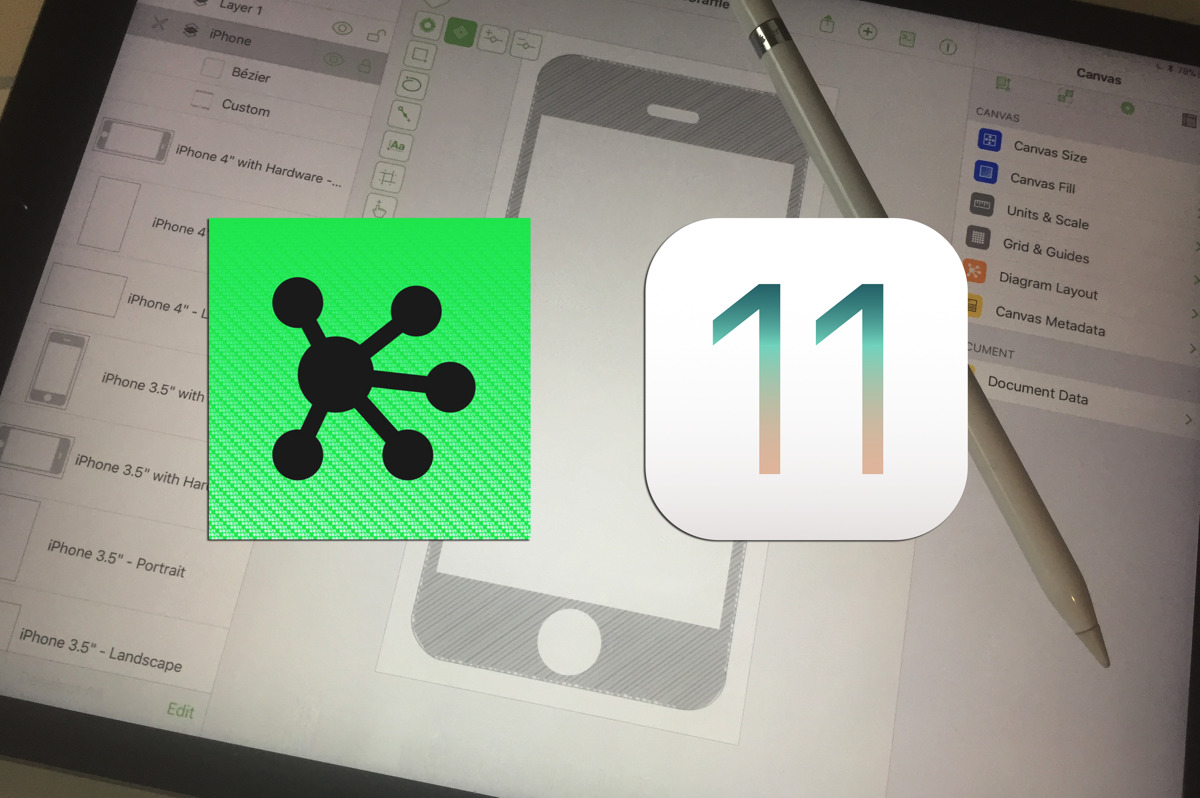
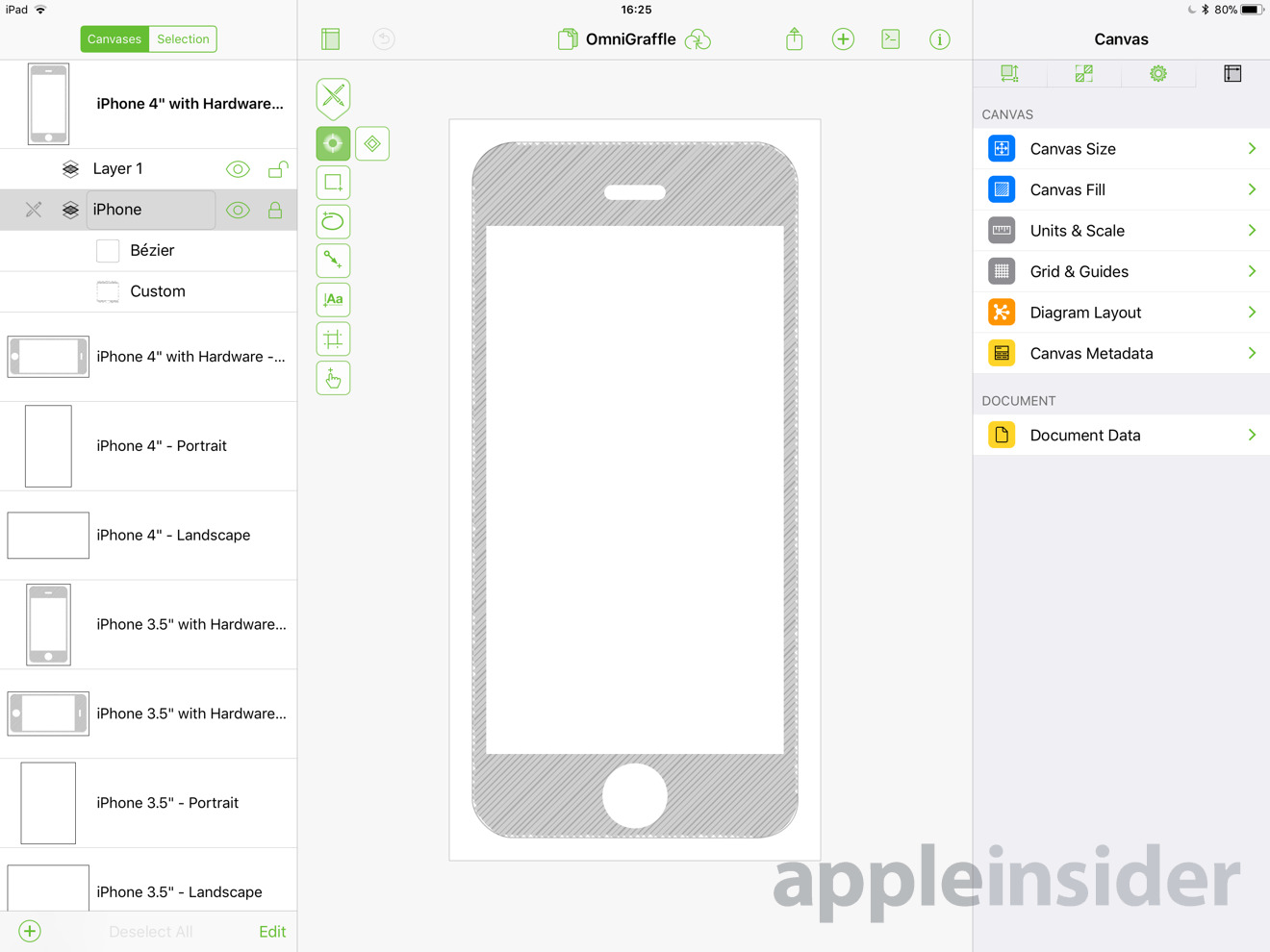

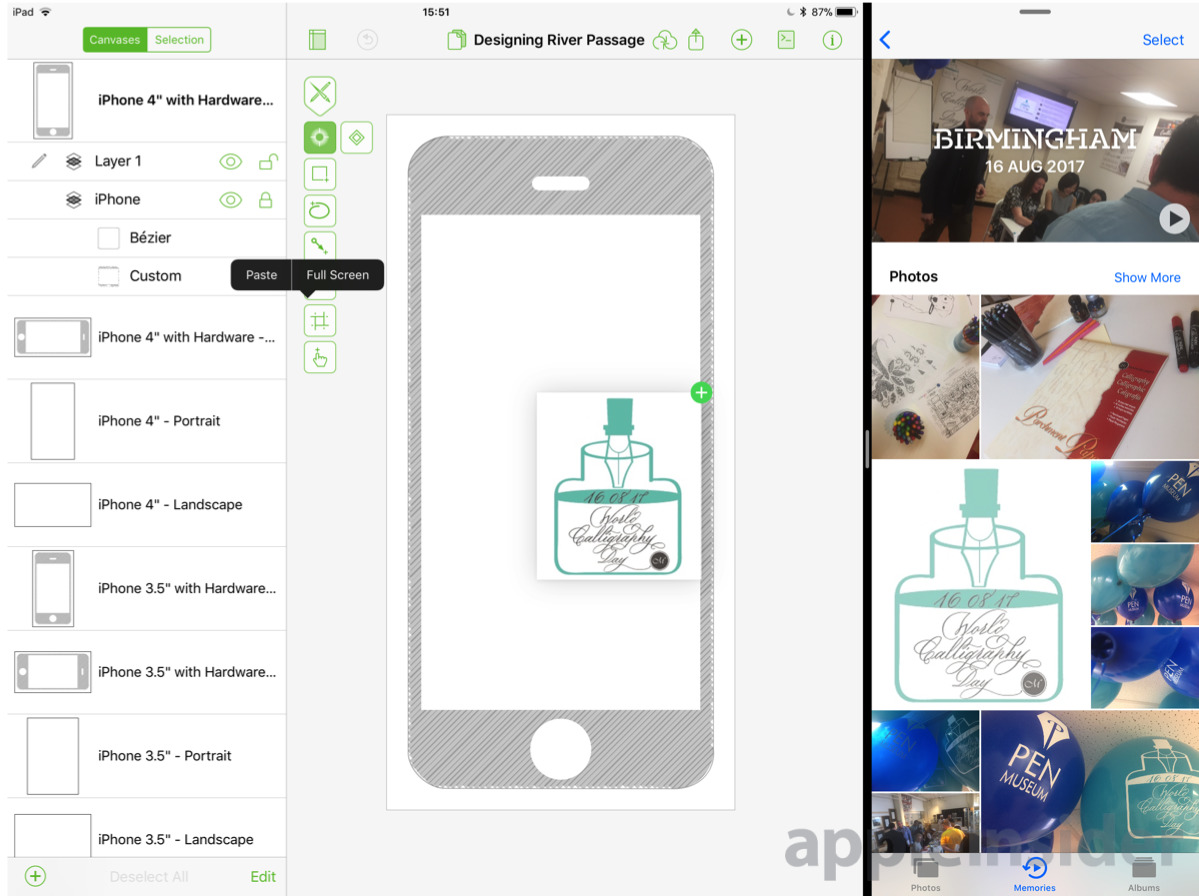







-m.jpg)






 Charles Martin
Charles Martin
 Christine McKee
Christine McKee
 Wesley Hilliard
Wesley Hilliard
 Malcolm Owen
Malcolm Owen
 Andrew Orr
Andrew Orr
 William Gallagher
William Gallagher
 Sponsored Content
Sponsored Content







2 Comments
the only problem is, as i just found out, if you BOUGHT omnigraffle before v3, then you have a version that is not compatible with ios11 at all, and the only choice seems to be to re purchase it again even if you dont need or want any of the new features :-(