Some people need a little encouragement — or friendly rivalry — to get in shape. Here's how to share Activity stats from your Apple Watch with others.
Launch the Activity iPhone app, then tap the Sharing tab in the lower right. After then hitting "Get Started," you'll see a plus symbol in the upper-right, used to add contacts.
The app will then prompt you to type in a person's contact information, and/or pick from a list of suggested people. You can share with as many individuals as you like, but there is a catch: everyone has to have an Apple Watch, since the Activity app is built around it anyway. People on the opposite end will receive an invite, which they can accept through the Sharing tab.
Returning there, you'll now see daily summaries for each person including their Move, Exercise, and Stand rings, as well as Move progress broken out into percentages and calories. Select the "Name" button in the upper-left and you can sort by different break-out data.
Tapping on a summary provides more detailed stats, such as steps, workouts, and any achievements.
Similar information is available on your Watch. From the watchOS 4 Activity app, swipe left to get to the Sharing screen, then tap on any person's name. Initially you'll just see their Activity rings, but using the digital crown you can scroll down to see more. You'll note that when scrolling down to the bottom of a summary or the Sharing screen, there's a shortcut to send an iMessage.
By default, your Watch will automatically notify you whenever someone finishes a workout, wins an achievement, or closes all three rings. These notifications include an option to send a preset reply, whether for boasting or cheering someone on.
If this all gets bothersome, there are a few options. From any daily summary in the iPhone app, you can choose to mute notifications from that person, or remove them as a friend entirely. Should you decide you need some privacy, there's also a "Hide My Activity" option.
 Roger Fingas
Roger Fingas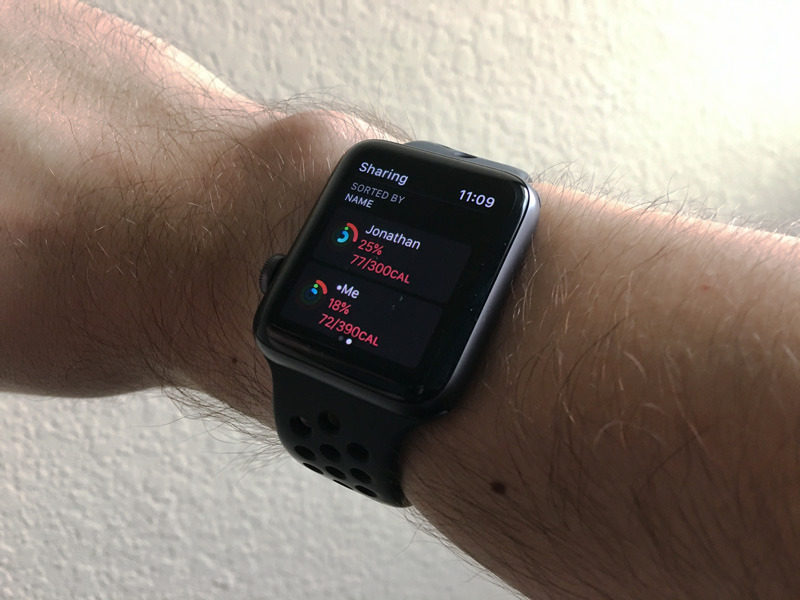
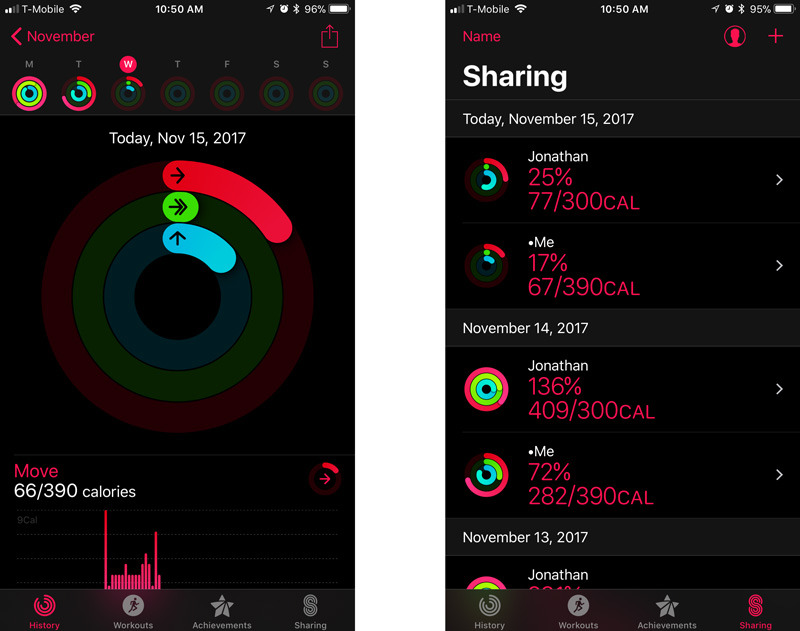
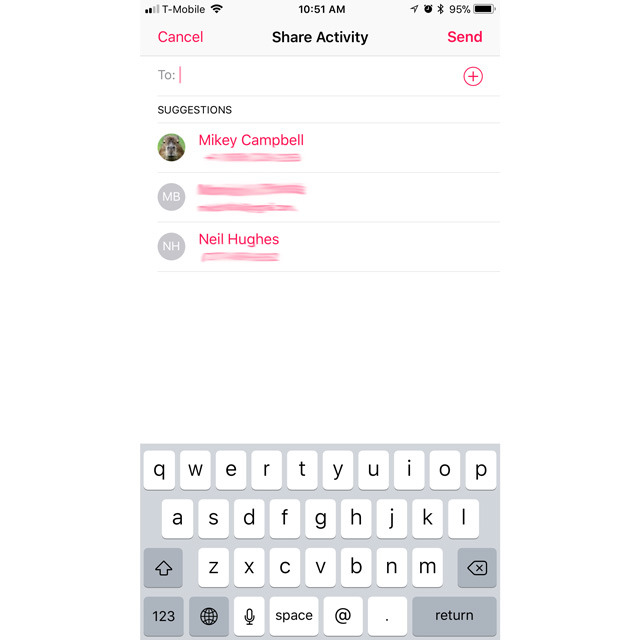
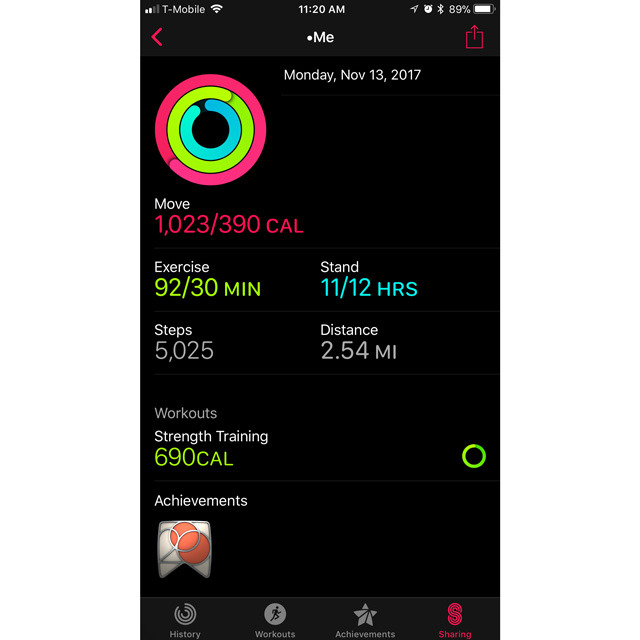
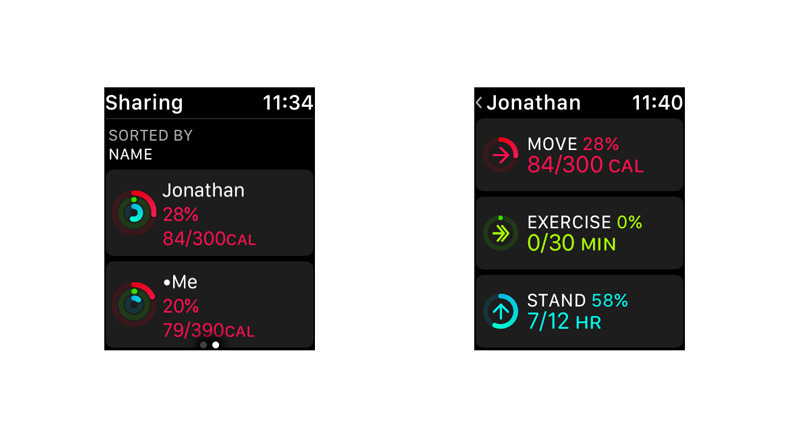
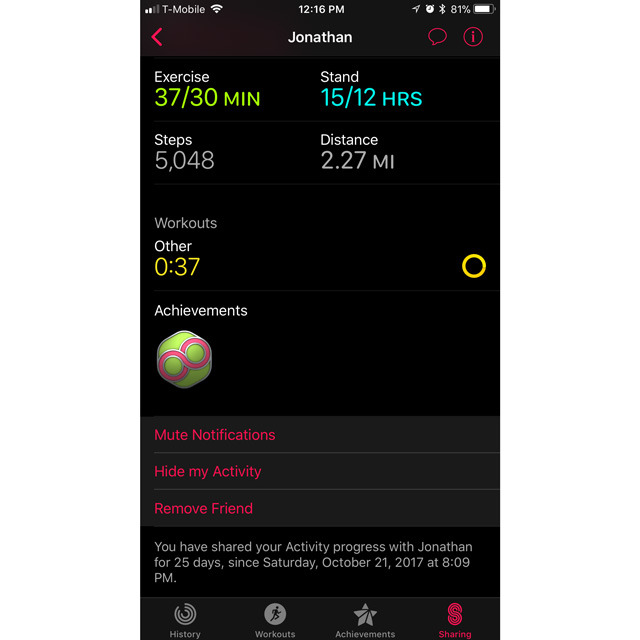







-m.jpg)





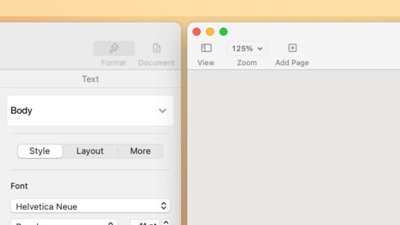
 William Gallagher
William Gallagher
 Wesley Hilliard
Wesley Hilliard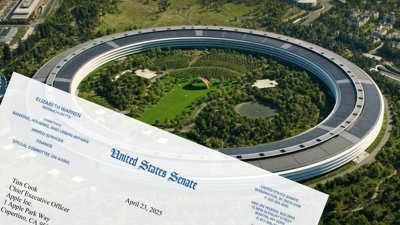

 Christine McKee
Christine McKee
 Malcolm Owen
Malcolm Owen

 Andrew Orr
Andrew Orr
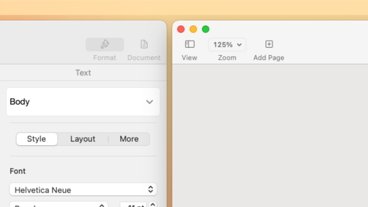
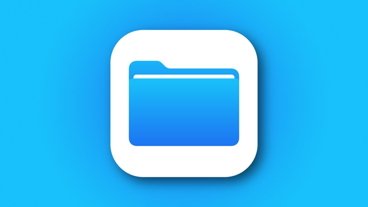



-m.jpg)




2 Comments
That's all well and good, but how do I share false information?
Can i show myself running marathons while I'm sitting on my ass? That's what I'm waiting for.
I have never been able to get this to work. It shows invite sent but neither of my two contacts who have watches ever get it, even after multiple re-sends.