Apples web browser, Safari, has been updated to Safari 11 with iOS 11 and macOS High Sierra with some pretty impressive updates that might go overlooked by casual users. We round up the best new features in this video.
The biggest addition to Safari 11 is cross-site tracking prevention, which prevents sites and services from reading cookies collected from websites you visit. The result is a substantial decline in targeted ads based off what you search for online.
For example, users are less likely to see ads for shoes in Facebook a couple of weeks after they searched for shoes on Amazon.
Have you ever needed to open multiple links in tabs from a single website only to have those new pages instantly pop up, forcing you to manually navigate back to the original site?
With Safari 11, you can configure the browser to open links behind a currently active tab. Simply head to Safari settings in the Settings app and switch "Open Links" to "In Background."
Another great feature recommended for all users is Autofill. Its been around for awhile but it gets even better with Face ID on iPhone X. Autofill saves credentials, passwords and other data across multiple devices, including brand new devices, so you dont have to manually fill out online forms.
To use Autofill, first turn on Keychain within iCloud settings, then tap "Autofill" in Safari settings. Put in your info and enable "Names and Passwords." You can also save credit card information for quick checkouts.
If you always use a search engine in Safari to convert things like feet to inches, you can now use Siri Search instead. Just swipe down on the home screen and type in your conversion. You can also look up a flight numbers and other useful information.
Safaris Reader Mode has been around for a while, and its great because it blocks ads, leaving only what you want to see. With Safari 11, you can set the browser to automatically use Reader Mode whenever its available.
To turn it on, just tap and hold the Reader Mode icon. From there, you can choose whether to use it only on that website or on all websites.
You can also also tap the font button to change the size, background color and font of text displayed on rendered web pages. If youre using an iPhone X, you can change the background to black to save some extra battery life while reading.
Regardless of if youre using the Reader Mode or not, you can tap and hold the Bookmarks icon to add a bookmark or add the page to your Reading List. A prompt will show up asking if you want to automatically save Reading List articles for offline reading.
To access your Reading List, hit the Bookmarks icon and then the Reading List tab. Theres also a History tab where you can search through your history or clear it.
If youre on mobile and need the desktop version of a particular website, just tap and hold the refresh page icon and select "Request Desktop Site."
If youve ever closed a tab on accident, tap and hold the plus icon in the all tabs view to bring up a list of recently closed tabs.
If you want to close all of your tabs, you dont have to manually close them. Hold the tabs icon, or the "Done" icon while viewing your tabs, to access an option to close all open tabs at once. You can also instantly open a new tab or private tab by holding the Tabs icon.
If you tap the Share button while viewing a webpage, you have the option to print the page, find text within the page, or create a PDF file of the webpage. After creating a PDF file, you can mark it up, share it and save it to your device.
When you create a new tab, youll see your favorites pop up, along with frequently visited sites. If you dont want one to show up, just tap and hold to delete it.
If you dont want any frequently visited sites to show at all, you can turn that feature off in Safari settings.
You can also clear all history and website data within Settings, just remember that your login info on websites will be cleared as well.
If youre big on security and privacy, you can disable camera and microphone access from Settings. Further, you can block all cookies and ask websites not to track you.
Safari 11 on macOS can now automatically block annoying autoplay videos. To activate the feature, open Safari Preferences, head to the websites tab, then click Autoplay. Youll see an option for autoblock settings when visiting other websites, which you can set to stop media with sound or never run autoplay content.
If you want change this setting for a certain website, just right click the address bar, click settings for this website, and then change the autoplay setting.
If there are any other features or useful tips that we missed, let us know in the comments section below.
 AppleInsider Staff
AppleInsider Staff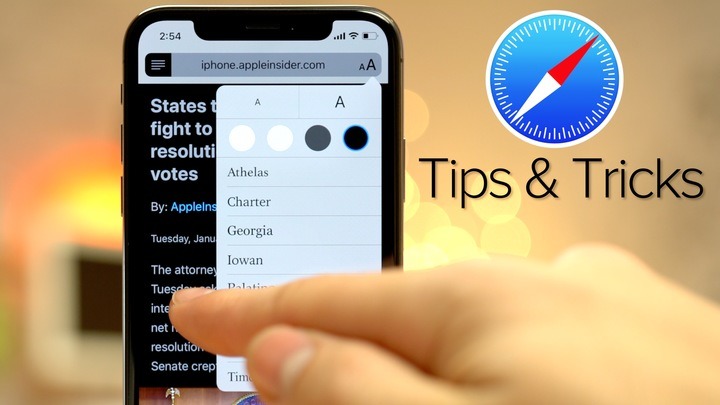
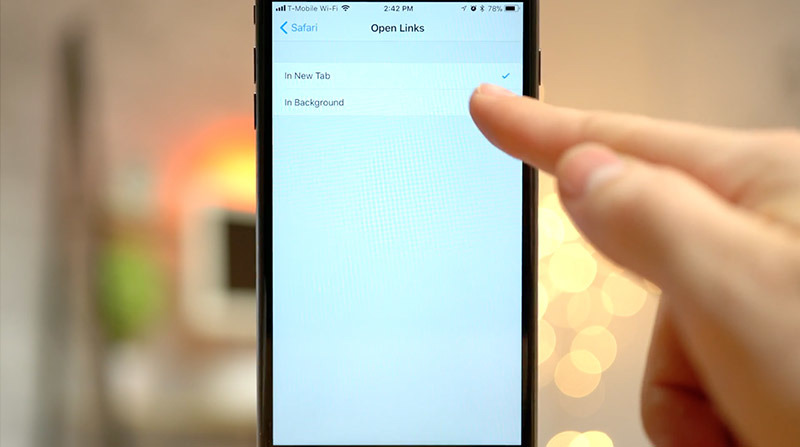
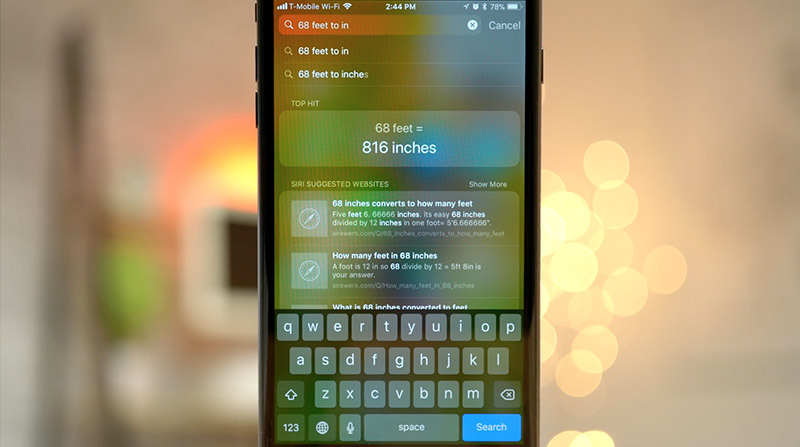
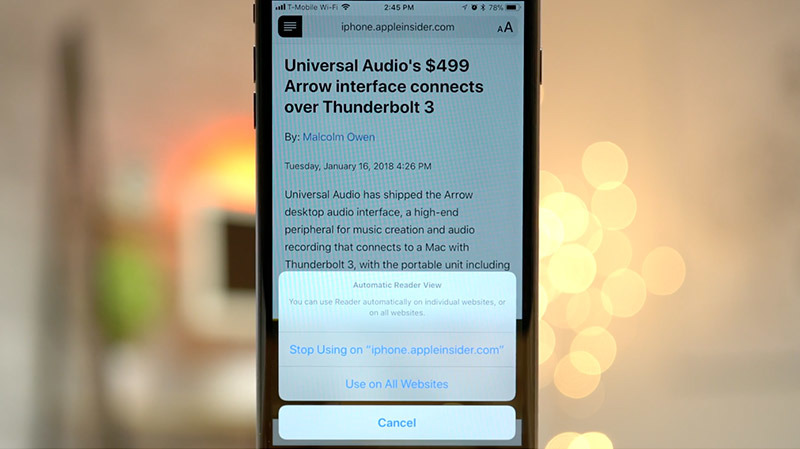
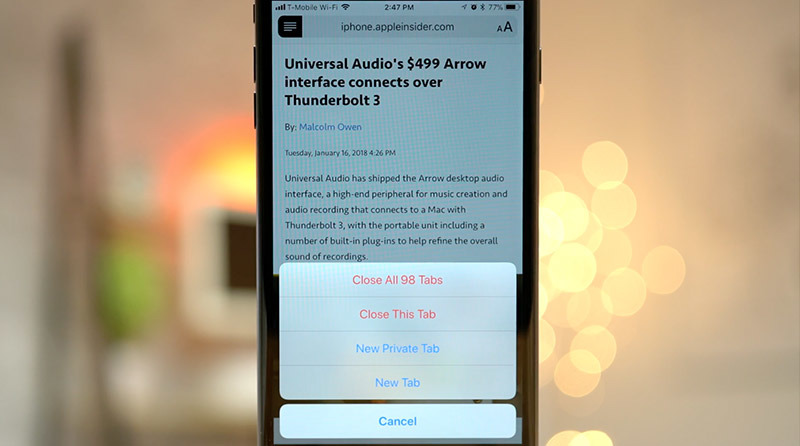
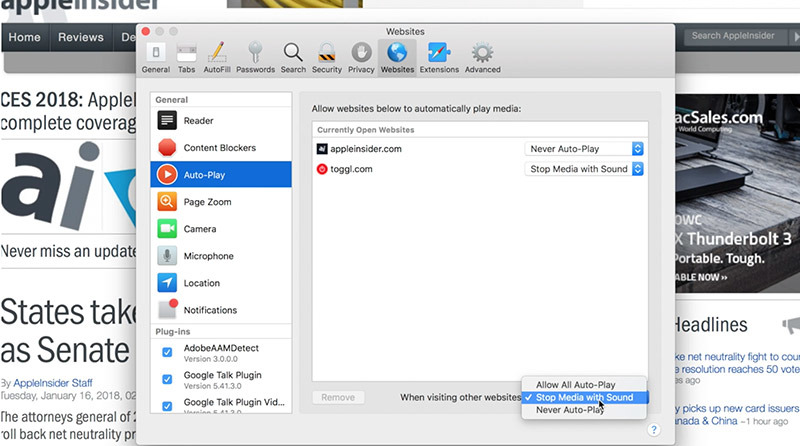







-m.jpg)






 Wesley Hilliard
Wesley Hilliard
 Oliver Haslam
Oliver Haslam
 Marko Zivkovic
Marko Zivkovic
 William Gallagher
William Gallagher
 Amber Neely
Amber Neely
 Sponsored Content
Sponsored Content
 Christine McKee
Christine McKee
 William Gallagher and Mike Wuerthele
William Gallagher and Mike Wuerthele









4 Comments
Can you explain the experimental features for safari and any known positive or negative feedback?
Was iOS11 not supposed to have a 3D Touch feature to make moving between tabs less of a chore, before release? I could swear there was a slide on it but no one ever talked about it again. I still find the whole tap the bottom bar till it comes up, then press the tabs button more steps than it should be, 3D pressing on white space to show all tabs would be nice.
I see more ads on Safari (iOS) than ever before. I already use an ad blocker...
The auto play of videos is incredibly annoying. Great they fixed (gave the option) on MacOS but what about iOS?
The websites seem to be auto playing videos to force people to watch ads. Videos start in the bottom right (minimized) which seems to be a new Safari feature. Unfortunately they start playing randomly, frequently after the user is already watching something else... After a video plays it automatically switches to something else (usually unrelated) and another ad.
It’s so bad, I’ve downloaded Chrome.
On Safari it’s pretty funny, Google’s YouTube is the only well behaved site. They don’t auto play videos, and the videos start muted.
Videos should never @#$&* EVER auto play! Why is this even an option?
It says to tap the font button to change size.Where on iPad mini 2 is font button?