With anger and distrust at the social network at perhaps an all-time high, here's how to go about getting rid of Facebook — something that's a lot easier than it used to be.
Facebook is once again in the news for not-very-positive reasons, this time due to a series of news stories related to its relationship with the polling and data mining outfit Cambridge Analytica, and specifically the way CA improperly used a large cache of Facebook users' data, without permission, in connection with the 2016 presidential election.
This has all made trust in Facebook collapse, along with its stock price, while also pushing some users to get off the platform altogether. But for users to take the plunge, how exactly can they go about doing it?
There are two different options for getting off Facebook: deactivating and deleting. If one chooses to de-activate, that simply means they are removing their profile from public view, while retaining the option of re-activating it at a later time. This allows Facebook to retain your data.
Deleting your account means both they and you lose everything you've posted.
Still want to delete? First, open up Facebook in a browser, as you can't delete your account from the app. Second, Go to the Delete Account page:
Click Delete My Account, and that's it. However, even if you do, deletion requests take a few days to go into effect, and if the user logs back in during the deletion process, the deletion is cancelled with no warning to the user.
If you wish to save all of your data before deleting Facebook, there's an easy way to do that, too. Go to Facebook.com/settings and click "Download a copy of your Facebook data" at the bottom.
Deleting Facebook used to be much more difficult, but some EU regulations passed last year led the social network to change the protocol.
 Stephen Silver
Stephen Silver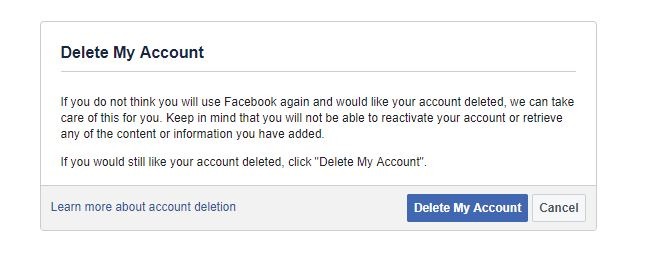
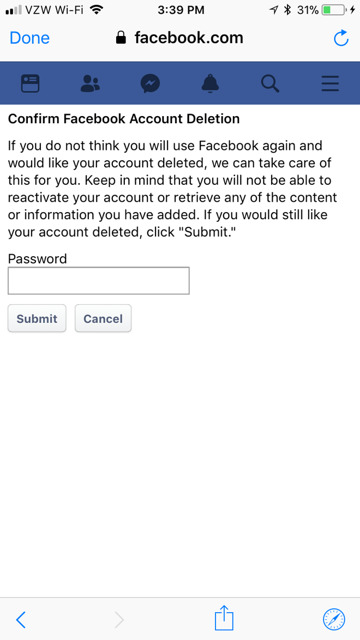
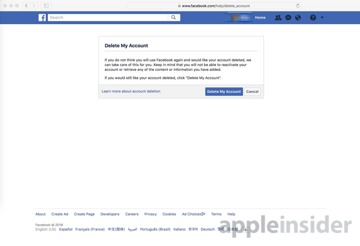








 Wesley Hilliard
Wesley Hilliard
 Oliver Haslam
Oliver Haslam
 Marko Zivkovic
Marko Zivkovic
 William Gallagher
William Gallagher
 Amber Neely
Amber Neely
 Sponsored Content
Sponsored Content
 Christine McKee
Christine McKee
 William Gallagher and Mike Wuerthele
William Gallagher and Mike Wuerthele









21 Comments
The "GDPR" law mentioned in this article, that gives people a "right to be forgotten" - does that mean all sites must have a delete account function now or soon?
If you’re going to delete your Facebook account then delete every social media account you have ever subscribed to, all of them. They are all the same as far as personal data goes. To do otherwise is hypocritical. The genie got out of the bottle years ago and there’s no such thing as a “right to be forgotten” let alone privacy on the Internet.
They say a few days but actually it's up to 14 days.
I'd love to do this but Facebook is unfortunately one of the only ways to keep casually connected to a lot of people who live far from me. I have no local "tribe" of my own, so I use social media to try to find some kinship on the internet instead. I'm not nearly alone in wanting to not be alone, while living, trapped, in a region filled almost exclusively with ideologically-opposite types of people. For people in my situation, it's not about trying to find an echo chamber or avoiding differing opinions; I'm swamped in them. It's about trying to feel like a member (rather than an unwanted outsider) of any part of society at all.