Apple's macOS Mojave is coming this Fall, and it's bringing Dark Mode, a feature that users have requested for years. AppleInsider shares one way to make it easier to turn Dark Mode on and off, without needing to enter System Preferences every time.
We're currently on the first beta of Mojave, and Dark Mode looks great, but it's a little bothersome to switch in-between both modes. To switch to and from Dark Mode at the moment, users have to enter the System Preferences, select General, then select their desired mode.
By taking advantage of Automator, we can create a custom script that will allow us to toggle between light and dark mode with a simple keyboard shortcut, or a button on the MacBook Pro's Touch Bar.
Credit goes to Thomas Verschoren for coming up with this idea.
Creating the Automator Script
To get started, open the Automator app, and click New Document. Select Contextual Workflow and click Choose.
In the WorkFlow input selection dropdown menu, choose No Input. If you have a TouchBar, you can also change the image that'll be used for the button.
Within the Actions search bar, type "Apple" and double-click on Run AppleScript. Go down to the script box, select all, and delete.
Copy and paste this code into the script box:
tell application "System Events"tell appearance preferences
set dark mode to not dark mode
end tell
end tell
You can test out the script by clicking the Play icon. If Dark Mode switches on and off, the script works.
Go to File, click Save, and name it Dark Mode, or another appropriate title.
Creating the Keyboard Shortcut
Open System Preferences, click on Keyboards, then go to the Shortcuts tab.
Click on Services, and look for Dark Mode at the bottom of the list. Make sure the box next to Dark Mode is checked, and click on Add Shortcut.
Enter the keyboard combination you want to use. Note that it will not override global shortcuts, like Command-X, so you will need to experiment with different shortcuts until you find one that works.
For this example, we mapped it to Command-B, but it wouldn't work until we set the Send File to Bluetooth Device to use a different key combination, as that shortcut was already in use.
When this keyboard shortcut is used, macOS automatically toggles between light and dark mode.
Take note that it won't work in other apps that are using the same shortcut as you are. For example, iTunes uses Command-B to hide the column browser, so the above won't work while iTunes is the currently-used app..
Touch Bar Shortcut
Head to System Preferences once more, click on Extensions, then select Touch Bar. Make sure the Dark Mode workflow is enabled.
Go back to Keyboard settings and click Customize Controlstrip, which will be available if you have a Touch Bar model.
You should be able to drag your Dark Mode workflow onto the Touch Bar. Once added, a simple tap of the button will toggle Dark Mode on.
 Vadim Yuryev
Vadim Yuryev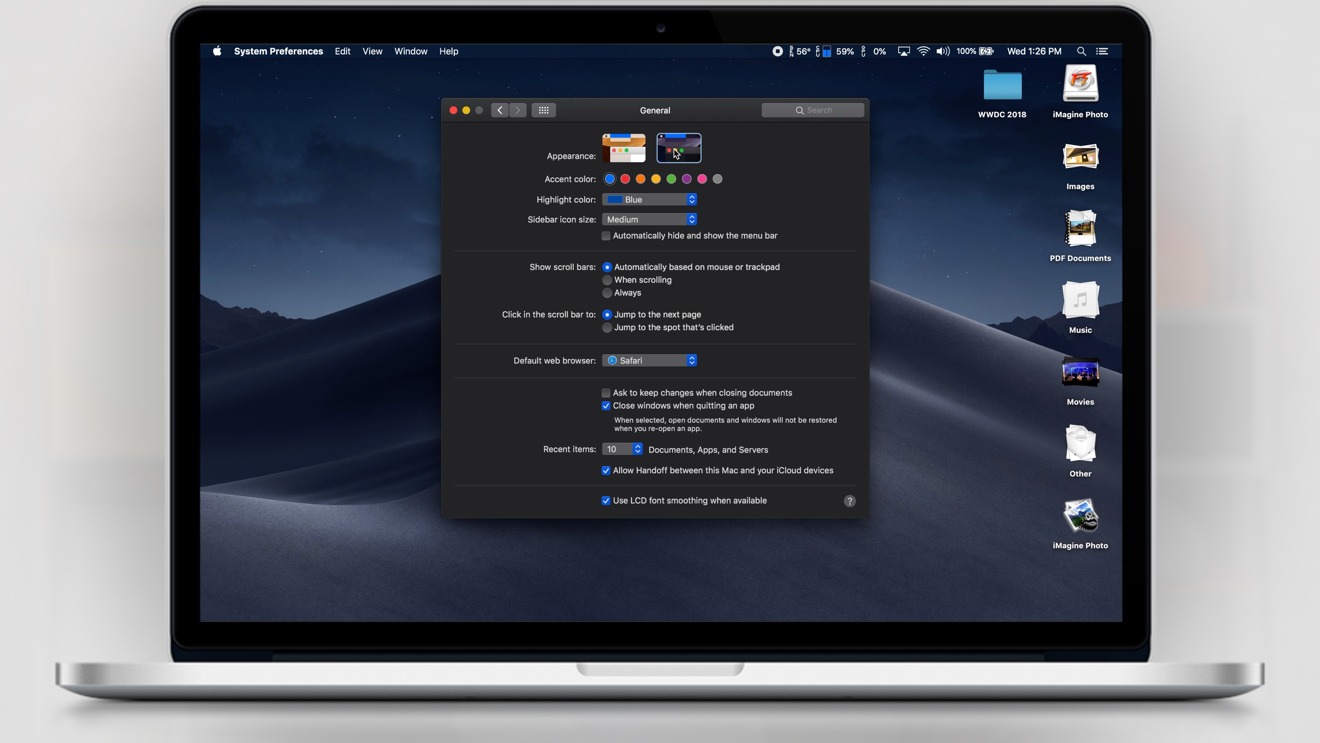
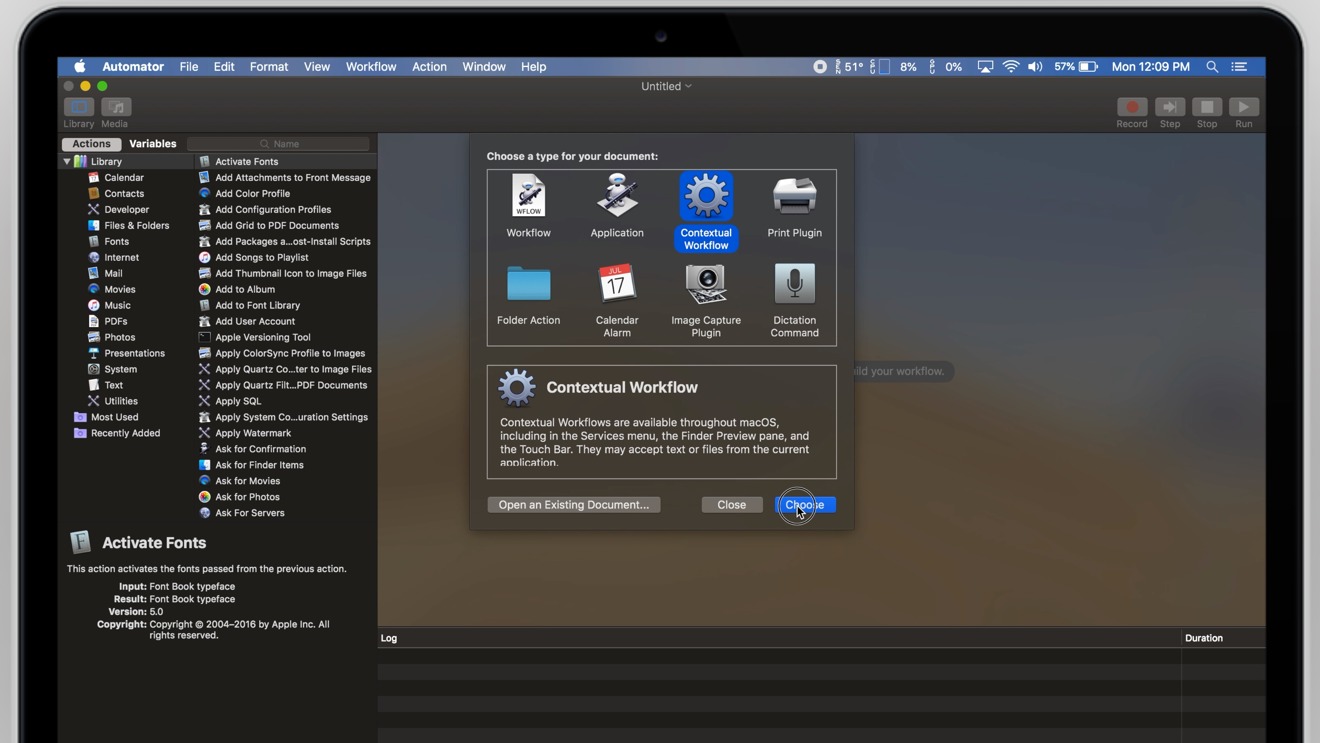
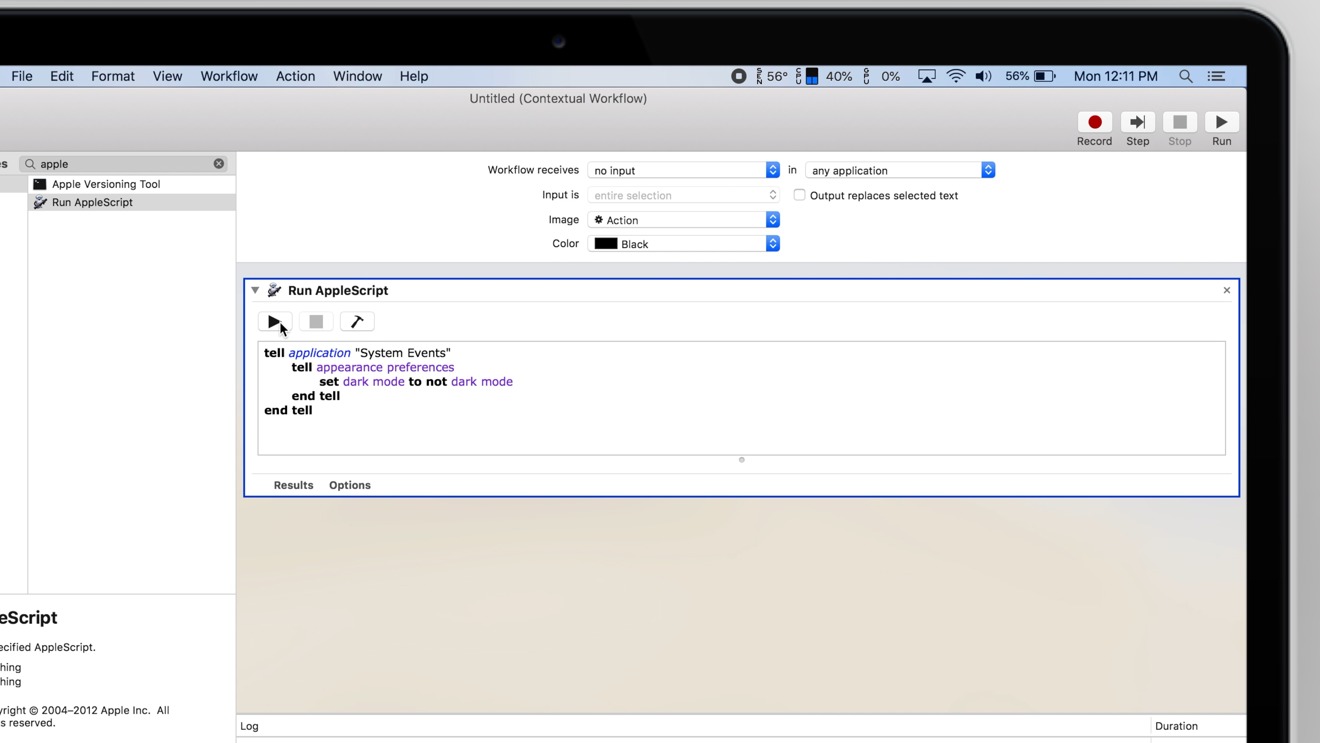
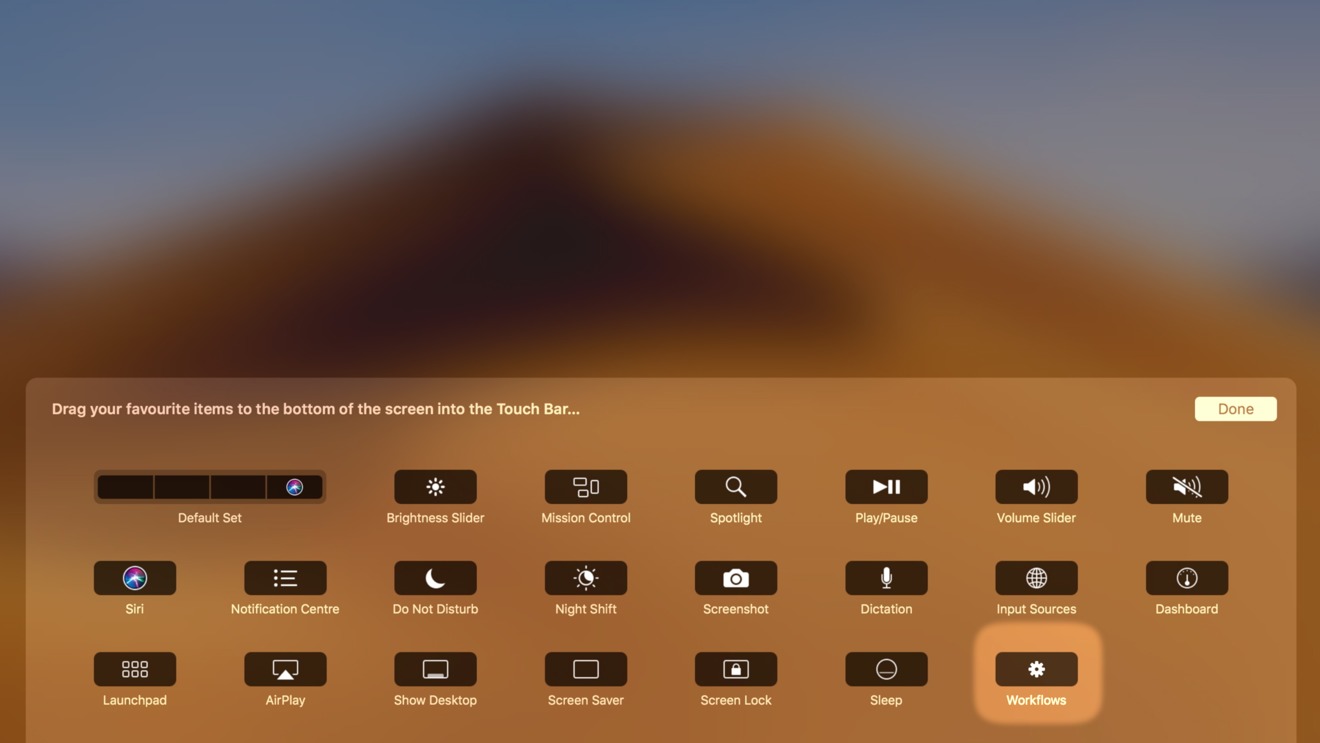







-m.jpg)






 Brian Patterson
Brian Patterson
 Charles Martin
Charles Martin


 Malcolm Owen
Malcolm Owen
 William Gallagher
William Gallagher
 Christine McKee
Christine McKee
 Marko Zivkovic
Marko Zivkovic









33 Comments
AppleScript syntax looks ridiculous. In an attempt to make it user friendly, it's really not.
Why not just switch to Swift syntax? Looks much more standard and looks way more friendly.
Thanks! Now all I need to do is figure out how to tie this to Night Shift and/or ambient light results.
Cool