Together with its companion iOS app, Airmail is far from perfect but its features are well worth the quirks now that it has been patched. AppleInsider checks it out, post-security update.
This week's security issue with Airmail was obscure but serious. Researchers found vulnerabilities including one where just opening an email in the Mac version could be enough to expose you to malware. The developers report that it's been fixed and an updated Airmail 3.6 for Mac is now on the Mac App Store.
That security issue isn't the entire reason we're looking at Airmail, though.
The reason is that we're preparing a piece on the reasons you should consider moving away from Apple's own Mail app. As good as Mail is, there are alternatives that help you sort and deal with your email faster or more efficiently.
Really, though, we kept coming back to this one reason: you should consider moving away from Apple Mail because Airmail is so very, very good.
It's not perfect and there are reasons to stay with Apple Mail but the combination of Airmail 3.6 for Mac and Airmail 1.8.4 for iOS can be extremely impressive. They're not without problems, but what they offer is superb.
The key difference
If you open an email message in Apple Mail, you can do a lot with it. You can reply, of course, or forward, archive, delete and so on. Open the same message in Airmail and stand back: there are about 35 things you can do — and you have some ability to add your own options.
For instance, we often get emails that need us to do something, to perform some task, before we reply. With Airmail we can swipe on the message and send it straight into our To Do app, OmniFocus. Or Things. Or 2Do.
One of Apple Mail's best features is its set of data detectors. When there's a date or a reference like "next Tuesday" in the body of the message, Apple Mail makes it selectable. You can click or tap on it and to create an appointment in Apple's Calendar app.
That could well be enough for you and if it is, you can click or tap on the data detectors in exactly the same way within Airmail. However, you can also choose to send the details to Fantastical or BusyCal. The way macOS and iOS work, an event you create in any of these is immediately also in the other but you spent a lot of money on these alternatives so use their more powerful features.
In practice, mind, we have found that Airmail is a little inconsistent in how it handles events this way. It might, for instance, correctly interpret "next Tuesday" when you're tapping or clicking on the data detector yet not when you send it to Fantastical.
Parsing data
Airmail is, however, always better at Contacts than Apple Mail — at least on Mac.
If you click on someone's name in the From: field when you're using Apple Mail, then you get the option to add them to your Contacts. It's clunky, though. First you choose Add to Contacts, then you wonder whether it's done it. So you click again and now that option has changed to Show Contact Card.
When that works, Apple Mail literally shows you their card: you can't edit or correct or add to it. More frustratingly, though, we have routinely found that Apple Mail simply doesn't do anything when we choose this option.
Whereas with Airmail, you can swipe to send the whole email off to Cardhop, if you have that contacts app. Cardhop immediately starts creating a new contact card with the sender's name and email address in it. Hit return and they're added, you can see right away that they are — and you can now edit to add notes or extra detail.
If you don't have Cardhop, Airmail is able to add email addresses to Apple's Contacts app. That's what happens on the iOS version all the time as there isn't a Cardhop for iPhone or iPad.
Fast and slow responses
You can, naturally, reply to any email you get. However, Airmail even improves on Mail in how you do this. If you've ever regretted sending an email, you know that this regret hits instantly. Whether you've emailed the wrong person or forgotten that vital attachment, it's too late. Except if you're using Airmail.
By default, Airmail doesn't actually send your email immediately. On iOS, it can be set to give you up to 10 seconds to "unsend". On the Mac, you get more options up to over a minute.
This kind of convenient delay can also apply to messages you've received. Say you've just got your inbox down to nothing, you've replied to everything and are feeling pretty great — but a new email comes in. You can choose to snooze it. That takes it out of your inbox and pops it back in later as if it were a new message.
That shouldn't be any use at all yet it is: psychologically it actually helps to have it out of the way.
Taking action
Over and over again, though, it this is ability to do take action on your emails that makes Airmail compelling. Most of these actions are ones that Mail don't do, such as sending to To Do apps, and the rest extend what Mail offers.
It means that when you get a message in Airmail, you can pull out details you need, you can create appointments and contacts. You can also chain actions together so that, for instance, once you've sent a message to OmniFocus, it can be automatically archived out of your inbox.
You get the feeling that you're really working your email hard and that's great when you have a lot to do.
It's best, though, when you're on the iPad or iPhone. Airmail is best by far on iOS.
Airmail even looks better on iOS. Overall, the Mac design is gorgeous: it shares the same modern, sleek look of apps like Fantastical. It's just weaker with how it shows you the text of emails. While you can adjust the font face and size of text you see as you write a reply, you're stuck with the one option on the Mac and it's not the most readable choice.
Swiping versus clicking
Then, too, Airmail just feels more natural on iOS because its functions are all a swipe or a tap away. They are on the Mac, too, but somehow remembering to move your cursor to the right spot and then swiping on the trackpad takes more thought. In comparison, on iOS it feels as if you see an email and are immediately acting on it.
Plus it's faster. It's hard to be fair with timing emails because so much depends on your settings and your system and your email provider. However, when we've got Airmail running on both Mac and iOS, it's consistently the iOS one that gets the message first.
That can be down to these potential differences in settings or service but you can manually tell Airmail to check for new messages and it could still be minutes before we saw them on Mac.
Unfortunately it is also the iOS version feels far more robust.
Problems
You've gathered that we relish using Airmail and we've said that it's the best of the third-party alternatives to Apple Mail. Still, no matter what third-party email app we've tried, we have tended to come back to Apple Mail. On iOS that's because it's the system default and so keeps popping up.
However, on Mac it's more because third-party email apps just don't seem to be as sturdy as Apple's one. We get more crashes with them, including Airmail 3, than we do with Apple Mail.
That could easily be enough to make you dismiss Airmail as a reliable email app is a requirement. We wouldn't argue against that. What we would argue, though, is that maybe you should have both Airmail and Apple's own Mail.
When you have a lot of emails to work through and perhaps you're also short on time, use Airmail and blast through that inbox with speed and efficiency. Airmail's features for dealing with emails really are that much better and usually that much faster too.
Airmail 1.8.4 has replaced Apple Mail on our iOS devices and in fact it's also replaced Outlook. It's not yet replaced Mail on our Macs but it's becoming an equal partner in how we handle emails. Airmail 1.8.4 requires iOS 10.0 or higher and costs $4.99 on the App Store.
Airmail 3.6 requires macOS 10.10 or higher and costs $9.99 on the Mac App Store.
Keep up with AppleInsider by downloading the AppleInsider app for iOS, and follow us on YouTube, Twitter @appleinsider and Facebook for live, late-breaking coverage. You can also check out our official Instagram account for exclusive photos.
 William Gallagher
William Gallagher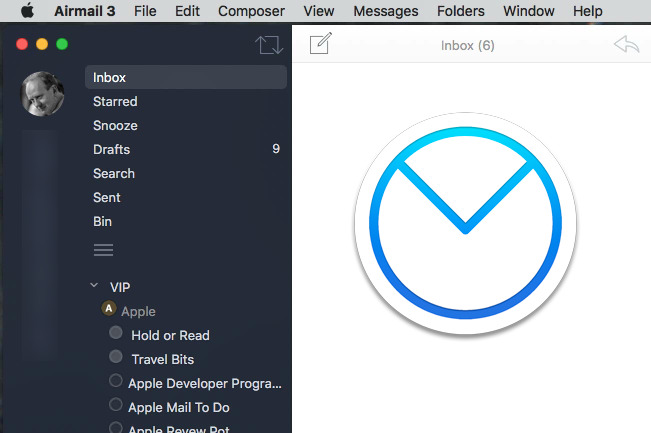
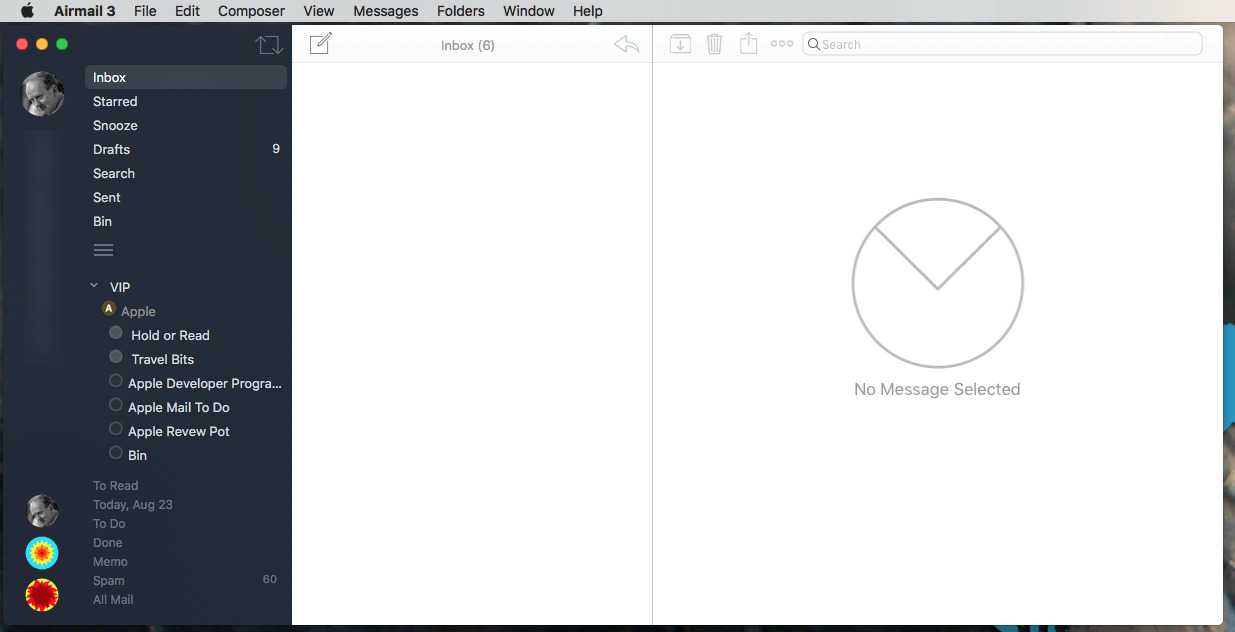
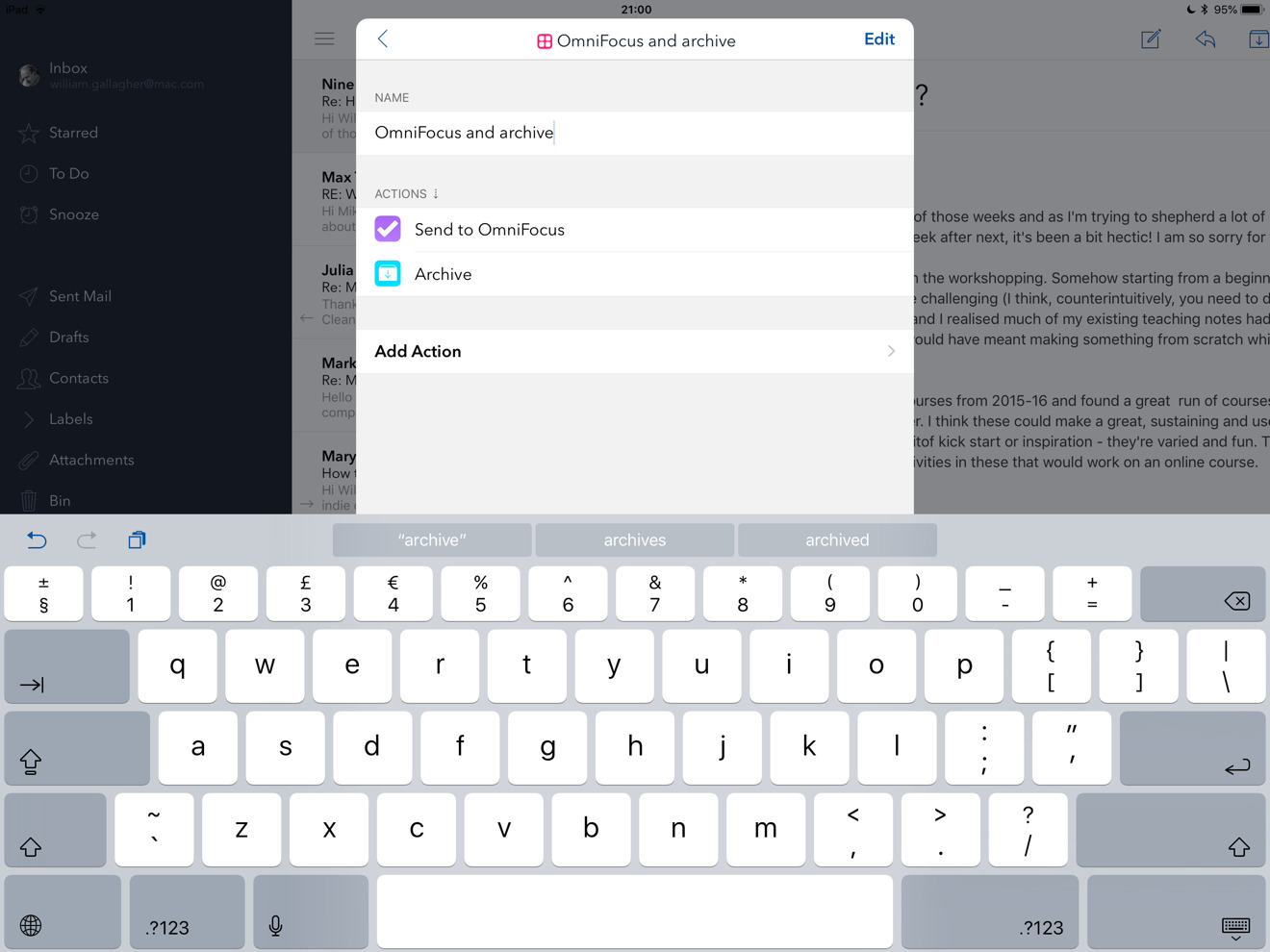
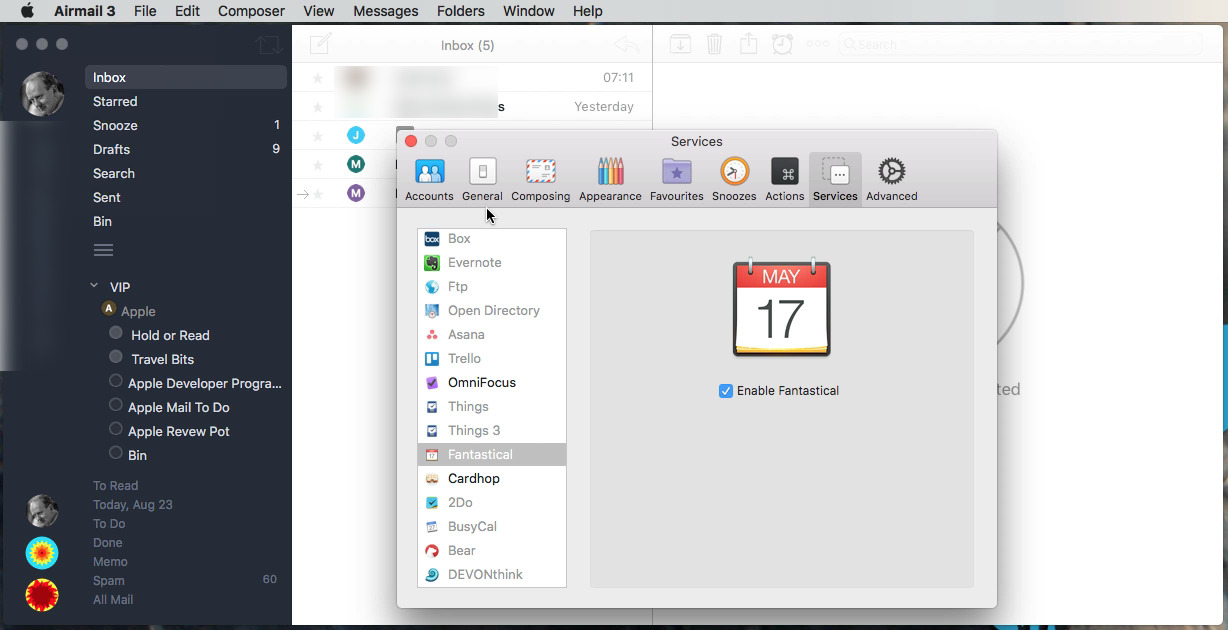
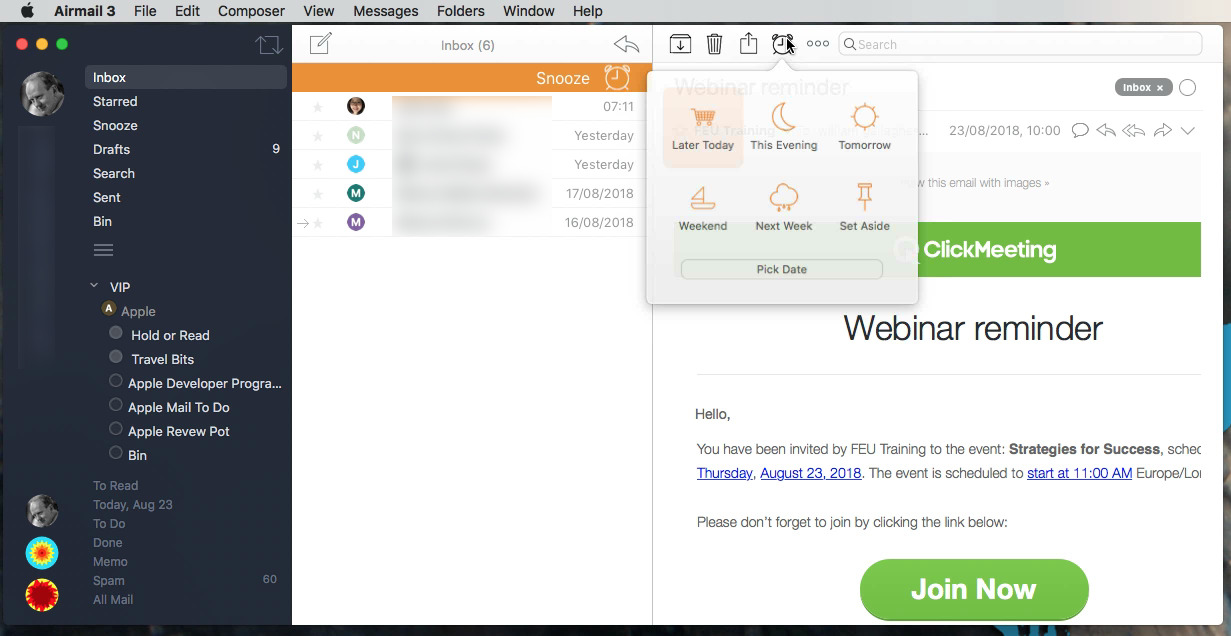
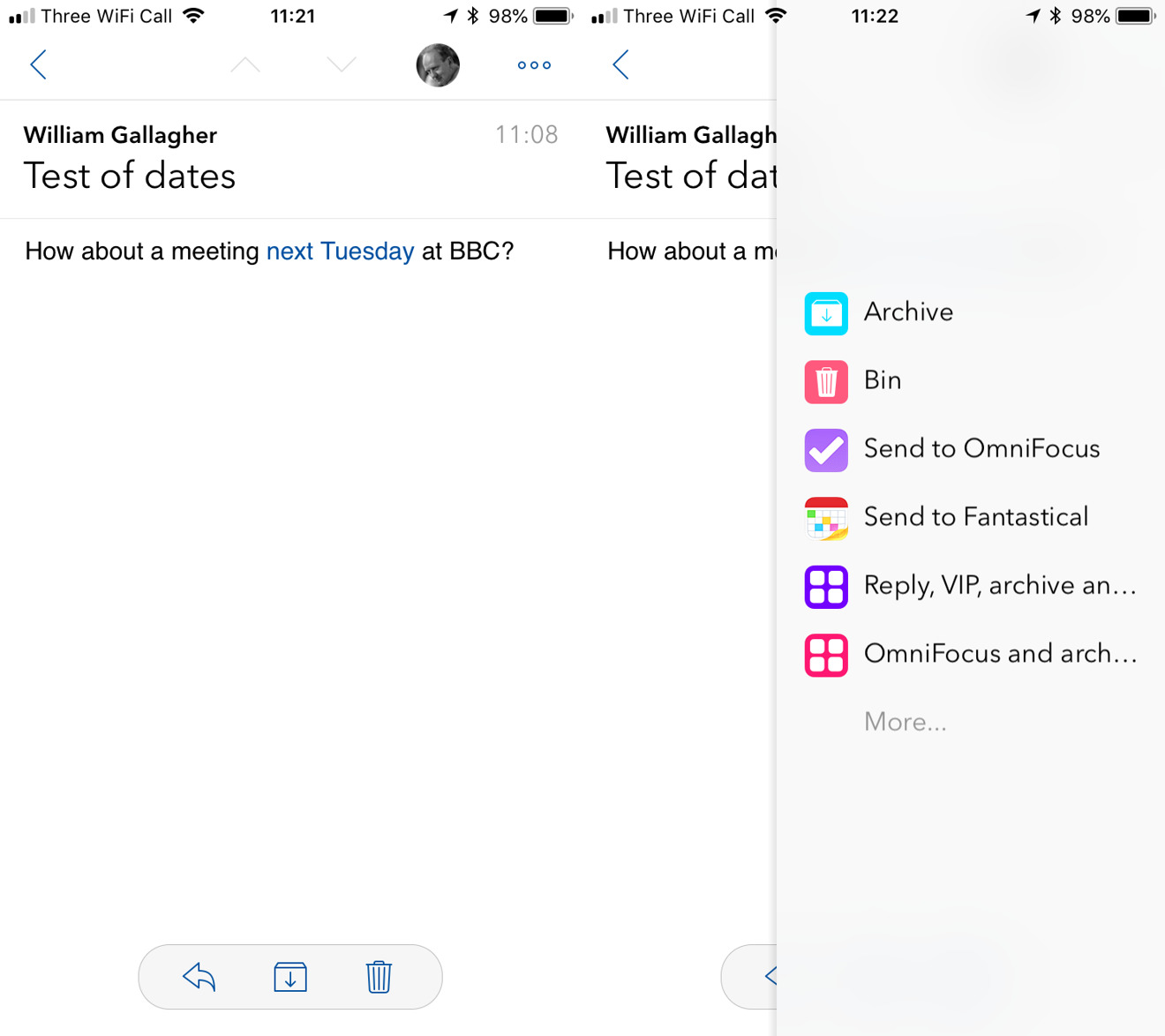






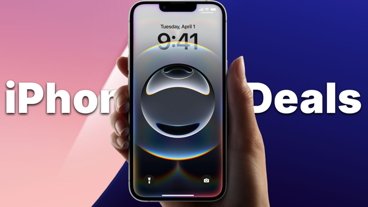
-m.jpg)





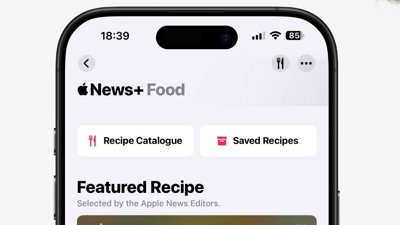
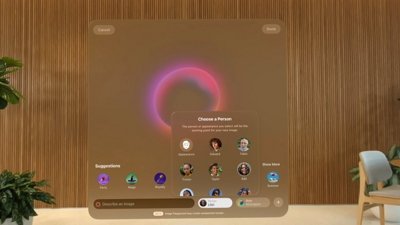
 Amber Neely
Amber Neely
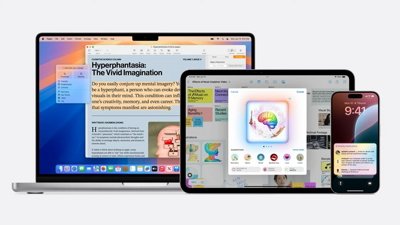
 Malcolm Owen
Malcolm Owen
 Andrew Orr
Andrew Orr
 Christine McKee
Christine McKee











5 Comments
I use both Airmail and Apple mail with Airmail you can set it up so you know when the person you have emailed has opened that email, I have been using it for a couple years and am very happy with it....
I recently tried Thunderbird, and though I was happy with many of its features (such as being able to whitelist image loading from certain contacts/sites), it had enough unsolvable gotchas that I ended up going back to Mail.app. I will now have to try AirMail.
(Apple) Mail is old, boring, underpowered, and under appreciated (by Apple), but fairly reliable. Airmail, on the other hand, is beautiful, capable, modern, customizable, with more reliable email account setup. Unfortunately, after purchasing Airmail versions for my iPhone, iPad, and Mac, I found it too inconsistent to use. One example, you can set up folders in Airmail as in Mail. But, every once in a while, for no apparent reason, they disappear. You can get them back, by unselecting the option to show them, and then reselecting it again (once or twice). I wish Apple would spend the resources to boost Mail's capabilities and features, or for Airmail to be more consistent and reliable. For the time being, I find myself back with Mail (with the add on extensions Mail Butler and MailHub which I recommend highly). The extensions provide features which fortify Mail to a usable level.
I wish Apple stopped their unfair practices of pushing their own apps by having a preference dialog to set:
One of the reasons we keep coming back to Apple Mail is the simple fact email links keep referring back to Apple mail, whether you like it or not.
Plus Siri being totally moronic and preferring Apple's products.
Have any of you used Spark, which is available on IOS but unfortunately not on Mac OS ? I have been using it for many months and love how it sorts and prioritizes your email, making ir more efficient thus increasing your productivity. What’s your thoughts ?