Something we almost take for granted on desktop Web browsers is favicons — tiny icons that identify a tab at a glance, which can be particularly handy when you have a dozen open at a time.
Until iOS 12 though, these weren't an option in the mobile version of Safari. They're still off by default, in fact, so you'll have to turn them on.
The process is relatively simple. Open the Settings app, and scroll down until you see the Safari menu. It's mixed in with a section dedicated to other first-party apps like Voice Memos, FaceTime, and Maps.
Once you've opened it, scroll down until you see the Show Icons in Tabs toggle under "General," and flip it on. You're done.
You'll only be able to see favicons in action if you use Safari on an iPad, or in landscape mode on Plus- or X-model iPhones. The latter case may actually be the most useful, since iPhones have the least screen space to work with. Note also that you may have to visit a website again to make its favicon appear, and not every website has one.
 Roger Fingas
Roger Fingas







 Malcolm Owen
Malcolm Owen
 Bon Adamson
Bon Adamson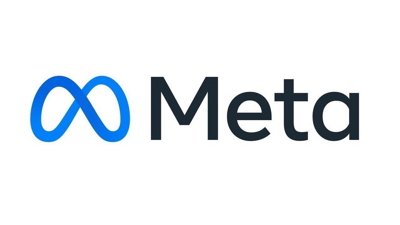
 Marko Zivkovic
Marko Zivkovic
 Amber Neely
Amber Neely

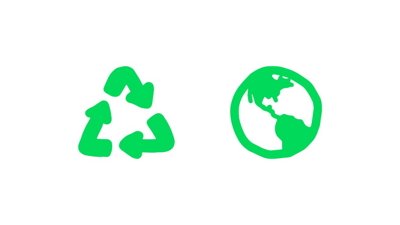

 Christine McKee
Christine McKee


-m.jpg)






8 Comments
So Apple will let me turn on a feature that is non-existent in my iPhone 7? Hmmm
Thanks. Great tip
Sweet! Thanks.