Apple neither supplies a monitor with your new Mac mini, nor presently makes one itself that you can use with it. However, plenty of other firms do. AppleInsider looks at displays, and what you need to know to make the right choice for you.
You've got a new 2018 Mac mini and you've plugged in a keyboard, a mouse or trackpad, maybe even a printer too. All you need now is a monitor.
But first, a word — this article is more about narrowing down a monitor choice for the general office user or home user. If precise color is what you need, that is another piece for another day.
First thoughts
Before you even consider what type of monitor you should buy, you need to examine whether you need one at all.
If you're planning to work at your Mac mini all the time, if it's to be your main machine, then you have to have a monitor. If you plan to use the Mac mini as a server and leave it on a shelf somewhere, then you don't. In either of those cases, the decision is easy.
Where it gets harder is when you think that you're going to be half and half. Maybe you expect to be using the Mac mini extensively on the two days a week you're in your office and the rest of the time it's just a server.
If that's the case, just buy yourself a monitor anyway. The inconvenience of borrowing one from another machine or somehow bringing one with you to the office is not worth it. Your time is more valuable than the cost of a display.
Except of course that you can use an iPad as your display on a Mac mini with software for a fair amount of casual use cases. Maybe you carry the iPad around with you most of the week and pop it on top of the Mac mini when you're in your office.
You could use that same iPad or any other device to remotely log in to the Mac mini and work that way from anywhere in the world. As great as that ability is, as much as we use it, it's best for short tasks. You wouldn't edit a Photoshop image over a remote connection.
Next, size
If you've decided you do need a monitor, you're going to need to think about the cost, the resolution and how it will physically connect to your Mac mini.
First, though, you need to choose a size and we're going to do that for you — we like the general size and area of the 27-inch monitor for your Mac mini — assuming you have the desk real estate. You can go smaller and get a 21.5-inch one, but today that feels cramped.
Or you could go far the other way and have a 34, 38- or 43-inch monitor which gently curves like it's going to tap you on the shoulder.
There's no denying that those are very appealing but before you even get to their sobering price, there is the fact that they're all around five times wider than your Mac mini. And Dell's U3818DW 38-inch model, for instance, is typically $969 so it costs more than your Mac mini.
The price isn't just about size, though. Samsung's new CJ79 costs $900 and is a 34-inch model but it comes with Thunderbolt 3 ports, HDMI, USB 3.0 and DisplayPort.
You could compromise and go for a 24-inch model such as the Dell UltraSharp U2415 which sells for around $210.
That has a smaller footprint and overall takes up less room than a wide, curved display but it is a compromise between screen real estate and space on your desk.
Like we said, the better compromise is 27-inches. You get that much more on the screen and the monitor doesn't take up that much more room. You do just need to forget that one of the very best 27-inch monitors comes with an iMac wrapped around it.
There is also the 27-inch BenQ PD2710QC for around $550 or the Asus Designo MX27UC for around $525.
Make a resolution
Today you can get monitors that display in 5K resolution, 4K resolution and sundry lesser ones you probably shouldn't think about buying new. You may be able to get a cheap deal on a display that's less than 4K it would take some effort and the savings wouldn't be great. Certainly not great enough to make up for the hours you'll spend staring at it.
Similarly, you could get an deal on a 5K display. Officially, Apple only sells one type of monitor and it doesn't make any. At the Apple Store and select third-party retailers, you will find the LG UltraFine 5K display, which retails for $1,299.99. As with all monitors, prices vary hugely but you can also get that same display on Amazon for less.
As a bonus, both of the LG monitors have the same DPI as your MacBook Pro does. The rest, with a 4K panel in about 27 inches comes in at around 165ppi. This is still pretty sharp and clear, but if you have a Retina MacBook Pro open next to it, you can tell the difference.
There is nothing wrong with spending money to get what you need. In fact, buying something inadequate for your work is far more of a waste of money. Nonetheless, if you are not totally certain that you need a 5K monitor, you don't, and it probably isn't worth the investment at this time.
What works
The Mac mini takes monitors with various different connectors and resolutions. You can get adaptors to make the machine take more types of connector but out of the box, it's ready for Thunderbolt 3 and anything you can connect through USB-C, meaning DisplayPort, Mini DisplayPort, and HDMI with an inexpensive cable.
There are many jobs where you need the fastest connection specification, the greatest color gamut and the widest screen. There are also many jobs where you'd like that. Yet for the majority of us doing the majority of work we do, all that matters is whether the monitor will work when you connect it to a 2018 Mac mini.
If the monitor is sold as Thunderbolt 3, USB-C, HDMI, or DisplayPort, you're in luck.
You're not exactly out of luck if the monitor needs a VGA connection, though, as you'd just need to buy an adapter. A VGA connection means a VGA monitor, though, and your Mac mini is capable of so much better.
Think of the future
Your Mac mini can't be upgraded very much. You can only add RAM and then only a certain amount. Your monitor, on the other hand, can't be upgraded at all.
It's true that you could eventually sideline it. You could buy a second or even third monitor and have one of those be your main display with the others to the side. The Mac mini can support up to three displays at a time if two of them are USB-C and the third is HDMI.
Take your time choosing the right display, though, and the combination of that plus the Mac mini is going to be superb. You make your choice and then you have to live with looking at it for many hours a day.
Keep up with AppleInsider by downloading the AppleInsider app for iOS, and follow us on YouTube, Twitter @appleinsider and Facebook for live, late-breaking coverage. You can also check out our official Instagram account for exclusive photos.
 William Gallagher
William Gallagher
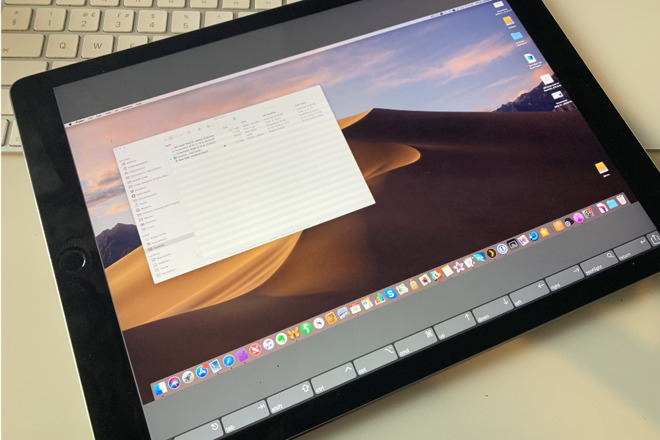



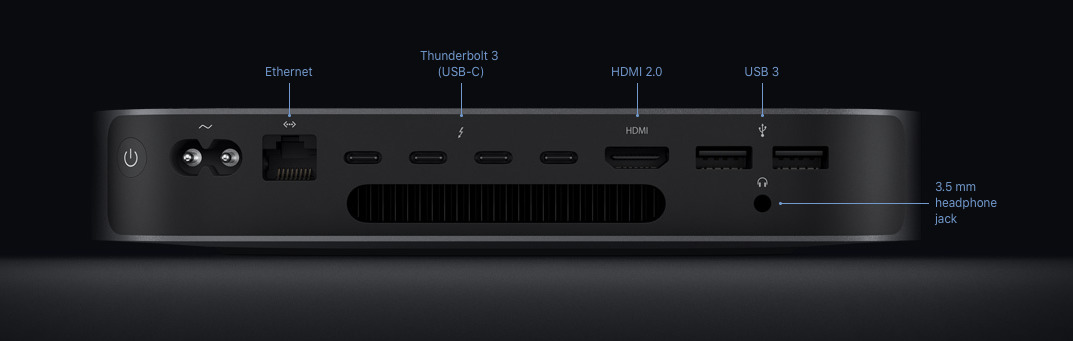







-m.jpg)






 Wesley Hilliard
Wesley Hilliard


 Malcolm Owen
Malcolm Owen
 Christine McKee
Christine McKee

 Amber Neely
Amber Neely

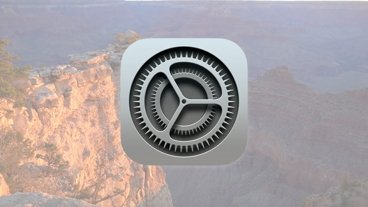


-m.jpg)




35 Comments
...I too ended up settling on an AOC design at 40" 4K and thus 110 dpi, so it matches the cinema, thunderbolt and macbook pro scaling. Additionally it offers four inputs (Apple TV anyone?), PIP, has a slight elegant curve, low energy use, etc, etc... It was the largest of any I could comfortably use on a standard desk, with 43" being peripherally too large for me. I added a fully adjustable Ergotron base for a modest sum, and now find 27" displays seem 'cramped'...
Another bonus is because it avoids what seems to me Apple's 'bag of hurt' of 5K I have found it works with every mac I've tried back to 2009, if at 30hz prior to 2012...
And the price ? Well I would simply say it is priced 'for the rest of us'... I keep hoping Apple may follow suit with both 4K and 8K 'Pro' retina in such a size, and I still have fond memories of my 30" Cinema Display from the SJ era...
https://www.tomshardware.com/reviews/aoc-c4008vu8-uhd-monitor,5130-6.html
I use the Sony KD43X720E as a monitor at work. $498 from Amazon. Rated #1 for 4K TVs used as monitor and it's really really nice.
4K@60hz with 4:4:4, low input lag, low motion blue, wide viewing angle and IPS. Doesn't do wide color gamut. Used with a MBP.
I use a Samsung 40" 4K TV at home for the Mac Pro but the model number escapes me. Bought at Costco for under $300.
4K at 24" and you're going to have to have good eyes to use at the 4K resolution at normal distances. It's sharp but tiny tiny tiny.
Why the heck would anybody buy a 27" or 21.5" display for their Mac Mini?