AirPods are extremely popular and Apple continues to update them and make them better by introducing features in iOS. Let's go through all the ways that iOS 13 — and the subsequent updates — have made them even better.
There were certain features intended to ship with iOS 13 that didn't quite make the cut. New abilities such as audio sharing and Announce Messages with Siri were delayed. But they've now arrived in recent updates such as iOS 13.1 and iOS 13.2.
It is finally time to go through all the ways AirPods have improved.
Throughout the OS
AirPods are now present in more places throughout the OS. For example, iOS 13 got a redesigned volume slide that appears on the side and will be minimized further to not obfuscate the rest of the display a la iOS 12 and earlier.
Alongside that, if AirPods are connected, an AirPods or AirPods Pro glyph will be displayed inside the slider and "AirPods" will be displayed above the slider to make it apparent what volume you are specifically adjusting.
Similarly, when adjusting the volume in Control Center, there will also be a designation for the AirPods with an icon of the specific one you are using.
Hearing health
Hearing health was a large focus for Apple with the iOS 13 and watchOS 6. Apple Watch is now able to listen to your environment and alert you of sustained loud noises around you that could be damaging to your health. This is accomplished via the new Noise app on watchOS 6 — but iOS 13 can also monitor on headphones.
Looking at the Health app under hearing, it can give you an idea of your headphone's audio level with AirPods, or other headphones. It can display it hourly, by day, week, month, or year. It reveals your average decibel level and how you compare week over week.
Though it does work with other headphones, Apple does say it works best with AirPods or Beats headphones. Other headphones are only estimated based on your phone's volume level.
Announce messages with Siri
If you find yourself wearing AirPods throughout the day, there's a good chance you'll like "Announce Messages with Siri."
It does exactly what it sounds like — announces received messages through Siri while you are wearing your AirPods or AirPods Pro. Siri will lower your audio levels, and say something along the lines of "Ken said, ..." and if another message is received while that is being read, Siri will naturally continue the conversation and read the second message after. "Also from Ken, ..."
This allows us to hear those messages without having to dig out an iPhone or look at our Apple Watch. Siri gives you a moment after reading the message to say "reply" and dictate back your response.
Here's how to enable Announce Messages with Siri
- Tap Settings
- Tap Siri & Search
- Tap Announce Messages and toggle it on.
If you tap into Messages you can choose to specify whether favorites, recents, contacts, or everyone gets announced.
Audio sharing
Another feature that was intended to launch with iOS 13 but was delayed is audio sharing. With audio sharing, any audio can be shared between two different sets of Apple headphones at the same time. This is good for two people watching a movie, listening to music, or playing a game and being able to listen together.
Apple has worked its magic again on the process of audio sharing. While you have your AirPods in on your device, someone else can open their AirPods near your phone and a modal dialog will appear asking if you want to temporarily share audio. It also works by bringing their iPhone or iPad near yours or manually invoked by going to the AirPlay menu and tapping the "Share Audio..." button.
To stop sharing, just disconnect from the AirPlay menu. Volume levels can be controlled independently for each device and if you are using AirPods Pro, they can still have their ANC or transparency mode adjusted from Control Center alongside the other set of paired headphones.
It's effortless, simple, and intuitive as Apple always strives for its products to be.
Apple says it works not only with first- and second-generation AirPods, and AirPods Pro, but also with Powerbeats Pro, Powerbeats3, Beats Solo3 Wireless, Beats Studio3 Wireless, BeatsX, and Beats Solo Pro as well.
AirPods deals
Looking to purchase a new pair of AirPods? A variety of retailers are offering deals on AirPods 2 models right now.
2019 AirPods on sale
- Apple AirPods with Charging Case: $144 ($15 off)
- Apple AirPods with Wireless Charging Case: $164.99 ($35 off)
- Apple AirPods Pro: $249 @ Amazon (Free shipping)
- Apple Wireless Charging Case for AirPods: $69 ($10 off)
 Andrew O'Hara
Andrew O'Hara
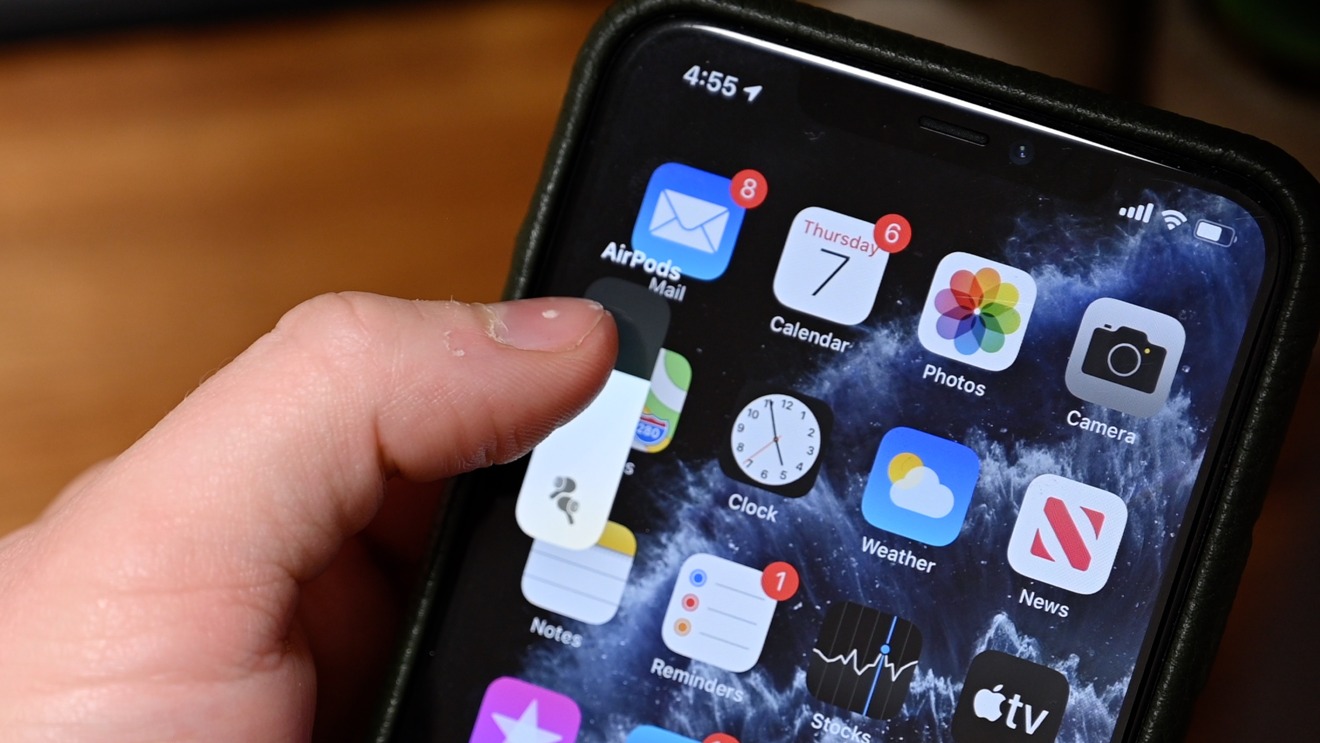
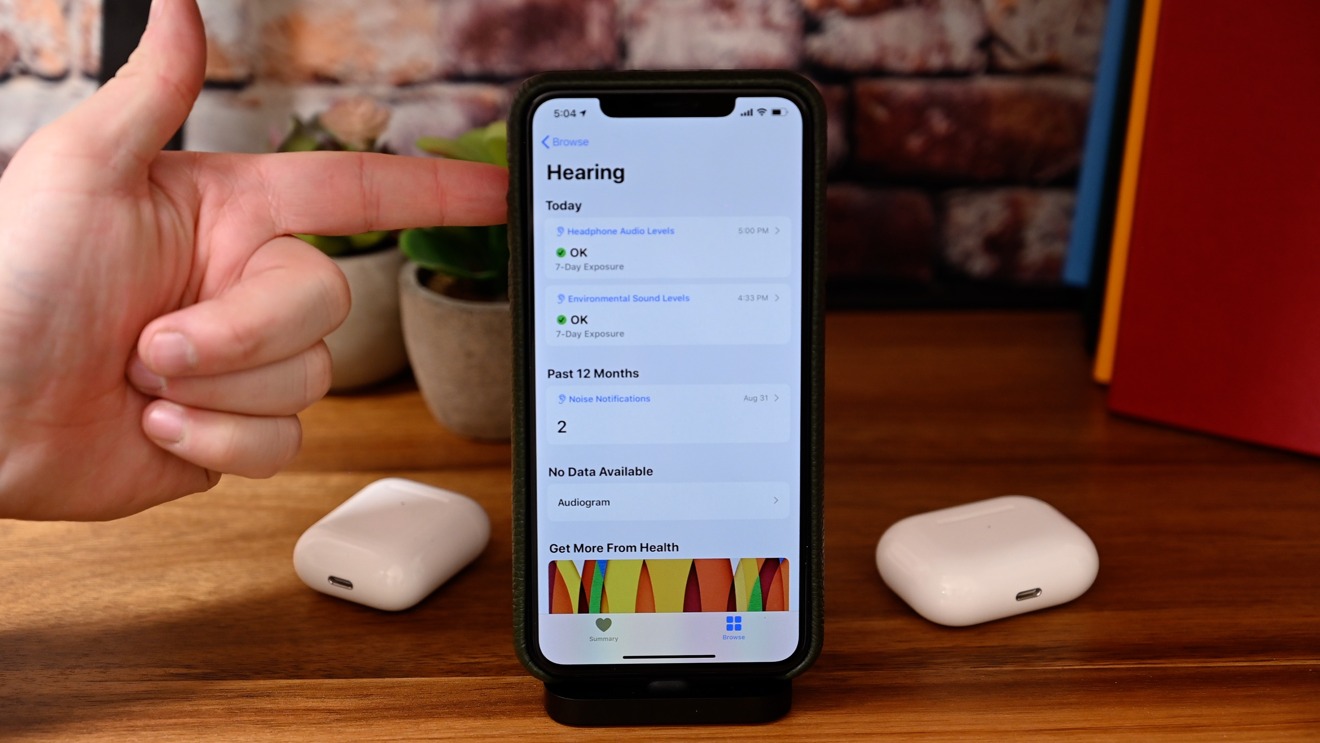
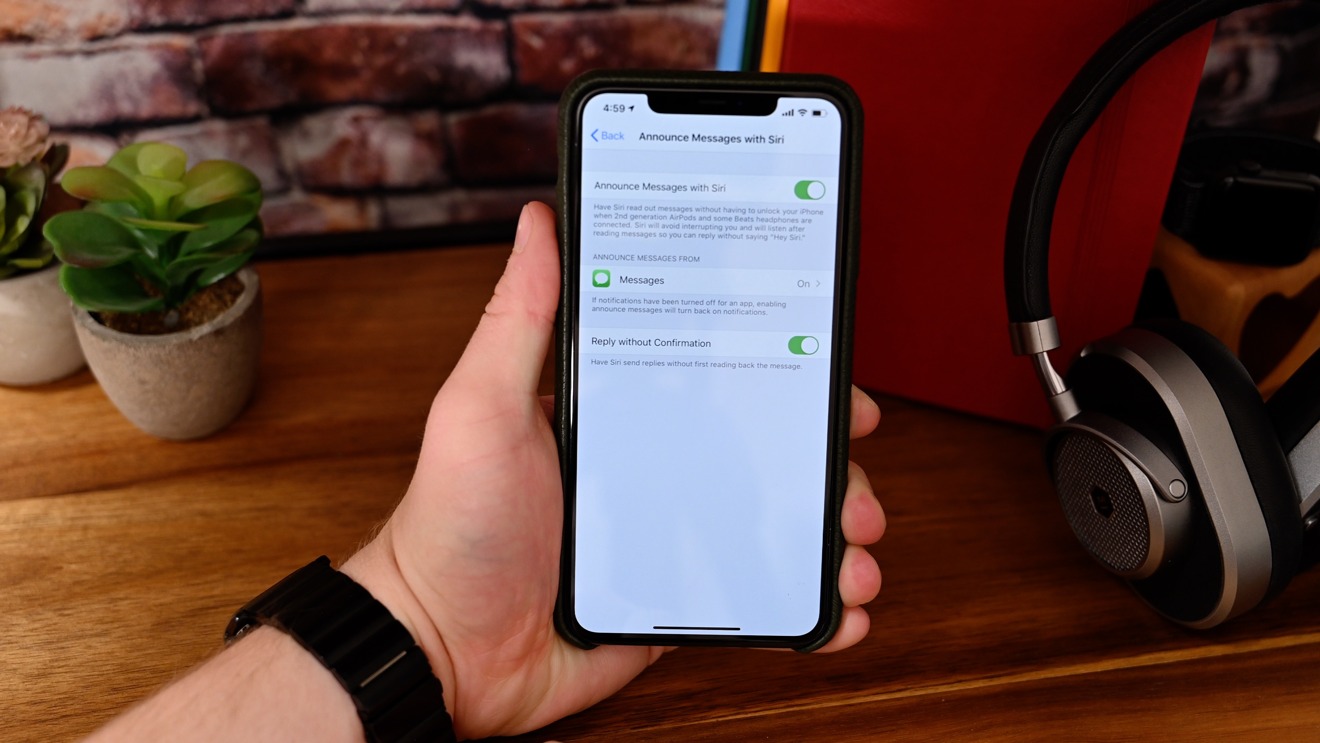
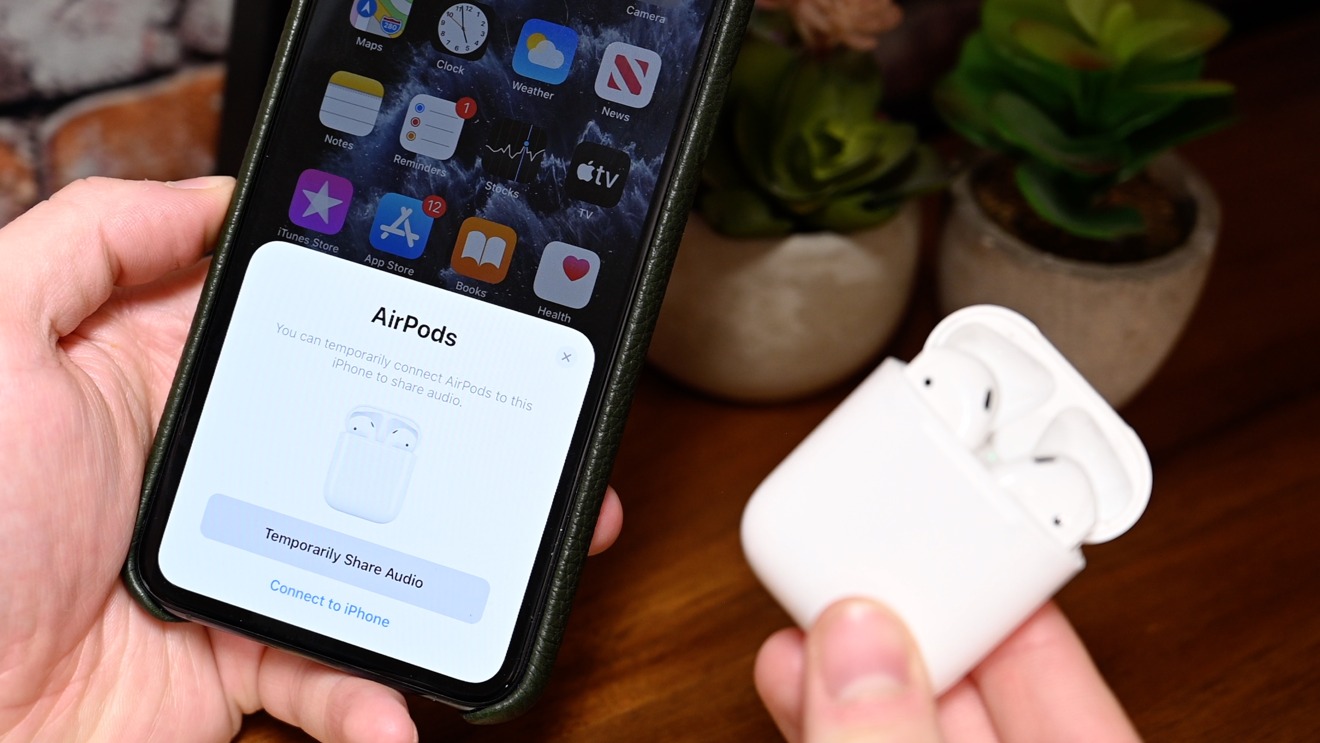
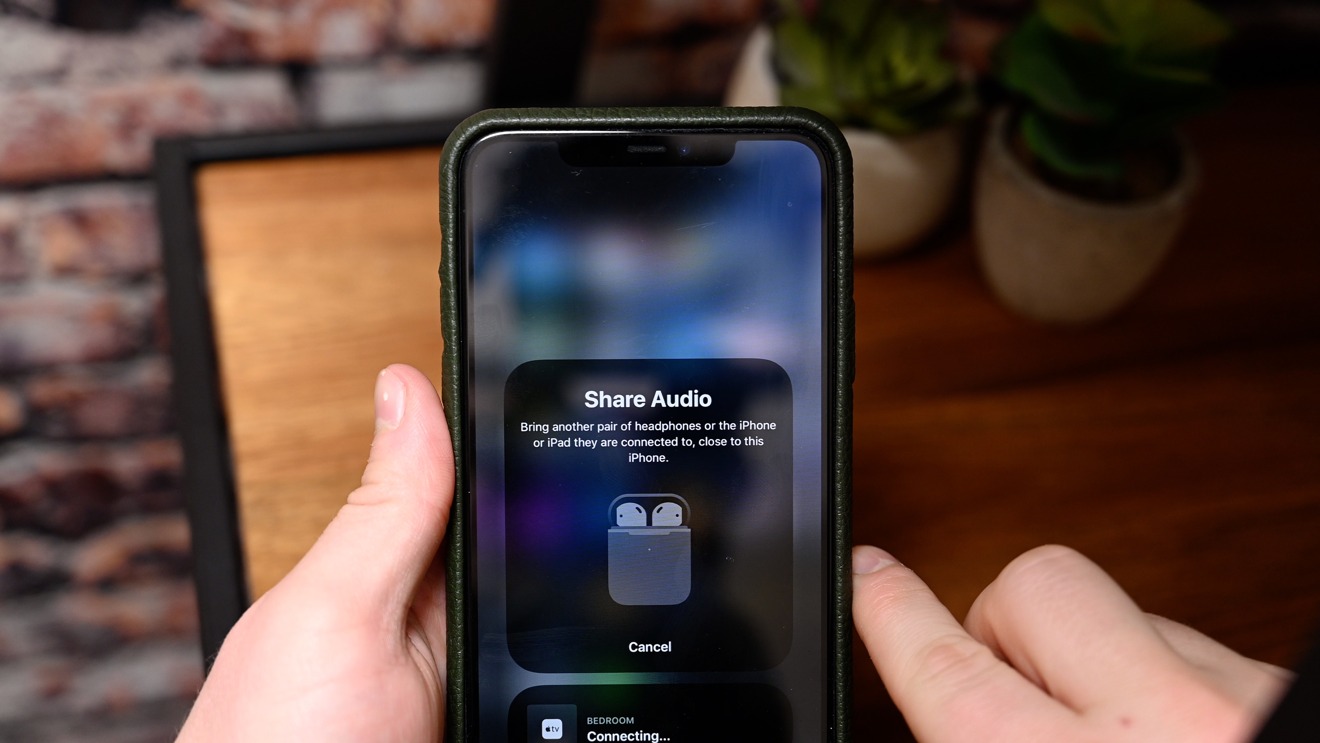

-xl-(1)-xl-xl-m.jpg)





-m.jpg)






 Amber Neely
Amber Neely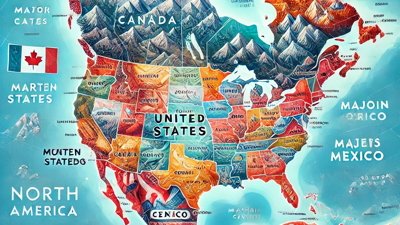
 Wesley Hilliard
Wesley Hilliard
 Marko Zivkovic
Marko Zivkovic
 Andrew Orr
Andrew Orr
 Malcolm Owen
Malcolm Owen


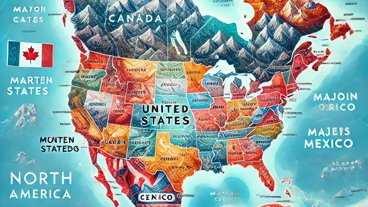





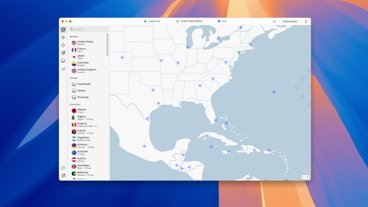

2 Comments
Is the announce messages feature limited to certain regions? Don’t have it in my iPhone