If you are tired of your Apple Watch responding to "Hey Siri" voice commands, or if you simply don't want a voice assistant on your wrist, our helpful guide shows you how to turn off Siri on your Apple Watch.
Apple's "Hey Siri" function may be handy for most users, but there are times when you don't want it to activate and cause an interruption. Here's how you can turn off Siri on your Apple Watch to prevent these interruptions.
How to turn off Hey Siri on Apple Watch
- On your Apple Watch, open Settings
- Tap Siri
- Toggle off Listen for "Hey Siri"
You can also do the same steps on your iPhone if you don't currently have access to your watch, or if it is charging.
How to turn off Hey Siri on Apple Watch on your iPhone
- On your iPhone, open the Watch App
- Scroll down and tap Siri
- Toggle off Listen for "Hey Siri"
Turning off this feature will eliminate any accidental Siri queries that happen when your Apple Watch mishears you or overhears someone else's "Hey Siri" command.
Of course, you may not want Siri on your Apple Watch in any capacity. Again, it only takes a couple of steps to disable Siri and can easily be reversed if you change your mind later.
How to turn off Siri on Apple Watch
- On your Apple Watch, open Settings
- Tap Siri
- Toggle off Listen for "Hey Siri"
- Toggle off Raise to Speak
- Toggle off Press Digital Crown
- Tap "Turn Off Siri" when prompted
You can also disable Siri on your Apple Watch via your iPhone by following the steps below.
How to turn off Siri on Apple Watch from your iPhone
- On your iPhone, open the Watch App
- Scroll down and tap Siri
- Toggle off Listen for "Hey Siri"
- Toggle off Raise to Speak
- Toggle off Press Digital Crown
- Tap "Turn Off Siri" when prompted
Important: When you disable Siri on the Apple Watch, it does not disable dictation, which uses Siri-based services to interpret your speech-to-text for text messages. If you wish to disable all Siri services, you will also need to turn off dictation.
How to turn off Dictation on Apple Watch
- On your Apple Watch, open Settings
- Tap General
- Tap Dictation
- Toggle off Dictation
- Tap "Turn Off Dictation" when prompted
Keep up with all the Apple news with your iPhone, iPad, or Mac. Say, "Hey, Siri, play AppleInsider Daily," — or bookmark this link — and you'll get a fast update direct from the AppleInsider team.
 Amber Neely
Amber Neely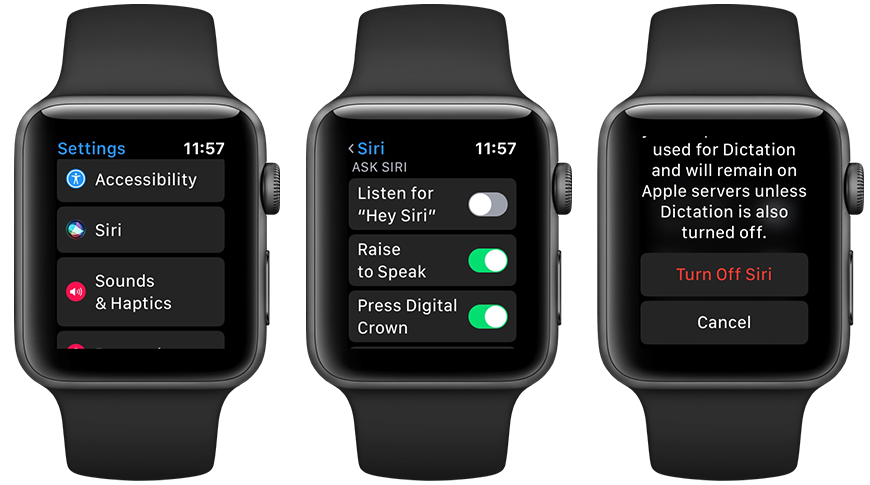
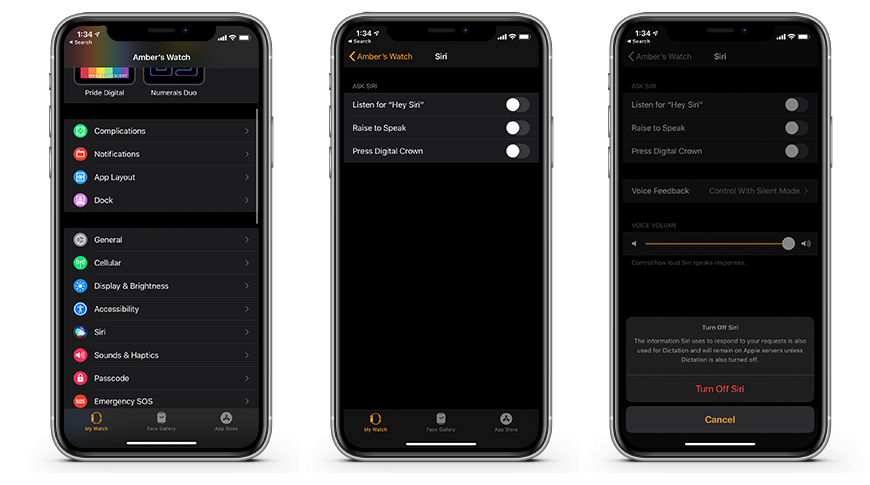
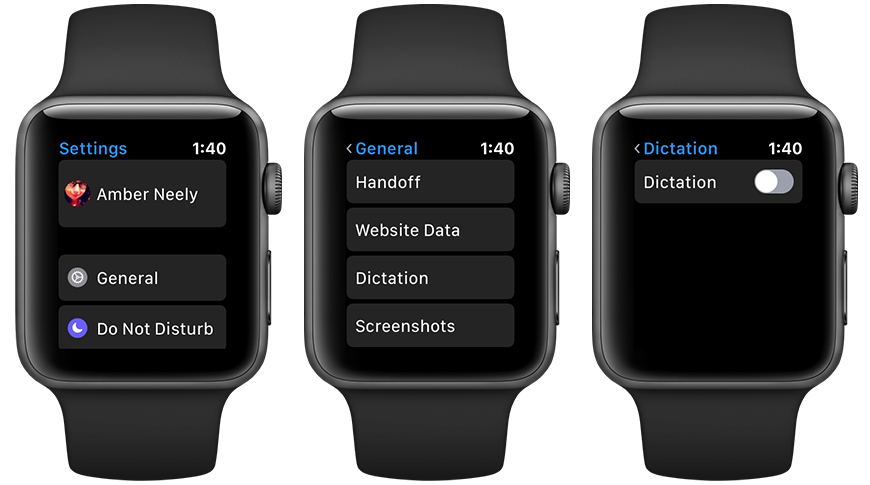








 Marko Zivkovic
Marko Zivkovic
 Mike Wuerthele
Mike Wuerthele
 Christine McKee
Christine McKee

 Sponsored Content
Sponsored Content
 Wesley Hilliard
Wesley Hilliard

 William Gallagher
William Gallagher








