There's plenty of life left in second-hand computers, especially if you happen to be shopping for an affordable student computer before the school year begins. With many districts implementing remote learning, the student computer is more important than ever, but how do you know if what you're buying is any good?
Before anything else, check a used Mac for iCloud lock, firmware passwords, and MDM
The ideal situation is one where the person selling the computer has wiped it and done a fresh install. When you start it up, you'll be presented with the steps to create a new account and can start running the test applications we named previously.
But, if you see that you start the Mac and it asks for a firmware password, make sure the seller knows that password. It's possible that you may be able to boot to recovery and reset or disable it, or that you could ask Apple Support to disable it if you have a proof of purchase.
However, be aware this may be the point where it's easier to back out of the sale than deal with it.
iCloud lock is another security concern: if you're viewing a Mac for purchase, and on startup it says that it needs to be unlocked by iCloud, walk away. There are other Macs available for purchase.
Businesses and schools manage large numbers of devices using MDM, or mobile device management. An MDM supervisor can lock a device by placing it in lost mode.
In order to make such a machine worth purchasing, you need to have the seller log in, and remove the MDM profile from the machine. This is sometimes done by going to System Preferences > Profiles. Choose the Mobile Device Management profile, click the remove (-) button, and confirm the profile removal.
If the seller isn't able to do so, do not buy this Mac.
What diagnostics can you run, quickly
Let's say you find a listing on Craigslist, Facebook, Offerup, or Letgo, and you agree to meet a stranger, wearing masks. You only have a few minutes to test a computer without wearing out the patience of your seller. What can you do to make sure you're getting a good machine?
When we go to check out a computer, we have to do it relatively quickly, so that means coming prepared. We prepare a USB drive with a few utilities on it to diagnose a machine.
Physical inspection
Look at the machine from every angle. Does it have dents or scratches on it? Does it appear to have been abused?
Are the corners dented? You're looking for signs of a drop that may have damaged internal components.
Look at the screen. Does the display glass appear evenly black across it, or does it look like the glass is de-laminating?
Look at the ports. Make sure they look undamaged. Note that it is relatively normal for a MagSafe port to have black marks inside it.
Also look at the power adapter for any signs of damage or discoloration. Sometimes the cable will break or burn at the MagSafe connector, or near the power brick.
Discoloration is a sign of an internally damaged cable, and one that may be necessary to be replaced in the future. This shouldn't stop you from considering purchasing the computer, but it is a cost to plan for.
Apple Diagnostics
The first test you can do is run Apple Diagnostics. Long ago, this was called Apple Hardware Test, and it came on a DVD.
For modern Macs made since 2013, hold down the D key when you power on the machine. Macs from 2011 that shipped with 10.7 Lion will launch Apple Hardware Test when started up while holding down D.
The only failure or warning you should be okay with is a failure to test the power supply charging capability. This is fine, if you're in a parking lot and are unable to plug in to the power adapter.
Test the battery!
Batteries do not last forever. They can perform worse over years of charge-discharge cycles and eventually become worn out.
Apple does try and extend the life of the battery through power management and managing how quickly the battery recharges. Even so, the usable capacity of the battery will decrease over time.
Coconut Battery is an application that shows current battery health, including number of cycles, full charge capacity, and design capacity.
What you're usually looking for is how much full charge capacity remains, as it erodes as batteries age and go through charge-discharge cycles. A battery three years old may be capable of just 90% of the capacity it was designed for.
This isn't necessarily bad, but it can be a negotiating point for lowering the price.
How to check the LCD for discoloration or dead pixels
Decades ago, it was more common for LCD screens to occasionally have bad pixels. A pixel can be dead (always black, never lights up) or stuck (always on, never turns off).
Michael Simmons, the person behind apps such as DJay Pro and Fantastical, started out 20 years ago by writing a little application called PiXelCheck.
PiXelCheck isn't actively developed any longer, as it was last updated in 2012. But, it still runs on macOS Mojave, and we've confirmed that it will run on macOS Big Sur.
The utility will cycle through red, green, blue, white, and black screens to help you see dead or stuck pixels. It can also help show if there's backlight damage.
When pressure has been applied to the back of the display and it's pushed on the backlight layer of the inside of the screen, you may see brighter areas of the screen. It can also help you see 'stage light' problems, where you can see individual LEDs at the bottom of the screen, or brighter light at the bottom of the display than the top.
Checking the SSD
SSDs are generally more reliable than hard drives, but they do have a finite life, based on how many rewrites of sectors that it has performed over its life. If you have time while meeting the patient stranger selling their computer, run DriveDx.
DriveDx has a 15-day trial, which is more than enough for testing a potential purchase, and will show health indicators of the SSD, including warnings of pre-failure.
Conclusion
Thanks to Intel's slow processor march for the last eight years, you can still get an old Mac that will do what you need it to do. However, it's vital to be sure that it works, and works well before you plunk down cash.
Running these checks will help you make a good choice and hopefully provide you with a Mac that will serve for years to come.
 Victor Marks
Victor Marks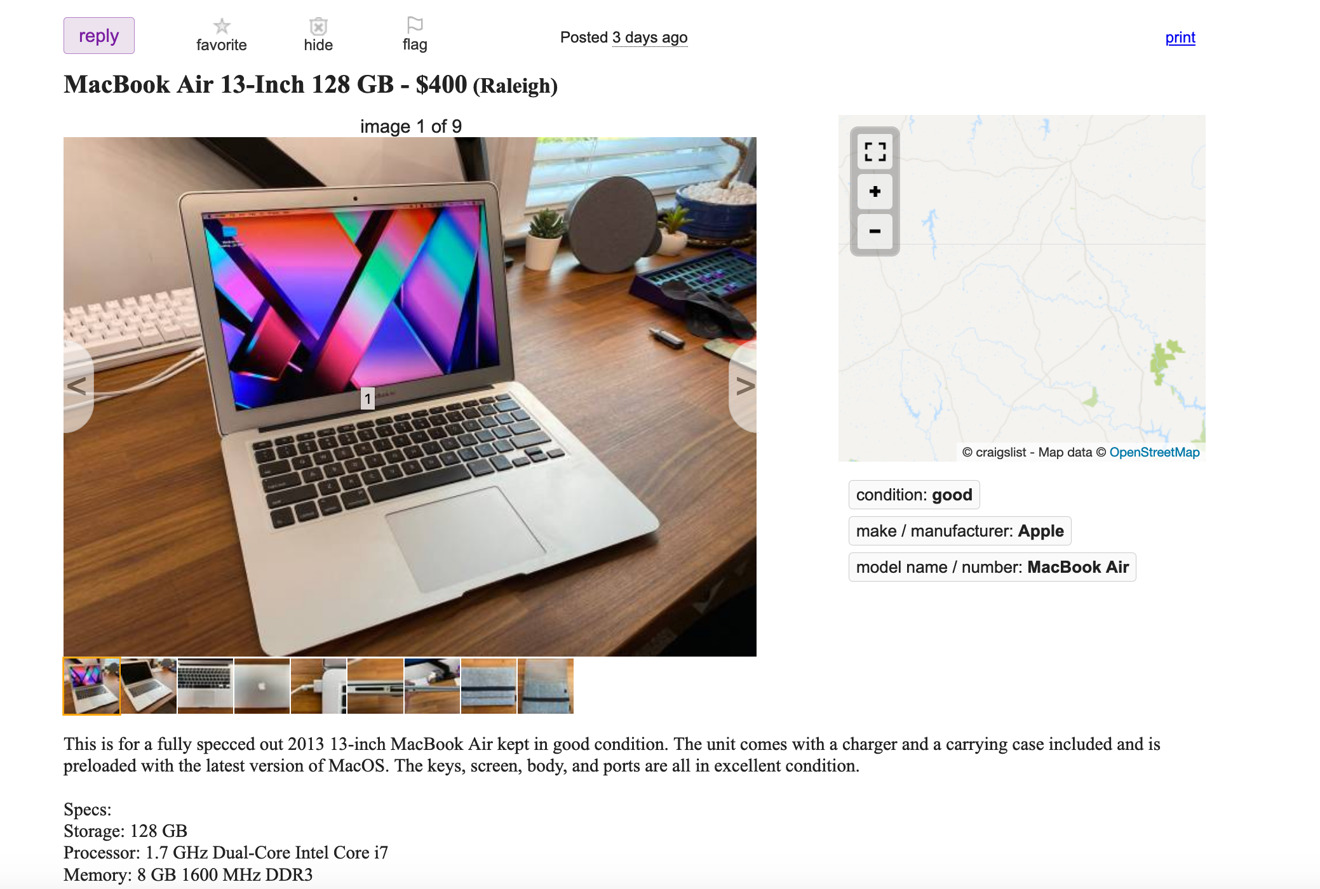

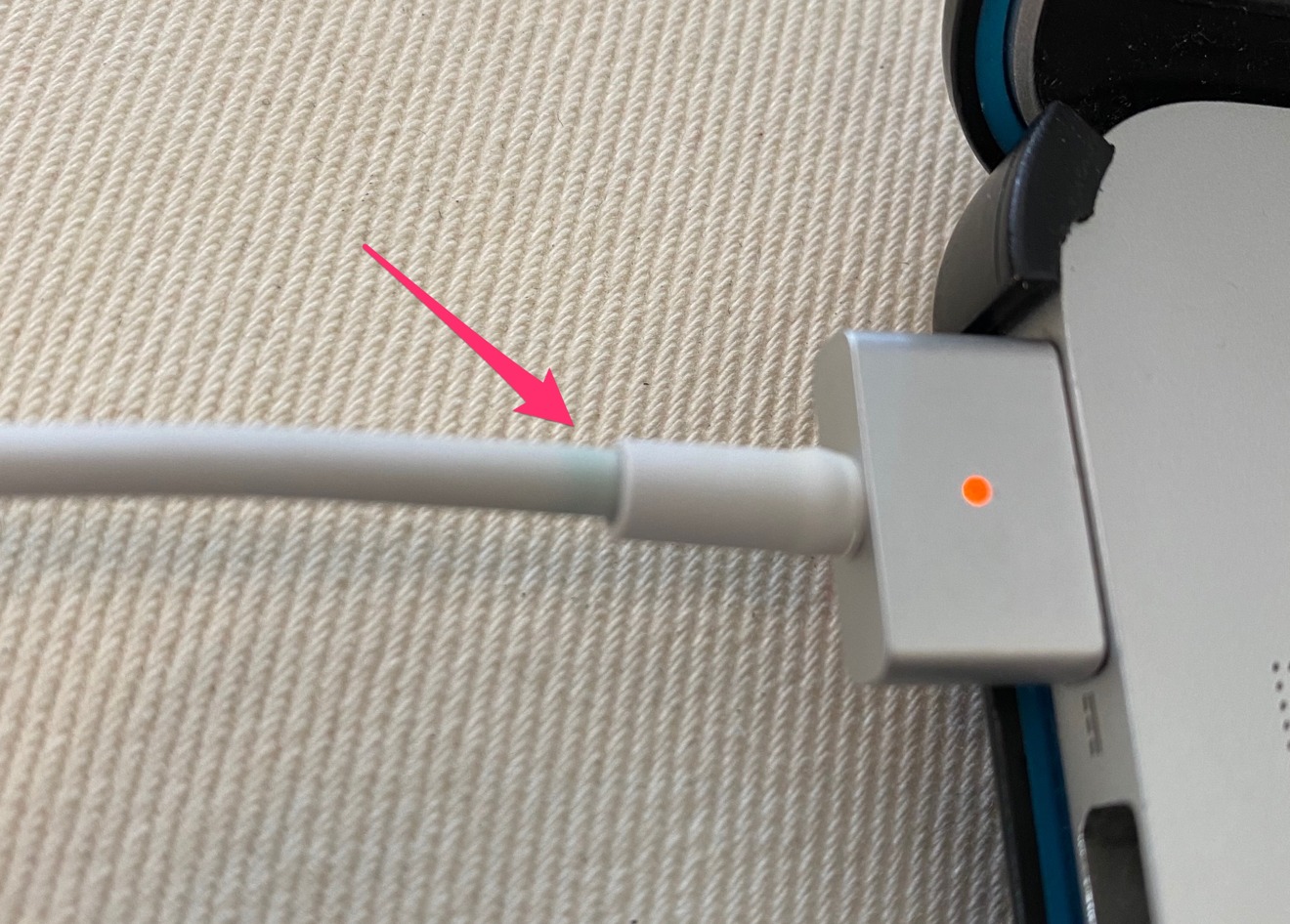
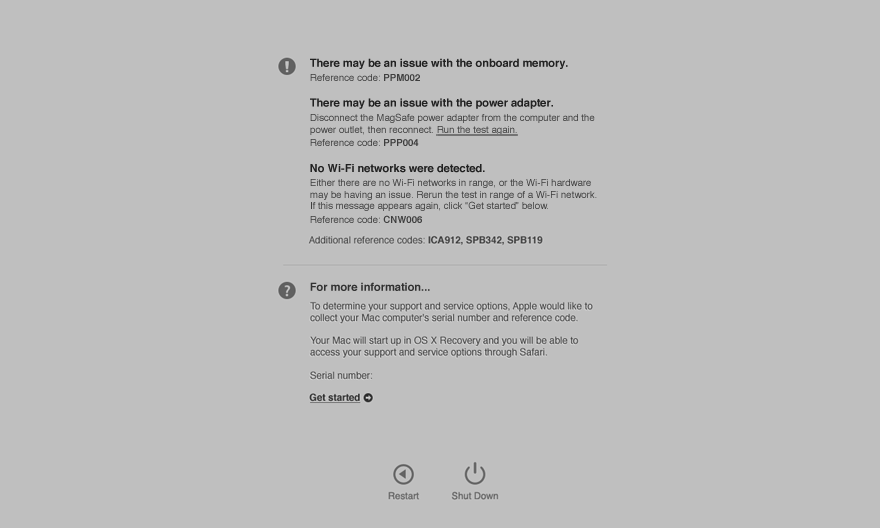
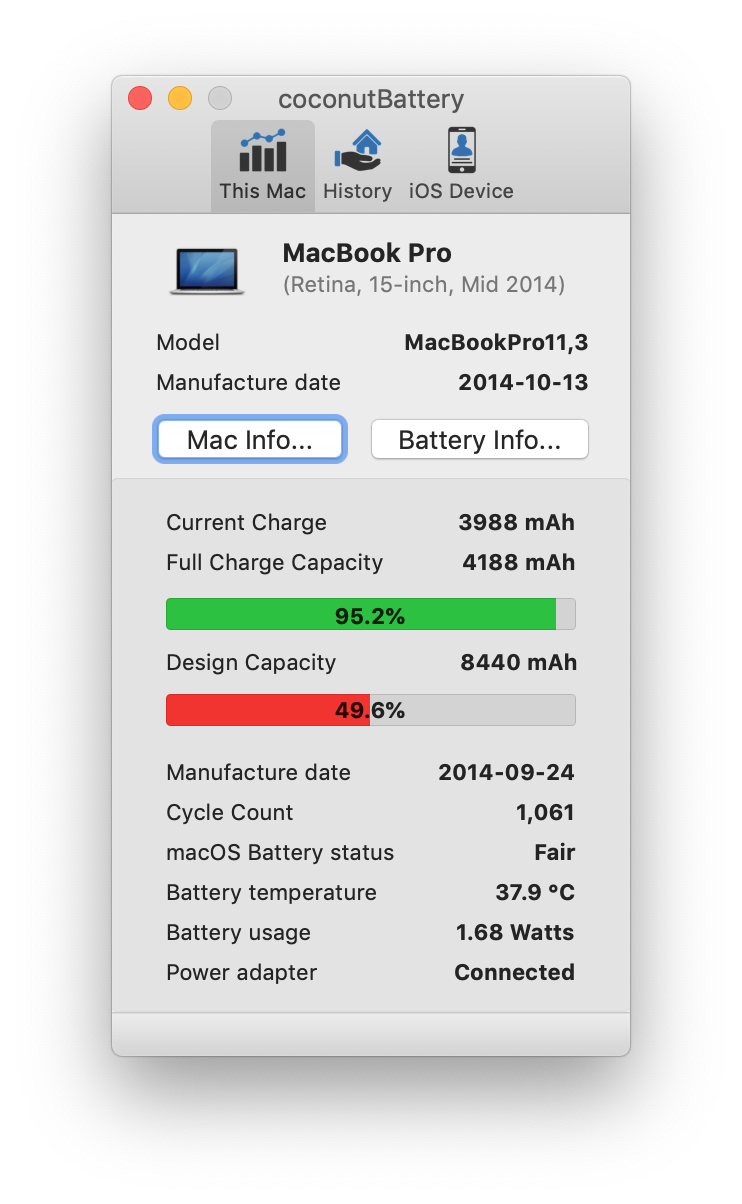








-m.jpg)






 Christine McKee
Christine McKee
 Marko Zivkovic
Marko Zivkovic
 Mike Wuerthele
Mike Wuerthele

 Amber Neely
Amber Neely
 Sponsored Content
Sponsored Content
 Wesley Hilliard
Wesley Hilliard










18 Comments
About a week ago I decided to trade my 3 year old iMac in using Apple's online trade-in system. The estimate said it would be worth $720. After I sent it in, they revised the estimate down to $150 because they said there was "screen damage". I can assure you that there was no screen damage when I sent it to them because I used the iMac over 8 hours per day 365 days per year for 3 years. Was it damaged during shipping or was this a scam to make money off me? I lost 80% of its value due to this alleged broken screen. They are offering me to send the Mac back at no cost if I don't accept the $150 offer. Should I take the offer? Considering I lost nearly all the value due to the screen, does that mean the screen is the only component that they are really paying me for? Is the screen worth 80% of the entire computer? I contacted Apple and they said they can't do anything because this is all handled by a subcontractor. OOPS, EDIT: my current iMac is 3 years old, this was my 6 year old iMac, sorry.