The new Logitech MX Anywhere 3 and the corresponding Mac version is engineered for demands of the work from home era, coupling a wide feature set with a compact and portable design.
The new MX Anywhere 3
The updated MX Anywhere is an iterative design on the prior generation of the MX Anywhere family of mice, building on what was solid and loved while adding new features and further software support.
MX Anywhere 3 Specs
- USB-C
- Six buttons
- 70-Day battery life
- 1000 DPI normal tracking
- 200-4000 minimum and maximum tracking
- Vertical and horizontal scroll
It has a small, economic body with two side buttons, traditional primary and secondary buttons, a new MagSpeed scroll wheel that also clicks, and an additional mode switch button directly behind the scroll wheel.
The mouse powers up over USB-C, which should yield 70 days of usage on a normal charge. We haven't been using the mouse for 70 days so we weren't able to confirm its longevity, just yet. To quickly get going, a one-minute quick charge will get you three hours of use.
That USB-C connectivity is part of what separates the generic Windows version of the Mac version. The Windows mode comes with a USB-C to USB-A cable but Mac users, with their strong support of USB-C, get a USB-C to USB-C cable in the box. This is absolutely a better decision for Mac and iPad users.
The Windows model also comes with a Logitech unifying receiver for working over RF. Logitech says Mac users prefer using Bluetooth rather than RF, so they omit the receiver from the Mac model. It may also have to do with the fact there is still no USB-C version of Logitech's unifying receiver, a constant complaint for users of Logitech's most recent hardware.
Logitech surmised correctly with us and we do prefer to use Bluetooth with both our iPad Pro and our Mac. We know users still prefer the unifying receiver though and it would be nice if Logitech at least had a USB-C option for those that want it.
The show-stealing feature for us though is the MagSpeed scroll wheel. It is machined steel and feels premium, tactile, and precise. Specifically, that wheel is controlled via a set of finely-tuned electromagnets that are able to give off that clicking sensation whenever the wheel is rolled.
There is just the right amount of tension on the wheel so if you scroll slowly, the wheel clicks for each line and is focuses on precision. But when you throw the wheel and scroll quickly, the wheel spins freely, jumping hundreds of lines at once. It the exact mixture we are looking for in a scroll wheel.
If you don't like the faux click sensation, that can also be toggled. The button right behind the scroll wheel is the mode shift button and will change the wheel from clicking to free spinning.
MX Anywhere 3 also supports Logitech's Flow technology which is what allows you to work on two different machines side-by-side at the same time. The cursor just moves right between the two machines seamlessly without having to manually switch the device the mouse is paired with.
Programmable buttons
As mentioned above, the MX Anywhere 3 sports six buttons. Many of which carry additional functions when used to their maximum potential.
On the left side, just where your thumb rests, there are two buttons within reach. Out of the box they act as normal side buttons, such as in Safari navigating forward and back. These buttons are also used for horizontal scrolling. When you hold either one of the side buttons and scroll with the scroll wheel, you will move horizontally.
Horizontal scroll is huge and something you don't realize how much you need until you don't have it. We come from primarily using Apple's massive trackpads that can scroll any which way. As soon as we moved to a mouse, horizontal scroll was a constant pain point for us.
While that's great, it gets even better with Logitech's accompanying software. You can tune almost every aspect of the mouse with this app.
You can assign new commands to each button but this can also be done on a per-app basis. For example, those side buttons can be set to undo and redo when inside of Final Cut Pro X or Photoshop. Or when you're in a Zoom call they can mute your mic and pause your video. Very handy when you're in the middle of a call and a toddler or meanders into your makeshift office.
The center button that hides under the scroll wheel can be set to play/pause inside of Final Cut or switch to the marquee tool in Photoshop. If you like the feel of the scroll wheel, you don't need the mode shift button. Perhaps assign that to App Expose or to show your Desktop.
Speaking of said scroll wheel, with the Logitech software, you are able to finely tune the amount of force exerted by the magnets. Do you want a prominent, strong click on the mouse wheel as you scroll, or do you prefer something much more subtle? This is very similar to how Apple controlled the solid-state Home button on older iPhones.
Everything else you'd expect to customize is here as well. Tracking speed, scroll speed, swap the primary and secondary click buttons.
Compared to MX Master 3
Logitech's MX Anywhere 3 follows the release of the MX Master 3 only a couple months ago. These devices are very similar but aimed at different users. The MX Master 3 is destined for your desk, with its bulbous body and large size. It is meant to fill your hand and has the most control with a steel horizontal scroll wheel and an additional button below the thumb.
Side-by-side, the size difference is obvious. The MX Anywhere 3 is clearly meant to be more portable and has a drastic size difference when viewed from the side. It just lays more flat to fit easier into bags or pockets.
MX Master 3 does have the physical horizontal scroll wheel which is a nice touch, but Logitech managed to make horizontal scrolling work with the MX Anywhere 3 while omitting that hardware. It may not be quite as easy to use, but it works great and is a workable tradeoff.
While the MX Master 3 has a few more buttons than the MX Anywhere 3, the MX Anywhere's scroll wheel is superior. Logitech learned since the release of the MX Master 3 and were able to more finely adjust the magnets to allow for the force customization.
We can't say one of these is better than the other, it just depends on where you intend to use it and if you want to travel with it. If you are working from your desk, but of those are great. But if you want to take it with you, we'd lean towards the MX Anywhere 3.
Work from anywhere
In today's environment, we are working from everywhere. We're working from the office, the basement, the dining room table, the coffee shop, the deck, the garage, and any place with a flat surface in between.
MX Anywhere 3 addresses that by not just being compact, but working on nearly any surface. We tested this on our deck, on our various tables, our desk, on shiny granite, and even glass. All worked just fine with the reliable Darkfield high precision sensor.
Another benefit of working anywhere is the ability to quickly swap between devices. There is a small button on the bottom that keeps three devices in its memory. Press the button to quickly change to the next device in your list. Honestly, this feature feels made for us.
We primarily work at home on our Mac Pro desktop, and thus need a reliable desktop mouse. Sometimes though, we move around to write and do light editing on our iPad Pro, and require a mouse that works well with iPadOS. Then there are the times we need a portable Mac and open up our MacBook Pro.
With the MX Anywhere 3, we just click the button on the bottom and alternate between these devices. It takes maybe a second for the mouse to switch over to our currently-active device.
And, yes, the mouse does work great with iPad. It is fairly smooth navigating the system and has some great scrolling with the MagSpeed wheel. Horizontal scroll works on iPad too, right out of the box. So if you are in a spreadsheet or iMovie, you can scroll left and right with ease.
The mouse over-scrolls at times which is something we've seen with other third-party mice and is a problem with iPadOS more than the mice themselves.
Should you buy the MX Anywhere 3?
Logitech has been making the MX Anywhere for years, yet it feels like the MX Anywhere 3 was made for right now. This is exactly what we need in this ever-changing landscape of mobile work. We need that do-everything mouse that has a ton of pro features while still being approachable.
It is portable, reliable, powerful, and comfortable. We use it on our Mac Pro to edit video then jump to our iPad Pro to start working on photo editing and writing.
We also feel the value of the product is increased thanks to the incredible software. By being able to customize so many aspects of the mouse, it gives it a more pro-mindset. It works great with our pro apps like Final Cut and Logic, saving us time in completing our tasks.
The premium feel of the MX Anywhere 3 is welcomed, and is what we prefer and expect from an Apple-specific accessory.
Pros
- Compact, comfortable design
- Amazing MagSpeed scroll wheel
- Vast customization through software
- Lot's of buttons for more control
- Horizontal scroll
- Works great with iPad, including horizontal scroll
- Bluetooth connectivity
- USB-C connection and USB-C to USB-C cable
Cons
- Horizontal scrolling can be tough to remember
- No USB-C unifying receiver
- Over-scroll and jumping can still be issues on iPadOS
Rating: 4 out of 5
Where to buy
The Logitech MX Anywhere 3 for Mac can be picked up for $79.99 from Logitech's website.
 Andrew O'Hara
Andrew O'Hara



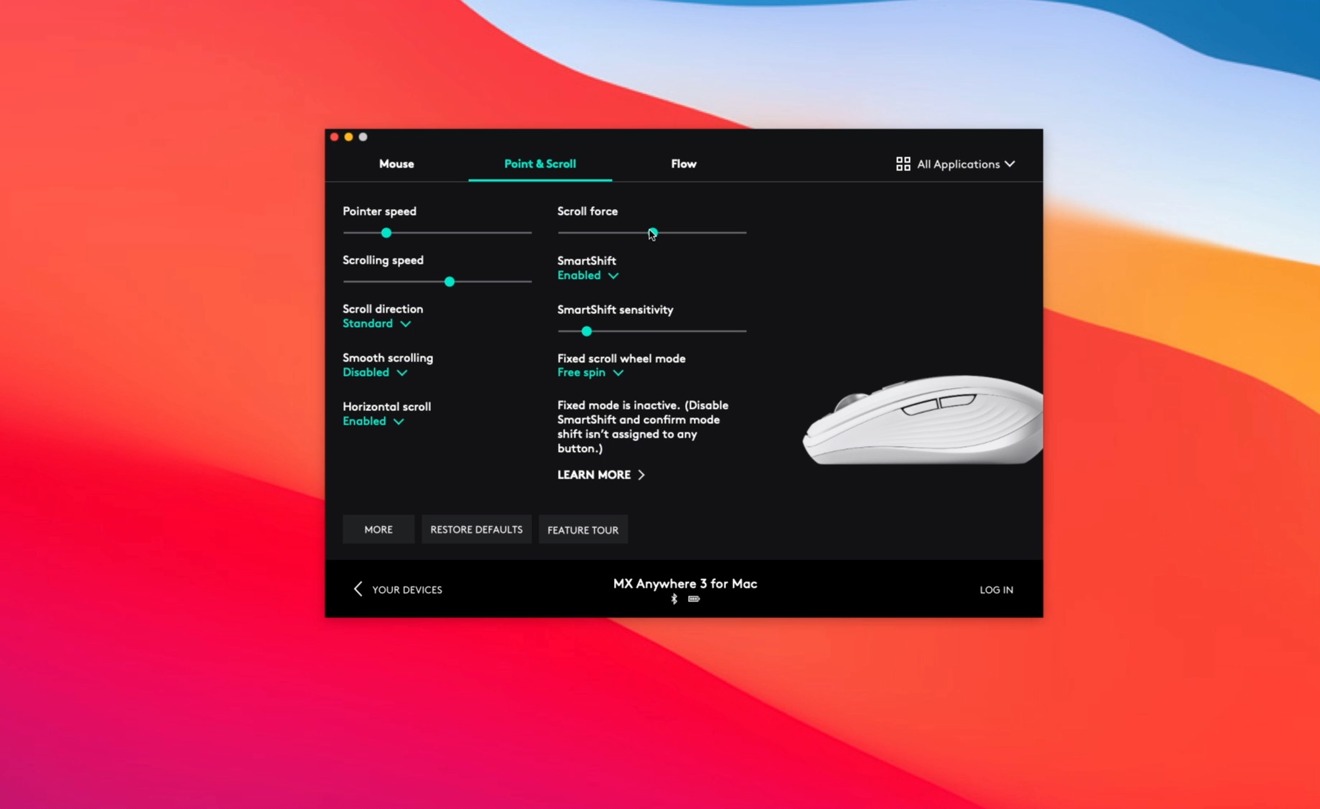














-m.jpg)






 Amber Neely
Amber Neely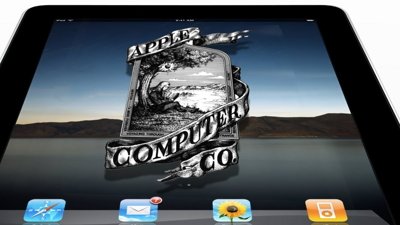
 Mike Wuerthele
Mike Wuerthele
 William Gallagher
William Gallagher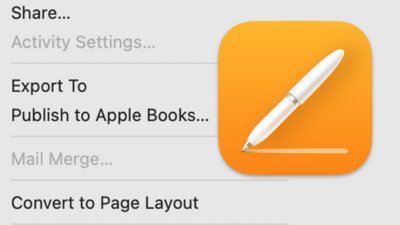


 Andrew Orr
Andrew Orr
 Wesley Hilliard
Wesley Hilliard
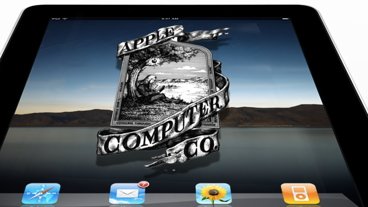







8 Comments
I feel for Windows users who still need to use an RF dongle in 2020.
Logitech’s service is abysmal.And has been for a long time.I waited on phone 25 minutes.No one came to phone.Is there anyway of getting service?