Learn how to utilize iOS 14's new "hide" feature for photos and how to hide the album in which hidden pictures are stored.
There are plenty of reasons to hide photos on your iPhone. Maybe you've got pictures you don't want people to see when you scroll through your pictures on the bus. Perhaps you've got photos you want to keep on hand, but don't need clogging up your camera roll.
While third-party solutions have existed for a while now, Apple has finally implemented the feature in full in iOS 14. By using the new Hide feature on your iPhone or iPad, you can easily store photos out of sight.
How to hide a photo in iOS 14
- Open Photos
- Tap on the picture you wish to hide
- Alternatively, you can tap "Select" in the top right corner and select multiple photos
- Tap the share button in the lower left corner
- Scroll down and tap on Hide
- Confirm by tapping Hide Photo
Hidden photos won't show up in your Camera Roll, but you can easily access anything hidden by viewing your Hidden folder.
How to find the Hidden Album in iOS 14
- Open Photos
- Tap the Albums tab
- Scroll to the bottom
- Tap Hidden
Now you'll be able to view any hidden pictures you've placed on your phone.
Of course, the Hidden album is plainly available for all to see — unless it isn't. As it turns out, Apple also lets you hide your Hidden album as well. While it doesn't prevent those who know about the feature from doing some snooping, it does ensure that no one will accidentally stumble upon your private photos.
How to hide the Hidden Album feature in iOS 14
- Open Settings
- Scroll down and tap Photos
- Scroll down and toggle off Hidden Album
To show the hidden album again, you can follow the steps below.
How to show the "Hidden Album" feature in iOS 14
- Open Settings
- Scroll down and tap Photos
- Scroll down and toggle on Hidden Album
The Hidden Album will now appear in the Utilities section of your Photos app. Leaving it on makes for a convenient way to keep pictures on hand and be useful for cleaning up your camera roll.
 Amber Neely
Amber Neely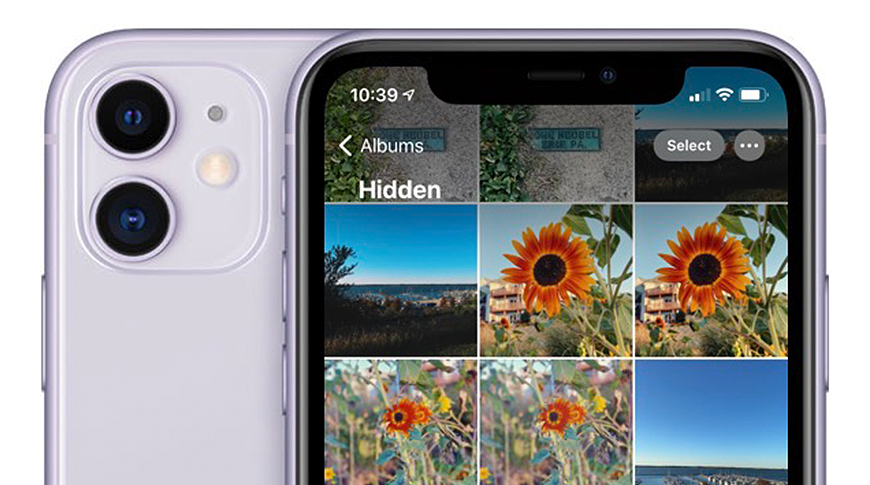
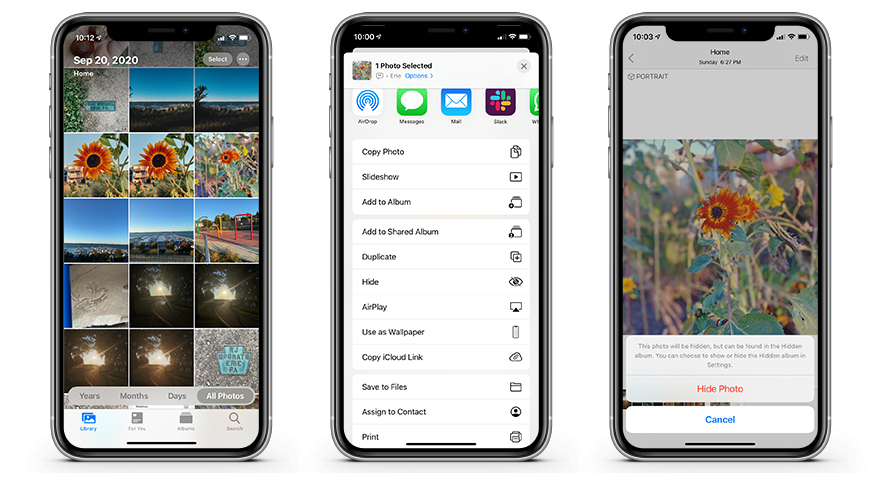
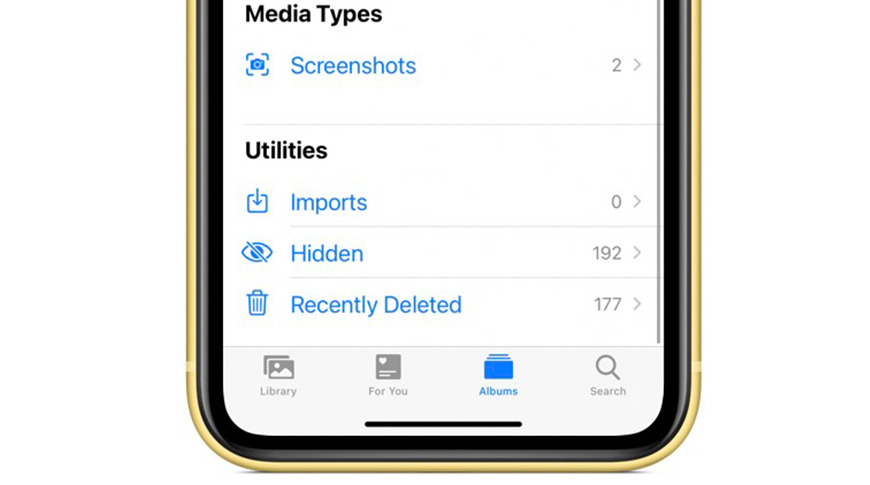
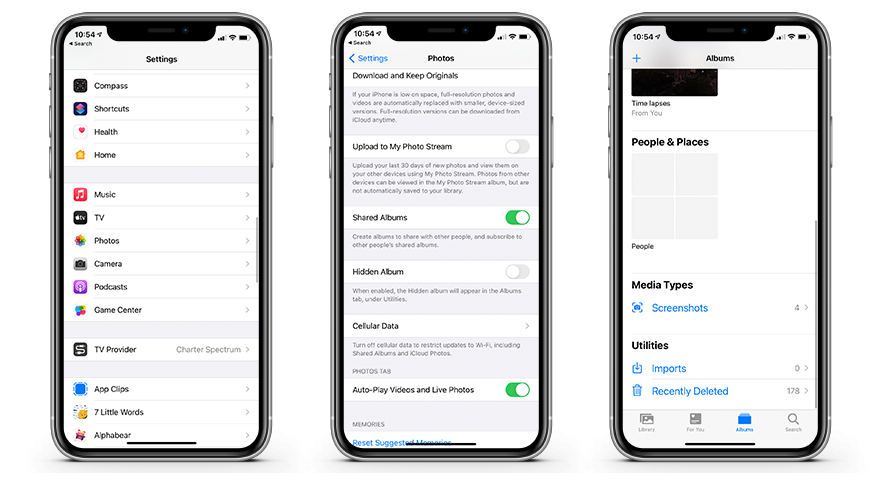








 William Gallagher
William Gallagher
 Thomas Sibilly
Thomas Sibilly
 Wesley Hilliard
Wesley Hilliard
 Marko Zivkovic
Marko Zivkovic

 Malcolm Owen
Malcolm Owen


-xl-m.jpg)







