Apple has launched its Apple One bundle. Here's how to find the right version for you, and how to subscribe to it.
As promised, Apple has now launched its Apple One bundle of services. There are three tiers available, each potentially saving you money depending on which Apple services you already use. Apple has added the ability to switch from paying separately for each of those services like Apple Music, or extra iCloud storage, and instead pay one single price.
To do this, you need to choose what tier you want, then elect to move to it. Apple helps you along the way by recommending what it believes is right for you, based on your existing subscriptions.
How to subscribe to Apple One
- On your iPhone, go to Settings
- Tap on your name at the top
- Then tap on Subscriptions
- You may have to wait a few seconds, but Apple One will appear as an option
- Tap on that and Apple will display the three pricing tiers with details
- Apple also highlights which tier it recommends
- Tap pick a tier, then make sure you read the details
- Tap on Start Free trial
That last section about a free trial is potentially confusing. You certainly get a month's free trial of any service that you do not current use, but beyond that, you don't. So you may very well find that in each description of the pricing tiers, there's a line saying "Your existing subscriptions are not eligible for trial."
If you do, you still get the button marked Start Free Trial. Tap on it.
What's happening is that Apple is charging you for the first month when you subscribe, but it then prorating what you've already spent. So after you've confirmed your purchase, you can see pricing details on each of your previously separate subscriptions.
For instance, you may see "Apple News+ (Monthly) This subscription will be included in Apple One starting on 30 November 2020."
As part of this business of transferring from separate subscriptions, which may very well have different renewal dates, you will find that Apple refunds you part of your payment immediately.
Changing your mind
Once you've gone through this special new signup process, Apple One gets listed alongside all your other subscriptions on your iPhone. Go to Settings, tap on your name, then choose Subscriptions.
While you will still see all your prior Apple services listed, at least until their renewal date occurs, you can tap on Apple One in the list to get more details.
Those details include all the regular information about your renewal date, but also repeats the three tiers. You can tap on Plan Details to find out more about what each offers, or you can tap to change to a different tier.
If you really change your mind, then this section in Settings also has the option to either Cancel Apple One, or Choose Individual Services.
You may well decide to go back to individual services. Apple One potentially represents a saving, but if you don't use all of services in each tier, it will make more sense to pay for them individually.
Rather than joining up and cancelling, though, it's better to work out in advance whether Apple One truly saves you money each month.
If you've already made that calculation, too, you should still consider it carefully because Apple One's pricing plans include an option that Apple hadn't previously mentioned. A key difference between the tiers is how much extra iCloud storage you get, but it turns out that you can choose any tier and then elect to add more storage on top of it. So you could choose the lowest-price plan, the Individual tier, which gets you 50GB, but then separately add on another 50GB, 200GB, or 2TB for $0.99, $2.99, or $9.99 on top of your regular Apple One tier.
Keep up with AppleInsider by downloading the AppleInsider app for iOS, and follow us on YouTube, Twitter @appleinsider and Facebook for live, late-breaking coverage. You can also check out our official Instagram account for exclusive photos.
 William Gallagher
William Gallagher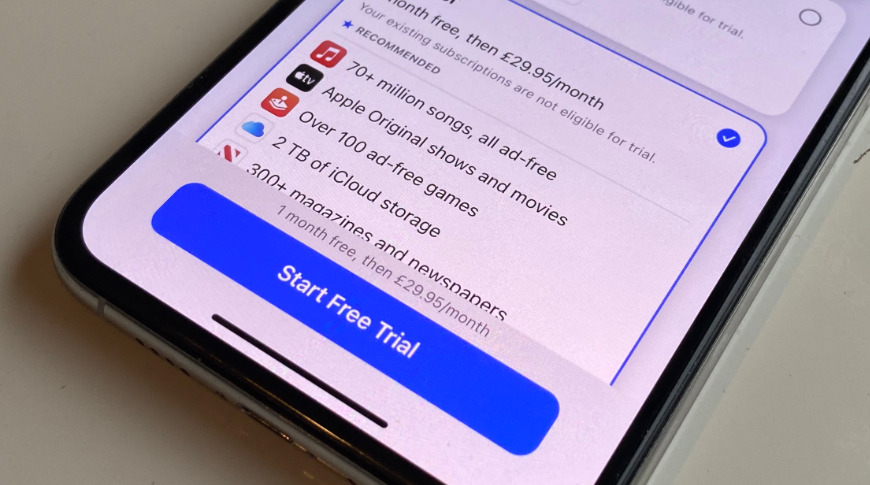
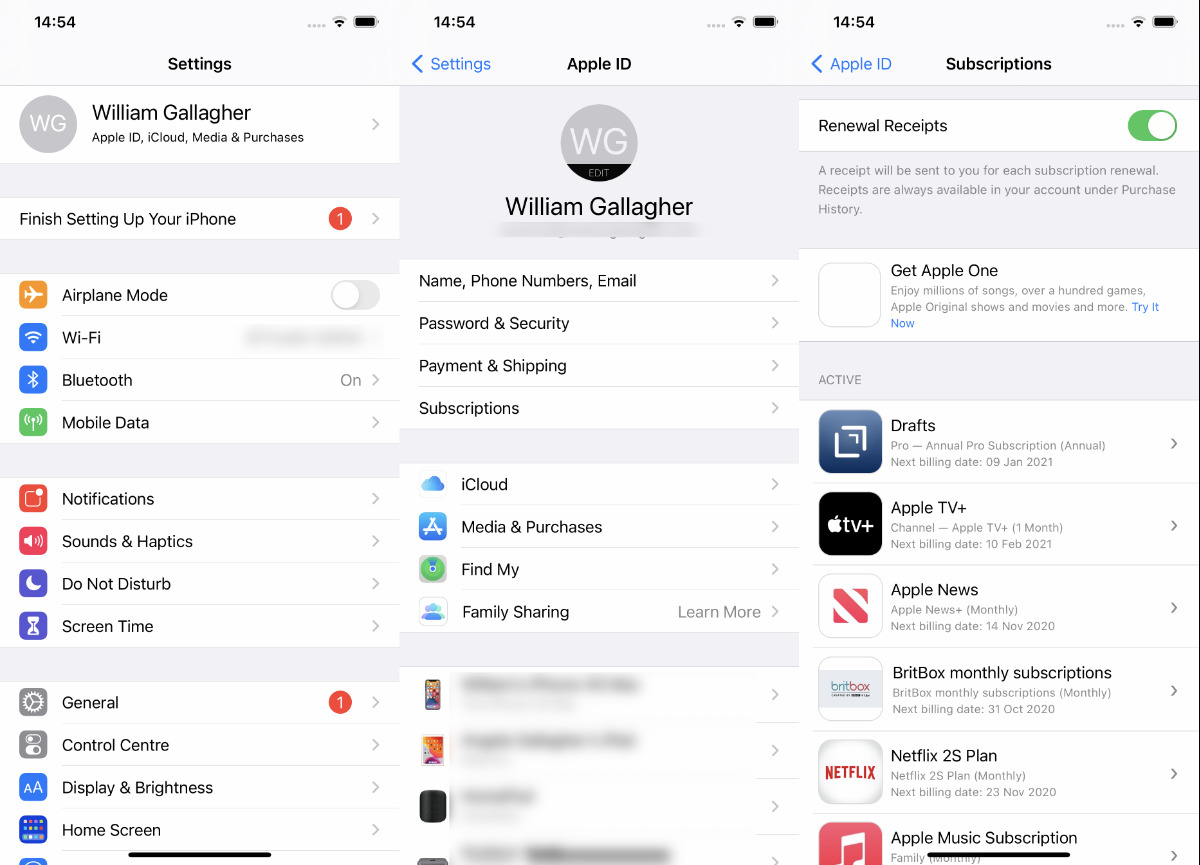
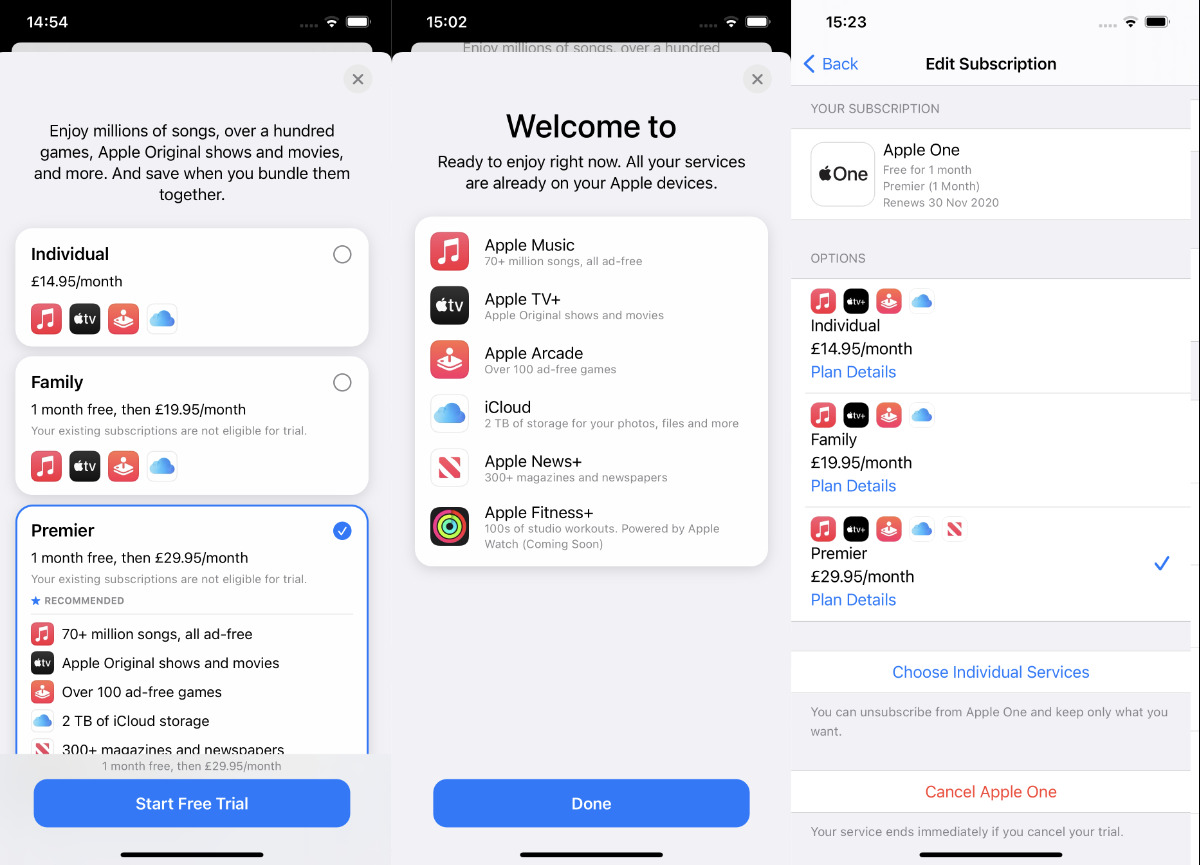




-xl-m.jpg)



 Andrew Orr
Andrew Orr

 Christine McKee
Christine McKee
 Chip Loder
Chip Loder
 Thomas Sibilly
Thomas Sibilly
 Wesley Hilliard
Wesley Hilliard

 Amber Neely
Amber Neely





