Sometimes the macOS Apple TV app will play you Apple TV+ fine, but your own bought films and television crash on launch. Here's what you can do.
The Apple TV app has some odd bugs. The most prevalent one appears to be related to poor metadata associated with files. This bad metadata is why you sometimes see the wrong image, it's probably why when you've just watched episode three of a series, and Apple TV insists the next one to see is episode two.
However, there is one more severe problem with the Apple TV app on macOS. The cause isn't known, but the result is that when you go to watch any of your owned shows or films, they won't play.
Instead, they very briefly open a black window, then crash back out to the Apple TV menu. Anything streamed from Apple TV+ works fine, but when this happens to you, it affects all of your bought video.
The solution is in two parts, and you may find that you only need the first one, which is basically updating everything.
Updating everything
- Open System Preferences and click on Software Update
- If it isn't already telling you there's an update, it will check
- If there is an update to macOS, click on Update Now
- Finish the installation and restart your Mac
Try the Apple TV app again. If it won't play a video in the Watch Now section, click on the Library tab and find it through there. Then if any one of your iTunes-bought videos plays, they'll all play and you're done.
If there's no change, if the same bug continues, then you need to reset the Apple TV app. It's possible that your situation could be resolved by only part of the remaining steps.
However, since the cause of the problem is not known, do all of the following anyway.
Resetting the Apple TV app
- Launch the Apple TV app on your Mac
- Under the TV menu, choose Preferences
- Click on the Advanced icon
- Click Reset Warnings
- Next click on Reset Cache
- Now click on Clear Play History
- In the dialog explaining what clearing history means, click Clear Play History
- Click OK
This will almost certainly solve your problem and allow you to watch your own library of TV shows and films again. Again, it may or may not fix choosing something in the Watch Now section, though. You may again have to go find your show through the Library tab.
Plus, AppleInsider testing has shown that using Command-Tab to switch away to another app while the video is playing, can make it crash. If you restart the video, it resumes from where you left it.
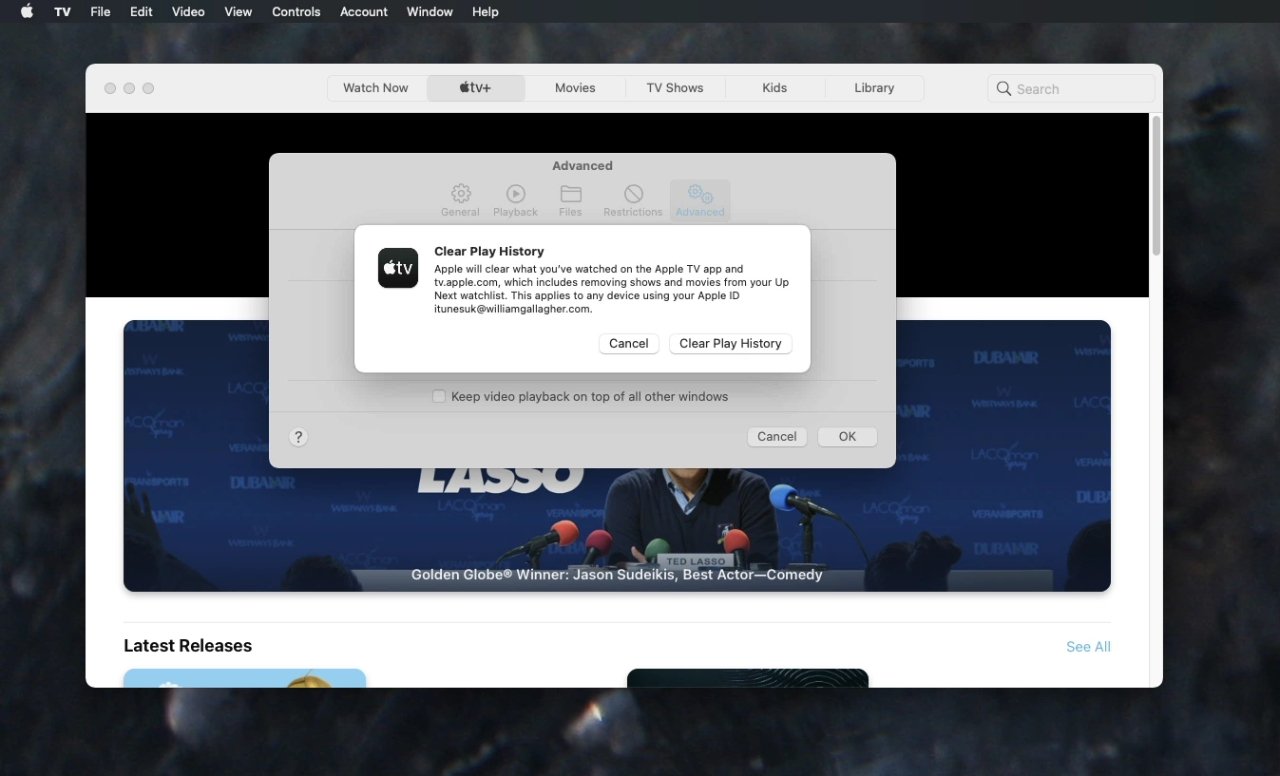 It's a shame to lose your watch history, but it's no good knowing what you've seen if you can't see anything new
It's a shame to lose your watch history, but it's no good knowing what you've seen if you can't see anything newSo until Apple figures out whatever is going on here, your best bet is to only watch shows that are so compelling you don't want to switch away.
In practice, the fact that you cleared the history will also make a quite small difference at first, as will having cleared the cache.
Initially, Apple TV's "Watch Now" won't show you the next episodes of bought series. That will come back as you watch things.
Starting shows will also be slower until you've seen a few. When you're three episodes into a series, Apple TV can make a pretty fair bet that you're going to watch episode four, so it can begin downloading that for you in advance.
For now, and depending on your internet connection, starting a new series episode could be noticeably slower. But that's just the start, that's just for now, and a minute ago you couldn't watch the shows at all.
Authorization issues
Before we call this a win, though, there is one more unlikely but possible scenario. This is almost certainly only when you've just moved Macs, but AppleInsider has seen issues around authorization of a Mac.
If this is the case for you, then before you can play back any media you own, you will be prompted to enter your Apple ID password, and you'll be prompted to authorize the Mac.
None of this explains why the Apple TV app goes wrong on the Mac sometimes, and AppleInsider has not encountered the same issue on iOS or on Apple TV hardware.
Consequently, there's no guarantee that the issue won't come back for you at some point. However, if it does, the same steps will resolve it again.
Stay on top of all Apple news right from your HomePod. Say, "Hey, Siri, play AppleInsider," and you'll get latest AppleInsider Podcast. Or ask your HomePod mini for "AppleInsider Daily" instead and you'll hear a fast update direct from our news team. And, if you're interested in Apple-centric home automation, say "Hey, Siri, play HomeKit Insider," and you'll be listening to our newest specialized podcast in moments.
 William Gallagher
William Gallagher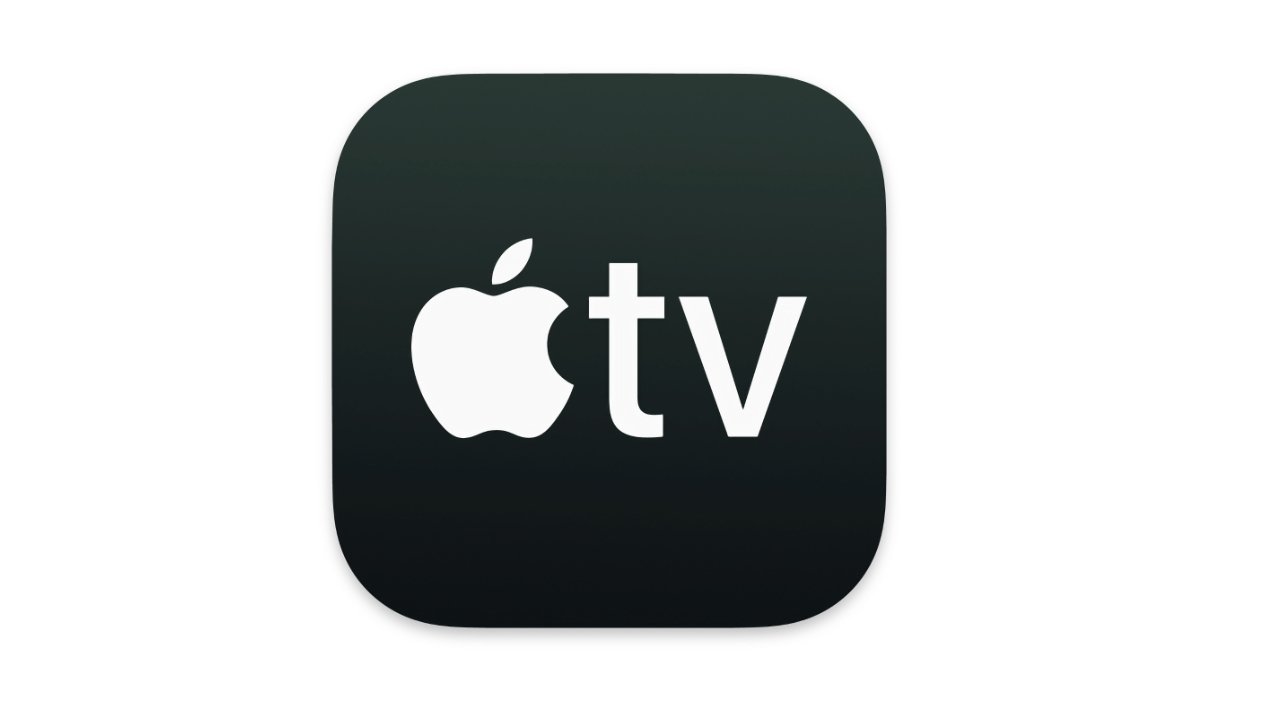
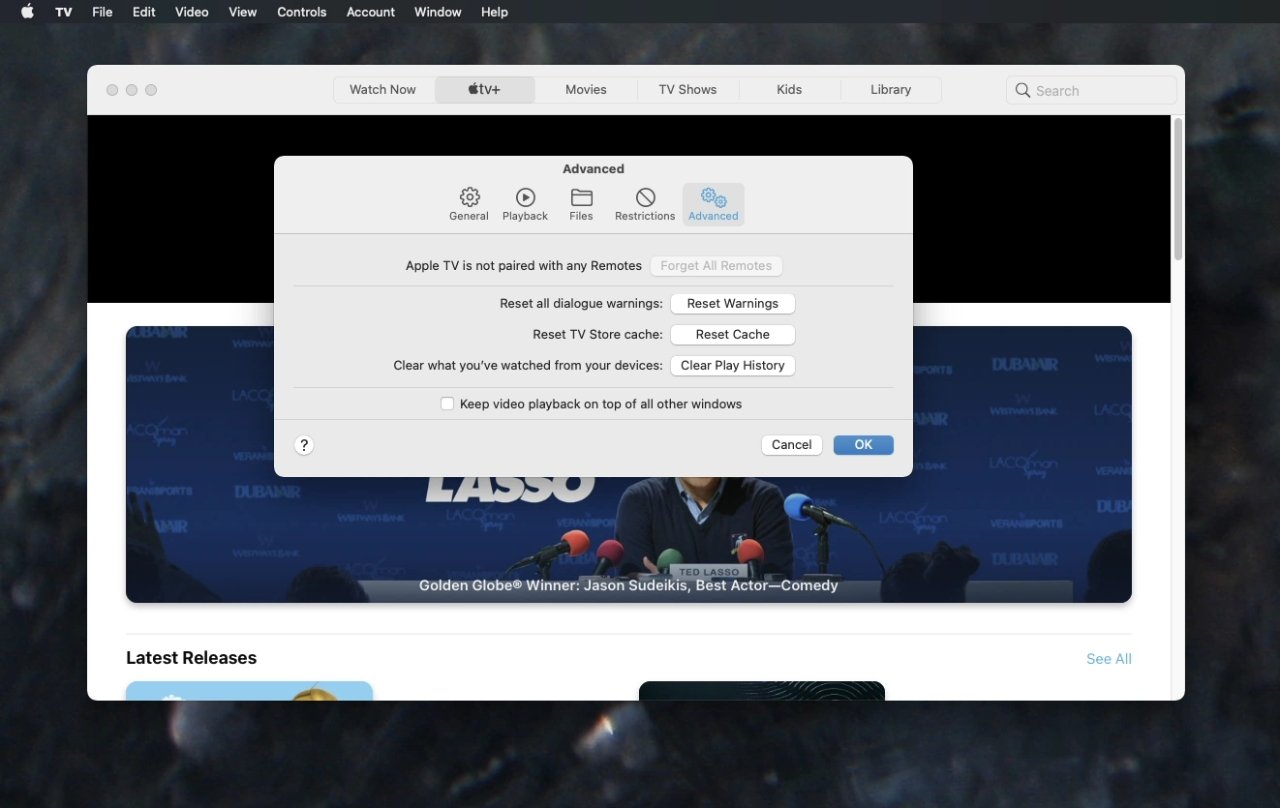




-xl-m.jpg)



 Amber Neely
Amber Neely
 Andrew Orr
Andrew Orr



 Christine McKee
Christine McKee
 Chip Loder
Chip Loder
 Thomas Sibilly
Thomas Sibilly







