You've set up your AirTag for your car keys, but now your partner is going out of town. Here's how to give them your AirTag so they can make it their own.
The idea is one AirTag, one person. In practice, though, there are countless reasons why you might want to give or loan an AirTag of yours to someone else — and Apple does make it perfectly possible.
What Apple does not do is make it so that anyone can take your AirTag and call it their own. You have to positively decide to give it to them, and you have to take certain steps in the Find My app.
First you have to tell Find My that you no longer want this specific AirTag, you have to unpair it from your Apple ID. Then whoever you're giving it to has to set up AirTag as if it were a new one.
How to unpair an AirTag
- Make sure you're within Bluetooth range of the AirTag
- Open Find My, then tap on Items
- Tap on the AirTag you want to unpair
- Swipe up on the panel that appears, to get the full list of options
- Choose Remove Item
- On the warning screen that appears, tap Remove
Assuming that you are within Bluetooth range of the AirTag, then that's it, you're done. Hand the AirTag over to the other person and let them set it up as if they'd spent the money buying one, instead of you.
How to unpair an AirTag when you're out of Bluetooth range
- Do all of the above, then
- Wait many moments while Find My looks for a Bluetooth connection
- When it fails to do so, it will display "AirTag Not Found"
- Tap Remove
Perhaps your partner is out of town and they took your luggage by mistake. They're sitting in a hotel room, wondering what this AirTag thing is, and when you tell them, they decide they want it for themselves.
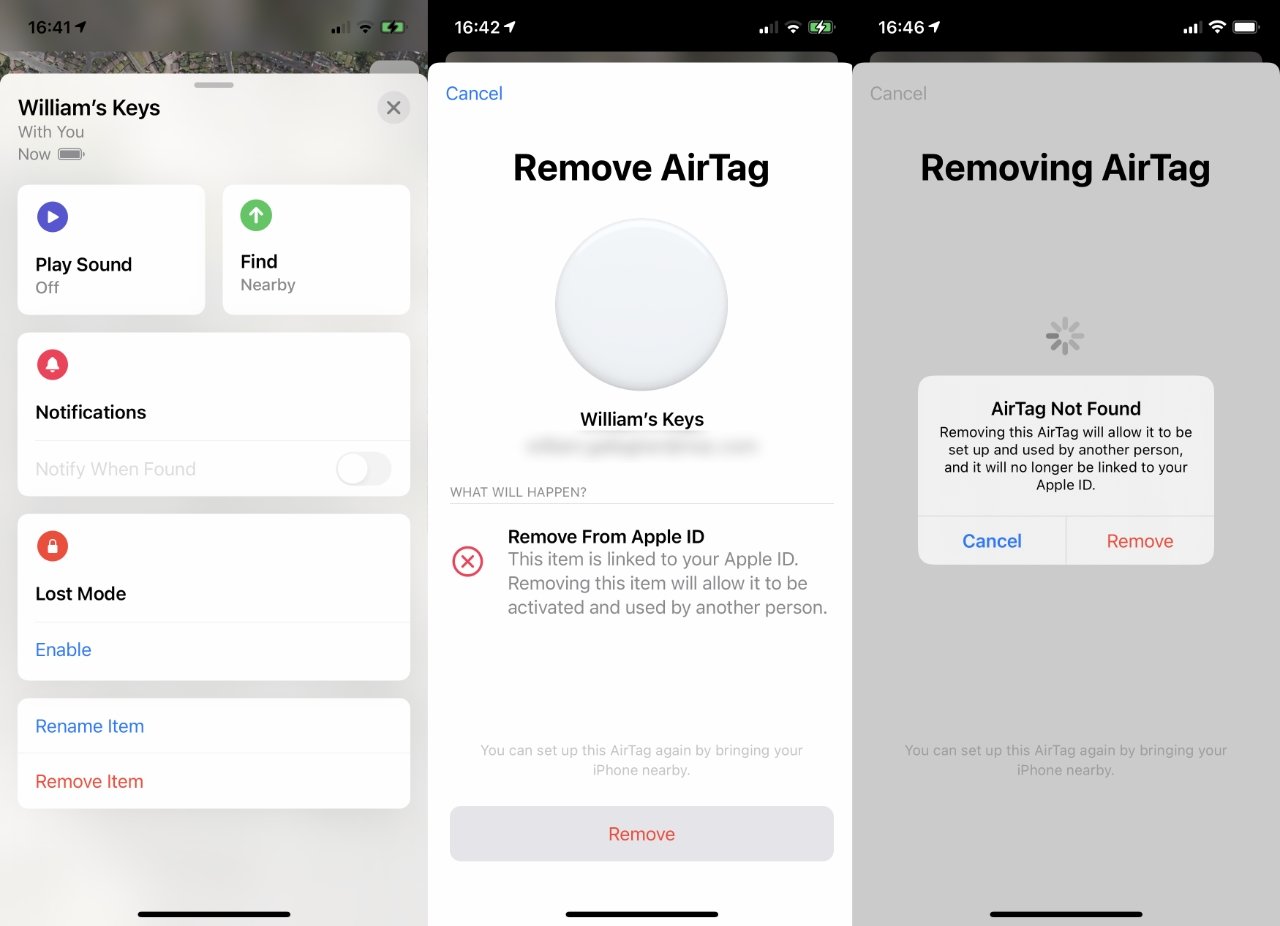 When the AirTag is out of Bluetooth range, you can still remove it — but the new owner has to do a lot to reset it
When the AirTag is out of Bluetooth range, you can still remove it — but the new owner has to do a lot to reset itThere is absolutely nothing to stop you unpairing your AirTag, bar the tedium of waiting for that final Remove button.
However, if you unpaired while the AirTag was out of Bluetooth range, then there is a lot your partner has to do before they can pair it.
They have to reset the entire AirTag first. They can do it, Apple has enabled a way to reset the AirTag, but it's deliberately not quick or very straightforward.
AirTag
Stay on top of all Apple news right from your HomePod. Say, "Hey, Siri, play AppleInsider," and you'll get latest AppleInsider Podcast. Or ask your HomePod mini for "AppleInsider Daily" instead and you'll hear a fast update direct from our news team. And, if you're interested in Apple-centric home automation, say "Hey, Siri, play HomeKit Insider," and you'll be listening to our newest specialized podcast in moments.
 William Gallagher
William Gallagher
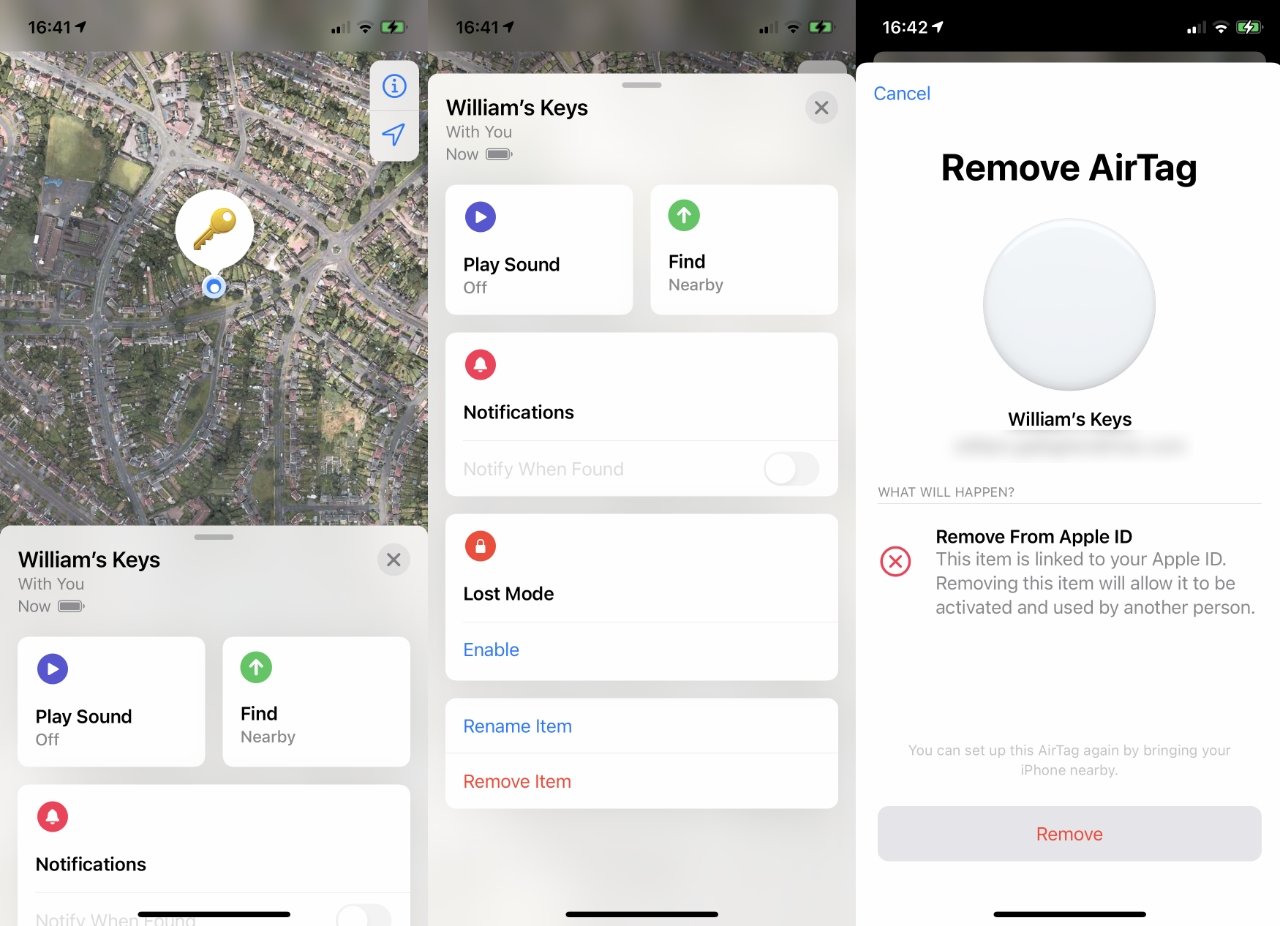


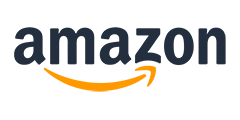









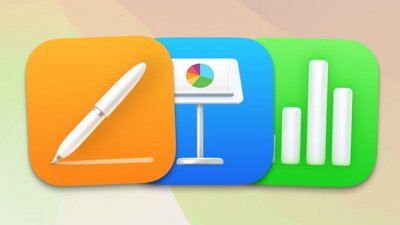
 Amber Neely
Amber Neely
 Andrew Orr
Andrew Orr
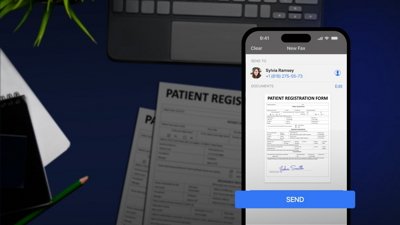
 Sponsored Content
Sponsored Content











