There are many new features arriving as part of iOS 15, but most visible will be changes to Messages. Here are all the new features we've uncovered coming to Messages in iOS 15.
Before Apple's 2021 developer conference even started, everyone had expected notable changes for the Messages app. Apple did announce a wide-ranging set of changes coming to Messages, though they were all focused on quality of life improvements rather than sweeping overhauls.
iOS 15 Messages - Design changes
Not much visually has changed in the overall layout of the app. It still looks like the reliable and wildly popular iMessage platform that we've come to know and love. One minor change is the addition of a new camera icon in the top-right corner that allows you to quickly start a video or fire up an audio FaceTime call.
Another change lies in the Photos iMessage widget. Accessible from the app tray, the photo tiles are no longer placed into a grid with a large border. They now expand all the way to the edges of the display, taking full advantage of your phone's interface.
These photo tiles don't swipe left to right any longer but instead scroll up and down. You also don't have to tap "View all Photos" but instead can grab the bar and pull up to view all photos in the Photos app instantly. When full screen, you can toggle to the album view for further perusal.
To search your photos, you can type directly into the search bar of the Photos iMessage app. You can search by subject (cat, dog, sunset), person (Alex, mom), or location (Dublin, Iceland).
Pin your content
New with iOS 15 Messages is the ability to pin selected content.
Anything somebody sends you — be it a link, an article, whatever — you can long-hold and tap "pin." This will show a pinned icon on the shared content.
Then, whenever you tap on your contact's name at the top of the Messages window, you will see a new section on top full of all your pinned content. This is similar to the "links," "photos," and "documents" section that already existed.
It makes it beyond easy to keep track of anything you're sent that you want to come back to later.
Photos
Photos get displayed in a whole new way in Messages with iOS 15. When two photos are sent together, they are displayed atop one another, slightly askew. But when a large number of photos are sent, they are stacked atop one another.
You can swipe through the stack of photos to view them one by one or tap on the text above them that informs you of how many photos were sent, which will take you to a collage view. A download icon sits next to the stack of photos to effortlessly save all images to your Photos library.
Any photo can be tapped on to view full-screen where you reply, annotate, save, share, or Tapback. Tapback is also possible by long-holding on any photo when stacked.
Shared with you
One of the biggest changes to Messages isn't particularly within Messages itself. Rather, the change is in several different apps throughout your phone.
Whenever someone shares something with you, you aren't always ready to act on it. It may be something you want to come back to later. Shared with you content gets highlighted in the app associated with it so that it is always at your fingertips when you're ready.
As an example, if someone sends you the latest episode of the HomeKit Insider podcast, when you launch the Podcast app, there is a new section called "Shared with You." Here is where you will see that episode your friend sent you.
The same thing works with Music, Photos, News, Safari, and TV. You'll see that same "Shared with You" category in each. In Photos, that will live on the For You tab, and in Safari, it will live on the new start page.
It works incredibly well thus far for us, making it much easier to track down content shared with us by friends and family.
Memoji
Memoji — some people adore them and others, well, not so much. But if you fall into the former category, you'll be thrilled with the changes Apple is introducing with iOS 15.
There are new sticker options available with different poses, including a shaka, a hand wave, and a light bulb moment, among others. It has added additional glasses such as heart, star, and retro shapes with different color options for the frames and lenses. Speaking of eyes, you can also now select different colors for your left and right eye independently.
Some stickers have the torso in the frame, so Apple has introduced more than 40 outfit choices that you are able to customize. This specific feature was absent here in beta one.
For other changes, there are new accessibility choices such as cochlear implants, a soft helmet, and oxygen tubes. Headwear can adopt up to three colors as well.
Coming this fall
Apple is set to release iOS 15 to the masses this fall as a free software update for iPhone users. The changes in Messages are just a small subset of countless new features that will be making their debut.
Follow all the details of WWDC 2021 with the comprehensive AppleInsider coverage of the whole week-long event from June 7 through June 11, including details of all the new launches and updates.
Stay on top of all Apple news right from your HomePod. Say, "Hey, Siri, play AppleInsider," and you'll get latest AppleInsider Podcast. Or ask your HomePod mini for "AppleInsider Daily" instead and you'll hear a fast update direct from our news team. And, if you're interested in Apple-centric home automation, say "Hey, Siri, play HomeKit Insider," and you'll be listening to our newest specialized podcast in moments.
 Andrew O'Hara
Andrew O'Hara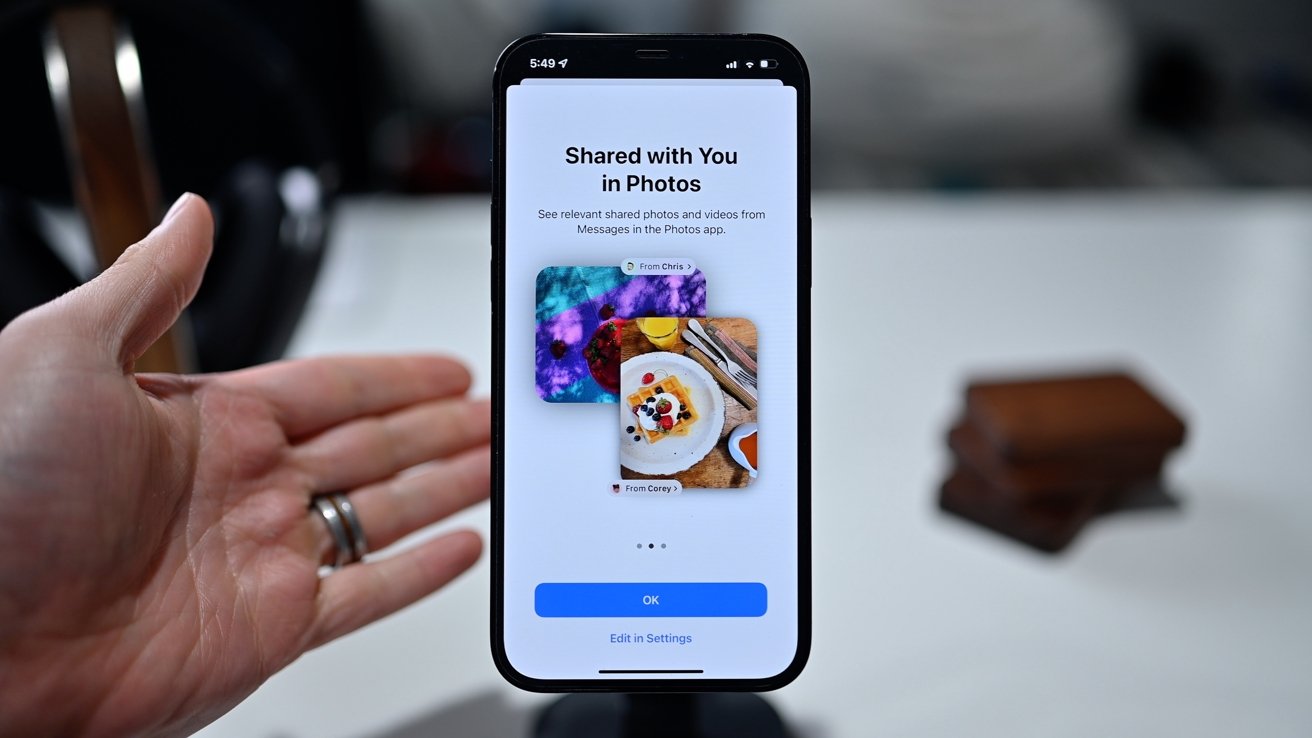
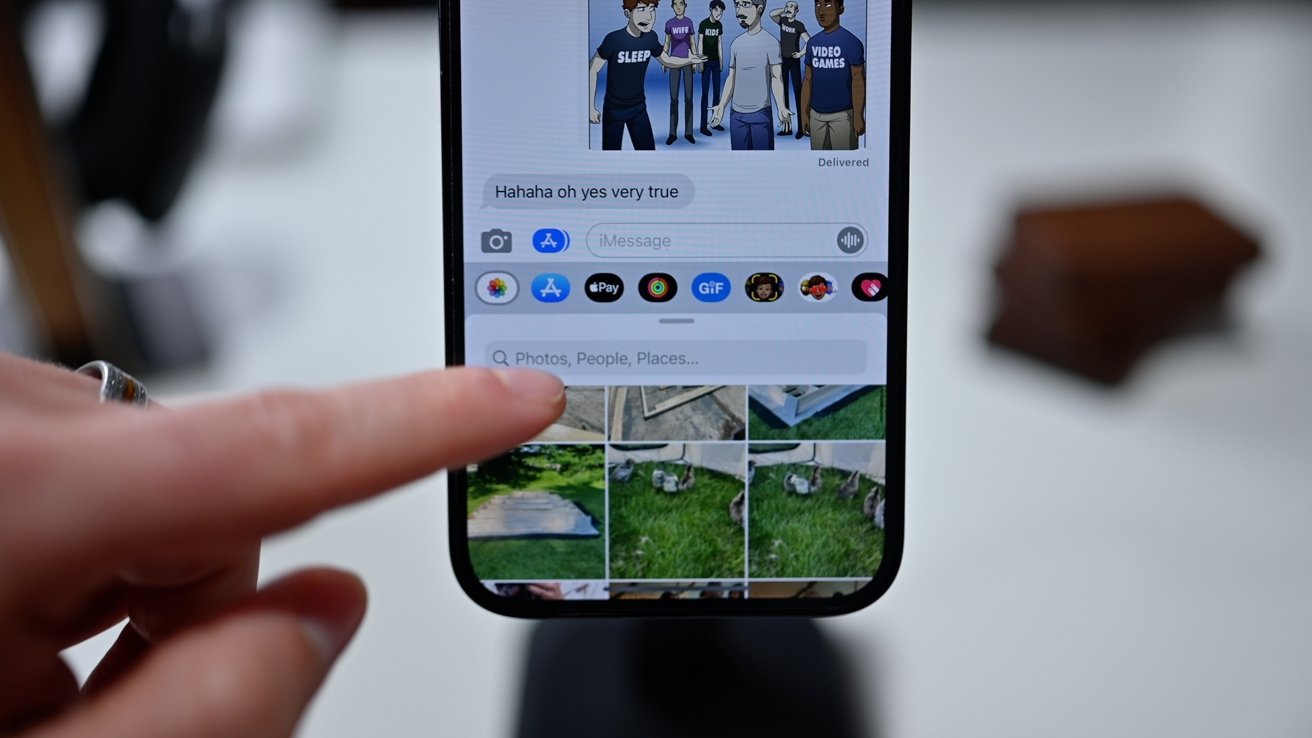
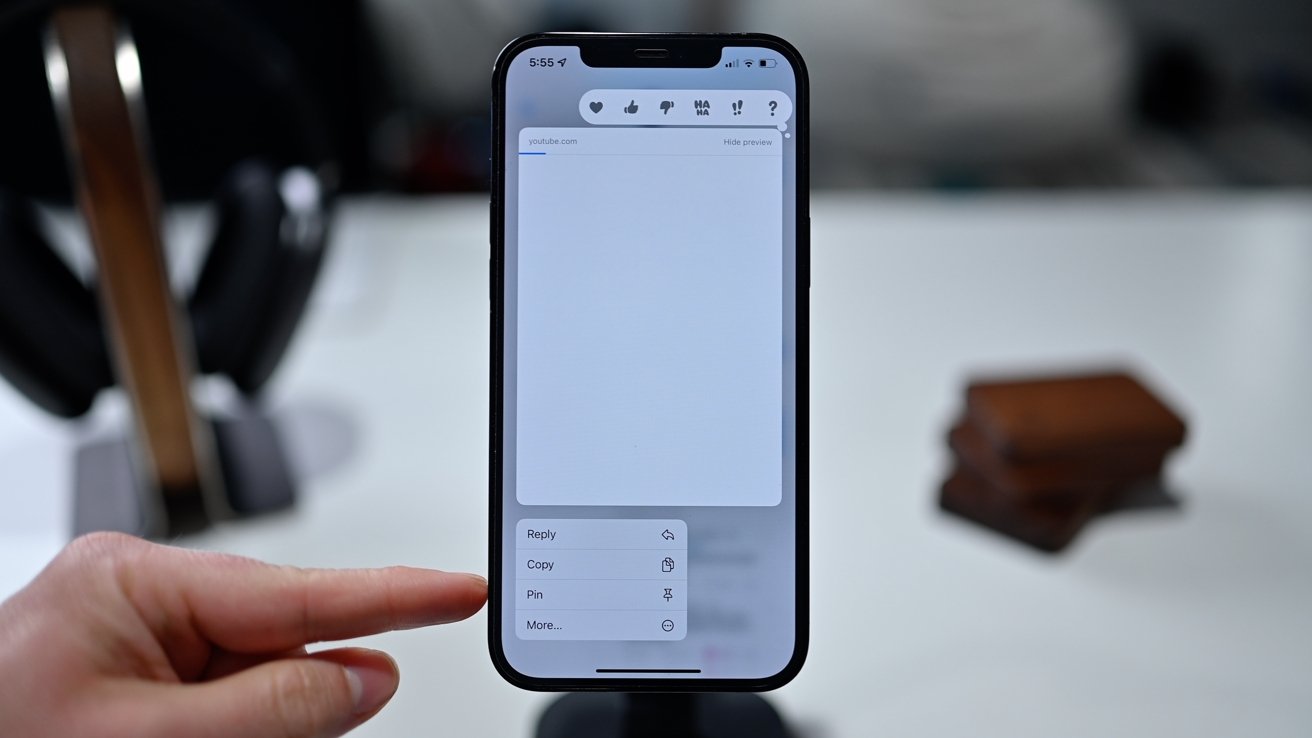
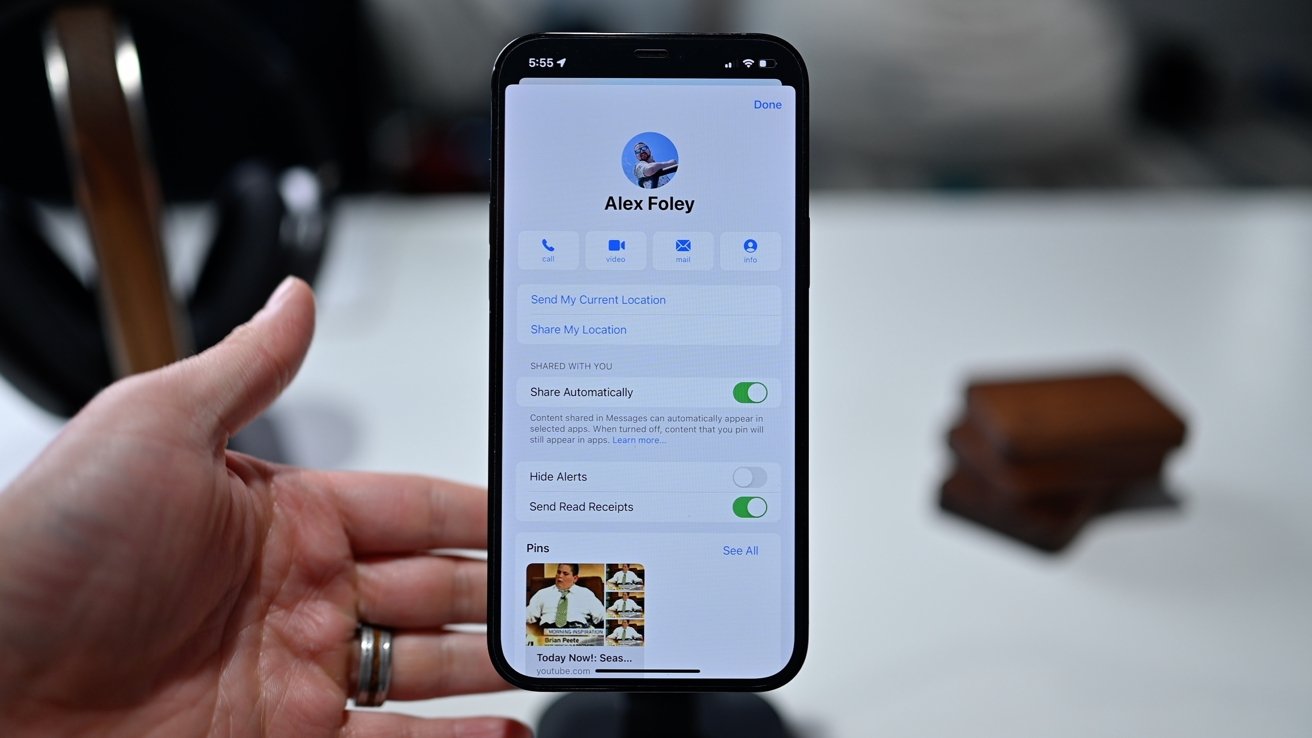
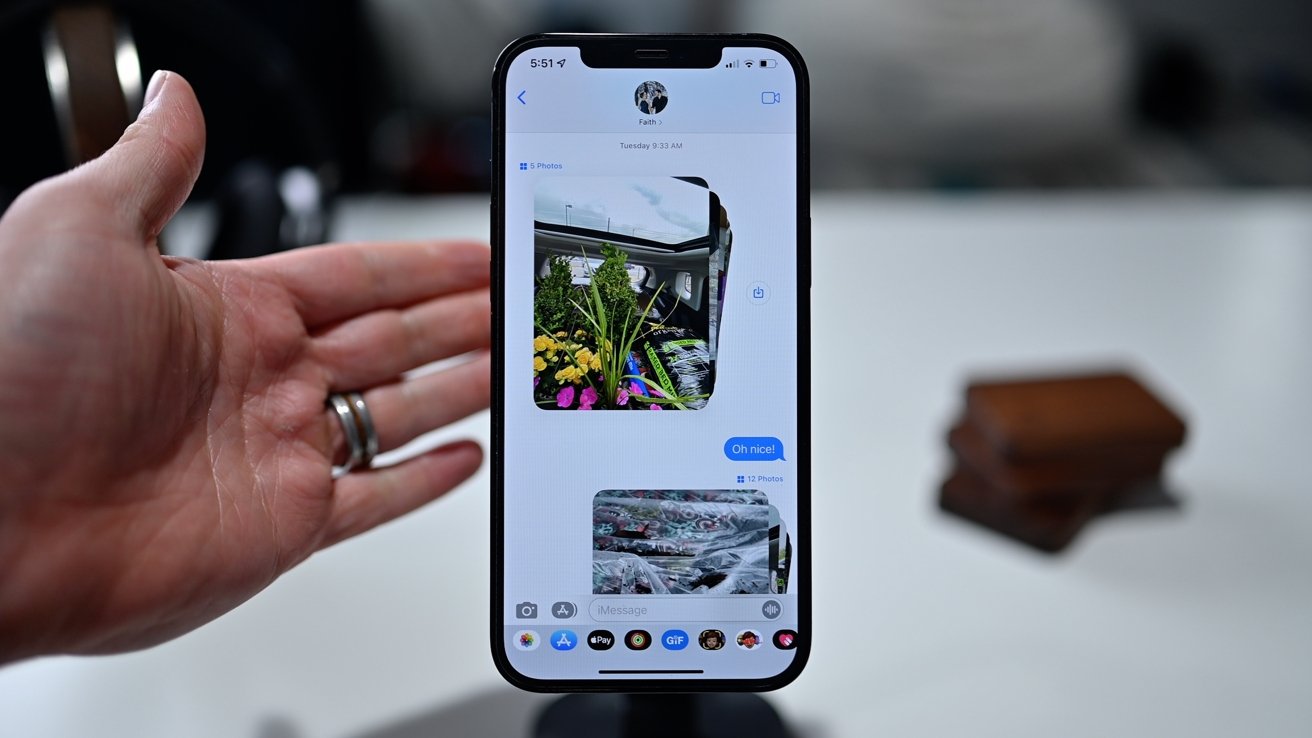
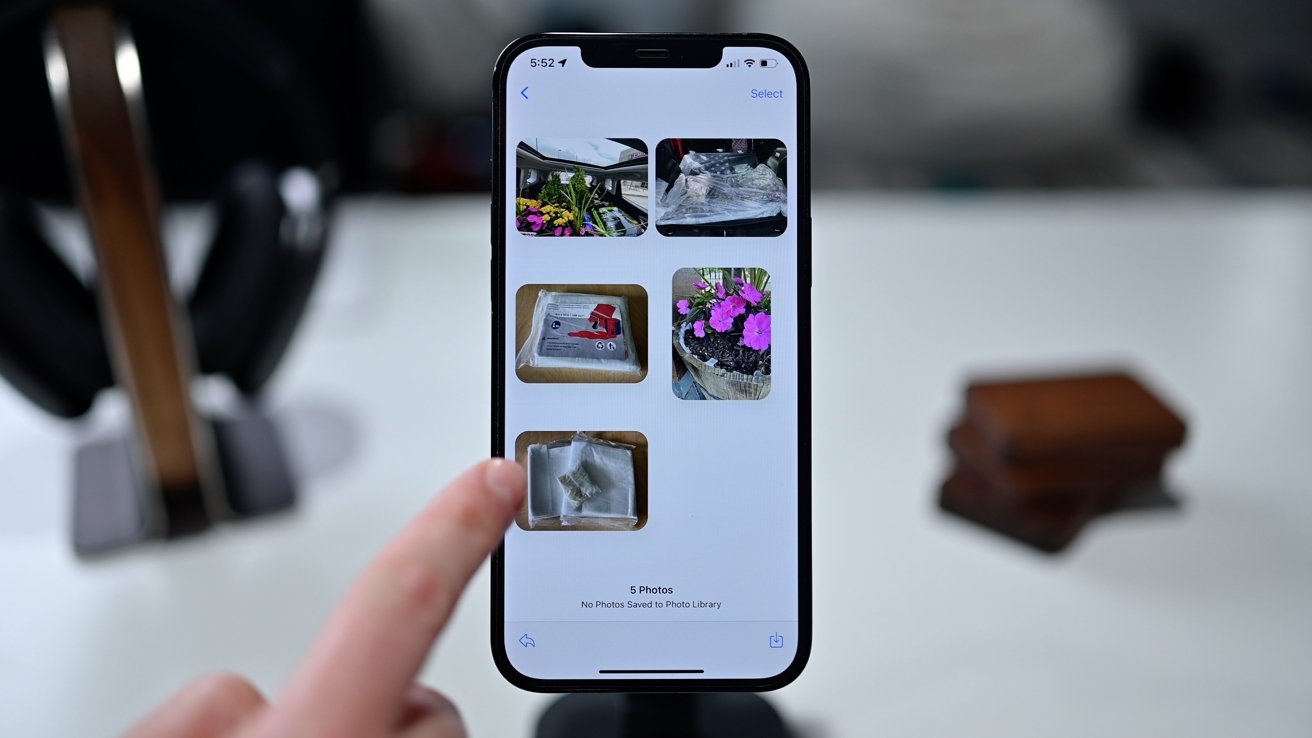
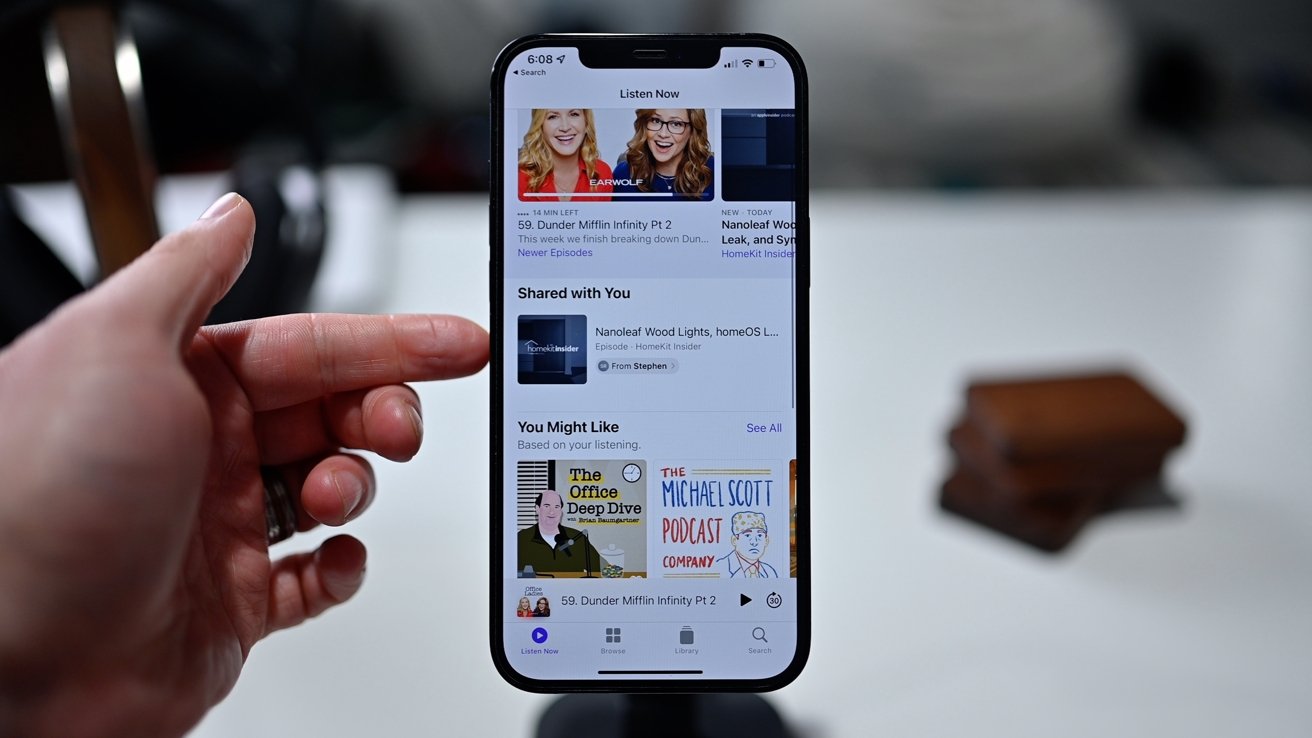
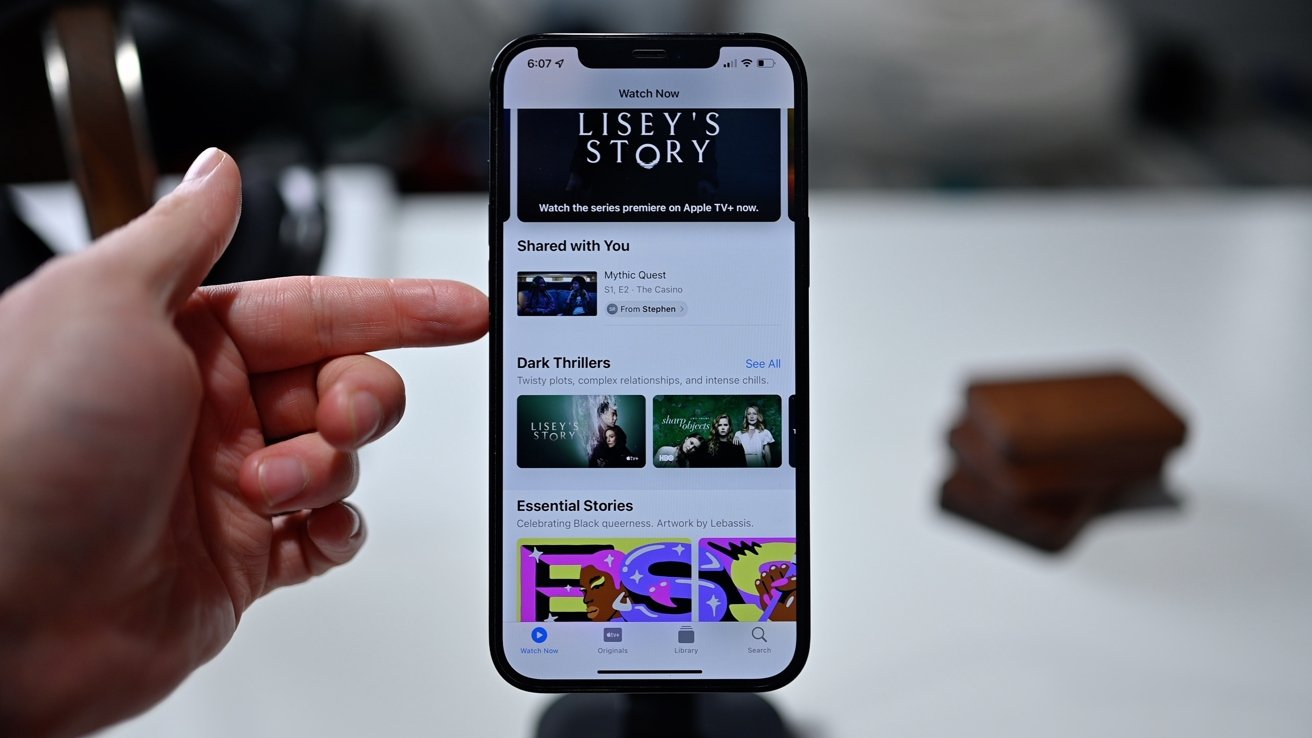
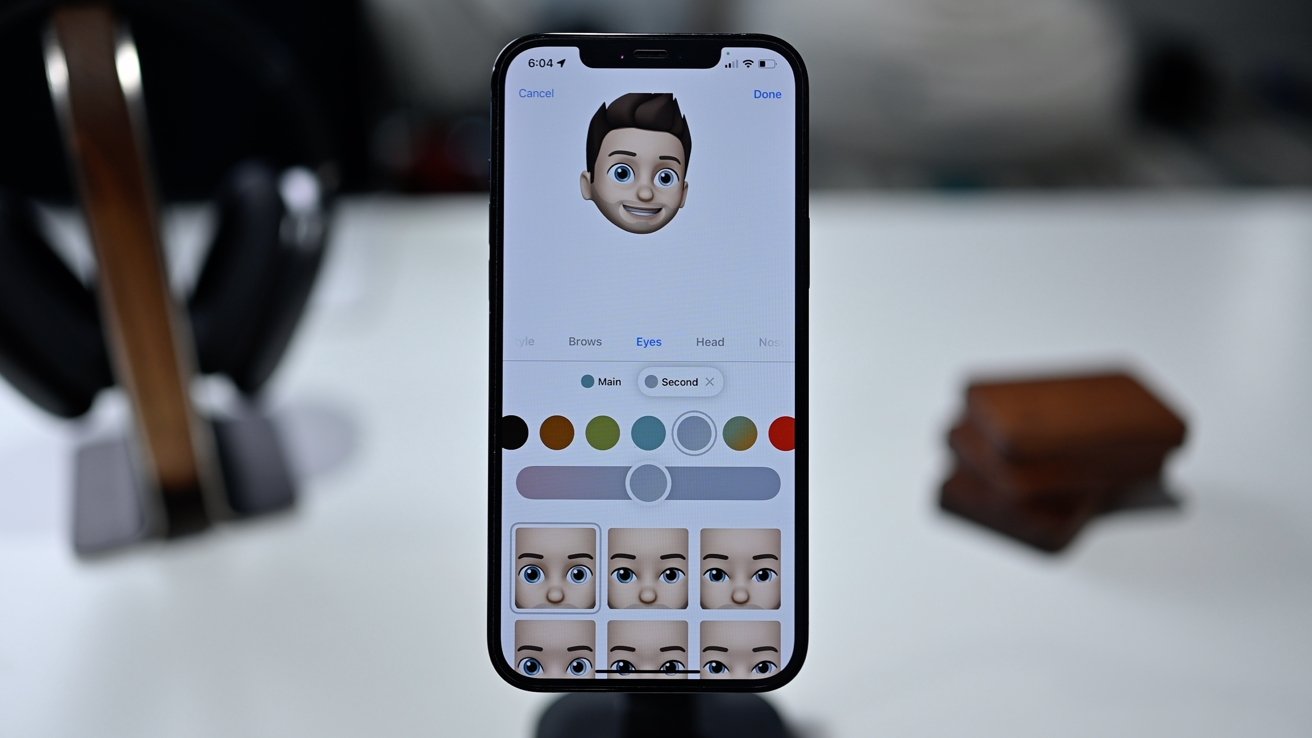
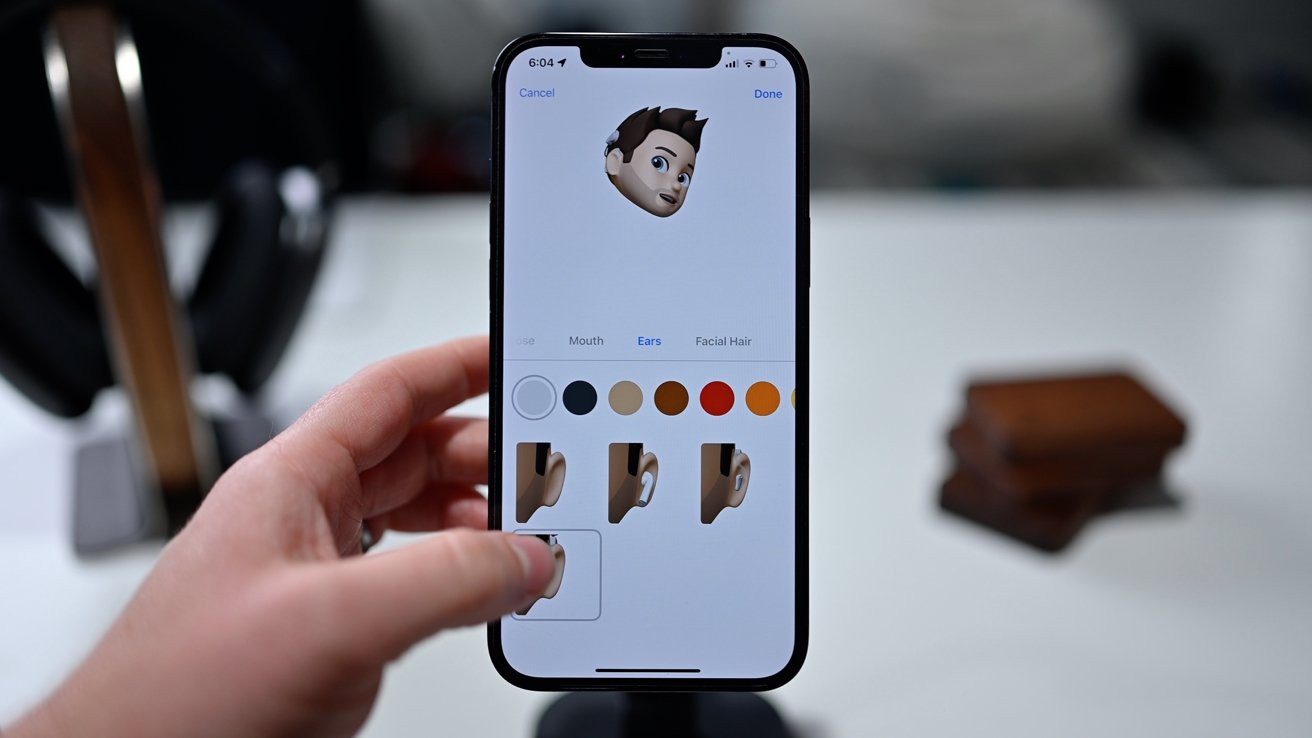







-m.jpg)






 Malcolm Owen
Malcolm Owen
 William Gallagher
William Gallagher

 Wesley Hilliard
Wesley Hilliard



 Christine McKee
Christine McKee



-m.jpg)




3 Comments
One feature I'd love to see is for unsent text to be copied via the iMessage service into the duplicate text area on another device. Sometimes I start a comment on one device and then switch devices. There are several different core reasons I do this. Slack has had this option for awhile now and I find it very useful.
PS: I'm really glad we didn't see them introduce iMessage for Android, but since this is WWDC that is less likely to be announced at an Apple developer conference and could be dropped any time they wish.
Undelete please. Is that too much to ask for?