Read receipts are useful, but there are times when you don't want everyone to know when you've seen their messages — here's a handy guide that teaches you how to enable or disable them via iOS 15 and macOS Monterey.
Read receipts are small notifications that allow users to know when you've opened up your message app and looked at the message. On Apple devices, you can enable or disable read receipts on a case-by-case basis. For example, perhaps you want to let your spouse know when you've read their messages, but you don't want to extend that privilege to an overbearing coworker.
You can enable or disable read receipts on your iPhone, iPad, iPod Touch, as well as your Mac. We'll walk you through the process of changing your read receipts settings for both individuals, as well as your default setting across all your devices.
Important: You do not need to enable or disable read receipts on every device you own — your preferences are linked to your Apple ID. For example, if you enable read receipts on your iPhone, they will also be enabled on your iPad and Mac.
How to turn on or off read receipts on iOS 15 or iPadOS 15
- Open Settings
- Scroll down and tap Messages
- Scroll down and toggle on or off Send Read Receipts
- Tap Done
How to turn on or off read receipts on macOS Monterey
- Open Messages
- In your Mac's top menu bar, click Messages
- Click Preferences
- In the window that appears, click Messages
- Check or uncheck Send read receipts toward the bottom of the window
- Exit the Preferences window
Following either of the guides above will set the universal setting that applies to all contacts you message.
You can also enable or disable read receipts for individuals by following the steps below.
How to turn on or off read receipts for a single contact on iOS 15 or iPadOS 15
- Open Messages
- Tap on the contact you wish to change the read receipts setting for
- Tap the picture or initial icon at the top of the window
- Toggle on or off Send Read Receipts
- Tap Done
How to enable/disable receipts for a single contact on macOS Monterey
- Open Messages
- Click on the contact wish to change the read receipts setting for
- Click the Info icon in the top right corner of the message window
- Scroll down and check or uncheck Send Read Receipts
 Amber Neely
Amber Neely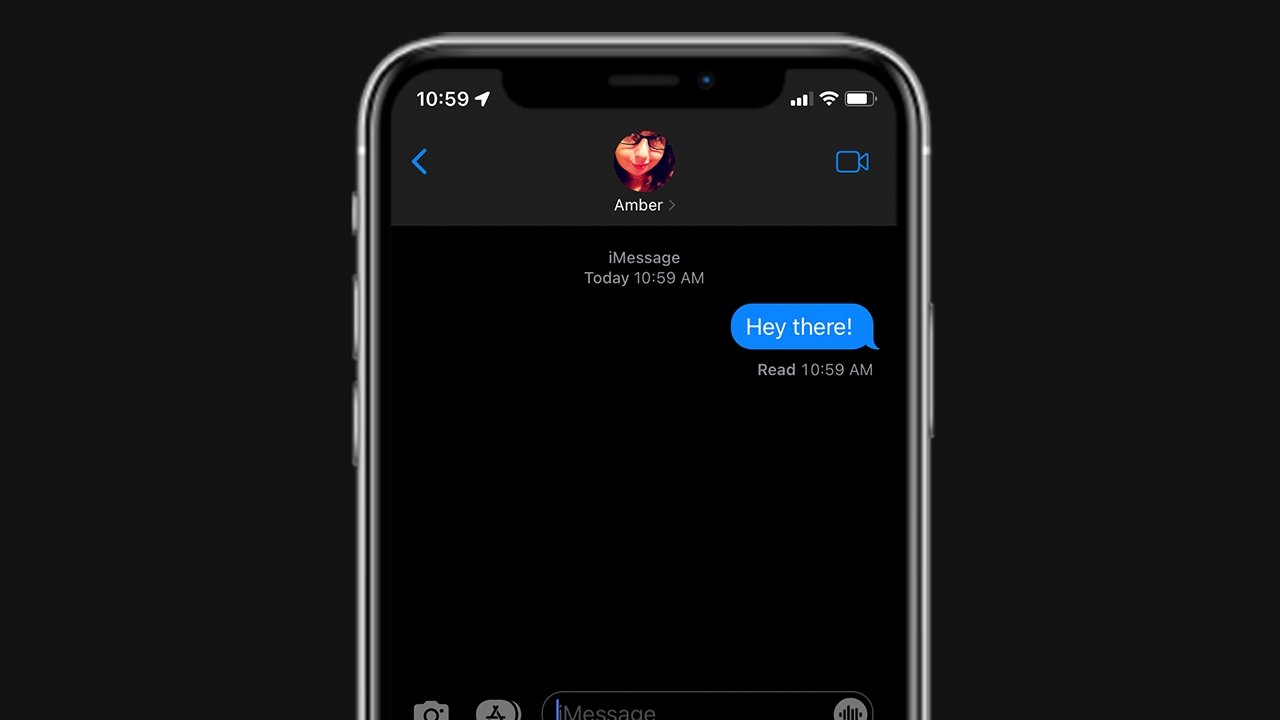
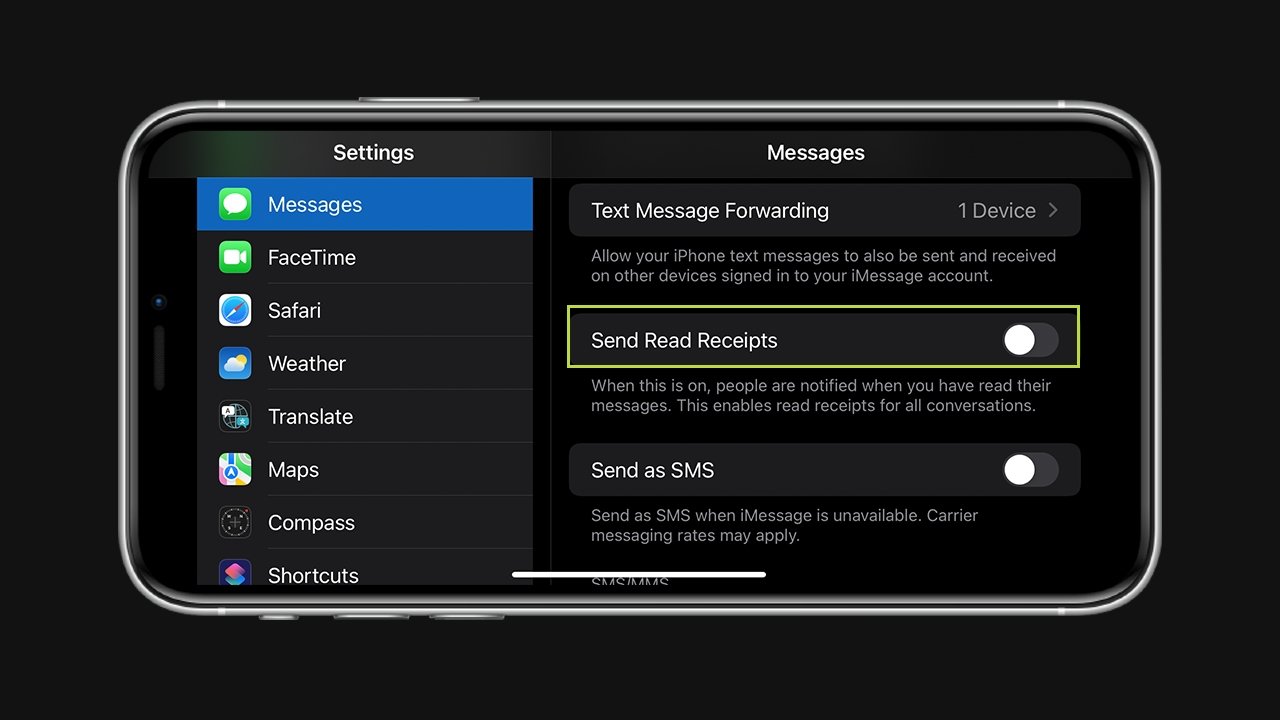
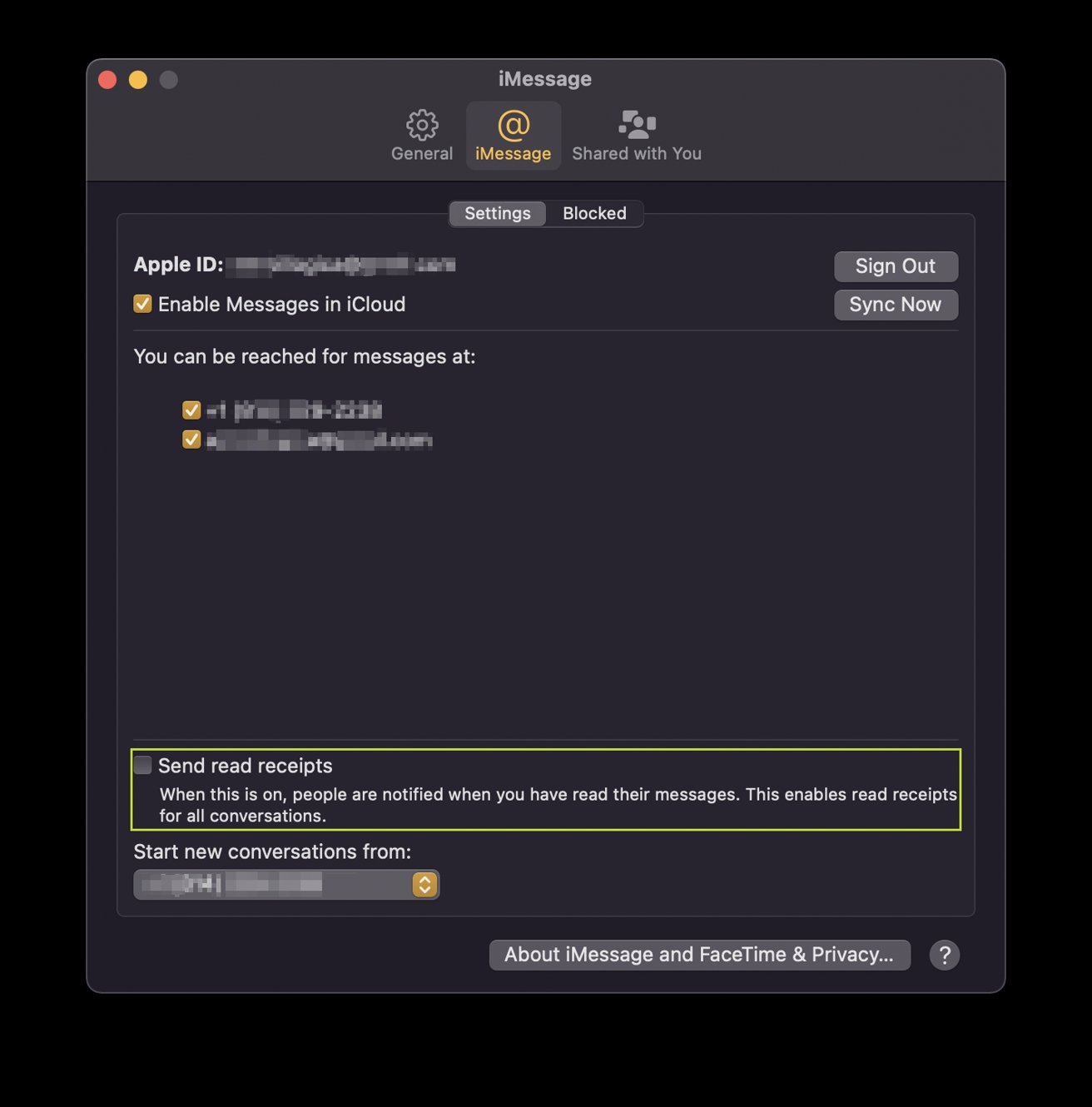
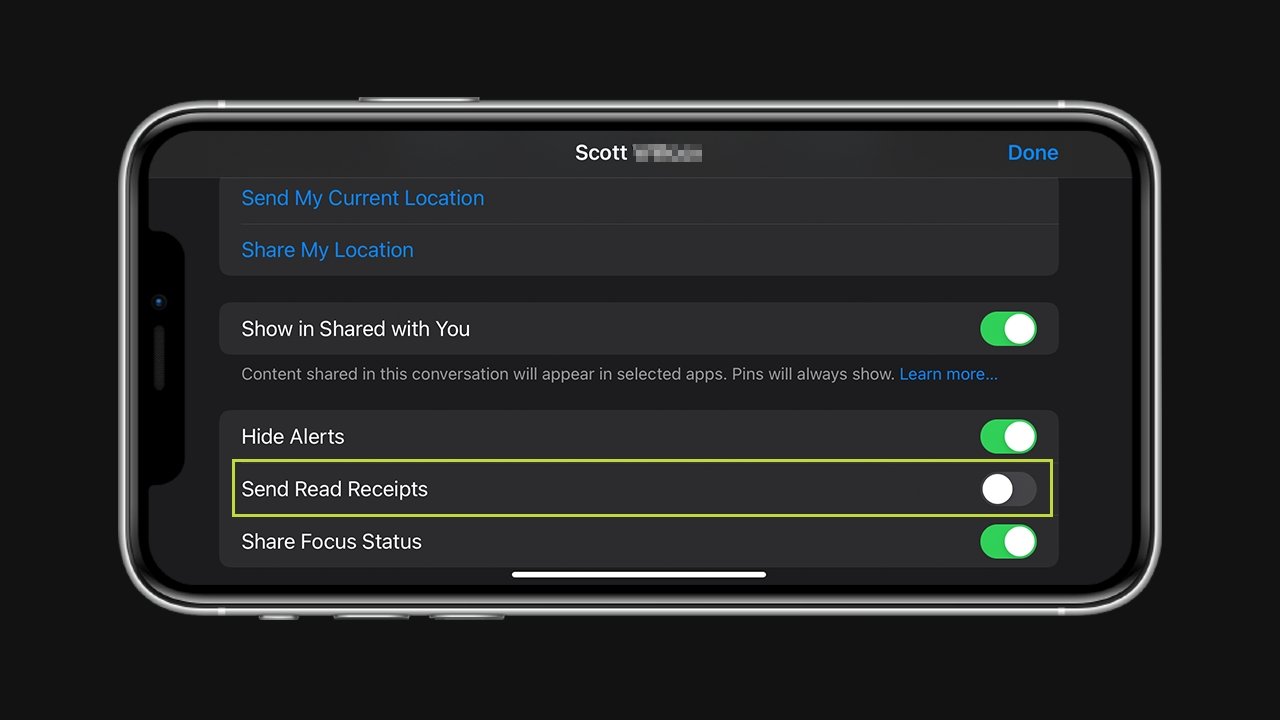
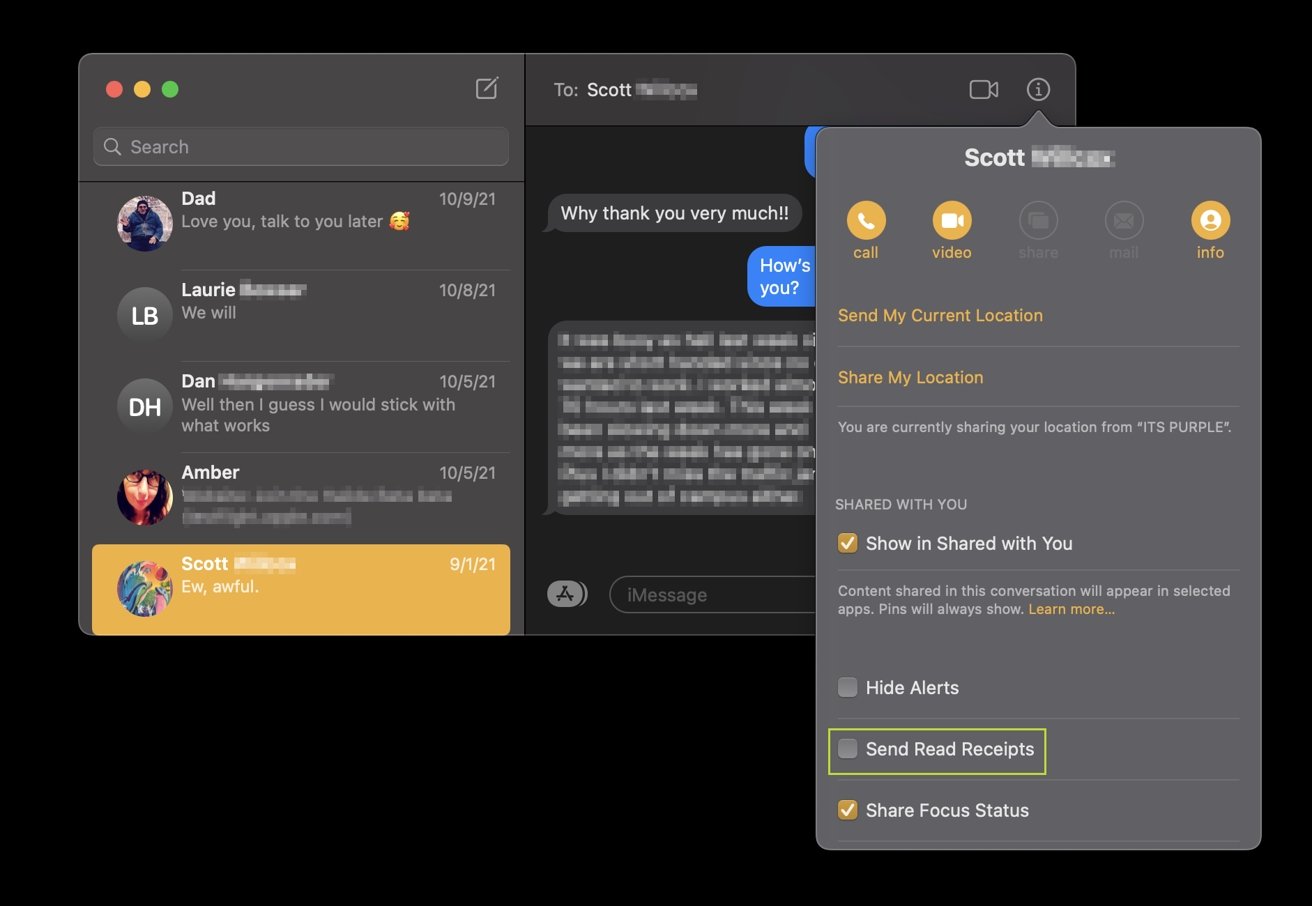







 William Gallagher
William Gallagher
 Malcolm Owen
Malcolm Owen
 Bon Adamson
Bon Adamson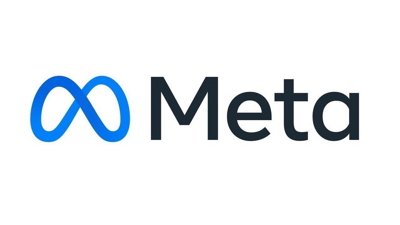
 Marko Zivkovic
Marko Zivkovic


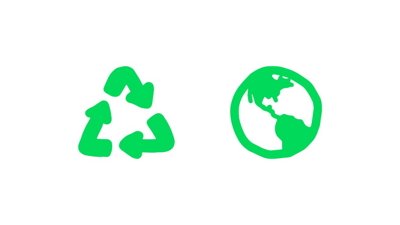


-m.jpg)





