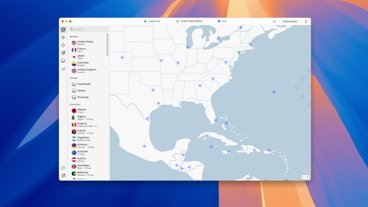While you can't jam a PCI-E card inside your MacBook Pro, you can still add cards to expand its capabilities by using Thunderbolt. Here's what you need to do, and the best enclosures to get the job done.
Apple's MacBook Pro lineup has undergone many changes in its latest refresh, with the 14-inch MacBook Pro and 16-inch MacBook Pro providing considerable computing power in a highly portable package.
With the new MacBook Pro models using the M1 Pro and M1 Max system-on-chips, the performance is high enough to outpace that of some entry-level Mac Pro desktops. While that does make the MacBook Pro a cheaper and more attractive option than the Mac Pro, the desktop workstation still reigns supreme in one area: upgrades.
For a few years now, you cannot make changes to the internals of the MacBook Pro, with memory and storage upgrades requiring a replacement of the entire unit, or in the case of storage, employing external USB or Thunderbolt drives. Along with offering upgradable memory and storage, the Mac Pro also allows users to change their GPU or add other PCIe hardware, with relative ease.
You can still benefit from PCI-E as a MacBook Pro user with an external enclosure.
What is a PCI-E Enclosure?
A PCI-E enclosure is, as the name suggests, a box that houses the necessary connectivity to allow a Mac to communicate with the PCI-E card. Typically, this involves a Thunderbolt connection that goes between the Mac or MacBook and the enclosure.
Inside the enclosure is usually one or more PCI-E slots, mounting elements for cards, and a form of power supply. Depending on the enclosure, there may be other built-in elements, like USB or Ethernet ports, which can make the enclosure work as a form of dock.
This opens up the Mac to a world of upgrade options that it would not otherwise be able to use, depending on the capabilities of the enclosure itself. If it's a PCI-E card that's supported by macOS, you could put it in a PCI-E enclosure and feasibly use it with the Mac with minimal trouble.
The problem with eGPU enclosures
The concept of these sorts of enclosures has taken off in recent years, with the introduction of eGPU enclosures. They are PCI-E enclosures in their own right, but are geared towards providing a way to add a graphics card to a Mac.
The eGPU enclosure usually differs in that it has a bigger power supply to feed a high-consumption graphics card. It may also have extra cooling to take into account the heat generated by the GPU.
While the talk of using an eGPU is nice, there is a considerable limitation of the hardware when it comes to Apple Silicon. Though Intel Macs can use eGPUs to augment its own graphical performance, Apple simply hasn't included support for eGPUs in Apple Silicon at all.
This means you'd be unable to buy an expensive graphics card, put it in an eGPU enclosure, and use it with an Apple Silicon Mac, though you still could with older Intel versions.
There's always a chance that Apple could enable support for eGPU on Apple Silicon down the road, but that seems unlikely. Apple has had more than a year to deliver drivers in macOS, and it hasn't done so. Perhaps in time for an Apple Silicon Mac Pro — but who knows when that's going to arrive, or in what form.
There's nothing stopping you from using an eGPU enclosure as a more general PCI-E enclosure. It does the same job, and you may have laying around after retiring Intel hardware — but it isn't ideal.
Why use a PCI-E enclosure?
The uses of PCI-E cards are generally to add extra functionality to the host computer. Likewise, a PCI-E enclosure does the same thing for your MacBook Pro, without needing to open it up.
With the lack of eGPU support, the main draw for PCI-E expansion isn't available, but there are still many different cards on the market that can bring more features to the Mac.
For example, you could add more SSD or NVMe storage via an adapter card, along with eSATA, FireWire, eSATA, video capturing hardware, and even simply adding standard ports such as USB 3.1. There's also the opportunity to use more task-specific or unusual cards that connect over PCI-E with the Mac, which could be the required way of connecting a specialist piece of machinery to a host computer.
You could get this with the Mac Pro without an enclosure, but you'd lose many of the MacBook Pro's benefits.
Caveats
As well as not being able to use eGPUs with the Apple Silicon Macs, there's a few more things to consider about PCI-E enclosures.
For a start, it is imperative to check that the PCI-E card that you want to use with your Mac is actually supported by macOS and Apple Silicon, if appropriate. If there are no compatible drivers, then there's no chance of it working now, and drivers may never become available.
Another issue to remember is that there are data limitations at play, simply due to distances and the number of components between the card and the rest of the Mac system. While a card slot may be advertised as being PCI-E x16, it may certainly meet standards electrically, but in actual data speeds, it will end up being the equivalent of PCI-E x4. This doesn't always matter, especially if the card isn't generally saturated with data.
As a Thunderbolt device, you also have to consider where in the daisy chain it must go, especially if that chain is made up of two or more devices. It's probable that connection speeds could be hampered as the available Thunderbolt bandwidth gets consumed by other hardware using the same connection.
Our Picks
Sonnet Echo III
Best known as Apple's selected eGPU enclosure partner in the past, Sonnet's Echo III expansion system is a more extreme option for those who require lots of connectivity. Available in desktop hub and rack-mountable variations, the Echo III's main marketing point is its card capacity.
The chassis allows users to use up to three full-length PCI Express cards, including the ability to use a double-width card alongside a single-width. The PCI-E slots consist of one x8 mechanical and electrical slot, one 16x mechanical and x8 electrical, and one x8 mechanical and x4 electrical slot.
It is also highly useful for creative professionals, with it being an AVID-qualified device that will work perfectly with Avid Pro Tools HD 2020 software and HDX and HD Native systems.
A pair of Thunderbolt ports are used to connect to the host Mac as well as to daisy-chain up to five additional devices. Power is provided via an integrated 400W power supply with 75W of auxiliary power, while cooling uses a pair of ultra-quiet fans.
The Sonnet Echo III Desktop costs $799.99 from B&H.
OWC Mercury Helios 3S
The OWC Mercury Helios lies flat rather than on its thin edge, giving its vented black aluminum chassis a wider yet shorter appearance. It is still able to hold a double-width, half-length, full height card in its PCI-E 3.0 x4 interface and x16 physical slot.
Along with the double-wide card slot, it also incorporates a pair of Thunderbolt 3 connections for daisy-chaining, as well as a DisplayPort 1.4 port for connecting up to an 8K display.
Power delivery is available at up to 85W, enabling the enclosure to provide enough power to recharge a MacBook Pro. However, if the PCIe card consumes more than 25W, the power delivery will be affected.
OWC sells the Mercury Helios 3S for $219.
HighPoint RocketStor 6661A Thunderbolt 3 to PCI-E 3.0 x16 Expansion Chassis
The compact aluminum Highpoint RocketStor 6661A measures a mere 7 inches tall, just over 10 inches long, and under 3 inches thick, but it is still capable of housing full-sized PCIe 3.0 cards with its open-ended slot. There's even room for a few small cooling fans.
Equipped with a pair of Thunderbolt 3 ports, it can form part of a six-device daisy chain, while power is provided via a 60W adapter. It also supports USB 3.1 Gen 2 Type-C devices, with up to 15W of power delivery.
Its built-in DisplayPort 1.2 support also enables dual 4K displays or a 5K screen to be used further down the daisy chain.
B&H Photo sells the HighPoint RocketStor 6661A for $199.
StarTech Thunderbolt 3 PCI-E Expansion Chassis with DisplayPort - PCI-E X16
StarTech's effort is similarly compact, at 11 inches long, 5.6 inches tall, and 3.2 inches thick, but instead uses black aluminum and steel in its construction. Inside is space for a half-length, dual-slot PCI-E 3.0 x16 card, cooled by a single 60mm fan.
Around the back are a pair of Thunderbolt 3 ports, with it able to form part of a six-device daisy chain. A DisplayPort connection is also provided, so you don't have to waste a Thunderbolt connection on a monitor, for example.
StarTech has given it a list price of $320, but it can be bought from Amazon for $253.32.
OWC ThunderBay Flex 8
If you need storage as well as expansion the OWC ThunderBay Flex 8 may be a good bet for you. This enclosure includes a PCI-E 3.0 x16 physical, x4 electrical slot that can accommodate one full-height, half-length, single-width card.
The other bit of the equation for the enclosure is its eight drive bays, which can use a mix of SATA, SAS, U.2, and M.2 drives to provide a considerable external storage boost. Boasting speeds of up to 2,750MB/s, the enclosure also offers various RAID setups, providing extra speed and data redundancy options.
A pair of Thunderbolt 3 ports with daisy-chaining support is also accompanied by an extra USB-C port and two USB-A ports/ For fast media ingests, there are also CFexpress and SD 4.0 card readers on the front.
The professional-grade ThunderBay Flex 8 enclosure costs $1,199, but OWC also has options that include storage.
Razer Core X Chroma
An unusual choice as it is from a gaming peripherals producer, the Razer Core X Chroma is an eGPU enclosure, which can support a 3-slot-wide full-length GPU with its single PCI-E 3.0 x16 slot. This could be used as an eGPU enclosure for Intel Macs, but you could also use it for PCIe cards as well.
The inclusion on this list isn't down to its side window nor its RGB gamer aesthetic, nor its additional cooling features, but due to its connectivity. Though it only has one Thunderbolt 3 port, it does include four USB 3.1 Type-A ports and a Gigabit Ethernet jack.
Its 700W power supply is pretty much overkill for most PCI-E applications that aren't eGPU-related, but it does mean it offers up to 100W of power delivery, which is more than enough to recharge a MacBook Pro.
The Razer Core X Chroma costs $399.99 from B&H.
Sonnet DuoModo Modular Enclosure System
Intended more for enterprise users than home, the DuoModo system is meant to provide eGPU or PCI-E expansion and house a Mac mini in a single modular enclosure. Think of it like a build-your-own Mac Pro.
The system consists of three enclosures, with a two-module rack-mount version accompanied by single-module and dual-module versions for the desktop. Three modules can be slotted into the spaces in various configurations, depending on the user's needs.
The DuoModo xMac mini module holds a Mac mini as well as a Thunderbolt Dock with an extra Thunderbolt 3 port, two USB Type-C ports, and one USB 3.2 Type-A Port. It also has a pair of M.2 NVMe SSD sockets for storage expansion.
The eGPU module can hold one PCI-E card, which connects via Thunderbolt 3 to the Mac. While intended for a graphics card by having an 800W power supply, it also has a pair of M.2 storage slots.
The Echo III module is precisely the Echo III described above, with it able to accommodate three full-height, full-length PCIe cards. It has a 400W power supply and a 75W ancillary power connector, as well as a pair of Thunderbolt 3 ports.
Sonnet sells a number of preconfigured systems, but they are largely set up to include the Mac mini enclosure as one module in the dual-module systems. For MacBookPro users, the standalone Echo III unit mentioned earlier will work fine, though the option to configure a dual-module setup is still available for those wanting more expansion options.
For the desktop enclosures, the dual-module costs $149.99 and the single is $99.99. For the modules themselves, the DuoModo eGPU is $599.99, the DuoModo Echo III module is $699.99, and the xMac mini is $499.99.
 Malcolm Owen
Malcolm Owen













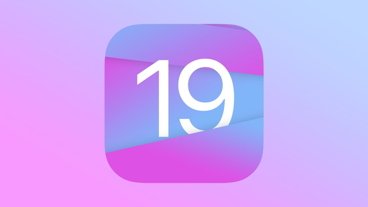



 William Gallagher
William Gallagher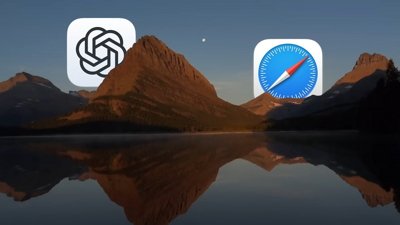
 Chip Loder
Chip Loder
 Wesley Hilliard
Wesley Hilliard
 Amber Neely
Amber Neely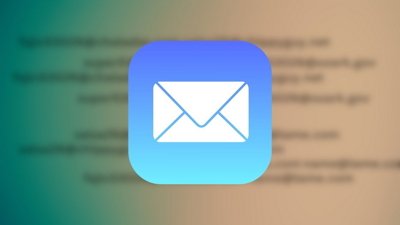
 Marko Zivkovic
Marko Zivkovic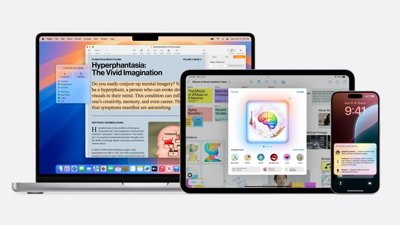

 Andrew O'Hara
Andrew O'Hara
 Christine McKee
Christine McKee